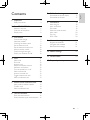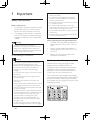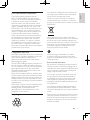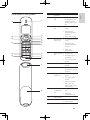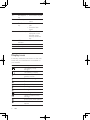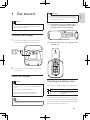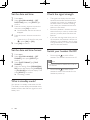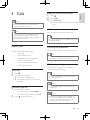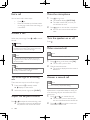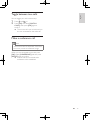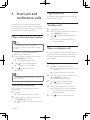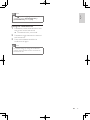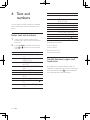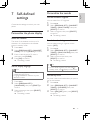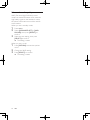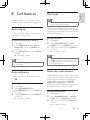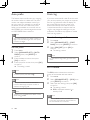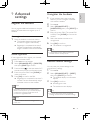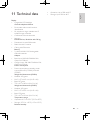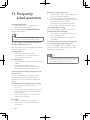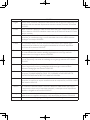CD560
CD565
Register your product and get support at
www.philips.com/welcome
EN User manual

Philips Consumer Lifestyle
Glaslaan2
5616LW Eindhoven
The Netherlands
DECLARATION OF CONFORMITY
We,
Philips Consumer Lifestyle
Glaslaan2
5616LW Eindhoven
The Netherlands
Declare that product models CD 560 & CD 565 (telecommunications terminal equipments) manufactured in
China are in compliance with ANNEX IV of the R&TTE-Directive 1999/5/EC and then with the following
essential requirements:
Article 3.1 a: (protection of the health & the safety of the user)
Safety: EN 60950-1(2006)
SAR: EN50360/EN50361:2001
Article 3.1 b: (protection requirements with respect to electromagnetic compatibility)
EMC: ETSI EN 301 489-1 V1.6.1 (2005) & ETSI EN 301 489-6 V1.2.1 (2002)
Article 3.2: (effective use of the radio spectrum)
Radio: EN 301 406 V1.5.1 (2003)
The presumption of conformity with the essential requirements regarding Council Directive 1999/5/EC is
ensured.
Product is labelled with the European approval marking CE and the number of the Notified Body as follows:
Date : 27/04/2009, Eindhoven
Karel RYSMAN
Approbation manager
Audio Video & Communication
0168

3
7 Self-denedsettings 17
Personalize the phone display 17
Personalize the sounds 17
8 Call features 19
Auto hang up 19
Auto conference 19
Dial mode 19
Select the recall duration 19
Auto prex 20
First ring 20
ECO mode 20
9 Advanced settings 21
Register the handsets 21
Unregister the handsets 21
Restore default settings 21
10 Default settings 22
11 Technical data 23
12 Frequently asked questions 24
Contents
1 Important 4
Safety instructions 4
2 Your CD560/CD565 6
What is in the box 6
Overview of the phone 7
Display icons 8
3 Get started 9
Connect the charger 9
Install the handset 9
Checking the battery level 9
Set the date and time 10
Set the date and time format 10
What is standby mode? 10
Check the signal strength 10
Switch your handset On/Off 10
4 Calls 11
Make a call 11
End a call 12
Answer a call 12
Adjust the earpiece volume 12
Mute the microphone 12
Turn the speaker on or off 12
Make a second call 12
Answer a second call 12
Toggle between two calls 13
Make a conference call 13
5 Intercom and conference calls 14
Make a call to another handset 14
Transfer a call 14
Make a conference call 14
6 Text and numbers 16
Enter text and numbers 16
Switch between upper and lowercase 16
English
EN
Philips Consumer Lifestyle
Glaslaan2
5616LW Eindhoven
The Netherlands
DECLARATION OF CONFORMITY
We,
Philips Consumer Lifestyle
Glaslaan2
5616LW Eindhoven
The Netherlands
Declare that product models CD 560 & CD 565 (telecommunications terminal equipments) manufactured in
China are in compliance with ANNEX IV of the R&TTE-Directive 1999/5/EC and then with the following
essential requirements:
Article 3.1 a: (protection of the health & the safety of the user)
Safety: EN 60950-1(2006)
SAR: EN50360/EN50361:2001
Article 3.1 b: (protection requirements with respect to electromagnetic compatibility)
EMC: ETSI EN 301 489-1 V1.6.1 (2005) & ETSI EN 301 489-6 V1.2.1 (2002)
Article 3.2: (effective use of the radio spectrum)
Radio: EN 301 406 V1.5.1 (2003)
The presumption of conformity with the essential requirements regarding Council Directive 1999/5/EC is
ensured.
Product is labelled with the European approval marking CE and the number of the Notified Body as follows:
Date : 27/04/2009, Eindhoven
Karel RYSMAN
Approbation manager
Audio Video & Communication
0168

4
Do not drop your phone or allow objects to •
fall on your phone.
Do not use any cleaning agents containing
•
alcohol, ammonia, benzene, or abrasives as
these may harm the set.
Do not use the product in places where there
•
are explosive hazards.
Do not let small metal objects come into
•
contact with the product. This can deteriorate
audio quality and damage the product.
Active mobile phones in the vicinity may cause
•
interference.
Metallic objects may be retained if placed near
•
or on the handset receiver.
About operating and storage temperatures
Operate in a place where temperature is •
always between 0°C to +35°C (32°F to
95°F).
Store in a place where temperature is •
always between -20°C and +45°C (-4° F
to 113° F).
Battery life may be shortened in low •
temperature conditions.
Declaration of conformity
Hereby Philips Consumer Lifestyle, P&A,
declares that the CD560/CD565 is in
compliance with the essential requirements
and other relevant provisions of Directive
1999/5/EC. You can nd the Declaration of
Conformity on www.p4c.philips.com.
This product has been designed, tested and
manufactured according the European R&TTE
directive 1999/5/EC. Following this directive,
this product can be brought into service in the
following countries:
1 Important
Safety instructions
Power requirements
This product requires an electrical supply •
of 100-240 volts AC. In case of power
failure, the communication can be lost.
The voltage on the network is classied •
as TNV-3 (Telecommunication Network
Voltages), as dened in the standard EN
60950.
Warning
The Electrical network is classied as •
hazardous. The only way to power down the
charger is to unplug the power supply from
the electrical outlet. Ensure that the electrical
outlet is always easily accessible.
To avoid damage or malfunction
Caution
Use only the supplied batteries and adaptor •
Do not allow the charging contacts or the •
battery to come into contact with metal objects.
Do not open the handset, base station or
•
charger as you could be exposed to high
voltages.
Do not allow the charger to come into contact
•
with liquids.
Risk of explosion if battery is replaced by an
•
incorrection type.
Dispose of used batteries according to the
•
instructions.
Always use the cables provided with the product.
•
For pluggable equipment, the socket-outlet •
shall be installed near the equipment and shall
be easily accessible.
Handsfree activation could suddenly increase the
•
volume in the earpiece to a very high level: make
sure the handset is not too close to your ear.
This equipment is not designed to make
•
emergency calls when the power fails. An
alternative has to be made available to allow
emergency calls.
Do not expose the phone to excessive heat
•
caused by heating equipment or direct sunlight.
EN

5
Your product is designed and manufactured
with high quality materials and components,
which can be recycled and reused.
When you see the crossed-out wheel bin
symbol attached to a product, it means the
product is covered by the European Directive
2002/96/EC:
Never dispose of your product with other
household waste. Please inform yourself about
the local rules on the separate collection of
electrical and electronic products. The correct
disposal of your old product helps prevent
potentially negative consequences on the
environment and human health.
When this logo is attached to a product,
it means a nancial contribution has been
paid to the associated national recovery and
recycling system.
Environmental information
All unnecessary packaging has been omitted.
We have tried to make the packaging easy to
separate into three materials: cardboard (box),
polystyrene foam (buffer) and polyethylene
(bags, protective foam sheet.)
Your system consists of materials which can
be recycled and reused if disassembled by
a specialized company. Please observe the
local regulations regarding the disposal of
packaging materials, exhausted batteries and
old equipment.
Your product contains batteries covered by
the European Directive 2006/66/EC, which
cannot be disposed of with normal household
waste.
Please inform yourself about the local rules on
separate collection of batteries. The correct
disposal of batteries helps prevent potentially
negative consequences on the environment
and human health.
Use GAP standard compliance
The GAP standard guarantees that all
DECT™ GAP handsets and base stations
comply with a minimum operating standard
irrespective of their make. The handset
and base station are GAP compliant, which
means they guarantee the minimum functions:
register a handset, take the line, make a call
and receive a call. The advanced features may
not be available if you use them with other
makes. To register and use this handset with
a GAP compliant base station of different
make, rst follow the procedure described in
the manufacturer’s instructions, then follow
the procedure described in this manual for
registering a handset. To register a handset
from different make to the base station, put
the base station in registration mode, then
follow the procedure described in the handset
manufacturer’s instructions.
Compliance with EMF
Koninklijke Philips Electronics N.V. manufactures
and sells many products targeted at consumers,
which, like any electronic apparatus, in
general have the ability to emit and receive
electromagnetic signals.
One of Philips’ leading Business Principles is to
take all necessary health and safety measures
for our products, to comply with all applicable
legal requirements and to stay well within
the EMF standards applicable at the time of
producing the products.
Philips is committed to develop, produce and
market products that cause no adverse health
effects. Philips conrms that if its products are
handled properly for their intended use, they
are safe to use according to scientic evidence
available today.
Philips plays an active role in the development
of international EMF and safety standards,
enabling Philips to anticipate further
developments in standardisation for early
integration in its products.
Recycling
English
EN

6
Guarantee
User Manual
Quick start guide
Note
In some countries, you have to connect the •
line adaptor to the line cord, then plug the line
cord to the line socket.
2 Your CD560/
CD565
Congratulations on your purchase and welcome
to Philips!
To fully benet from the support that Philips
offers, register your product at www.philips.
com/welcome.
What is in the box
Handset
Charger
Power supply
R
EN

7
Key Name Descriptions
1 Earpiece
2 Right soft
key
Select the function •
displayed on the
handset screen
directly above the
key.
3 Call Log/Up
key
Scroll up on the •
menu
Increase the •
earpiece/speaker
volume
Enter the call log•
4 Phonebook/
Down key
Scroll down on the •
menu
Decrease the •
earpiece/speaker
volume
Enter the •
phonebook
5 End /On/Off
key
End the call•
Exit the menu/•
operation
Turn the handset •
on/off
6 Speaker key Turn the speaker •
on/off
7 Redial key Enter redial list •
and dial the recent
number
8 Ringer Off/
Pause key
Press to enter a •
pause
Turn the ringer •
on/off
Switch between •
the lower and
upper case during
text editing
9 Intercom/
Conference
key
Make the intercom •
call
Make the •
conference call
10 Microphone
11 Mute key Mute/unmute the •
microphone
Overview of the phone
R
b
a
c
d
e
f
g
h
i
j
k
l
m
n
o
p
r
q
English
EN

8
Key Name Descriptions
12 Star/Keylock
key
Lock/unlock keypad•
13 Menu key Access the main •
menu
14 Talk/Recall
key
Make and receive •
calls
Send the ash •
signal
15 Left soft key Select the function •
displayed on the
handset screen
directly above the
key.
16 LED
indicator
17 Loudspeaker
18 Battery door
Display icons
In standby mode, the icons shown on the main
screen tell you what features are available on
your handset.
Icon Descriptions
The battery is fully
charged.
The battery is empty.
It indicates if your phone is
linked to a base.
The call is in progress.
The alarm is activated.
The speaker is on.
The ringer is off.
Call log
Answering machine
There is unheard voice
message.
Scroll up for more options
Scroll down for more
options
EN

9
Warning
Check the battery polarity when inserting in •
the battery compartment. Incorrect polarity
may damage the product.
a The batteries are pre-installed in the
handset. Pull the battery tape off from
the battery door before charging.
b Place the handset to the charging cradle
to power up.
Checking the battery level
The battery icon displays the current battery level.
The battery is full.
The battery is empty.
Charge it.
The handsets turn off if the battery is empty. If
you are on the phone, you hear warning tones
when the battery is almost empty. The call gets
disconnected after the warning.
R
3 Get started
Caution
Ensure you have read the safety instructions in •
the “Important” section before you connect
and install your handset.
Connect the charger
1
Connect the output plug of the power
socket to the bottom of the charger.
2 Connect the power socket to a standard
wall outlet.
Install the handset
Caution
Risk of explosion! Keep batteries away from •
heat, sunshine or re. Never discard batteries
in re.
Use only the supplied batteries.
•
Risk of decreased battery life! Never mix •
different brands or types of batteries.
Note
Charge the batteries for 24 hours before rst use. •
English
EN

10
Check the signal strength
The signal icon displays the link status •
between the handset and base station.
A steady icon means your handset and
the base station are linked. A ashing
icon means your handset and the base
station are not linked.
Ensure the handset is linked to the base •
station before you make or receive calls
and carry out the phone functions and
features.
If you hear warning tones when you are •
on the phone, the handset is almost out
of battery or the handset is out of range.
Charge the battery or move the handset
nearer to the base station.
Switch your handset On/Off
Press and hold • to switch off the
handset. The handset’s screen turns off.
Note
When the handset is switched off, no call can •
be received.
Press and hold • to switch on the
handset. It takes a few seconds for the
handset to power up.
Set the date and time
1
Press menu.
2 Select [CLOCK & ALARM] > [SET
DATE/TIME], then press [SELECT] to
conrm.
3 Press the numeric buttons to enter the
date, then press [OK] to conrm.
On the handset, the time set menu is »
displayed.
4 Press the numeric buttons to enter the
time.
If the time is in 12-hour format, press •
to select [AM] or [PM].
5 Press [OK] to conrm.
Set the date and time format
1
Press menu.
2 Select [CLOCK & ALARM] > [SET
FORMAT], then press [SELECT] to
conrm.
3 Select [DATE FORMAT] or [TIME
FORMAT].
4 Select the setting. Select [DD/MM][MM/
DD] as the date display and [12 HOURS]
or [24 HOURS] as the time display. Then
press [SELECT] to conrm.
The setting is saved. »
What is standby mode?
Your phone is in standby mode when it is idle.
The standby screen displays the handset name,
handset number, date and time, signal icon, and
battery icon.
EN

11
Redial the most recent number
1 Press .
2 Press redial.
3 Press [SELECT].
The most recent number is then dialed »
out.
Call from the redial list
You can make a call from the redial list.
Tip
For more information, see “Redial a call” in the •
Redial list section.
Call from the phonebook
You can make a call from the phonebook list.
Tip
For more information, see “Call from the •
phonebook” in the Phonebook section.
Call from the call log
You can return a call from the outgoing,
received or missed call log.
Tip
For more information, see “Return a call” in •
the Call log section.
Note
The call timer displays the talk time of your •
current call.
Note
If you hear warning tones, the handset is •
almost out of battery or the handset is out
of range. Charge the battery or move the
handset nearer to the base station.
4 Calls
Note
When the power fails, the phone cannot •
access emergency services.
Tip
Check the signal strength before you make •
a call or when you are in a call. For more
information, see “Check the signal strength” in
the Get started section.
Make a call
You can make a call in these ways:
Quick call•
Dial before you call•
Redial the most recent number•
Call from the redial list.•
Call from the phonebook list•
Call from the call log•
Quick call
1 Press .
2 Dial the phone number.
The number is dialed out. »
The duration of your current call is »
displayed.
Dial before you call
1 Dial the phone number
To erase a digit, press • [CLEAR].
To enter a pause, press and hold •
.
2 Press to dial out the call.
English
EN

12
Mute the microphone
1
Press during a call.
The handset displays » [MUTE ON].
The caller cannot hear you, but you »
can still hear his voice.
2 Press again to unmute the microphone.
You can now communicate with the »
caller.
Turn the speaker on or off
Press .
Make a second call
Note
This service is network dependent. •
1 Press during a call, then press [OK].
The rst call is put on hold. »
2 Dial the second number.
The number displayed on the screen is »
dialed out.
Answer a second call
Note
This is a country dependent setting. •
When there is a periodical beep to notify you
of an incoming call, you can answer the call in
these ways:
1 Press and to answer the call.
The rst call is put on hold, and you »
are now connected to the second call.
2 Press and to end the current call
and answer the rst call.
End a call
You can end a call in these ways:
Press •
; or
Place the handset to the base station •
or charging cradle if the auto hang up
is activated.
Answer a call
When the phone rings. Press or to answer
the call.
Warning
When the handset rings or when the •
handsfree is activated, keep the handset away
from your ear to avoid ear damage.
Note
The caller ID service is available if you have •
registered to the caller ID service with your
service provider.
Tip
When there is a missed call, the handset •
displays a notication message.
Turn off the ringer for all incoming
calls
There are two ways to turn off the ringer:
1 Press and hold in standby mode.
»
displays on the screen.
2 When the phone rings, press [SILENT].
Adjust the earpiece volume
Press or to adjust the volume during a call.
The earpiece volume is adjusted and »
the phone is back to the call screen.
EN

13
Toggle between two calls
You can toggle your calls in these ways:
1 Press and ; or
2 Press [OK] and select [SWITCH
CALLS], then press [OK] again to
conrm.
The current call is put on hold, and you »
are now connected to the other call.
Make a conference call
Note
This service is network dependent. Check with •
the service provider for additional charges.
When you are connected to two calls, press
[OK], select [CONFERENCE] and then press
[SELECT] again to conrm.
The two calls are combined and a »
conference call is established.
English
EN

14
Toggle between calls
Press int to switch between the outside call
and the intercom call.
Transfer a call
1
Press int during a call.
2 Select or enter the handset number, then
press [SELECT] to conrm.
3 Press when the other side answers
your call.
The call is now transferred to the »
selected handset.
Make a conference call
A 3-way conference call is a call between you,
another handset user and the outside callers.
It requires two handsets to share the same
base station.
During an external call
1 Press int to initiate an internal call.
The handsets available for intercom are »
displayed.
The external caller is put on hold. »
2 Select or enter a handset number, then
press [SELECT] to conrm.
The selected handset rings. »
3 Press on the selected handset.
The intercom is established. »
4 Press and hold int on your handset.
You are now on a 3-way conference »
call with the external call and the
selected handset.
5 Press to end the conference call.
5 Intercom and
conference calls
An intercom call is a call to another handset
that shares the same base station. A conference
call involves a conversation among you, another
handset user and the outside callers.
Make a call to another handset
Note
If the base station only has 2 registered •
handsets, press int to make a call to another
handset.
1 Press int. The handsets available for
intercom are displayed.
2 Select or enter a handset number, then
press [SELECT] to conrm.
The selected handset rings. »
3 Press on the selected handset.
The intercom is established. »
4 Press to cancel or end the
intercom call.
Note
If the selected handset is occupied in a call, you •
hear a busy tone.
While you are on the phone
You can go from one handset to another
during a call:
1 Press int.
The current caller is put on hold. »
2 Select or enter a handset number, then
press [SELECT] to conrm.
Wait for the other side to answer your »
call.
EN

15
Note
Press • to join an ongoing conference with
another handset if [ADVANCED SET] >
[CONFERENCE] is set to [ON].
During the conference call
1 Press int to put the external call on hold
and go back to the internal call.
The external call is put on hold. »
2 Press int to toggle between the external
and internal call.
3 Press and hold int to establish the
conference call again.
Note
If a handset hangs up during the conference •
call, the other handset remains connected to
the external call.
English
EN

16
Key Characters (Lower case)
0 . 0 , / : ; “ ‘ ! ¡ ? ¿ * + - % \ ^
~ |
1 [Sp] 1 @ _ # = < > ( ) & € £
$ ¥ [ ] { } ¤ § …
2 a b c 2 à â Æ á ã â ä å ą ç ć č
3 d e f 3 ď đ ė ĕ è é ê ë ę Δ Φ
4 g h i 4 ğ í ì î ï l Γ
5 j k l 5 Λ ł ĺ ľ
6 m n o 6 ñ ň ń ó ô õ ö ő
7 p q r s 7 ř ş š ś β Π Θ Σ
8 t u v 8 ţ ť ù ú û ü ů
ű μ
9 w x y z 9 ý ž ź ż ƒ ø Ω Ξ Ψ
Example to write “Paul”
Press 7 once: P
Press 2 once: a
Press 8 two times: u
Press 5 three times: l
Switch between upper and
lowercase
By default, the rst letter of each word in a
sentence is uppercase and the rest is lowercase.
Press and hold and hold
to switch between
the uppercase and lowercase letters.
6 Text and
numbers
You can enter text and numbers for handset
name, phonebook records, and other menu
items.
Enter text and numbers
1
Press once or several times on the
alphanumeric key to enter the selected
character.
2 Press
[
CLEAR
]
to delete the character.
Press
to move the curson left and
right.
Key Characters (Upper case)
0 . 0 , / : ; “ ‘ ! ¡ ? ¿ * + - % \ ^
~ |
1 [Sp] 1 @ _ # = < > ( ) & € £
$ ¥ [ ] { } ¤ § ...
2 A B C 2 À Â Æ Á Ã Ă Ä Å
Ą Ç Ć Č
3 D E F 3 Ď Ð Ė Ě È É Ê Ë Ę
Δ Φ
4 G H I 4 Ğ Í Ì Î Ï İ Γ
5 J K L 5 Λ Ł Ĺ Ľ
6 M N O 6 Ñ Ň Ń Ó Ô Õ
Ö Ő
7 P Q R S 7 Ř Ş Š Ś β Π Θ Σ
8 T U V 8 Ţ Ť Ù Ú Û Ü Ů
Ű μ
9 W X Y Z 9 Ý Ž Ź Ż ſ Ø Ω
Ξ Ψ
EN

17
Personalize the sounds
Set the handset’s ringtone
You can select from 15 ringtones.
1 Press menu.
2 Select [PERSONAL SET] > [HANDSET
TONES] > [RING TONES], then press
[SELECT] to conrm.
3 Select a ringtone, then press [SELECT]
to conrm.
The setting is saved. »
Set the handset’s ringtone volume
You can select among 6 ringtone volume
levels or [OFF].
1 Press menu.
2 Select [PERSONAL SET] > [HANDSET
TONES] > [RING VOLUME], then press
[SELECT] to conrm.
3 Select a volume level, then press
[SELECT] to conrm.
The setting is saved. »
Tip
To turn off the ringtone, press and hold • in
standby mode. Then
displays on the screen.
Set the key tone
Key tone is the sound made when you press a
key on the handset.
1 Press menu .
2 Select [PERSONAL SET] > [HANDSET
TONES] > [KEY BEEP], then press
[SELECT] to conrm.
3 Select [ON]/[OFF], then press [SELECT]
to conrm.
The setting is saved. »
7 Self-defined
settings
Customize the settings to make it your own
phone.
Personalize the phone display
Name the handset
The name of the handset can be up to 14
characters. It is displayed on the handset
screen in standby mode.
1 Press menu.
2 Select [PERSONAL SET] > [HANDSET
NAME], then press [SELECT] to conrm.
3 Enter or edit the name. To erase a
character, press [CLEAR].
4 Press [OK] to conrm.
The setting is saved. »
Set the display language
Note
This feature only applies to models with •
multiple-language support.
Languages available for selection vary with
•
different countries.
1 Press menu.
2 Select [PERSONAL SET] >
[LANGUAGE], then press [SELECT] to
conrm.
3 Select a language, then press [SELECT]
to conrm.
The setting is saved. »
English
EN

18
Enhance the audio quality
XHD (Extreme High Denition) sound
mode is an exclusive feature which transmits
high delity signals to the handset. It makes
the phone conversations sound like real-life
conversations.
When you are in standby mode,
1 Press menu.
2 Select [ADVANCED SET] > [XHD
SOUND], then press [SELECT] to
conrm.
3 Select the new setting, then press
[SELECT] to conrm.
The setting is saved. »
When you are in a call,
1 Press [OPTION] to enter the options
menu.
2 Change the XHD setting.
3 Press [SELECT] to conrm
The setting is saved. »
EN

19
Dial mode
Note
This feature only applies to models that •
support both tone and pulse dial.
Dial mode is the telephone signal used in your
country. The phone supports tone (DTMF) and
pulse (rotary) dial. Consult the service provider
for detailed information.
Set the dial mode
1 Press menu.
2 Select [ADVANCED SET] > [DIAL
MODE], then press [SELECT] to conrm.
3 Select a dial mode, then press [SELECT]
to conrm.
The setting is saved. »
Note
If your phone is in pulse dial mode, press and •
hold during a call for temporary tone mode.
‘d’ displays. Digits entered for this call are then
sent out as tone signals.
Select the recall duration
Ensure that the recall time is set correctly before
you can answer a second call. In normal case, the
phone is already preset for the recall duration.
You can select among 3 options: [SHORT],
[MEDIUM] and [LONG]. The number of
available options varies with different countries.
For details, consult your service provider.
Set the recall duration
1 Press menu.
2 Select [ADVANCED SET] > [RECALL
TIME], then press [SELECT] to conrm.
3 Select an option, then press [SELECT] to
conrm.
The setting is saved. »
8 Call features
The phone supports a number of call-related
features that help you handle and manage the calls.
Auto hang up
To end a call, simply place the headset on the
base station or charge cradle.
Activate/Deactivate auto hang up
1 Press menu.
2 Select [PERSONAL SET] > [AUTO
HANG-UP], then press [SELECT] to
conrm.
3 Select [ON]/[OFF], then press [SELECT]
to conrm.
The setting is saved. »
Note
When the auto hang up is off, the speaker is •
on automatically.
Auto conference
To join an external call with another handset,
press
.
Activate/Deactivate auto conference
1 Press menu.
2 Select [ADVANCED SET] >
[CONFERENCE], then press [SELECT]
to conrm.
3 Select [ON]/[OFF], then press [SELECT]
to conrm.
The setting is saved. »
English
EN

20
First ring
If you have subscribed for caller ID service with
your service provider, your phone can suppress
the rst ring before the caller ID displays on
the screen. After the phone is reset, it can
detect automatically if the caller ID service
is subscribed and start to suppress the rst
ring. You can change this setting to suit your
preference. This feature only applies to models
with rst ring support.
Turntherstringon/off
1 Press menu.
2 Select [ADVANCED SET] > [FIRST
RING], then press [SELECT] to conrm.
3 Select [ON]/[OFF], press [OK] to
conrm.
The setting is saved. »
Note
To reset the rst ring status, go to the reset •
menu.
ECO mode
The ECO mode reduces the transmission
power of the handset and base station.
1 Press menu.
2 Select [ADVANCED SET] > [ECO], then
press [SELECT] to conrm.
3 Select the new setting, then press [OK]
to conrm.
The setting is saved. »
» ECO is displayed instead of
in
standby mode
Note
When the • ECO mode is activated, the
connection range between the handset and
the base station can be reduced.
Autoprex
This feature checks and formats your outgoing
call number before it is dialed out. The prex
number can replace the detect number you
set in the menu. For example, you set 604 as
the detect number and 1250 as the prex.
When you have dialed out a number such as
6043338888, your phone changes the number
to 12503338888 when it dials out.
Note
The maximum length of a detect number is 5 •
digits. The maximum length of an auto prex
number is 10 digits.
Setautoprex
1 Press menu.
2 Select [ADVANCED SET] > [AUTO
PREFIX], then press [SELECT] to
conrm.
3 Enter the detect number, then press
[OK] to conrm.
4 Enter the prex number, then press [OK]
to conrm.
The setting is saved. »
Note
To enter a pause, press and hold • .
Note
If the prex number is set and the detect •
number is left empty, the prex number is
added to all outgoing calls.
Note
The feature is unavailable if the dialed number •
starts with
*
and #.
EN
Page is loading ...
Page is loading ...
Page is loading ...
Page is loading ...
Page is loading ...
Page is loading ...
-
 1
1
-
 2
2
-
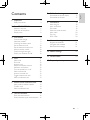 3
3
-
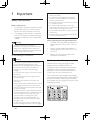 4
4
-
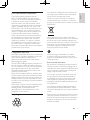 5
5
-
 6
6
-
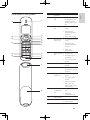 7
7
-
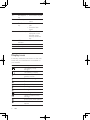 8
8
-
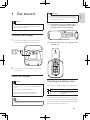 9
9
-
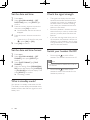 10
10
-
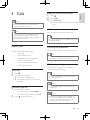 11
11
-
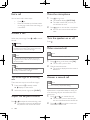 12
12
-
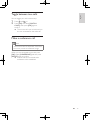 13
13
-
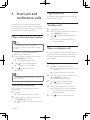 14
14
-
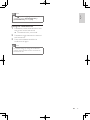 15
15
-
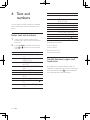 16
16
-
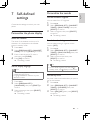 17
17
-
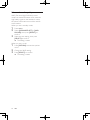 18
18
-
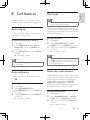 19
19
-
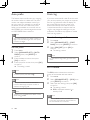 20
20
-
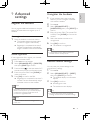 21
21
-
 22
22
-
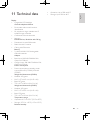 23
23
-
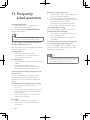 24
24
-
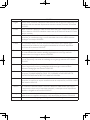 25
25
-
 26
26
Philips CD5650B User manual
- Category
- Telephones
- Type
- User manual
Ask a question and I''ll find the answer in the document
Finding information in a document is now easier with AI