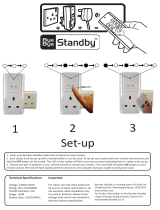Page is loading ...

March 2002
OMA-D560
Remote Monitoring System
USER’S GUIDE
It’s never been
so easy, fast, or
inexpensive to
monitor remote sites

ii
OMEGA ENGINEERING, INC.
Congratulations on your acquisition of the OMA-D560 Remote Monitoring
System.
Installation and operation of the OMA-D560 system have been designed so that
you can easily, effortlessly realize the remote possibilities placed at your
fingertips by this state-of-the-art telemetry unit.
This User’s Guide outlines the handful of easy, straightforward steps you need to
take to prepare the OMA-D560 system for its monitoring, alarm, control, and
other assignments.
We are committed to helping you realize the “remote possibilities.” If there is a
question that cannot be answered quickly and completely in our documentation
please call our Technical Support Hotline.
Thank you for selecting a OMA-D560 system and welcome to the OMEGA
ENGINEERING family.

iii
www.omega.com
Table of Contents
Installation ..................................................................................................................................... 1
A “home” for your OMA-D560.............................................................................................................. 1
Connecting a Phone Line........................................................................................................................1
Standard Phone Lines ....................................................................................................................................2
Cellular Phones..............................................................................................................................................2
Connecting a Power Source....................................................................................................................2
AC Operation.................................................................................................................................................2
DC Operation.................................................................................................................................................2
Solar Operation..............................................................................................................................................2
Backup Battery........................................................................................................................................ 2
Enabling the Backup Battery .........................................................................................................................2
Disabling the Backup Battery........................................................................................................................3
Testing the Backup Battery ...........................................................................................................................3
Attaching the Inputs................................................................................................................................ 3
DIP Switch Settings.......................................................................................................................................3
Input Wiring ..................................................................................................................................................3
Connecting the Outputs .......................................................................................................................... 5
Output Relays ................................................................................................................................................5
Switched AC Outlet.......................................................................................................................................5
Communications ............................................................................................................................ 6
Using a Phone Line..................................................................................................................................6
Voice Mode ...................................................................................................................................................6
Modem Mode ................................................................................................................................................7
Internet Access.........................................................................................................................................8
Using the RS-232 Port............................................................................................................................. 8
Commissioning Checklist .............................................................................................................. 9
Identify the System ............................................................................................................................. 9
Configure the Inputs...........................................................................................................................9
Configure the Data Logger ................................................................................................................ 9
Configuring the Alarm Dialer .........................................................................................................10
Configuring the Output Controller................................................................................................. 10
Operation...................................................................................................................................... 11
Reports ................................................................................................................................................... 11
Input Report.................................................................................................................................................11
Output Report ..............................................................................................................................................11
Alarm Report ...............................................................................................................................................11
Phone Directory Report ...............................................................................................................................12
Security Report ............................................................................................................................................12
Alarm Handling ........................................................................................................................... 13

iv
OMEGA ENGINEERING, INC.
Responding to an Alarm Message ...............................................................................................................13
Output Control ............................................................................................................................. 14
Configuring an Output .........................................................................................................................14
Label ............................................................................................................................................................14
On Time per Minute ....................................................................................................................................14
Control Mode...............................................................................................................................................15
Pulse Width .................................................................................................................................................16
Power-up State.............................................................................................................................................16
Alarm Mask .................................................................................................................................................16
Controlling an Output ..........................................................................................................................16
Data Logging/Trending ............................................................................................................... 17
Configuring the Data Logger ............................................................................................................... 17
Set/Check Log Time....................................................................................................................................17
Periodic Log ON/OFF .................................................................................................................................17
Alarm Log ON/OFF ....................................................................................................................................17
Clear ............................................................................................................................................................18
High Resolution Log ...................................................................................................................................18
Data Extraction and Analysis...............................................................................................................18
ASCII Format ..............................................................................................................................................18
Compressed ASCII ......................................................................................................................................19
Compressed XMODEM ..............................................................................................................................19
Command Reference.................................................................................................................... 20
ALM (Alarm Commands) .................................................................................................................... 20
Help with the ALM command .....................................................................................................................20
Alarm Reports..............................................................................................................................................20
Alarm Set-up................................................................................................................................................21
BYE (End Session) ................................................................................................................................21
COM (Communications Gateway) ......................................................................................................21
Help with the COM command.....................................................................................................................21
Open Communications Gateway .................................................................................................................22
Communications Gateway Set-up ...............................................................................................................22
CNT (Pulse Counter)............................................................................................................................. 23
Help with the CNT command......................................................................................................................23
Counter Report ............................................................................................................................................23
Clear Counters .............................................................................................................................................23
HLP......................................................................................................................................................... 24
Help .............................................................................................................................................................24
INI S........................................................................................................................................................24
INP (Input Commands) ........................................................................................................................ 24
Help with the INP command .......................................................................................................................24
Input Status Report ......................................................................................................................................25
Input Operation Parameters .........................................................................................................................25
Input Setup Parameters................................................................................................................................25
LOG (Event and Data Recorder)......................................................................................................... 28
Help with the LOG command......................................................................................................................28

v
www.omega.com
OUT (Output Commands).................................................................................................................... 28
Help with the OUT command......................................................................................................................28
PHO (Telephone Dialing Directory) .................................................................................................... 29
Help with the PHO command......................................................................................................................29
Phone Parameters ........................................................................................................................................29
POW (AC Power Monitor)................................................................................................................... 29
Help with the POW Command....................................................................................................................30
Power Status Report ....................................................................................................................................30
Power Failure Alarm Parameters.................................................................................................................30
RTU (Real-Time Update) .....................................................................................................................31
RTU .............................................................................................................................................................31
SEC (Security & Identification)...........................................................................................................31
Help with the SEC command ......................................................................................................................31
Security Report ............................................................................................................................................31
Add/Edit Security Codes and Identification ................................................................................................31
XON (Extended On).............................................................................................................................. 33
XON ............................................................................................................................................................33
Accessories ................................................................................................................................... 34


1
www.omega.com
Installation
This section describes the procedure for installing the OMA-D560 system. It
includes details on how to mount the unit in a suitable location, connect it to a
phone line and power source; and attach sensors or instrumentation to it to meet
your specific monitoring, alarm, and control needs.
Serial Port
Power
Input 1
Common
Model 560
Remote Monitoring System
Alarm
Batt Out
Batt In
Output 4
Output 3
Output 2
Output 1
+12V DC
Common
Input 2
Common
Input 3
Common
Input 4
Common
Input 5
Common
Input 6
Common
Input 7
Common
Input 8
Common
RS-232 Port
Phone Connections
Input Connector
Output Connector
AC Power Inlet
Switched AC Outlet
Battery Disconnect
DC Output
Power Indicator
Alarm Indicator
A “home” for your OMA-D560
Your new OMA-D560 should be located in a convenient location close to the conditions being monitored - in a
warehouse, basement, utility closet or other work area, mounted on a wall, or mounted inside an equipment cabinet.
When mounted in an optional NEMA-4X weatherproof enclosure, the OMA-D560 can be used in damp or dusty
environments or placed outdoors.
If the outputs of the OMA-D560 are used to switch voltages in excess of 30 volts, the unit must be mounted in an
approved electrical equipment enclosure.
Connecting a Phone Line
The OMA-D560 is designed to work on most public phone systems found throughout the world. It will also work
on most office PBX phone systems. With optional equipment, it will also work on cellular phone systems and with
low-orbiting satellites.

2
OMEGA ENGINEERING, INC.
Standard Phone Lines
For your convenience, the OMA-D560 has a dual phone jack. You must attach the telephone line to the jack
labeled “LINE”. You can also attach a standard telephone to the jack labeled “PHONE”. It is recommended
that you use this standard telephone to check the phone line for dial tone and the ability to make incoming and
outgoing phone calls.
Cellular Phones
The OMA-D560 will also work with North American analog cellular phones equipped with a dial-tone adapter.
Contact technical support for details.
Connecting a Power Source
The OMA-D560 is factory configured to operate on 110 VAC 50/60 Hz OR 220 VAC 50/60 Hz. It can also operate
from 12 VDC.
AC Operation
Plug the OMA-D560’s power cord into a properly grounded (three-wire) electrical outlet. The power required
by the OMA-D560 is 20 watts plus the wattage of the load (if any) attached to the “AC Switched Output”
connector.
DC Operation
Connect the positive lead of a 9 to 15 VDC source to the “DC IN” terminal and connect the negative lead to the
“Common” terminal.
IMPORTANT: When using DC power, the OMA-D560’s AC power cord MUST be disconnected AND its
backup battery MUST be disabled by removing the jumper from between the “BATT OUT” and “DC IN”
terminals.
Solar Operation
The OMA-D560 can be powered by a properly sized solar panel. Contact technical support for details.
Backup Battery
The OMA-D560 system has an internal rechargeable battery that maintains full operation in the event of a power
outage. This battery must be enabled when the unit is put into service and disabled when taken out of service. All
information programmed into the OMA-D560 system will be retained whether or not the battery is connected to the
system.
NOTE: An auxiliary DC power output on the OMA-D560 system can be used to power external sensors and
accessories. It provides 12 volts DC (nominal) at up to 200 mA. This power is taken from the OMA-D560 system’s
backup battery and will provide uninterruptible power, even during a power outage.
Enabling the Backup Battery
Attach the shorting clip (included with the unit) between the “BATT OUT” and “DC IN” terminals. If the
shorting clip is lost, a short length of wire can be used. Once enabled, the battery will require up to 24 hours to
fully charge.

3
www.omega.com
Disabling the Backup Battery
To disable the backup battery, remove the shorting clip from between the “BATT OUT” and “DC IN”
terminals.
Testing the Backup Battery
When operating from AC power, the power light on the front panel of the OMA-D560 system is green. When
operating from battery, the power light is red.
Test the battery at least once per year by removing the OMA-D560’s AC power source for 10 to 15 minutes
and verifying that the power light changes to red and that the unit responds to an incoming phone call.
Attaching the Inputs
The OMA-D560 system supports eight universal inputs that can accept a variety of input types.
Inputs 1 through 4 are factory pre-configured to accept 4-20 mA signals while inputs 5 through 8 are factory pre-
configured to accept dry-contact signals. It is easy to re-configure an input to accept 4-20 mA, 0-5 VDC,
thermistor, logic-level, dry-contact or other signal types in any combination.
DIP Switch Settings
Removing the input connector reveals two banks of DIP switches as illustrated in the figure below. Each bank
has eight switches labeled 1 through 8 corresponding to inputs 1 through 8. The upper bank controls 200-ohm
shunt resistors (required for current monitoring applications) while the bottom bank controls pull-up resistors
(required for temperature monitoring and dry-contact applications.
12345678 12345678
Input 1
Common
Input 2
Common
Input 3
Common
Input 4
Common
Input 5
Common
Input 6
Common
Input 8
Common
Input 7
Common
Shunt Resistors
Pull-Up Resistors
OFF ON
Input Wiring
Inputs should be wired with 14 to 20 gauge wire. Twisted pair cable is recommended for runs in excess of 20
feet. Input devices requiring 12 VDC can be powered from the OMA-D560’s 12 VDC auxiliary output
terminal.
When wiring the inputs, keep in mind that they share a common ground and that the input signals must not
exceed 5 VDC or 25 mA.

4
OMEGA ENGINEERING, INC.
Serial Port
Power
Input 1
Common
Model 560
Remote Monitoring System
Alarm
Batt Out
Batt In
Output 4
Output 3
Output 2
Output 1
+12V DC
Common
Input 2
Common
Input 3
Common
Input 4
Common
Input 5
Common
Input 6
Common
Input 7
Common
Input 8
Common
4-20 mA
Sensor
24 VDC
Supply
Temp.
Sensor
-
-
++
4-20 mA
Sensor
Dry
Contact
Temp
Sensor
Temperature Sensor
Flip to OFF the shunt resistor DIP switch for the input you want to modify and flip to ON the pull-up resistor
DIP switch.
Attach the temperature sensor to the input screw terminals (contact technical support for a list of compatible
thermistor temperature sensors). Use the INP S command to set the scaling and alarm parameters (refer to the
Command Reference section).
0-5 VDC Sensor
Flip to OFF the shunt resistor DIP switch for the input you want to modify and flip to OFF the pull-up resistor
DIP switch.
Attach the 0-5 VDC sensor to the input screw terminals. Use the INP S command to set the scaling and alarm
parameters (refer to the Command Reference section).
4-20 mA Sensor
Flip to ON the shunt resistor DIP switch for the input you want to modify and flip to OFF the pull-up resistor
DIP switch.
Attach your 4-20 mA sensor to the input screw terminals. Keep in mind that the OMA-D560’s internal shunt
resistor is referenced to common and that no other device in the loop can be referenced to ground. If it is
impossible to isolate the other devices in the loop, a signal isolator may be required.
Use the INP S command to set the scaling and alarm parameters (refer to the Command Reference section).
Dry Contact Switch
Flip to OFF the shunt resistor DIP switch for the input you want to modify and flip to ON the pull-up resistor
DIP switch.
Attach your dry contact sensor to the input screw terminals. Use the INP S command to configure the input for
a dry-contact sensor (refer to the Command Reference section).
TTL Logic
Flip to OFF the shunt resistor DIP switch for the input you want to modify and flip to OFF the pull-up resistor
DIP switch.
Attach the TTL sensor to the input screw terminals. Use the INP S command to configure the input for a dry-
contact sensor (refer to the Command Reference section).

5
www.omega.com
Open Collector
Flip to OFF the shunt resistor DIP switch for the input you want to modify and flip to ON the pull-up resistor
DIP switch.
Attach the open-collector sensor to the input screw terminals. Use the INP S command to configure the input
for a dry-contact sensor (refer to the Command Reference section).
110/220 VAC
Caution: An interposing relay MUST be used to monitor 110/220 VAC signals.
Flip to OFF the shunt resistor DIP switch for the input you want to modify and flip to ON the pull-up resistor
DIP switch.
Wire the 110/220 VAC signal to the coil of a suitably rated relay. Wire the relay contacts to the input screw
terminals. Use the INP S command to configure the input for a dry-contact sensor (refer to the Command
Reference section).
Other
To connect a thermocouple, millivolt or other type sensor to the OMA-D560, use an appropriate signal
conditioner. Contact technical support for assistance.
Connecting the Outputs
The OMA-D560 has four outputs that can be controlled remotely or automatically in response to alarm conditions
or input parameters. The control capabilities of these outputs are described in the “Control” section of this manual.
Output Relays
Each of the four outputs is capable of switching 5 amp loads. Note: When switching voltages in excess of 30
volts, the OMA-D560 must be placed in an approved enclosure.
Switched AC Outlet
You can also plug equipment (seven amp maximum load) into the “Switched AC” power outlet located on the
side of the unit (110 VAC units only). This switched outlet works in unison with the output 1 relay on the front
panel.

6
OMEGA ENGINEERING, INC.
Communications
This section describes the procedure for establishing communication with a
OMA-D560 system. It includes details on how to use the RS-232 port, a phone
line for data, voice and pager communication, and how to put data into the web.
Using a Phone Line
Data, voice or pager? It’s your decision!
The OMA-D560 system can communicate over a standard phone line with a computer or pager. It also offers a
powerful, easy-to-use voice mode for ready-access to information from your equipment anytime, from any standard
telephone.
The data mode will allow you to review inputs, set up and reconfigure any OMA-D560 system from a remote
location, retrieve stored information, and perform diagnostics from your PC.
The voice mode offers the convenience of inquiry into condition status from any standard telephone, and provides a
high-quality, clear, consistent voice without the need for set up, programming, or recording.
IMPORTANT
℡
Information intended exclusively for voice-mode users is
highlighted in this guide by a telephone icon and use of this
different type face
Voice Mode
℡
The OMA-D560 will respond to your call by generating a carrier tone − indicating that the
system is attempting to communicate with a data terminal. The tone will eventually stop after a
few seconds and the OMA-D560 will switch to voice mode and speak in a synthesized voice:
“Hello, this is telephone number five, five, five, one, two, one, two. Enter security code.”
Enter your eight-digit security code on the touch-tone keypad (initially set at the factory to 1, 1, 1, 1, 1,
1, 1, 1). The OMA-D560 system will respond “OK.”
The voice mode of the OMA-D560 system utilizes a built-in voice enunciator that responds to commands
entered from any standard push-button tone-dialing telephone. You enter command codes from the
telephone keypad and response messages are spoken in English.
Voice Mode commands consist of a three-letter code followed by either the # or * key. The following
commands are available in the Voice Mode:
ALM# = Alarm acknowledge
B Y E # Terminate on-line session

7
www.omega.com
I N P # Input report
O U T # Output report
P H O # Change dial-out phone number
T I M # System time report
For example, typing INP# initiates an INPut report:
GHI
4
MNO
6
PQR
7
#
INP
To end a voice mode session, simply type BYE#.
Modem Mode
You can communicate with the OMA-D560 system using a PC with a modem and any popular communications
program having terminal emulation capability. One such communications program is “Hyperterminal”, a
program that is included free with the Microsoft Windows 95, 98, 2000 & NT 4.0 operating systems.
Since HyperTerminal is used throughout this manual to illustrate data mode operation, detailed instructions on
its use are included in this section.
Defining a HyperTerminal Connection
To use HyperTerminal, you must first define a few parameters including the phone number of the OMA-D560.
To start HyperTerminal, click Start, and then click Programs, Accessories and Hyperterminal. Look for an
icon labeled HyperTerminal or Hypertrm.exe and click on it.
In the Connect Description box, type a name for the connection, choose an icon, then click OK.
In the Connect To box, enter the country/region, area code and phone number of the unit to be called and
choose your computer's modem from the Connect Using list (Note: if your modem is not listed in the Connect
Using list, it may not be installed properly). Click OK.
Click the Dialing Properties button to view information about the location of your computer. You may not
have to make any changes to this box, but make sure the information is correct. If your modem is attached to an
office phone system, you may need to enter a code (such as “9”) to access an outside line. Verify that the
Number to be dialed in the lower left corner of the box appears exactly as it would if you were to dial the
OMA-D560 from your telephone. It must not include any extraneous numbers. Click OK.
Click Properties, Configure, Connection, Advanced and make sure that Use Error Control is not checked.
In the Connect box, click Cancel. It is now time to save your settings and exit the program. On the
HyperTerminal menu bar, select File, Save and then File, Exit.
Establishing Communication
Once you’ve defined a connection to your OMA-D560, establishing communications with it is as simple as
clicking on an icon.
Start HyperTerminal by clicking Start, Programs, Accessories and Hyperterminal. Look for the OMA-D560
connection that you've created and click on it.
When HyperTerminal starts, you will see the connection information in the Connect box. Click Dial. You may
hear dialing tones or pulses followed by a “ring” sound, followed by modem tones, then a connection. Once a
connection is established, the Connect box will close and the main HyperTerminal screen will become active.

8
OMEGA ENGINEERING, INC.
If HyperTerminal fails to connect, re-check your settings (making sure that Use Error Control is not checked)
and try again.
The OMA-D560 will prompt you to enter a security code. You must enter a valid security code within 30
seconds or the OMA-D560 will terminate the connection. If you don’t know the security code, try the factory
default security code, “11111111” (eight ones) followed by Enter.
Once you have gained access, you can enter commands and the OMA-D560 will respond. The commands to
access the system are simple three-letter codes (e.g. INP = input, ALM = alarm, PHO = telephone), generally
followed by a fourth letter (e.g. R = report, S = set).
You may enter a command whenever the “COMMAND>” prompt is displayed.
If you press Enter at the command prompt, you’ll get a complete listing of commands. The most common
commands are INP R (input status report), ALM R (alarm report) and SEC R (security report).
If an incorrect command is entered, you will receive an “Invalid Command” message.
In the following sections of this manual are step-by-step procedures that will help you prepare the OMA-D560
system to work for you - describing how to designate individuals you want to receive alarm messages, set low
and high alarm set-points, etc.
Internet Access
An optional internet service is available that will generate detailed daily reports based on information collected by
your OMA-D560 and post those reports to a website. Contact customer service for additional information.
Using the RS-232 Port
Attach a “straight-through” serial cable from your PC’s COM port to the RS-232 port on the front panel of the
OMA-D560 system.
Follow the procedure outlined in “Modem Mode” (above) to define a HyperTerminal connection, substituting your
PC’s COM port for the modem in the Connect Using list then click Configure and enter the following settings:
Bits per second: 4800
Parity: none
Stop bits: 1
Flow control: None.

9
www.omega.com
Commissioning Checklist
The commissioning process tailors the OMA-D560 system to your unique remote
monitoring application. This section outlines the minimal commissioning tasks
required for many applications. Complete details relating to the commands
mentioned in this section are discussed in further detail in the COMMAND
REFERENCE section later in this manual.
IMPORTANT: The OMA-D560 remote monitoring system has many time and
money-saving capabilities that can only be realized after having a thorough
working knowledge of all of the commands described in the COMMAND
REFERENCE section in this manual.
Identify the System
The OMA-D560 has several programmable fields to help identify it in both voice and data modes. These fields
include “site name” and “code number” (for data mode identification) and “unit phone number” (for voice
mode identification).
The information that you enter in these fields will not affect the operation of the unit but will help you manage
information from your remote sites.
Use the SEC S command to enter system identification information (refer to the Command Reference section).
Configure the Inputs
The OMA-D560 accepts a variety of different input types.
Use the INP S command to instruct the OMA-D560 as to how to interpret and report this input data (refer to
the Command Reference section).
Configure the Data Logger
The OMA-D560’s data logger can be configured to take periodic “snapshots” of designated inputs and/or
record system events and alarm conditions.
Use the LOG S command to set logging parameters (refer to the Command Reference section).

10
OMEGA ENGINEERING, INC.
Configuring the Alarm Dialer
The OMA-D560 system continually monitors all inputs for alarm set-points that have been violated. If a set-
point has been exceeded for a designated period of response time, the OMA-D560 system recognizes this as the
existence of an alarm condition.
It will send the message to up to eight designated telephone numbers anywhere on or off site and at any time. If
the calls are unanswered, the OMA-D560 system will wait a pre-set length of time and perform the complete
dial-out sequence again.
The alarm dial-out sequence will continue − even if the alarm condition has cleared − until the alarm has been
externally acknowledged.
To fully configure the alarm dialer, use the INP S command to set the alarm set-points and the PHO O
command to program the dialing directory (refer to the Alarm Handling and Command Reference sections).
Configuring the Output Controller
The OMA-D560 system can automatically control loads in response to input set-points or alarm conditions.
To configure the output controller, use the INP S command to set the control set-points and the OUT S
command to define the control mode (refer to the Output Control and Command Reference sections).

11
www.omega.com
Operation
Reports
The OMA-D560 generates a variety of concise text reports. Each report is updated just prior to generation and is
time-stamped. An auto-report feature, when enabled, produces an input report at the beginning of each
communication session without the need to enter a pass code. Reports can be accessed by any security level.
Input Report
To get a report of the present condition of the eight inputs, including any that may have exceeded an alarm set-
point, type INP R at the command prompt.
Analog inputs will provide LO, HI, and OK status; discrete will provide AL and OK indicators.
COMMAND>INP R
INPUT STATUS REPORT
----- ------ ------
#1 mA OK 4.000
#2 mA OK 4.000
#3 mA OK 4.000
#4 mA OK 4.000
#5 Swtch OK ON
#6 Swtch OK ON
#7 Swtch OK ON
#8 Swtch OK ON
Time: 02/05/00 12:52:21
Output Report
To get a report of the present condition of the four outputs, type OUT R at the command prompt.
COMMAND>OUT R
OUTPUT STATUS REPORT
------ ------ ------
#1 Relay MANUAL OFF
#2 Relay MANUAL OFF
#3 Relay MANUAL OFF
#4 Relay MANUAL OFF
Time: 02/05/00 12:53:56
Alarm Report
To get a report of all alarms, including those that have not yet been acknowledged, type ALM R at the
command prompt.

12
OMEGA ENGINEERING, INC.
COMMAND>ALM R
ACTIVE ACKNOWLEDGED ALARMS
------ ------------ ------
None
UNACKNOWLEDGED ALARMS
-------------- ------
None
Time: 02/05/00 12:54:56
Alarm report. The OMA-D560 system will report all alarms and give you the option to acknowledge any
unacknowledged alarms.
Phone Directory Report
To get a report of the designated dial-out phone names and numbers, type PHO R at the command prompt.
COMMAND>PHO R
DIAL-OUT PHONE NUMBERS
-------- ----- -------
Office
610-555-1212
Pager
610-555-4321
CellFone
610-555-9876
Computer
D610-555-7384
Mike
610-555-3810
Lou
610-555-9110
Phone #7
Phone #8
Security Report
To get a report of various system counters and timers, type SEC R at the command prompt.
Note: These counters and timers are non-volatile and will be retained even if all power is removed from the
OMA-D560 system.
COMMAND>SEC R
SECURITY REPORT
-------- ------
Dial-out Cycles 000007
Access Denials 000002
On Line Sessions 000026
Service Outages 000000
System Hours 000464
Setup Commands 000008
Time: 02/05/00 12:54:56

13
www.omega.com
Alarm Handling
The OMA-D560 system constantly monitors all inputs to determine if alarm set-points have been violated. If a set-
point has been violated for a specified amount of response time, an alarm condition exists.
This alarm condition will continue until the input has returned to normal and has been externally acknowledged.
When an alarm occurs and the response time has expired, the OMA-D560 system will begin its dial-out sequence.
The OMA-D560 system can deliver an alarm in voice or data mode.
The OMA-D560 system will dial each number in succession. If the alarm is not acknowledged, the OMA-D560
system will wait a specified alarm dial-out interval and then start another dial-out sequence with the same alarm
message.
Alarms can be acknowledged in either data or voice mode.
There are two classes of alarms -
Active acknowledged alarms: The input continues to violate an alarm set-point but an operator has acknowledged
the condition. The OMA-D560 system continues to recognize the alarm condition but will not attempt to make an
outgoing phone call.
Unacknowledged alarms: Any alarms which have not been acknowledged. An unacknowledged alarm initiates an
alarm dial-out sequence.
Responding to an Alarm Message
An alarm can be acknowledged by pressing the ALARM CANCEL switch on the front panel of the OMA-
D560 system. You can also acknowledge and alarm through the serial port or modem by issuing the ALM R
command.
The front panel indicator will remain on continuously when the alarms are acknowledged.
℡
When an alarm is delivered in voice mode, the OMA-D560 system will repeat the alarm
message up to six times:
“Hello, this is telephone number one two three four five six seven. Alert condition exists.”
Recipients of such calls should press and hold any keypad button for one to two seconds. The OMA-D560
system will respond with the following message:
“OK. Enter security code.”
When a correct security code has been entered, the OMA-D560 System will acknowledge it, saying, “OK” You
can now enter INP R to learn the cause of the input alarm condition and enter ALM# to acknowledge receipt of
the alarm message.
℡
To acknowledge an alarm and prevent the OMA-D560 system from dialing out again until
new alarm conditions exist, type ALM#.

14
OMEGA ENGINEERING, INC.
Output Control
The OMA-D560 includes a straightforward output controller that enables you to
activate or reset equipment remotely on demand or automatically in response to
input set-points or alarm conditions.
Configuring an Output
Each output has several parameters that define how and when they will activate. To check or modify these
parameters, type OUT S and select an output.
COMMAND>OUT S
SET/CHECK OUTPUT SETTINGS
--------- ------ --------
1 = Out #1 #1 Relay
2 = Out #2 #2 Relay
3 = Out #3 #3 Relay
4 = Out #4 #4 Relay
0 = Previous Menu
Choose a Number>1
Out #1
PRESENT SETTINGS
------- --------
1 = Label #1 Relay
2 = On Time per Minute 60 Sec
3 = Control Mode 1
4 = Pulse Width 4 Sec
5 = Power-up State Off
6 = Alarm Mask FF
0 = Previous Menu
Choose a Number>
Label
A label is a short descriptive name that you assign to each output. By typing =HIDE=, you are able to remove
an output from all reports (although it will continue to operate). To bring the input "out of hiding," simply enter
a new label for that output.
On Time per Minute
This parameter is used to 'throttle' an output (rather than have it constantly on or off). If an output has been
turned on, and this parameter is set for 40, then the output will cycle on for 40 seconds and off for 20 seconds
(ad infinitum). If the parameter is set for 60, the output remains on constantly. The minimum value is one. The
default value is 60 seconds. This feature is useful when controlling heaters and chemical feed pumps.
/