
RocketRAID BIOS Utility
5 - Settings
To access the Settings menu, highlight the Settings command from the toolbar, and
press Enter.
Generally, single disks are designated to act as spares (disks that are not configured
into RAID arrays).
However, in some instances, disks that are members of RAID arrays may also be
designated to act as a spare. If the disks in question are part of a RAID array that did
not utilize the full available capacity at the time of creation, these disks may be used
as spares. For example: a RAID 0 array was created between two 200GB hard disks,
but only 200GB of space (out of a grand total of 400GB), was assigned to that array. In
this example, 200GB of disk space remains unallocated. This unallocated space would
allow these disks to be set as spares for a separate redundant array that falls into the
same capacity range (200GB).
Select Boot Device – select which disk or array will act as the boot disk, if the
motherboard BIOS instructs the card to act as the boot device.
Staggered Drive Spinup – This option is disabled by default. Enabling this setting
will instruct the card to power up the hard disks, sequentially (one disk approximately
every 2 seconds). Not all disk support this setting – consult the disk documentation
for more information.
Warning: Western Digital hard disks do not support this setting. Enabling this
setting is not recommended. If enabled, these disks may not be detected by non-
RAID controllers.
20




















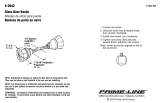
![BESIGN[Large Size] Besign Adjustable Latop Table, Portable Standing Bed Desk, Foldable Sofa Breakfast Tray, Notebook Computer Stand for Reading and Writing – Black](http://vs1.manuzoid.com/store/data/000914356_2-e9e5bc9f4c7b12f9365134d90c50922d-160x210.png)
