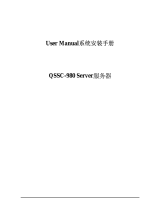4
Table of Contents
Table of Contents ....................................................................................... 4
Preface........................................................................................................ 5
Important notice.................................................................................... 5
Environmental information................................................................... 6
Safety Instructions................................................................................. 7
Recommendations for using your display system.............................10
Unpacking and handling tips ..............................................................11
Preventing fire and injury................................................................... 12
Cleaning the display............................................................................13
Shipping/storing the display..............................................................13
Explanation of symbols.......................................................................14
Introduction.............................................................................................. 15
About the product ............................................................................... 15
Package overview...............................................................................16
Display parts, controls and connections............................................. 17
Front View....................................................................................... 17
Back View .......................................................................................18
Installation................................................................................................ 19
Connecting the display........................................................................19
Adjusting the display position ............................................................21
On-Screen Display menus........................................................................22
How to use the OSD menus................................................................ 22
OSD menus overview.......................................................................... 23
Input selection menu ..................................................................... 23
Adjustments menu.........................................................................24
Information menu .......................................................................... 29
Appendix .................................................................................................. 30
Troubleshooting................................................................................... 30
Warning Signal .................................................................................... 31
Product dimensions.............................................................................32
Technical specifications.......................................................................33
Compatibility modes ........................................................................... 35
Regulatory Compliance....................................................................... 36