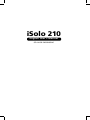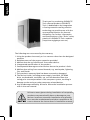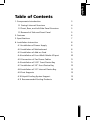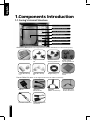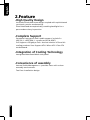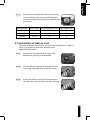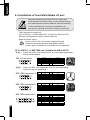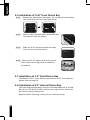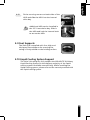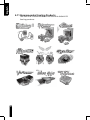Gigabyte GZ-AA1CB-SNB User manual
- Category
- Computer cases
- Type
- User manual

iSolo 210
English User’s Manual
GZ-AA1CB-SNS/SNB/SNG

2
English
Thank you for purchasing GIGABYTE
Tech. thermal product. GIGABYTE
Tech. is dedicated to the integration
of casing water/air-cooling solution
technology to provide users with the
most optimal solution for thermal
dissipation. For further information
and specifications of the “iSolo” series,
please visit GIGABYTE Tech. website.
(http://www.gigabyte.com.tw)
The following are not covered by the warranty:
1. Using the product incorrectly or in a manner other than the designed
purpose.
2. Nonobservance of the proper operation provided
3. Malfunction due to interference from other devices
4. Unapproved modification of the product
5. Consequential damage to other devices due to the product’s fault.
6. Malfunction arising from natural hazards, e.g. earthquake, lightning,
fire, and floods.
7. The product’s warranty label has been removed or damaged.
8. The devices inside, including power supply, hard disk, CD-ROM
drive, motherboard, ventilator, etc, are not detached from the
casing prior to transportation of the computer system, resulting in
damage to the casing or other computer-related devices.
9. Any loss/damage caused by failure to follow the installation process
with in the user manual.
Failure to wear gloves during installation of computer
products may cause bodily harm or damage to your
devices. Incorrect connector installation may possibly
burn out the motherboard and other components. Be
sure to observe the instructions in installation manual.

English
3
Table of Contents
1. Components Introduction 3
1-1 Casing’s Internal Structure 4
1-2 Front, Rear, and Left Side Panel Structure 5
1.3 Removal of Side and Front Panel 5
2. Features 6
3. Specifications 7
4. Installation Instruction 8
4-1 Installation of Power Supply 8
4-2 Installation of Motherboard 8
4-3 Installation of Add-on Card 9
4-4 Installation of Front Multi-Media I/O port 10
4-5 Connection of Fan Power Cables 11
4-6 Installation of 5.25” Front Device Bay 11
4-7 Installation of 3.5” Front Device Bay 12
4-8 Installation of 3.5” Internal Device Bay 12
4-9 Foot Supports 13
4-10 Liquid Cooling System Support 13
4-11 Recommended Cooling Products 14

4
English
1.Components Introduction
1-1 Casing’s Internal Structure
Accessory Box
Front Cable Kit
Power Supply
Securing Screw x 4
Dust Remover
Cloth
USB 2.0 Audio Set
(HD & AC’97)
IEEE1394
(Multi-connectors)
Front Light 4-Pin
Power Connector
3-Pin Fan Connector Power SW/Speaker
Connector
Power Supply Bay
PCI Tool-Free Fastener
Motherboard tray
5.25” Front Device Bay
3.5” Internal Device Bay
Accessory Box
(Refer to the figures below for the attachments in the accessory box)
(Refer to the figures below for the cable connectors)
Copper Stand Off
x 9
Securing Runner x 6 Motherboard
Securing Screw x 9
Large Wire Clamp
x 2
Magnet Ring x 1Mini Wire Clamp
x 3
3.5” Front Device Bay

English
5
1-2 Front, Rear, and Left Side Panel Structure
a) Left Side Panel
b) Front Panel
c) Rear Panel
1-3 Removal of Side and Front Panels
1-3.1 To remove side panels:
1-3.1a Remove the 4 thumb screws at the rear of
the side panel, and detach the side panels.
1-3.2 To remove front panel:
1-3.2a Remove the left and right side panels, release the 4
clamps that hold the front panel onto the chassis.
Ventilated Mesh Side Panel Kit
Left Side Panel
Rear Fan
Power Switch and Front
Multi-Media I/O port
LCS Tube Outlets

6
English
2.Feature
-High Quality Design
Innovative sleek dual-tone design coupled with sophisticated
yet simple, precise workmanship.
Illuminated and atmospherically-soothing backlight for a
post-modern classy impression.
-Complete Support
Complete front panel multi-media support, include 2 x
USB 2.0, 1 x IEEE1394, 1 x audio set (HD & AC97)
Full Support of Gigabyte Tech. thermal solution LCS and Air
cooling products lines Support ATX / Micro ATX / Flex ATX
motherboard.
-Integration of Cooling Technology
Intergrated Ventilated Mesh side panel.
-Convenience of assembly
Internal Cable Management – provides users with a clean
assembly environment.
Tool-free installation design.

English
7
3.Specifications
Model: GZ-AA1CB-SNS/SNB/SNG
Case Type: Middle Tower
Size: 200 x 440 x 485mm (W x H x D)
Front Bezel Material: Aluminum
Color: Silver/Black/Metallic Grey
Side Panel: Ventilated Mesh
Body Material: SECC
Net weight: 8.5KG / 10.5KG
5.25” drive bay (external): 5
3.5 drive bay (external): 2
3.5 drive bay (internal): 3
PCI slot: 7
Motherboard size: ATX / Micro ATX / Flex ATX
System Fan (Front): 12cm silent cooling fan x 1
System Fan (Rear):
Multi-Media I/O port: 2 x USB 2.0 / 1 x IEEE1394 /
1 x Audio Set
12cm silent cooling fan x 1

8
English
4.Installation Instruction
4-1 Installation of Power Supply
To facilitate the installation, it is recommended to place
the chassis upright on the table.
Required Tools: Power supply securing screw x 4; Cross screwdriver.
4-1.1 Remove side panel (see step 1-3.1 on page 5).
Place the power supply into the power
supply bay.
4-1.2 Use the 4 x securing screws to secure the
power supply to the rear of the chassis.
4-2 Installation of Motherboard
The iSolo 210 can support ATX / Micro ATX / Flex-ATX
motherboards. Please confirm the dimension and specifications
of the motherboard before installation.
Required Tools: Cross screwdriver, Copper stand offs x 9
and Motherboard screws x 9.
4-2.1 According to the motherboard specifications,
select the proper screw holes. First screw the
copper stand offs into the corresponding
holes of the chassis.
4-2.2 Install the motherboard rear I/O panel
(supplied by the motherboard manufacturer).
Please follow the reference sections in order
for installation

English
9
4-2.3 Secure the motherboard with the securing
screws (Please refer to your motherboard
manual to check what type of motherboard
you have).
4-3 Installation of Add-on Card
The iSolo 210 does not require any tools for installation of add-on
cards, e.g. Graphics card and network card.
Required Tools: None
4-3.1 Unlock the corresponding PCI tool-free
fastener by pushing it downwards.
4-3.2 Lift the fastener upwards and remove the
internally attached dust-proof PCI cover.
4-3.3 Insert the add-on card into the expansion
slot and then lock the PCI tool-free fastener.
Motherboard Code name Motherboard screws Case copper post
ATX A1-A9 9 9
Micro ATX U1-U9 9 9
Flex ATX F1-F6 6 6

10
English
4-4 Installation of Front Multi-Media I/O port
Incorrect connection of the slots can cause the
motherboard to malfunction or completely destroy
the motherboard. Please read the manual carefully
in the installation as incorrect installations or
connection causing faults will void your warranty.
The front panel consists of:
(1) 2 x USB 2.0, 1 x IEEE 1394 and 1 x Audio Set (HD & AC’97)
(2) Basic casing power switch control cable kit.
Required Tools: None
(1) 2 x USB 2.0, 1 x IEEE 1394 and 1 x Audio Set (HD & AC’97)
4-4.1 Insert the USB 2.0 connectors into the corresponding socket
on the motherboard.
4-4.2 Insert the IEEE 1394 connector into the corresponding
socket on the motherboard.
Please refer to the instructions supplied by the
motherboard manufacturer and make sure the
correct type of connector is used prior to installation.
Pin Definition Pin Definition
1 Power 6 USB Dy+
2 Power 7 GND
3 USB Dx- 8 GND
4 USB Dy- 9
5 USB Dx+ 10 USB Over current
USB 2.0 connector
Pin Definition Pin Definition
1 TPA+ 6 TPB-
2 TPA- 7
3 GND 8 +12V
4 GND 9 +12V
5 TPB+ 10 GND
IEEE 1394 connector A
Pin Definition Pin Definition
1 TPA+ 6 TPB-
2 TPA- 7 +12V
3 GND 8 +12V
4 GND 9
5 TPB+ 10 GND
IEEE 1394 connector B
Pin Definition Pin Definition
1 +12V 9 +12V
2 +12V 10 +12V
3 TPA+ 11 TPA1+
4 TPA- 12 TPA1-
5 GND 13 GND
6 GND 14
7 TPB+ 15 TPB1+
8 TPB- 16 TPB1-
IEEE 1394 connector C
A
B C

English
11
4-4.3 Insert the Audio connector into the corresponding socket on
the motherboard.
(2) Basic casing power switch control cable kit.
Follow the connectors list below for installation (see figure below)
Different motherboards have different
installation areas and specifications, screw holes
and connectors. For detailed instructions, please
refer to the motherboard user manual supplied
by the motherboard manufacturer.
4-5 Connection of Fan Power Cables
The iSolo 210 has one 12cm silent cooling fan in the front and one
in the rear. This case includes internal connectors that connects the
front and rear fans making it a single 3-pin connector.
Required Tools: None
4-5.1 Plug the 3-pin connector into the
corresponding system fan socket on the
motherboard.
Pin Definition Pin Definition
1 MIC2_L 6 FSENSE1
2 GND 7 FAUDIO_JD
3 MIC2_R 8
4 -ACZ_DET 9 LINE2_L
5 LINE2_R 10 FSENSE2
HD AUDIO
Pin Definition Pin Definition
1 MIC 6 NC
2 GND 7 NC
3 MIC Power 8
4 NC 9 Line Out(L)
5 Line Out(R) 10 NC
AC'97
Connector Color
Speaker Yellow(+) / Black(-)
Power SW Orange(+) / White(-)

12
English
4-6 Installation of 5.25” Front Device Bay
4-6.1 Detach the front panel (see step 1-3.2 on page 5) and remove
the mesh drive rail from the front panel.
4-6.2 Remove the front EMI plate and attach the
front panel onto the chassis.
4-6.3 Slide the 5.25” device into the drive bay
from the front of the chassis.
4-6.4 Secure the 5.25” device with the internal
latch. Refer to the figure for installation
procedure.
4-7 Installation of 3.5” Front Device Bay
Installation of 3.5” front device is the same as 5.25” front devices,
please refer to step 4-6.
4-8 Installation of 3.5” Internal Device Bay
The iSolo 210 provides built-in bays to accommodate up to 3 hard
disc drives. The built-in HDD requires securing runners, which can
be found in the accessory box.
Required tools: Securing runners (2 per hard disc drive)
Lock

English
13
4-8.1 Fit the securing runners on both sides of the
HDD and slide the HDD into the internal
drive bay.
4-9 Foot Supports
The iSolo 210 is supplied with four high-end
skid-proof foot supports for ensuring the
casing is firmly seated on the holding surface.
4-10 Liquid Cooling System Support
The iSolo 210 casing can fully support the GIGABYTE 3D Galaxy
Liquid Cooling System (it also supports majority of the liquid
cooling systems available commercially). While installing the
liquid cooling system, please refer to the manual provided with
the liquid cooling system.
Additional HDD can be installed in
the 3.5” front device bay. Slide in
the HDD and lock the internal latch
to secure the HDD.

14
English
4-11 Recommended Cooling Products
The iSolo 210 is recommended to be used with GIGABYTE
Cooling products.
-
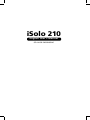 1
1
-
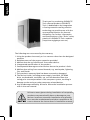 2
2
-
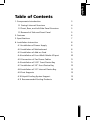 3
3
-
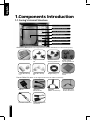 4
4
-
 5
5
-
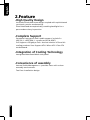 6
6
-
 7
7
-
 8
8
-
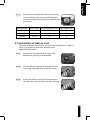 9
9
-
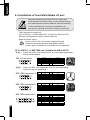 10
10
-
 11
11
-
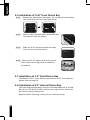 12
12
-
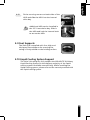 13
13
-
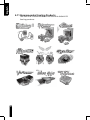 14
14
Gigabyte GZ-AA1CB-SNB User manual
- Category
- Computer cases
- Type
- User manual
Ask a question and I''ll find the answer in the document
Finding information in a document is now easier with AI
Related papers
-
Gigabyte Sumo Alpha Specification
-
Gigabyte 230 User manual
-
Gigabyte 3D MARS User manual
-
Gigabyte GZ-AABC61-CNB Black Installation guide
-
Gigabyte SUMO 4112 User manual
-
Gigabyte Superb 550P User manual
-
Gigabyte Sumo 5112 GZ-FADA51-CJB User manual
-
Gigabyte Luxo X140 Owner's manual
-
Gigabyte 3DAURORA570S User manual
-
Gigabyte Triton Owner's manual
Other documents
-
Approx APP800PS Datasheet
-
Rosewill R7439K User manual
-
Apex SQ-311 Datasheet
-
ENERMAX Staray Lite Datasheet
-
Aerocool RS9DEVIL Datasheet
-
Cooler Master Cosmos Pure Specification
-
Cooler Master Cosmos 1010 Specification
-
Thermaltake Kandalf, Silver User manual
-
Thermaltake MozartTX User guide
-
 AplusCase CS-573 Datasheet
AplusCase CS-573 Datasheet