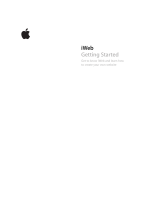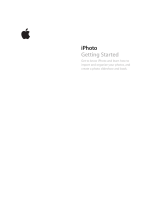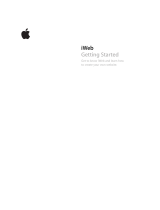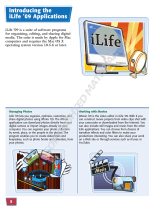.Mac
Product Overview
January 2006

2
Product Overview
.Mac
Contents
Page 4 Introduction
Page 6 New in .Mac
.Mac Photocasting
iWeb Publishing, Blogging, and Podcasting
Online Slideshow Viewer
High-Capacity Storage and Data Transfer Options
iDisk Access Through a Browser
.Mac Blog Articles
Page 10 Express Yourself with .Mac and iLife ’06
Sophisticated Websites in Minutes
One-Click Blog Publishing
Rich Media Podcasting
Stunning Online Slideshows
Built-in Privacy Protection
Other Ways to Publish
Page 16 Share Photo Albums with .Mac Photocasting
Page 17 Collaborate E∂ ortlessly with .Mac iDisk
Using iDisk to Collaborate
Drag-and-Drop File Transfers
Online and Oπ ine Flexibility
Using Your iDisk Through a Browser
Page 19 Back Up Your Files with .Mac Backup 3
Single-Click iLife Backups
Easy Setups
Customized Plans
Backing Up to iDisk
Automatic Scheduled Backups
Incremental Backups
Easy Restore Options
Page 22 Communicate with .Mac Mail
The IMAP Advantage
Integration with Mac OS X Tiger
Virus Protection
Ad-Free Messages
Your Passport to World-Class Communication

3
Product Overview
.Mac
Page 24 Coordinate Activities with .Mac Groups
Private Group Website
Unique Group Email Address
Easy Member Management
Group Calendar
Photo and Movie Sharing
iDisk File Sharing
Page 27 Stay in Sync with .Mac Sync
Page 28 Go Anywhere with .Mac
Send and Receive Mail
Access Your Files
Use Your Address Book and Bookmarks
Check Your Appointments
Update Your Personal Website
Stay in Touch with Your Group
Page 30 Become a .Mac Family
Separate Accounts for Five Family Members
Shared iDisk Folder for Easy Collaboration
Upgrade Your Account
Page 31 Do Even More with .Mac
.Mac Learning Center
Member Benefi ts
Integration with Third-Party Software
Page 33 Product Details

4
Product Overview
.Mac
Introduction
Your life. On the Internet.
.Mac is a membership-based service that combines the simplicity of the Mac with the
power of the Internet.
1
By extending the reach of iLife applications, Mac OS X, and
popular third-party software, .Mac lets you discover a better way to experience the web.
Expand Your World with .Mac
.Mac is the gateway to the kind of Internet experience you expect from Apple—both
easy and elegant. The heart of .Mac is personal storage space on Apple’s secure servers.
This storage works behind the scenes with Mac OS X to let you extend your digital
life to the Internet with drag-and-drop ease. Use .Mac for everything from world-class
email to a new world of sharing, self-expression, and convenience—even when you’re
away from your Mac. Here are some of the things you can do with .Mac:
Express yourself with iLife ’06 web publishing, blogging, and podcasting
Create a beautiful website, intriguing blog, or rich media podcast in minutes using
iLife ’06, and publish to .Mac with a single click.
2
Drag an iPhoto album to iWeb to
create a stunning web page, including a link to a dramatic new online slideshow
viewer. Create blogs as easily as email and build rich media podcasts in minutes; .Mac
and iLife work together to create RSS feeds and subscription links. .Mac and iLife ’06
are the perfect combination for expressing yourself on the web.
Share photo albums automatically with friends and family
Make it easy for your friends and family members to view and use your photos in their
own iPhoto libraries. Just select an album in iPhoto 6 and click the Photocast button
at the bottom of the iPhoto window.
2
Then invite your friends and family to subscribe;
all they have to do is click a link to see your album appear in their iPhoto 6 libraries or
a photo-compatible RSS reader on a Mac or PC. iPhoto 6 users receive updates right in
their libraries anytime you add, delete, or edit photos in your Photocast album.
Exchange documents and collaborate
Easily collaborate on projects by storing fi les on iDisk, your personal storage space
on Apple servers. You and your friends or colleagues can use your iDisk to share fi les
and exchange updated versions, from anywhere and at any time. You can also copy
important fi les to your iDisk so that you can use them from any computer. When you’re
away from your Mac, upload and download fi les by accessing your iDisk through .Mac
at www.mac.com.
3
Back up your photos, music, and more with a single click
Archive your photos and music by setting up an automatic backup in a single step.
Select preset backup plans for your important documents with one click, or set up
your own plans in minutes using QuickPicks or a Spotlight search in Mac OS X Tiger.

5
Product Overview
.Mac
Your automatic backups can be made to a hard drive, iPod, CDs, or DVDs; or you can
back up to your iDisk. After you’ve set up a schedule, you’ll never have to worry about
forgetting a backup again.
Do even more with .Mac
.Mac includes a host of other services that let you communicate, coordinate, and
manage your digital life. Use .Mac Mail to enjoy the same world-class, ad-free email
service whether you’re using Mac OS X Mail on your desktop or accessing email
through a browser. Organize club, team, or class activities in minutes with .Mac Groups.
Sync your contacts and other personal data among multiple Mac computers with .Mac
Sync. And enjoy a variety of member benefi ts, including new in-depth articles on the
welcome page, exclusive discounts, and tutorials in the Learning Center.
.Mac Services at a Glance
You can extend your Mac experience to the Internet through easy-to-use .Mac services.
iLife Media Express yourself on the web with .Mac and iLife ’06.
Publishing Create a sophisticated website, blog, or podcast with
ease, then publish to .Mac with a single click.
Photocasting Deliver photos automatically to your family and
friends through iPhoto 6 and .Mac. Albums appear
in their iPhoto 6 libraries and update dynamically.
2
iDisk .Mac iDisk makes it easy to exchange fi les with
friends or centralize your documents so that you
can access them anywhere, at any time.
Backup 3 Protect your precious memories with this powerful
upgrade to .Mac Backup. Scheduled automatic
backups are as easy as 1-2-3.
Mail .Mac Mail is ad-free and elegant. Use your account
through Mac OS X Mail or through .Mac Mail on the
web. Virus protection is built in.
Groups Communicate, coordinate, and collaborate with
group members in minutes. .Mac Groups includes
a group email address, website, and iDisk.
Sync .Mac Sync keeps up-to-date information at your
fi ngertips, whether you use multiple Mac computers
or you’re on the road without your Mac.
Family Pack Enjoy separate .Mac accounts, including private
email accounts, websites, iDisk storage, and .Mac
Sync. Share fi les through a family iDisk folder.
Learning The Learning Center o∂ ers step-by-step tutorials
Center on the applications you use most, including iLife,
iWork, Mac OS X, and .Mac.
Member Exclusive member benefi ts include free software
Benefi ts downloads as well as special product discounts—
all available through Member Central.

6
Product Overview
.Mac
New in .Mac
.Mac provides individuals and families with the Internet experience they’ve come to
expect from Apple. .Mac now works seamlessly with iLife ’06 to open a new world of
personal expression on the web—including one-click publishing of websites, blogs,
rich media podcasts, and slideshows. New storage and data transfer options increase
capacity for enthusiastic users of these new publishing tools.
.Mac also lets you deliver photos to friends, family, and colleagues automatically
through Photocasting.
2
Refi nements to the .Mac site make it easier than ever to use
.Mac services when you’re away from your Mac. A new editorial format on the .Mac
welcome page features in-depth information about the web and .Mac.
.Mac Photocasting
iLife ’06 o∂ ers a wide range of creative ways to use and share digital photos. Now
.Mac makes it easy for your family and friends to view your photo albums right in their
iPhoto 6 libraries, and even include your full-resolution photos in their iPhoto books,
cards, calendars, web pages, and more.
Photocasting lets you deliver your photos automatically using iPhoto 6; just select your
album and click the Photocast button. Then .Mac works behind the scenes to make
the photos appear in the iPhoto 6 library of anyone who subscribes to your album.
.Mac and iLife ’06 Photocasting features include:
• Single-click album publishing. Select the album you want to share in iPhoto 6, then
click the Photocast button. You can elect to send a notifi cation email about your
Photocast or include the URL as a link in one of your web pages.
• Flexible subscription options. Anyone can subscribe to your Photocast by clicking a
link in a notifi cation email or on a web page. iLife ’06 users see your album appear in
their iPhoto 6 libraries. Other users, including Windows users, can access your album
by using a standard photo-compatible RSS reader. Mac users who don’t have iLife ’06
can subscribe through the RSS reader in the Safari browser.
• Automatic updates. Every time you update your album, your changes automatically
appear in the iPhoto 6 libraries of your subscribers.
• Password protection. If you want to be sure that only the people you designate can
access your photos, you can easily protect your Photocast with a password. Password
protection is particularly useful if you are including a subscription link on a website.
For more information about Photocasting, see “Share Photo Albums with .Mac
Photocasting” on page 16.

7
Product Overview
.Mac
iWeb Publishing, Blogging, and Podcasting
Web publishing has become as elegant as it is easy with iLife ’06 and .Mac. This
exciting new approach to creating media-rich websites includes the following features:
• Drag-and-drop web page authoring. Use iWeb in iLife ’06 to create beautiful media-
rich web pages using Apple-designed templates. You can include text, photos, movies,
and links, as well as blogs and rich media podcasts you’ve created with iLife ’06. iWeb
manages your site by adding links to each page in a navigation bar.
• Single-click publishing through .Mac. When you’ve fi nished creating your site,
publish your pages to .Mac with a single click. It’s that easy.
• Blogging as easy as email. Use iWeb to create and manage attractive blogs, with
point-and-click management of entries and automatic archiving. .Mac works with
iWeb to create subscription links and automatically manage RSS feeds for your blog.
• Rich media podcasting with ease. Use GarageBand 3 to create a podcast of any
type, ranging from a simple audio recording to a podcast including photos and
chapter markers. Or use iMovie HD 6 to create a video podcast.
2
Send your podcast
to iWeb, then publish to .Mac with a single click, complete with subscription links and
RSS feeds.
• Sites for .Mac Groups. Easily add websites created with iLife ’06 and .Mac to the
“Our pages” section of any group page. You can create a website for each one of your
groups if you like.
• Announcement email. Let your friends and family know the minute you publish a
new version of your website, blog, or podcast. When you publish your pages, click
the notifi cation button to have Mac OS X Mail create an email message with the
announcement and link to your site.
• Password protection. Keep any site private by setting a password. You can easily
change the password whenever you want.
• Ad-free pages. Web pages hosted on .Mac show no one’s content but your own. All
.Mac services, including websites, are ad-free.
For more information about iWeb publishing, blogging, and podcasting, see “Express
Yourself with .Mac and iLife ’06” on page 10.
Online Slideshow Viewer
iLife ’06 includes an exciting new way to publish slideshows on the web. Just send
one of your iPhoto albums to iWeb, choose a template, then publish your page to
.Mac with a single click.
iWeb photo pages include a “start slideshow” button that links to a sophisticated
new slideshow viewer. The viewer takes advantage of a leading-edge web technology
known as AJAX to produce a seamless viewing experience on the web.
The new .Mac slideshow viewer o∂ ers the following advantages:
• Elegant background. Your slides will look stunning against the viewer’s dramatic
black background, complete with a refl ection e∂ ect at the bottom of the slide.
• Automatic playback. The slideshow plays automatically when it opens. You can use
convenient controls at the bottom of the screen to pause the presentation or to step
forward and backward through the slides.

8
Product Overview
.Mac
• Thumbnail navigation. Scroll through the thumbnails at the top of the screen, then
click a thumbnail to jump to the slide you want to see.
• Slides-only view. The controls disappear until the cursor is moved to the top or
bottom of the screen.
For more information about web-based slideshows, including the new viewer, see
“Express Yourself with .Mac and iLife ’06” on page 10.
High-Capacity Storage and Data Transfer Options
A .Mac membership includes two allocations: online storage and data transfer. The
online storage allocation is used for your iDisk and Mail, as well as behind-the-scenes
storage for web pages, blogs, podcasts, and Photocasts. The data transfer allocation
refers to the amount of data that is uploaded to or downloaded from your online
storage on a monthly basis.
4
An individual .Mac membership includes 1GB of storage and 10GB of data transfer per
month. These allocations should be ample for individuals who share media with family
and friends; however, a member who enthusiastically uses web publishing, blogging,
and podcasting to reach a broader audience is likely to require more capacity.
.Mac o∂ ers two upgrade packages designed for the needs of members who need more
capacity for their popular blogs, podcasts, and websites:
• Add 1GB of storage to your account and increase your data transfer allocation to 25GB
per month.
• Increase your storage to 4GB, with a monthly data transfer allocation of 250GB.
5
For more information about upgrade plans and pricing, see “Product Details” on page 33.
iDisk Access Through a Browser
Now you can use a supported browser on any computer to upload and download fi les
between your iDisk and a hard drive.
3
This means that you no longer have to access,
download, or install an iDisk utility when you are away from your Mac, even if you’re
using a PC.

9
Product Overview
.Mac
.Mac Blog Articles
The .Mac website now features “.Mac Blog,” a brand-new publication focused on
topics of interest to .Mac members. In-depth articles, published as regular entries
in a blog format, cover topics such as how to use Safari and RSS, understanding
Photocasting, the advantage of modern browsers, and how to make the move
from HomePage to iWeb.
Previous entries are archived for easy access; you can request topics for future articles
through a link. View the articles at any time through the .Mac welcome page, or sub-
scribe to them through an RSS reader such as the Safari browser.
The .Mac welcome page also features an updated navigation pane on the left side of
the window, organized to o∂ er convenient groupings of commonly used services.

10
Product Overview
.Mac
Express Yourself with
.Mac and iLife ’06
.Mac works seamlessly with iLife ’06 to open a new world of self-expression on
the web. You can use iLife ’06 and .Mac to create sophisticated websites, attractive
blogs, and rich media podcasts, all with drag-and-drop ease. Show o∂ your iLife ’06
slideshows through an elegant new web viewer, or share albums of full-resolution
photos with family and friends through Photocasting. .Mac and iLife ’06 are the
perfect combination for extending your digital life to the Internet.
Sophisticated Websites in Minutes
Many people would never consider creating a website, because they don’t know
how to create and program pages or how to publish them to the Internet. iLife ’06
and .Mac work together to let you publish stunning, personalized web pages with
ease—and without the need for complicated programming, fi le upload programs,
or web server management.
Here are just a small number of the many ways you can use a personal website:
• You and your friends have a wonderful day at the beach. After you get home, you load
your digital photos into iPhoto, select your favorites, and put them up on your website
on pages that look just like a gorgeous photo album or scrapbook. Your friends can
see them before you meet for dinner.
• Your parents live far away. You update your website every few weeks with photos and
movies of their grandkids.
• You create a blog, complete with pictures, that captures all the fun of your recent class
reunion. Add even more interest with a podcast that includes audio reminiscences
synchronized with yearbook photos; include a movie page with video highlights of the
main events of the weekend.
Best of all, the pages you make with iLife ’06 and .Mac are completely ad-free. The only
content you see is your own. If you want to be sure your site stays private, you can
easily add a password and send it to the people you want to invite to see your site.
Creating a website with iLife ’06
iLife ’06 includes iWeb, the easiest way to create great-looking websites incorporating
your iLife media. To get started, make a web page using one of the beautiful Apple-
designed templates. Just choose one of the attractive design themes—ranging from
Watercolor to Baby to Night Life to Day Trip—then pick a template for the type of
page you want to create: Welcome, About Me, Photos, Movie, Blog, or Podcast.

11
Product Overview
.Mac
Now the fun begins. Use the template as is or personalize it. Drag photos from
the iLife Media Browser and type your own content into the text placeholders. Or
customize your page to your heart’s content by adding text, photos, lists, links to
other web pages and sites, links to the iTunes Music Store, and feeds for iPhoto
Photocasts, all with drag-and-drop ease. The dynamic graphics canvas in iWeb lets
you see your page exactly as it will look, even while you’re making changes.
Publishing a website with .Mac
When you have just the look you want, one click publishes your site to .Mac. You’re
done! You can publish your pages as a stand-alone site or add a set of pages directly
to one of your .Mac groups.
After you publish your pages, you can notify your friends, family, or colleagues in
minutes. Mac OS X Mail opens a new message containing your announcement and
a link to your site. All you have to do is drag contacts or groups from your Address
Book to the To fi eld and click Send.
Managing multiple sites
Once you discover how easy it is to create a personal website, you won’t want to stop
with one. Use one site for pictures of the kids, another one for showing o∂ your new
house, and a third site for pictures from your family reunion. Create a separate site for
your small business or your resume. Add or remove sites as often as you want; change
pages in your sites whenever you’re in the mood.
One-Click Blog Publishing
A weblog, or blog for short, is an online journal. The author, or blogger, creates a
series of entries, with an entry for a given date including text about a topic or topics
of interest; some bloggers include links to other websites as part of their narrative. A
blog entry can also include photos or even a movie.
Although blogs are commonly used as a form of journalism, they can be the perfect
vehicle for expressing your opinions, sharing your expertise, or keeping family and
friends up to date about the events in your life.

12
Product Overview
.Mac
These are some examples of blogs you might want to create:
• You are passionately interested in food. You publish a blog that includes entries about
restaurants you love, new dishes you’ve tried, and recipes you’ve created, complete
with photos of the fi nished product.
• You spend a month exploring the back roads of the American Southwest and use a
blog to keep your family and friends up to date on your adventures.
• You are actively involved as a volunteer for a charitable organization and use your
personal blog to air your views about why the cause is important.
No matter what inspires you to publish a blog, iLife ’06 makes it easy to assemble
beautiful, media-rich blog pages. Use iWeb to select a blog template, create an entry,
and add links, graphics, photos, movies, and sound. When you’ve fi nished composing
your entry, publish your blog to .Mac with a single click.
Adding new entries to your blog is as easy as creating new email messages in Mail.
View a list of entries at the top of the window while you compose or edit an entry in
the lower pane. You can manage your blog by adding or deleting entries from the list
with the click of a button.
iWeb creates a summary page for your blog that displays the title, a text summary,
and a photo from each blog entry. You can set the number of entries that appear on
the summary page, with the older entries automatically added to an archive page.
Your family and friends can subscribe to your blog through Safari or through another
RSS reader. Because .Mac updates the RSS feed every time you publish your blog,
subscribers will see a notifi cation whenever you post new entries.

13
Product Overview
.Mac
Rich Media Podcasting
A podcast is a form of broadcast that is distributed as a digital media fi le. You can
subscribe to a podcast from a link on a web page or a listing in the iTunes Music Store,
then play it on your computer or download it to your iPod.
Podcasts can range from a simple audio recording to a photo podcast that synchronizes
still images with a soundtrack to a video podcast that includes a chapter menu for
skipping to specifi c sections. Podcasts can also include links to any web page. iLife ’06
allows you to create the full range of podcasts right in GarageBand and iMovie HD.
A single click sends your podcast to iWeb, which creates a new podcast episode
(similar to a blog entry). From iWeb, publish your podcast to .Mac with a click. This
makes your podcast available through your website; .Mac automatically handles
subscription links and RSS feeds. You can also submit your podcast to be listed in
the iTunes Music Store if you like.
An annual .Mac membership includes a generous allocation of 10GB of data transfer
per month, so you shouldn’t have to worry about having enough capacity for your
friends and family to download your podcasts. If your show becomes wildly popular,
you can upgrade your data transfer allocation and online storage in a single step.
The increased storage will let you archive your most popular podcasts, keeping them
available for years to come. For more information, visit www.mac.com.
Stunning Online Slideshows
.Mac now includes an exciting new way to view slideshows through a browser. The
.Mac slideshow viewer sets your slides against a dramatic black background, complete
with a refl ection e∂ ect at the bottom of the slide.
The slideshow plays automatically when it opens. Use the convenient controls at the
bottom of the viewer to pause the slideshow or to step forward and back through the
slides. If you want to jump to a particular slide, scroll through the thumbnail views at
the top of the screen, then click the slide you want to see.

14
Product Overview
.Mac
The .Mac slideshow viewer makes it easy to enjoy the slides, because the controls are
on the screen only when you want to use them. The thumbnails and arrows appear
when your cursor moves over a control zone at the top or bottom of the screen and
disappear when the cursor moves away.
A button that plays a set of photos in the .Mac slideshow viewer appears on every
photo page published through iWeb. The new viewer also plays slideshows created
automatically through .Mac Groups. For more information, see “Coordinate Activities
with .Mac Groups” on page 24.

15
Product Overview
.Mac
Built-in Privacy Protection
Apple does not publish directories of .Mac sites; only the people you notify will receive
the address of your website.
If you want additional security, you can password-protect any site you create.
Other Ways to Publish
.Mac provides two alternative ways to publish web pages:
• Publishing without iLife ’06. Members who do not have iLife ’06 can continue to
create and publish basic photo, movie, and text web pages through .Mac HomePage.
Select an Apple-designed template, add your content, and click the Publish button
to send your pages to .Mac.
• Aperture users. Aperture, Apple’s all-in-one post-production tool for photographers,
includes easy-to-use web page templates for portfolios and client review sites. Create
your pages in Aperture, then publish to .Mac with a single click.

16
Product Overview
.Mac
Share Photo Albums with
.Mac Photocasting
Sharing photos means much more than just looking at prints. You may want to send
your photos to your family and friends in digital form so that they can view them in
slideshows or use them in projects like iPhoto books and calendars.
It can be di∑ cult to send an album’s worth of large digital photos in an email. If you
send images on a CD, you have to burn a new disc every time you make changes
to an album. .Mac breaks through these barriers with an entirely new concept—
Photocasting.
2
Photocasting automatically delivers any album in your iPhoto 6 library to your family
and friends. Whenever you add, delete, or change photos in your album, the updates
appear on their computers—all thanks to .Mac.
Publish an album in iPhoto 6 as a Photocast with a single click. Although you have
to be a .Mac member to publish a Photocast, anyone can subscribe; subscribers simply
click a link in a notifi cation email or on a web page.
iPhoto 6 users who subscribe to a Photocast will see the album in their library, right
next to their other albums. Windows users and other Mac users can subscribe to a
Photocast by using any photo-compatible RSS reader. You can protect your shared
albums with a password if you wish.
When you set up a Photocast, you select the resolution of the images you want to
deliver, all the way up to full resolution. Full-resolution photos delivered in a Photocast
can be used to create the full range of iPhoto 6 projects—including slideshows, screen
savers, desktop pictures, custom photo books, cards, calendars, and more.

17
Product Overview
.Mac
Collaborate E∂ ortlessly
with .Mac iDisk
In a world that relies increasingly on the Internet, it’s common to collaborate with
people who are not in the same place—whether they’re across town, on the opposite
end of the country, or on the other side of the world.
iDisk is personal storage space on Apple servers that you can access anytime you
are online. Use your iDisk to exchange media fi les and documents with friends and
colleagues, especially fi les that are too large to email.
Of course, you can also store fi les on your iDisk for your exclusive use; only the fi les
you put in your Public folder will be visible to people who access your iDisk. There’s
plenty of room for your important fi les—individual .Mac members have 1GB of
storage shared between iDisk and Mail; Family Pack memberships have a total of 2GB.
You can easily upgrade storage up to 4GB.
5
Using iDisk to Collaborate
Here are some examples of how iDisk can make it easy to collaborate:
• A percussionist in Toronto is contributing drum tracks to a CD; the rest of the
musicians are in Paris. The Paris artists load their music fi les onto the Canadian’s
iDisk; he downloads the fi les, adds the percussion tracks, and puts the updated
version back in his Public folder. No one has to travel.
• The president of a local club uses her iDisk to store photos for the quarterly newsletter.
By giving other people access to the Public folder on her iDisk, she can let them see
her photos and add their own.
• Members of an extended family who live all over the country use iDisk to trade photos,
movies, and documents as they plan a family reunion.

18
Product Overview
.Mac
Drag-and-Drop File Transfers
It’s easy to open an iDisk—your own iDisk or a friend’s—using the Go menu in the
Mac OS X Finder. After you’ve accessed the iDisk you want, an iDisk window appears on
your desktop. Transfer fi les by dragging them into the folder you want. Create folders,
move fi les, and delete items just as if you were working on your own hard drive.
The Public folder on your iDisk is the perfect way to share large fi les with other
people. If you want additional security for your fi les, just set a password to protect
your Public folder.
PC users with Windows XP can access an iDisk in the same way they access a network
drive by downloading a free utility from .Mac.
Online and Oπ ine Flexibility
If you want to use your iDisk when you’re oπ ine, set up iDisk syncing in Mac OS X
System Preferences. A copy of your iDisk will appear on your desktop. Just use the
copy in the same way you’d use your iDisk online.
Your iDisk will be updated on .Mac automatically the next time you go online, or if
you prefer, you can activate the syncing manually whenever it’s convenient.
iDisk syncing is a great way to work when you’re modifying large fi les. Work very
quickly on your hard drive, then sync the copy with your .Mac iDisk when you’re ready.
This saves fi le transfer time while you’re working.
Using Your iDisk Through a Browser
If you’re away from your Mac, you can easily use a supported browser on either a Mac
or a PC to upload fi les to your iDisk or download them to a hard drive.
3
.Mac Groups now includes a Group iDisk link on the group page. Members can click
the link to use the iDisk browser interface for uploading or downloading fi les, whether
they are at work, at home, or on the road.

19
Product Overview
.Mac
Back Up Your Files with
.Mac Backup 3
Making backups is a little like changing the oil in your car. It seems like just enough
trouble that you’re inclined to put it o∂ ; then, when you have a problem, you kick
yourself for not having taken the time to do it. It’s far too easy to erase a fi le acciden-
tally, make and save changes to the wrong version of a fi le, or have some other
problem you can’t anticipate.
Regular backups are even more important when your iPhoto and iMovie fi les are
the only copies of your precious memories. You’ll want to be sure that your photos
and movies are archived on a regular basis.
.Mac Backup 3 takes the hassle out of making backups, so that you won’t have to
go to extra trouble, remember when to do it, or struggle to replace a missing or
damaged fi le.
You don’t need any special equipment to make backups with .Mac Backup—in fact,
you can use everything from CDs and DVDs to your iDisk or an iPod. You can even
make backups to another hard drive or to a separate area on your computer’s hard
drive. Back up your most important fi les on iDisk to store them safely on Apple’s
secure servers, far from your Mac.
Single-Click iLife Backups
Now that you’re capturing memories with digital photographs and movies, you’ll
want to be sure to protect the only copy of these important fi les with regular backups.
.Mac Backup lets you schedule backups of all your iLife media with a single click.
Easy Setups
In addition to the iLife backup plan, .Mac Backup provides preset plans for backing
up your home folder, your personal data and settings, and your iTunes purchased
music. One click is all it takes to add each of these plans to your list of scheduled
backups; choose the plans that work best for you. Preset plans come with schedules
and destinations, which you can modify at will.

20
Product Overview
.Mac
Customized Plans
If you want to go beyond the preset backup plans, it’s easy to customize a preset plan
or create your own from scratch. You can create as many di∂ erent plans as you want.
Each backup plan consists of the following:
• A list of fi les you want to protect
• A destination for copying the fi les (such as a hard drive, CDs or DVDs, iDisk, and so on)
• A schedule for the automatic backup
Choosing fi les for backup protection
When you create a backup plan, you can select fi les in one of four ways:
• QuickPicks, which let you select fi les by document type—for example, all of your
Pages fi les, Keynote fi les, or Mail messages
• Traditional fi le and folder navigation
• Dragging fi les from the desktop
• Spotlight searches (Tiger users only)
Flexible choices for schedules and destinations
Set a schedule and destination for each backup plan you create. For example, you
may want to back up work fi les every day to your iPod, but back up your photos once
a month to a DVD. Or you may want to back up your important fi nancial fi les weekly
to your iDisk and monthly to an external hard drive.
You can easily monitor and modify any plan using a window that summarizes all of
your plans, including fi les, destinations, and schedules. This window also shows the
status of recent backups, as well as the time your next backup is scheduled to run.
Page is loading ...
Page is loading ...
Page is loading ...
Page is loading ...
Page is loading ...
Page is loading ...
Page is loading ...
Page is loading ...
Page is loading ...
Page is loading ...
Page is loading ...
Page is loading ...
Page is loading ...
Page is loading ...
/