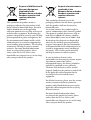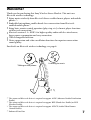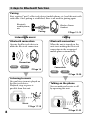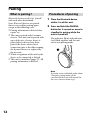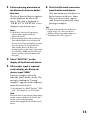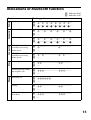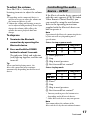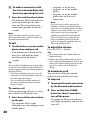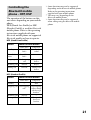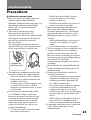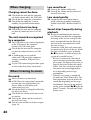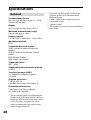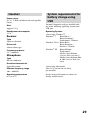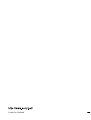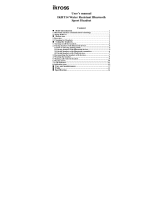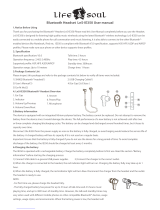DR-BT101_4-130-181-12(1)
Wireless Stereo
Headset
4-130-181-12(1)
Operating Instructions
DR-BT101
©2009 Sony Corporation

DR-BT101_4-130-181-12(1)
2
WARNING
To reduce the risk of fire or electric
shock, do not expose this apparatus to
rain or moisture.
To reduce the risk of electrical shock, do
not open the cabinet. Refer servicing to
qualified personnel only.
Do not install the appliance in a confined
space, such as a bookcase or built-in cabinet.
Do not expose the batteries (battery pack or
batteries installed) to excessive heat such as
sunshine, fire or the like for a long time.
Excessive sound pressure from headphones
can cause hearing loss.
The Bluetooth word mark and logos are
owned by the Bluetooth SIG, Inc. and any
use of such marks by Sony Corporation is
under license.
Microsoft, Windows and Windows Vista are
registered trademarks or trademarks of
Microsoft Corporation in the United States
and/or other countries.
Macintosh and Mac OS are trademarks of
Apple Inc., registered in the U.S. and other
countries.
MPEG Layer-3 audio coding technology and
patents licensed from Fraunhofer IIS and
Thomson.
Other trademarks and trade names are those
of their respective owners.
Notice for customers: the following
information is only applicable to
equipment sold in countries applying EU
directives
The manufacturer of this product is Sony
Corporation, 1-7-1 Konan Minato-ku Tokyo,
108-0075 Japan. The Authorized
Representative for EMC and product safety is
Sony Deutschland GmbH, Hedelfinger Strasse
61, 70327 Stuttgart, Germany. For any service
or guarantee matters please refer to the
addresses given in separate service or
guarantee documents.
Hereby, Sony Corp., declares that this
equipment is in compliance with the essential
requirements and other relevant provisions of
Directive 1999/5/EC. For details, please access
the following URL:
http://www.compliance.sony.de/
Use of this radio equipment is not allowed in
the geographical area within a radius of 20 km
from the centre of Ny-Alesund, Svalbard in
Norway.

DR-BT101_4-130-181-12(1)
3
Disposal of waste batteries
(applicable in the
European Union and other
European countries with
separate collection
systems)
This symbol on the battery or on the
packaging indicates that the battery provided
with this product shall not be treated as
household waste.
On certain batteries this symbol might be
used in combination with a chemical symbol.
The chemical symbols for mercury (Hg) or
lead (Pb) are added if the battery contains
more than 0.0005% mercury or 0.004% lead.
By ensuring these batteries are disposed of
correctly, you will help prevent potentially
negative consequences for the environment
and human health which could otherwise be
caused by inappropriate waste handling of
the battery. The recycling of the materials
will help to conserve natural resources.
In case of products that for safety,
performance or data integrity reasons require
a permanent connection with an
incorporated battery, this battery should be
replaced by qualified service staff only.
To ensure that the battery will be treated
properly, hand over the product at end-of-life
to the applicable collection point for the
recycling of electrical and electronic
equipment.
For all other batteries, please view the section
on how to remove the battery from the
product safely. Hand the battery over to the
applicable collection point for the recycling
of waste batteries.
For more detailed information about
recycling of this product or battery, please
contact your local Civic Office, your
household waste disposal service or the shop
where you purchased the product.
Disposal of Old Electrical &
Electronic Equipment
(Applicable in the
European Union and other
European countries with
separate collection
systems)
This symbol on the product or on its
packaging indicates that this product shall
not be treated as household waste. Instead it
shall be handed over to the applicable
collection point for the recycling of electrical
and electronic equipment. By ensuring this
product is disposed of correctly, you will help
prevent potential negative consequences for
the environment and human health, which
could otherwise be caused by inappropriate
waste handling of this product. The recycling
of materials will help to conserve natural
resources. For more detailed information
about recycling of this product, please
contact your local Civic Office, your
household waste disposal service or the shop
where you purchased the product.

DR-BT101_4-130-181-12(1)
4

DR-BT101_4-130-181-12(1)
5
Table Of Contents
What is Bluetooth wireless
technology? .........................6
Welcome! ..................................7
3 steps to
Bluetooth
function ...........8
Location and Function of
Parts ......................................9
Charging the unit.................. 10
Pairing ................................... 12
What is pairing? ..............................12
Procedures of pairing .....................12
Wearing the unit ................... 14
Indications of Bluetooth
function ............................. 15
Listening to music ................ 16
Controlling the audio device –
AVRCP ........................................17
Calling .................................... 19
Controlling the
Bluetooth
mobile
phone – HFP, HSP .....................21
Calling while playing back
music ................................. 22
Precautions ........................... 23
Troubleshooting ................... 25
Common ..........................................25
When charging ................................26
When listening to music ................26
When calling ....................................27
Initializing the unit ............... 27
Specifications ........................ 28
General .............................................28
Headset .............................................29
System requirements for battery
charge using USB .......................29

DR-BT101_4-130-181-12(1)
6
What is Bluetooth wireless technology?
Bluetooth® wireless technology is a
short-range wireless technology that
enables wireless data communication
between digital devices, such as a
computer or digital camera. Bluetooth
wireless technology operates within a
range of about 10 metres.
Connecting two devices as necessary is
common, but some devices can be
connected to multiple devices at the
same time.
You do not need to use a cable for
connection, nor is it necessary for the
devices to face one another, such is the
case with infrared technology. For
example, you can use such a device in a
bag or pocket.
Bluetooth standard is an international
standard supported by thousands of
companies all over the world, and
employed by various companies
worldwide.
Communication System and
Compatible Bluetooth Profiles
of this unit
Profile is standardization of the
function for each Bluetooth device
specification. This unit supports the
following Bluetooth version and
profiles:
Communication System :
Bluetooth Specification version 2.1 + EDR*
1
Compatible Bluetooth Profiles:
– A2DP (Advanced Audio Distribution
Profile): Transmitting or receiving audio
content of high-quality.
– AVRCP (Audio Video Remote Control
Profile): Controlling A/V equipment;
pausing, stopping, starting playback,
volume control, etc.
– HSP (Headset Profile)*
2
: Talking on the
phone/Operating the phone.
– HFP (Hands-free Profile)*
2
: Talking on
the phone/Operating the phone by
hands-free.
*
1
Enhanced Data Rate
*
2
When you use a Bluetooth mobile phone
supported by both HFP (Hands-free
Profile) and HSP (Headset Profile), set to
HFP.
Notes
To be able to use the
Bluetooth function,
the Bluetooth device to be connected
requires the same profile as the unit’s.
Note also that even if the same profile
exists, devices may vary in function
depending on their specifications.
Due to the characteristic of
Bluetooth
wireless technology, the sound played on
this unit is slightly delayed from the sound
played on the Bluetooth device during
talking on the telephone or listening to the
music.

DR-BT101_4-130-181-12(1)
7
Welcome!
Thank you for purchasing this Sony Wireless Stereo Headset. This unit uses
Bluetooth wireless technology.
Enjoy music wirelessly from
Bluetooth Stereo-enabled music players and mobile
phones.*
1
Embedded microphone enables hands-free conversation from
Bluetooth-
enabled mobile phone.*
2
Enjoy basic remote control operation (play, stop, etc.) of music player functions
via Bluetooth connection.*
3
Bluetooth version 2.1 + EDR*
4
for higher quality audio with less interference,
lower power consumption and easy connection.
USB rechargeable function.
Noise suppression and echo cancellation functions for superior conversation
sound quality.
For details on Bluetooth wireless technology, see page 6.
Talking on the phone
Listening to music
*
1
The connected Bluetooth device is required to support A2DP (Advanced Audio Distribution
Profile).
*
2
The connected Bluetooth device is required to support HFP (Hands-free Profile) or HSP
(Headset Profile).
*
3
The connected Bluetooth device is required to support AVRCP (Audio Video Remote
Control Profile).
*
4
Enhanced Data Rate

DR-BT101_4-130-181-12(1)
8
Calling
Listening to music
3 steps to
Bluetooth
function
Pairing
First, register (“pair”) a Bluetooth device (mobile phone, etc.) and this unit with
each other. Once pairing is established, there is no need for pairing again.
Bluetooth
mobile phone,
etc.
Pairing
Wireless Stereo
Headset
Page 12–13
Bluetooth connection
Operate the Bluetooth device to
make the Bluetooth connection.
Connection
A2DP AVRCP
Page 16
Bluetooth connection
When the unit is turned on, the
unit starts making the Bluetooth
connection to the recognized
mobile phone automatically.
Connection
HFP HSP
Page 19-20
Listening to music
You can listen to music played on
the Bluetooth device.
Playback, stop, or pause is
possible from this unit.
Music
Page 17-18
Talking on the phone
You can make and receive a call
by operating this unit.
Voice
Page 21-22

DR-BT101_4-130-181-12(1)
9
GETTING STARTED
Location and Function of Parts
Headband
Left () unit
PAIRING button
VOL (volume) +*⁄– buttons
Indicator (blue)
Indicates the communication
status of the unit.
Indicator (red)
Indicates the power status of the
unit.
Jog switch
Controls various functions when
listening to music.
Multi function button
Controls various call functions.
Right () unit
POWER button
Microphone
USB(
) jack
RESET button
* This button has a tactile dot.

DR-BT101_4-130-181-12(1)
10
Charging the unit
The unit contains a rechargeable Lithium-Ion battery, which should be charged
before using for the first time.
1 Open the cover of the USB (
)
jack.
2 Connect the supplied USB (
)
cable to the unit, and then
connect the other end to a
computer.
When connecting, confirm the
direction of
as in the illustration,
and then insert the connector.
Charging starts when the unit and
the computer are connected.
Make sure that the indicator (red)
lights up. Charging is completed in
about 4 hours* and the indicator
(red) goes off automatically.
* Time required for empty battery to
recharge.
Notes
If this unit is not used for a long time, the
indicator (red) may not light up when you
connect the USB cable to charge this unit. In
this case, do not disconnect the USB cable
from the unit and wait until the indicator
(red) lights up.
When you close the cover of the USB (
)
jack after charging, push the cover
thoroughly until the tab is full inserted.
For system requirements for a personal
computer that can charge the battery using
USB, see the “Specifications” (page 29).
Tips
If the USB cable is connected to a
computer while the unit is turned on, the
unit will be turned off automatically.
To charge the unit from an AC outlet, use
USB charging AC Power Adaptor AC-
U50A (sold separately*). For details, refer
to the manuals supplied with the USB
charging AC Power Adaptor.
This unit cannot be turned on while
charging.
* The above optional accessory is not
provided in some areas.

DR-BT101_4-130-181-12(1)
11
Caution
If this unit detects a problem while
charging, the indicator (red) may turn
off, although charging is not complete.
Check for the following causes:
– Ambient temperature exceeds the
range of 0 °C – 40 °C.
– There is a problem with the battery.
In this case, charge again within the
above-mentioned temperature range. If
the problem persists, consult your
nearest Sony dealer.
Notes
If the battery is not used for a long time,
battery may be quickly depleted, however,
after a few recharges, battery life will
improve.
If the life of the built-in rechargeable
battery drops to half the normal length, the
battery should be replaced. Consult your
nearest Sony dealer for replacement of the
rechargeable battery.
Avoid exposure to temperature extremes,
direct sunlight, moisture, sand, dust or
mechanical shock. Never leave in a car
parked in the sun.
Use only the supplied USB cable. Do not
use any other USB cable.
If the computer enters into hibernation
mode while connected to the unit,
charging will not be completed properly.
Check the setting of the computer before
charging. The indicator (red) will go off
automatically even if the computer enters
into hibernation mode. Charge the unit
again in this case.
Use the supplied USB cable only, and
connect directly to a computer. Charging
will not be completed properly by an
indirect connection, such as via a USB hub.
Usage hours*
Status Approx.
usage hours
Communication time
(including music
playback time) (up to)
13 hours
Standby time (up to) 200 hours
* Time stated above may vary, depending on
ambient temperature or conditions of use.
Checking the remaining
battery
When pressing the POWER button
while the unit is turned on, the
indicator (red) flashes. You can check
the remaining battery by the number
of times the indicator (red) flashes.
Indicator (red) Status
3 times Full
2 times Mid
1 time Low (needs to charge)
Note
You cannot check the remaining battery
immediately after the unit is turned on, or
while pairing.
When the battery is almost empty
The indicator (red) flashes slowly
automatically.
When the battery becomes empty, a
beep sounds and the unit will turn off
automatically.

DR-BT101_4-130-181-12(1)
12
Pairing
What is pairing?
Bluetooth devices need to be “paired”
with each other beforehand.
Once Bluetooth devices are paired,
there is no need for pairing again,
except in the following cases:
Pairing information is deleted after
repair, etc.
This unit is paired with 9 or more
devices. This unit can be paired with
up to 8 devices; if a new device is
paired after 8 devices have been
paired, the device whose latest
connection time is the oldest among
the 8 paired devices is replaced by
the new one.
When recognition of the unit by the
device to be connected is deleted.
This unit is initialized (page 27). All
pairing information is deleted.
Procedures of pairing
1 Place the Bluetooth device
within 1 m of this unit.
2 Press and hold the PAIRING
button for 2 seconds or more to
standby for pairing while the
unit is turned off.
The indicator (blue) and indicator
(red) flash together and the unit
enters into pairing mode.
Note
If pairing is not established within about
5 minutes, pairing mode will be
cancelled and this unit will turn off. In
this case, start over from step 1.

DR-BT101_4-130-181-12(1)
13
3 Perform pairing procedure on
the Bluetooth device to detect
this unit.
The list of detected devices appears
on the display of the Bluetooth
device. This unit is displayed as
“DR-BT101.” If “DR-BT101” is not
displayed, repeat from step 1.
Notes
For details, refer to the operating
instructions supplied with the
Bluetooth device.
When pairing with a
Bluetooth device
that cannot display a list of detected
devices or that has no display, you may
pair the device by setting both this
unit and the Bluetooth device to
pairing mode. At this time, if passcode
is set besides “0000” on the Bluetooth
device, pairing cannot be done with
this unit.
4 Select “DR-BT101” on the
display of the Bluetooth device.
5 If Passcode* input is required
on the display of a Bluetooth
device, input “0000.”
Pairing is complete when the
indicator (blue) flashes slowly. The
message standing for “Pairing
complete” appears on the display of
some Bluetooth devices.
* Passcode may be called “Passkey,” “PIN
code,” “PIN number,” or “Password.”
Note
Passcode may be not required depending
on the connected Bluetooth device. For
details, refer to the operating
instructions supplied with the Bluetooth
device.
6 Start the Bluetooth connection
from the Bluetooth device.
This unit memorizes the device as
the last connected device. Some
Bluetooth devices may connect
with the unit automatically when
pairing is complete.
Tips
To pair with other
Bluetooth devices,
repeat steps 1 to 5 for each device.
To delete all pairing information, see
“Initializing the unit” (page 27).

DR-BT101_4-130-181-12(1)
14
Wearing the unit
1 Extend the headset to adjust
the length.
2 Put the unit with indication
on your left ear and
indication on your right ear,
then place the headset over
your head.

DR-BT101_4-130-181-12(1)
15
Indications of Bluetooth function
: Indicator (blue)
: Indicator (red)
Status Flashing patterns
Pairing
Searching
— — — — — — — —
…
— — — — — — — —
…
Connecting
Connectable
—— —— —— —— ——
…
—
Connecting
—— —— —— —— ——
…
—— —— —— —— ——
…
Connected
HFP/HSP or A2DP
(standby for receiving
audio signal)
————————— —————
…
—
HFP/HSP and A2DP
(standby for receiving
audio signal)
— ——————— — ———
…
—
Music
Listening
———————— ————
…
—
Listening during standby
for telephone call
——————— ———
…
—
Phone
Incoming call
…
—
Talking
———————— ————
…
—
Calling while playing
back music
——————— ———
…
—

DR-BT101_4-130-181-12(1)
16
OPERATING THE UNIT
Listening to music
POWER button
Jog switch
VOL + button
VOL – button
This unit supports SCMS-T content
protection. You can enjoy music, etc.,
from a device such as a mobile phone
or portable TV that supports SCMS-T
content protection.
Check the following before operating
the unit.
– The
Bluetooth device is turned on.
– Pairing of this unit and the
Bluetooth
device is complete.
– The
Bluetooth device supports the
transmitting music function (profile:
A2DP*).
1 Press and hold the POWER
button for about 2 seconds
while the unit is turned off.
The indicator (blue) and indicator
(red) flash together twice and the
unit turns on.
Note
After the unit is turned on, the unit
attempts to connect to the last connected
Bluetooth device automatically with HFP
or HSP.
When not calling with this unit, do not
make the last connected Bluetooth device
ready for HFP or HSP connection. To
make or receive a call while playing back
music, see page 22.
2 Make the Bluetooth connection
(A2DP) from a Bluetooth device
to this unit.
Refer to the operating instructions
supplied with the Bluetooth device
on how to operate it.
3 Start playback on the Bluetooth
device.
Tip
Bluetooth connection of A2DP (Advanced
Audio Distribution Profile) can also be
operated with the jog switch from this unit to
the Bluetooth device except when making a
call on this unit.
Notes
When you play music by connecting the
unit to a Bluetooth device using HSP
(Headset Profile), sound quality will not be
high. For better sound, change the
Bluetooth connection to A2DP by
operating the Bluetooth device.
If this unit is turned off while an A2DP
Bluetooth connection is established,
operate the unit again from step 1 to make
the A2DP Bluetooth connection again.
* For detail on profiles, see page 6.

DR-BT101_4-130-181-12(1)
17
To adjust the volume
Press the VOL+/– button while
listening to music to adjust the volume.
Tips
Depending on the connected device, it
may be necessary to adjust the volume on
the connected device as well.
Volume for calling and listening to music
can be adjusted independently. Even if you
change the volume while calling, the
volume for music playback does not
change.
To stop use
1 Terminate the Blueto oth
connection by operating the
Bluetooth device.
2 Press and hold the POWER
button for about 2 seconds.
The indicator (blue) and indicator
(red) light up together, and the unit
turns off.
Tip
When you finish playing music, the
Bluetooth connection may terminate
automatically, depending on the Bluetooth
device.
Controlling the audio
device – AVRCP
If the Bluetooth audio device connected
with this unit supports AVRCP (Audio
Video Remote Control Profile), you
can control by using the unit buttons.
Refer to the operating instructions
supplied with the Bluetooth device on
how to operate it.
Note
Operation of the Bluetooth connecting device
by this unit will vary depending on its
specification.
Status: In stop or pause mode
Short Press Long Press
/
Starts playback*
1
Stop
Skip to next/previous
Fast-forward/Fast-rewind*
2
Status: In play mode
Short Press Long Press
/
Pause*
1
Stop
Skip to next/previous
Fast-forward/Fast-rewind*
2
*
1
You may need to press the button twice
depending on the Bluetooth device.
*
2
Some Bluetooth devices may not operate.
Note
You cannot adjust the volume of the
Bluetooth device by the unit volume buttons.
Continued

DR-BT101_4-130-181-12(1)
18
Tip
Depending on the Bluetooth device, the fast-
forward or fast-rewind operation can be
done by performing the following procedures
on this unit.
1 Press and hold the POWER
button for about 2 seconds to
turn off the unit.
2 Press and hold the POWER
button and jog switch ()
for about 7 seconds. The
indicator (blue) flashes once.
The setting can be released by
repeating the above
procedures. At this time, the
indicator (blue) flashes twice.
Note
You cannot adjust the volume of the
Bluetooth device by the unit volume buttons.

DR-BT101_4-130-181-12(1)
19
Calling
POWER button
Multi function
button
VOL + button
VOL – button
Check the following before operating
the unit.
– The
Bluetooth function is active on
the mobile phone.
– Pairing of this unit and the
Bluetooth
mobile phone is complete.
1 Press and hold the POWER
button for about 2 seconds
while the unit is turned off.
The indicator (blue) and indicator
(red) flash together twice, the unit
turns on and then this unit tries to
connect to the last Bluetooth
mobile phone that was used.
Tip
This unit will stop trying to connect to
the Bluetooth mobile phone after 1
minute. In such a case, press the multi
function button to try to connect again.
When this unit does not
connect to a Bluetooth mobile
phone automatically
You can make a connection by
operating Bluetooth mobile phone or
by operating this unit to connect the
last connected Bluetooth device.
To make a connection by
operating Bluetooth mobile
phone
1 Make the Bluetooth connection
(HFP or HSP*) from the
Bluetooth mobile phone to this
unit.
Refer to the manual supplied with
your Bluetooth mobile phone for
operation details.
The list of recognized devices
appears on the display of the
Bluetooth mobile phone. This unit
is displayed as “DR-BT101.”
When you use the Bluetooth mobile
phone features both HFP (Hands-
free Profile) and HSP (Headset
Profile), set to HFP.
Note
When connecting to a Bluetooth mobile
phone which is different from the last
connected one, make the connection
following the above procedure.
* For details on profiles, see page 6.
Continued

DR-BT101_4-130-181-12(1)
20
To make a connection with
the last connected Bluetooth
device by operating this unit
1 Press the multi function button.
The indicator (blue) and indicator
(red) start flashing at the same
time, and the unit performs the
connection operation for about 5
seconds.
Note
When listening to music with this unit, a
Bluetooth connection cannot be made with
the multi function button.
To call
1 Use the buttons on your mobile
phone when making a call.
If no dialing tone is heard on this
unit, press and hold the multi
function button for about 2
seconds.
Tip
You can call in the following way, depending
on the Bluetooth mobile phone. Refer to the
manual supplied with your mobile phone on
operating details.
– When not communicating, you can call
using the voice-dial function by pressing
the multi function button.
– You can call the last dialed number by
pressing the multi function button for
about 2 seconds.
To receive a call
When an incoming call arrives, a ring
tone will be heard from the unit.
1 Press the multi function button
on the unit.
The ring tone differs in the
following ways, depending on your
mobile phone.
– ring tone set on the unit
– ring tone set on the mobile
phone
– ring tone set on the mobile
phone only for Bluetooth
connection
Note
If you received a call by pressing the
button on the Bluetooth mobile phone,
some Bluetooth mobile phones may have
handset use priority. In this case, set to
talk with the unit by pressing and
holding the multi function button for
about 2 seconds, or by operating the
Bluetooth mobile phone. For details,
refer to the manual supplied with your
Bluetooth mobile phone.
To adjust the volume
Press the VOL+/– button.
Tips
You cannot adjust the volume when not
communicating.
Volume for calling and listening to music
can be adjusted independently. Even if you
change the volume while playing back the
music, the volume of a call does not
change.
To terminate a call
You can end a call by pressing the
multi function button on the unit.
To stop use
1 Terminate Bluetooth connection
by the Bluetooth mobile phone.
2 Press and hold the POWER
button for about 2 seconds to
turn off the power.
The indicator (blue) and indicator
(red) light up together, and the unit
turns off.
Page is loading ...
Page is loading ...
Page is loading ...
Page is loading ...
Page is loading ...
Page is loading ...
Page is loading ...
Page is loading ...
Page is loading ...
Page is loading ...
Page is loading ...
Page is loading ...
-
 1
1
-
 2
2
-
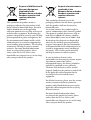 3
3
-
 4
4
-
 5
5
-
 6
6
-
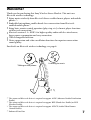 7
7
-
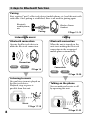 8
8
-
 9
9
-
 10
10
-
 11
11
-
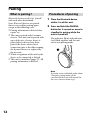 12
12
-
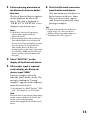 13
13
-
 14
14
-
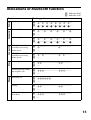 15
15
-
 16
16
-
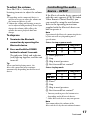 17
17
-
 18
18
-
 19
19
-
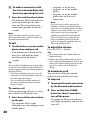 20
20
-
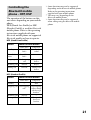 21
21
-
 22
22
-
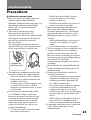 23
23
-
 24
24
-
 25
25
-
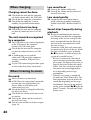 26
26
-
 27
27
-
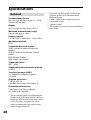 28
28
-
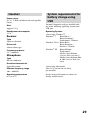 29
29
-
 30
30
-
 31
31
-
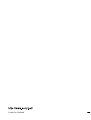 32
32
Sony dr bt101 User manual
- Category
- Headphones
- Type
- User manual
Ask a question and I''ll find the answer in the document
Finding information in a document is now easier with AI
Related papers
Other documents
-
 Oxygen Audio AM0148 Datasheet
Oxygen Audio AM0148 Datasheet
-
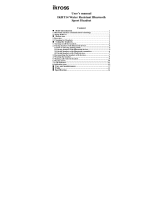 ikross IKBT14 User manual
ikross IKBT14 User manual
-
Panasonic RPHTX80BE Operating instructions
-
Pioneer SEMJ553BTW User manual
-
Sennheiser VMX 200-II User manual
-
 ikross IKBT13 User manual
ikross IKBT13 User manual
-
Pioneer SE-MJ553BT User manual
-
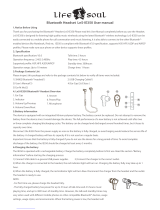 Life 'n soul LNS-IE350 User manual
Life 'n soul LNS-IE350 User manual
-
Acoustic Research ARS15 User manual
-
Denon AH-W200 Owner's manual