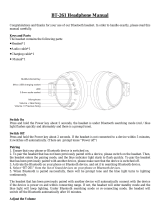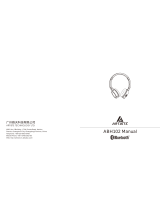Page is loading ...

DR-BT101iK_U [US, ES] 4-139-303-11(1)
Operating Instructions
Manual de instrucciones
US
ES
Wireless Stereo
Headset
4-139-303-11(1)
©2009 Sony Corporation
DR-BT101iK

32
US US
DR-BT101iK_U [US, ES] 4-139-303-11(1)
32
US US
DR-BT101iK_U [US, ES] 4-139-303-11(1)
WARNING
To reduce the risk of fire or electric
shock, do not expose this
apparatus to rain or moisture.
To reduce the risk of electrical
shock, do not open the cabinet.
Refer servicing to qualified
personnel only.
Do not install the appliance in a
confined space, such as a bookcase or
built-in cabinet.
Do not expose the batteries (battery
pack or batteries installed) to excessive
heat such as sunshine, fire or the like
for a long time.
Excessive sound pressure from
earphones and headphones can cause
hearing loss.
The Bluetooth word mark and logos
are owned by the Bluetooth SIG, Inc.
and any use of such marks by Sony
Corporation is under license.
Microsoft, Windows and Windows
Vista are registered trademarks or
trademarks of Microsoft Corporation
in the United States and/or other
countries.
iPod, Macintosh and Mac OS are
trademarks of Apple, Inc., registered in
the U.S. and other countries.
MPEG Layer-3 audio coding
technology and patents licensed from
Fraunhofer IIS and Thomson.
Other trademarks and trade names are
those of their respective owners.
Owner’s Record
For the Bluetooth headset, the model
number is located on the surface of the
right housing and the left rear side
rails of the headband. You can check
the serial number at the left by
detaching the earpad.
For the Bluetooth transmitter, the
model number and the serial number
are located on the rear of the
transmitter. Record these numbers in
the spaces provided below. Refer to
them whenever you call upon your
Sony dealer regarding this product.
Model No. DR-BT101
Serial No.
Model No. TMR-BT8iP
Serial No.
Information
If you have any questions about this
product, you may call:
Sony Customer Information Service
Center
1-800-222-7669 or
http://www.sony.com/
Declaration of Conformity
Trade Name: SONY
Model No.: DR-BT101
Responsible Party:
Sony Electronics
Inc.
Address:
16530 Via
Esprillo, San
Diego, CA 92127
USA
Telephone No.: 858-942-2230
This device complies with Part 15 of
the FCC Rules. Operation is subject
to the following two conditions: (1)
this device may not cause harmful
interference, and (2) this device must
accept any interference received,
including interference that may
cause undesired operation.

32
US US
DR-BT101iK_U [US, ES] 4-139-303-11(1)
32
US US
DR-BT101iK_U [US, ES] 4-139-303-11(1)
This device complies with Part 15 of
FCC Rules and RSS-Gen of IC Rules.
Operation is subject to the following two
conditions: (1) this device may not cause
harmful interference, and (2) this device
must accept any interference received,
including interference that may cause
undesired operation of this device.
You are cautioned that any changes or
modifications not expressly approved
in this manual could void your
authority to operate this equipment.
This equipment must not be co-
located or operated in conjunction
with any other antenna or transmitter.
This equipment complies with FCC/IC
radiation exposure limits set forth for
uncontrolled equipment and meets the
FCC radio frequency (RF) Exposure
Guidelines in Supplement C to OET65
and RSS-102 of the IC radio frequency
(RF) Exposure rules. This equipment
has very low levels of RF energy that it
is deemed to comply without testing of
specific absorption ratio (SAR).
Note
This equipment has been tested and
found to comply with the limits for a
Class B digital device, pursuant to Part 15
of the FCC Rules. These limits are
designed to provide reasonable protection
against harmful interference in a
residential installation. This equipment
generates, uses and can radiate radio
frequency energy and, if not installed and
used in accordance with the instructions,
may cause harmful interference to radio
or television reception, which can be
determined by turning the equipment off
and on, the user is encouraged to try to
correct the interference by one or more of
the following measures:
– Reorient or relocate the receiving
antenna.
– Increase the separation between the
equipment and receiver.
–
Connect the equipment into an
outlet on a circuit different from that
to which the receiver is connected.
–
Consult the dealer or an experienced
radio/TV technician for help.
RECYCLING LITHIUM-ION
BATTERIES
Lithium-Ion batteries
are recyclable.
You can help preserve
our environment by
returning your used
rechargeable batteries
to the collection and recycling location
nearest you.
For more information regarding recycling
of rechargeable batteries, call toll free 1-
800-822-8837, or visit
http://www.rbrc.org/
Caution: Do not handle damaged or
leaking Lithium-Ion batteries.
Informations
Cet appareil est conforme à la section
15 de la réglementation FCC ainsi qu’à
la RSS-Gen de la réglementation IC.
Son utilisation est autorisée seulement
aux conditions suivantes : (1) cet
appareil ne doit pas causer
d’interférence nuisible, et (2) cet
appareil doit accepter toute
interférence reçue, y compris des
interférences susceptibles de
compromettre le fonctionnement de
l’appareil.
Vous devez savoir que tout
changement ou toute modification
non expressément approuvé dans ce
mode d’emploi risque d’annuler votre
pouvoir d’utiliser cet appareil.
Cet équipement est conforme aux
limitations concernant l’exposition aux
radiations établies par la FCC/IC
définies dans un environnement non
contrôlé ainsi qu’aux directives relatives
à l’exposition aux fréquences radio (RF)
FCC du supplément C du bulletin
OET65 et au règlement RSS-102 relatif
à l’exposition aux radiofréquences (RF)
IC. Cet équipement présente des
niveaux d’énergie RF très bas considérés
comme conformes et ne nécessite pas
de test du débit d’absorption spécifique
(SAR).

54
US US
DR-BT101iK_U [US, ES] 4-139-303-11(1)
54
US US
DR-BT101iK_U [US, ES] 4-139-303-11(1)
Compatible iPod models
The compatible iPod models are as
follows. Update your iPod to use
the latest software before you use it.
iPod touch
2nd generation
iPod touch
iPod nano
3rd generation
(video)
iPod nano
4th generation
(video)
iPod nano
2nd generation
(aluminum)
iPod nano
1st generation
iPod 4th
generation
iPod 5th
generation (video)
iPod 4th
generation
(color display)
iPod mini
iPod classic
Notes
This
Bluetooth transmitter is
designed for iPod only. You cannot
connect any other portable audio
players.
Sony cannot accept responsibility in
the event that data recorded to iPod
is lost or damaged when using an
iPod connected to this Bluetooth
transmitter.

54
US US
DR-BT101iK_U [US, ES] 4-139-303-11(1)
54
US US
DR-BT101iK_U [US, ES] 4-139-303-11(1)
Table of Contents
WARNING ................................... 2
What is
Bluetooth wireless
technology? ........................... 6
Welcome! ................................... 7
Getting Started
Checking supplied items ........ 8
Location and Function of
Parts .........................................9
Bluetooth headset .......................... 9
Bluetooth transmitter .................10
Basic use of headset ..............11
Charging the headset ................11
Wearing ...........................................14
Connecting to an iPod ...........15
Operating
Listening to music of the
iPod ........................................17
Controlling an iPod with the
headset .................................19
Indications of the
transmitter ...................................21
Indications of the headset ........22
Advanced operation
Pairing with other Bluetooth
devices ..................................23
What is pairing? ............................23
Pairing transmitter with other
Bluetooth receiving devices ...24
Pairing headset with other
Bluetooth transmitting
devices ...........................................27
Re-pairing the transmitter and
the headset ..................................29
Calling with headset ..............31
Preparation for calling
(Bluetooth connection) ............31
To receive a call.............................33
To call ...............................................33
To terminate a call .......................33
Controlling the Bluetooth
mobile phone – HFP, HSP........34
Calling while playing back
music .....................................35
Additional Information
Precautions .............................36
Troubleshooting .....................39
Initializing ................................42
Initializing the transmitter ........42
Initializing the headset ..............42
Specifications ..........................43
General ............................................43
Transmitter .....................................43
Headset ...........................................44
System requirements for battery
charge using USB .......................45
US

76
US US
DR-BT101iK_U [US, ES] 4-139-303-11(1)
76
US US
DR-BT101iK_U [US, ES] 4-139-303-11(1)
What is Bluetooth wireless technology?
Bluetooth
®
wireless technology is
a short-range wireless technology
that enables wireless data
communication between digital
devices, such as a computer or
digital camera. Bluetooth wireless
technology operates within a
range of about 10 meters (about
30 feet).
Connecting two devices as
necessary is common, but some
devices can be connected to
multiple devices at the same time.
You do not need to use a cable for
connection, nor is it necessary for
the devices to face one another,
such is the case with infrared
technology. For example, you can
use such a device in a bag or
pocket.
Bluetooth standard is an
international standard supported
by thousands of companies all
over the world, and employed by
various companies worldwide.
Communication System
and Compatible Bluetooth
Proles of this product
Profile is standardization of the
function for each Bluetooth device
specification. This product
supports the following Bluetooth
version and profiles:
Communication System :
Transmitter: Bluetooth Specification
version 2.0 + EDR*
1
Headset: Bluetooth Specification
version 2.1 + EDR*
1
Compatible Bluetooth Profiles:
– A2DP (Advanced Audio
Distribution Profile)
– AVRCP (Audio/Video Remote
Control Profile)
(The following two profiles are headset
only.)
– HSP (Headset Profile)*
2
: Talking on
the phone/Operating the phone.
– HFP (Hands-free Profile)*
2
: Talking
on the phone/Operating the phone
by hands-free.
*
1
Enhanced Data Rate
*
2
When you use a Bluetooth mobile
phone supported by both HFP
(Hands-free Profile) and HSP
(Headset Profile), set to HFP.
Notes
To be able to use the
Bluetooth
function, the Bluetooth device to be
connected requires the same profile
as this product’s.
Note also that even if the same
profile exists, devices may vary in
function depending on their
specifications.
Due to the characteristic of
Bluetooth
wireless technology, the sound
played on this product is slightly
delayed from the sound played on
the Bluetooth device during listening
to the music or talking on the
telephone.

76
US US
DR-BT101iK_U [US, ES] 4-139-303-11(1)
76
US US
DR-BT101iK_U [US, ES] 4-139-303-11(1)
Welcome!
This product is an audio kit comprising of a transmitter and headset
using Bluetooth wireless technology.
You can enjoy music wirelessly by transmitting the audio signals to a
headset by connecting the Bluetooth transmitter to iPod (see page 4 for
compatible iPod models) with the iPod connector* (30 pin).
* iPod connector is a dedicated multiple connector for connecting accessories to
your iPod.
This product’s features are as follows:
Wireless headset and transmitter for streaming of high-quality stereo
music from iPod.
Transmits music to headset using Bluetooth wireless technology.
Headset and transmitter have been pre-paired for easy connection and
use.
Comfortable and lightweight headset ideal for music listening.
Basic remote control operation (play, pause, etc.) of iPod functions by
included headset via Bluetooth connection.
Transmitter power supplied from iPod so no additional battery or
charging is needed (for transmitter only).
USB rechargeable function (for headset only).
iPod with dock
connector port
(30 pin)
Bluetooth
transmitter
Bluetooth
headset
Music
Remote control
(playback, pause, etc.)
Tip
For details on Bluetooth wireless technology, see page 6.

PB8
US US
DR-BT101iK_U [US, ES] 4-139-303-11(1)
Getting Started
Checking supplied items
Bluetooth headset DR-BT101 (1)
Bluetooth transmitter TMR-BT8iP (1)
USB (
) cable (1)
Operating Instructions (this book) (1)
Warranty Card (1)

9
US
DR-BT101iK_U [US, ES] 4-139-303-11(1)
Location and Function of Parts
Bluetooth headset
Headband
Left () unit
Left earpad
Right earpad
PAIRING button
VOL (volume) +*⁄– buttons
Indicator (blue)
Indicates the communication
status of the unit.
Indicator (red)
Indicates the power status of
the unit.
Jog switch
Controls various functions
when listening to music.
Multi function button
Controls various call
functions.
Right () unit
POWER button
Microphone
USB(
) jack
RESET button
* This button has a tactile dot.

10
US
DR-BT101iK_U [US, ES] 4-139-303-11(1) DR-BT101iK_U [US, ES] 4-139-303-11(1)
iPod connector (30 pin)
Connects to the dock
connector of an iPod
(page 15).
Transmitter indicator
Indicates the transmitter’s
status (page 21).
Power button
Performs the following:
Turning on/off of the
transmitter (page 15).
Pairing (page 23).
Initializing the transmitter
(page 42).
Bluetooth transmitter
Hereafter, “Bluetooth headset” is abbreviated as “headset,” and “Bluetooth
transmitter” as “transmitter.”

DR-BT101iK_U [US, ES] 4-139-303-11(1) DR-BT101iK_U [US, ES] 4-139-303-11(1)
11
US
Charging the headset
The headset contains a rechargeable Lithium-Ion battery, which should
be charged before using for the first time.
1
Open the cover of the USB () jack on the headset.
2
Connect the supplied USB () cable to the jack on the headset, and
then connect the other end to a computer.
When connecting, confirm the direction of as in the illustration,
and then insert the connector.
Charging starts when the headset and the computer are connected.
Make sure that the headset indicator (red) lights up. Charging is
completed in about 4 hours* and the indicator (red) goes off
automatically.
* Time required to recharge an empty battery.
Notes
If this headset is not used for a long time, the headset indicator (red) may
not light up when you connect the USB cable to charge this unit. In this case,
do not disconnect the USB cable from the headset and wait until the
indicator (red) lights up.
When you close the cover of the USB (
) jack after charging, push the cover
thoroughly until the tab is fully inserted.
For system requirements for a personal computer that can charge the battery
using USB, see “Specifications” (page 45).
Basic use of headset
Continued

DR-BT101iK_U [US, ES] 4-139-303-11(1)
12
US
DR-BT101iK_U [US, ES] 4-139-303-11(1)
Tips
If the USB cable is connected to a computer while the unit is turned on, the
headset will be turned off automatically.
To charge the headset from an AC outlet, use USB charging AC Power
Adaptor AC-U50AD (sold separately*). For details, refer to the manuals
supplied with the USB charging AC Power Adaptor.
This headset cannot be turned on while charging.
* The above optional accessory is not provided in some areas.
Caution
If the headset detects a problem while charging, the headset indicator (red) may
turn off, although charging is not complete.
Check for the following causes:
– Ambient temperature exceeds the range of 0 °C – 40 °C (32 °F – 104 °F).
– There is a problem with the battery.
In this case, charge again within the above-mentioned temperature range.
If the problem persists, consult your nearest Sony dealer.
Notes
If the battery is not used for a long time, battery may be quickly depleted,
however, after a few recharges, battery life will improve.
If the life of the built-in rechargeable battery drops to half the normal length, the
battery should be replaced. Consult your nearest Sony dealer for replacement of
the rechargeable battery.
Avoid exposure to temperature extremes, direct sunlight, moisture, sand, dust or
mechanical shock. Never leave in a car parked in the sun.
Use only the supplied USB cable. Do not use any other USB cable.
If the computer enters into hibernation mode while connected to the unit,
charging will not be completed properly. Check the setting of the computer
before charging. The headset indicator (red) will go off automatically even if the
computer enters into hibernation mode. Charge the unit again in this case.
Use the supplied USB cable only, and connect directly to a computer. Charging
will not be completed properly by an indirect connection, such as via a USB hub.

DR-BT101iK_U [US, ES] 4-139-303-11(1)
DR-BT101iK_U [US, ES] 4-139-303-11(1)
13
US
Battery usage hours*
Status Approx. usage hours
Communication time (including music playback
time) (up to)
13 hours
Standby time (up to) 200 hours
* Time stated above may vary, depending on ambient temperature or conditions of
use.
Checking the remaining battery
When pressing the POWER button while the headset is turned on, the
headset indicator (red) flashes. You can check the remaining battery by
the number of times the headset indicator (red) flashes.
Headset Indicator (red)
Status
3 times Full
2 times Mid
1 time Low (needs to charge)
Note
You cannot check the remaining battery immediately after the headset is turned on,
or while pairing.
When the battery is almost empty
The headset indicator (red) flashes slowly automatically.
When the battery becomes empty, a beep sounds and the headset will turn off
automatically.

DR-BT101iK_U [US, ES] 4-139-303-11(1)
14
US
DR-BT101iK_U [US, ES] 4-139-303-11(1)
Wearing
1
Extend the headset to adjust the length.
2
Put the unit marked on your left ear and on your right ear,
then place the headband across your head.

DR-BT101iK_U [US, ES] 4-139-303-11(1)
DR-BT101iK_U [US, ES] 4-139-303-11(1)
15
US
Connecting to an iPod
Connect the transmitter to the dock connector port of an iPod (see page
4 for compatible iPod models) firmly.
Power button
Dock connector port
(30 pin)
To turn on the transmitter
1
Connect the transmitter to the iPod.
2
Press the power button of the transmitter for about 1 second to
turn it on, or start to play back on iPod.
When the transmitter turns on, the indicator flashes twice.
Note
If the transmitter cannot turn on, operate the iPod.
To turn off the transmitter
To turn off the transmitter, press and hold the transmitter’s power button
for about 1 second. The transmitter indicator flashes once and the
transmitter turns off.
Tip
Maximum communication time or standby time may vary depending on your
iPod.
Continued

DR-BT101iK_U [US, ES] 4-139-303-11(1)
16
US
Notes
To listen to music from the headphone jack of the iPod, disconnect the
transmitter from the iPod.
While the transmitter is turned on, it consumes power from the iPod. We
recommend disconnect the transmitter from iPod when not using the Bluetooth
function.
If the headphone is connected to the iPod while the iPod is playing back, it
consumes power from iPod.
If you turn off the transmitter while the iPod is playing back, iPod will power off.
It is not recommended to turn off iPod as the linkage will lost between the
transmitter and the Bluetooth receiving device.
There is no need to charge the transmitter as it will receive power from the
connected iPod. It is recommended to check the iPod’s remaining battery before
using.

DR-BT101iK_U [US, ES] 4-139-303-11(1)
17
US
Operating
Listening to music of the iPod
You can listen to music of the iPod (see page 4 for compatible iPod
models) on the headset.
1
Press and hold the POWER button on the headset for about 2
seconds.
The headset indicator (blue) and headset indicator (red) flash
together twice and the headset is turned on.
2
Connect the transmitter to the iPod then turn on the iPod and
start playback on the iPod.
The transmitter indicator status will vary as follows, and the
Bluetooth connection between the transmitter and the headset is
established.
Transmitter indicator flashes twice: Power is on
Transmitter indicator flashes (at about 1-second intervals):
Connecting in process
Transmitter indicator flashes twice slowly (at about 5-second
intervals): Connected (Playback will start automatically)
If the Bluetooth connection is not established within 5 minutes*, the
transmitter automatically turns itself off. In this case, turn it on again
by pressing and holding the power button on the transmitter for
about 1 second.
* iPod backlight may turn on in this 5 minutes.
Notes
If the
Bluetooth connection cannot be established with the headset paired
already, try pairing again (page 29).
If playback cannot start automatically, try start playback on iPod.
If you press and hold the power button on the transmitter for about 1
second, the transmitter will connect to the iPod and start playback
automatically.
Even if you control the volume on the iPod, sound from the headset will not
change.
Continued

DR-BT101iK_U [US, ES] 4-139-303-11(1)
18
US
DR-BT101iK_U [US, ES] 4-139-303-11(1)
If the transmitter and the headset become out of range and the
Bluetooth
connection terminates, repeat the procedure from step
1
.
Playback through a
Bluetooth connection may cause noise, sound break, or
playback speed change depending on the location and the usage (page 36).
Tip
You can control the volume on the headset. (e volume of the iPod is not
changed.) You can also fast-forward or fast-rewind while playing back (page
19).

DR-BT101iK_U [US, ES] 4-139-303-11(1)
DR-BT101iK_U [US, ES] 4-139-303-11(1)
19
US
Controlling an iPod with the headset
You can control an iPod (see page 4 for compatible iPod models) using
the control button of the headset.
Before starting remote control operation, check that step 1 and 2 of
“Listening to music of the iPod” are completed (page 17).
Remote control
(playback, pause, etc.)
Bluetooth headsetTransmitter
Control for the iPod
You can playback or pause the iPod by pressing the button on the
headset.
You can turn off the iPod and transmitter by pressing and holding the
button on the headset for more than 2 seconds.
Control music
You can skip forward or backward each song on the iPod by pressing the
/ button. You can also fast-forward or fast-rewind songs by
holding down the / button.
Notes
Even if you control the volume on the iPod, the volume of the headset does not
change.
When operating the iPod by remote control, do not cover the transmitter with
your hands, etc.
You may need to press the play/pause button twice depending on the
Bluetooth
receiving device.
You may need to press the play/pause button of the
Bluetooth receiving device
twice when you operate the button on the iPod.
Operation of the iPod with the transmitter by the
Bluetooth receiving device will
vary depending on the Bluetooth receiving device’s specification.
When the iPod is playing a video or photo, remote control operation may
become unstable.
Continued

DR-BT101iK_U [US, ES] 4-139-303-11(1)
20
US
DR-BT101iK_U [US, ES] 4-139-303-11(1)
Tip
When you press the pause button on the Bluetooth receiving device, the iPod goes
to pause mode for 10 minutes and the iPod backlight is turns on and off at interval.
Do not cover the transmitter
with hands.
/