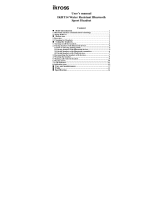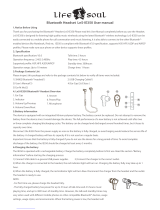DR-BT101_4-130-181-12(1)
20
To make a connection with
the last connected Bluetooth
device by operating this unit
1 Press the multi function button.
The indicator (blue) and indicator
(red) start flashing at the same
time, and the unit performs the
connection operation for about 5
seconds.
Note
When listening to music with this unit, a
Bluetooth connection cannot be made with
the multi function button.
To call
1 Use the buttons on your mobile
phone when making a call.
If no dialing tone is heard on this
unit, press and hold the multi
function button for about 2
seconds.
Tip
You can call in the following way, depending
on the Bluetooth mobile phone. Refer to the
manual supplied with your mobile phone on
operating details.
– When not communicating, you can call
using the voice-dial function by pressing
the multi function button.
– You can call the last dialed number by
pressing the multi function button for
about 2 seconds.
To receive a call
When an incoming call arrives, a ring
tone will be heard from the unit.
1 Press the multi function button
on the unit.
The ring tone differs in the
following ways, depending on your
mobile phone.
– ring tone set on the unit
– ring tone set on the mobile
phone
– ring tone set on the mobile
phone only for Bluetooth
connection
Note
If you received a call by pressing the
button on the Bluetooth mobile phone,
some Bluetooth mobile phones may have
handset use priority. In this case, set to
talk with the unit by pressing and
holding the multi function button for
about 2 seconds, or by operating the
Bluetooth mobile phone. For details,
refer to the manual supplied with your
Bluetooth mobile phone.
To adjust the volume
Press the VOL+/– button.
Tips
You cannot adjust the volume when not
communicating.
Volume for calling and listening to music
can be adjusted independently. Even if you
change the volume while playing back the
music, the volume of a call does not
change.
To terminate a call
You can end a call by pressing the
multi function button on the unit.
To stop use
1 Terminate Bluetooth connection
by the Bluetooth mobile phone.
2 Press and hold the POWER
button for about 2 seconds to
turn off the power.
The indicator (blue) and indicator
(red) light up together, and the unit
turns off.