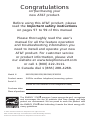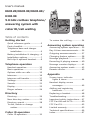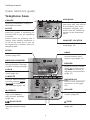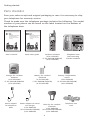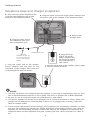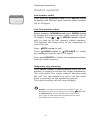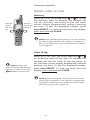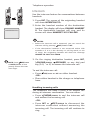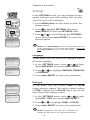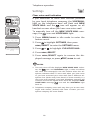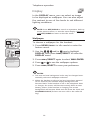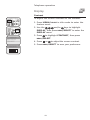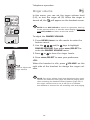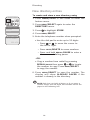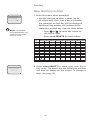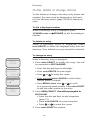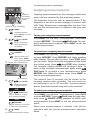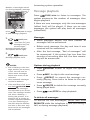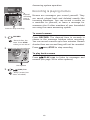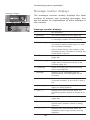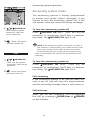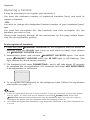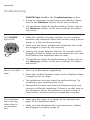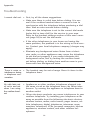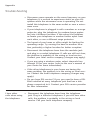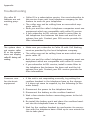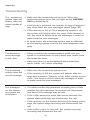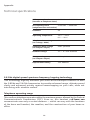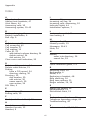TONE
DELETE
PAUSE
MUTE
REDIAL
User’s manual
E6012B/E6013B/E6014B/E3813B
5.8 GHz cordless telephone/
answering system with caller ID/
call waiting

Congratulations
on purchasing your
new AT&T product.
Before using this AT&T product, please
read the Important safety instructions
on pages 57 to 59 of this manual
Please thoroughly read the user’s
manual for all the feature operation
and troubleshooting information you
need to install and operate your new
AT&T product. For customer service
or product information, please visit
our website at www.telephones.att.com
or call 1 (800) 222-3111.
In Canada dial 1 (866) 288-4268.
Model #: E6012B/E6013B/E6014B/E3813B
Product name: 5.8GHz cordless telephone/answering system
Serial #:
(found on the bottom of the telephone base)
Purchase date:
Place of purchase:
The ENERGY STAR
R
program (www.energystar.gov) recognizes
and encourages the use of products that save energy and help
protect our environment. We are proud to mark this product with
the ENERGY STAR
R
label indicating it meets the latest energy effi-
ciency guidelines.
© 2007 Advanced American Telephones. All rights reserved.
AT&T and the AT&T logo are trademarks of AT&T Knowledge Ventures,
licensed to Advanced American Telephones. Printed in China.

STOP!
See page 6
for easy instructions.
You must install and
charge the battery before
using the telephone.
For customer service or product information, please visit our website
at www.telephones.att.com or call 1 (800) 222-3111. In Canada dial
1 (866) 288-4268.
NOTE: Your product may be shipped with a protective sticker covering the handset or base
display, remove it before use.
Add new handsets to make your telephone more versatile (page 47)
Your telephone can accommodate up to four cordless handsets. You can add
new handsets (model E598-1 or E598-2, sold separately) anytime, but each
must be registered with the telephone base before use.
The handsets provided with your E6012B are automatically registered as
handsets 1 and 2. Additional handsets will be assigned numbers in the order
they are registered (handset 3, or handset 4). You can register a maximum of
4 handsets to the telephone base.
The E6013B/E3813B has three handsets automatically registered as hand-/E3813B has three handsets automatically registered as hand- has three handsets automatically registered as hand-
sets 1, 2 and 3. You can register one additional handset, which will then be
assigned number 4.
The E6014B has four pre-registered handsets. You cannot register any addi-
tional handset with the telephone base of the E6014B.
Handset 1
(Model E6012B)
(Model E6013B)
(Model E3813B)
(Model E6014B)
Handset 2
(Model E6012B)
(Model E6013B)
(Model E3813B)
(Model E6014B)
Handset 3
(Model E6013B)
(Model E3813B)
(Model E6014B)
Handset 4
(Model E6014B)
TONE
DELETE
PAUSE
MUTE
REDIAL
TONE
DELETE
PAUSE
MUTE
REDIAL
TONE
DELETE
PAUSE
MUTE
REDIAL
TONE
DELETE
PAUSE
MUTE
REDIAL

Getting started
Quick reference guide ......................2
Parts checklist ......................................4
Telephone base and charger
installation .......................................5
Battery installation & charging ....6
Installation options ............................7
Belt clip & optional headset..........9
Telephone operation
Handset operation ........................... 10
Basic operation ................................. 12
Options while on calls ................... 13
Intercom ............................................... 16
Intercom call transfer .................... 17
Settings ................................................. 18
Sounds ................................................... 21
Display ................................................... 22
Ringer volume ................................... 24
Directory
Directory ............................................... 25
New directory entries .................... 26
Directory search ............................... 28
To dial, delete or change
entries ............................................. 30
Caller ID operation
Caller ID operation .......................... 31
To review the call log .................... 34
Answering system operation
Answering system operation...... 35
Day & time announcements ....... 36
Outgoing announcements ........... 37
Changing feature options ............ 38
Message playback............................39
Recording & playing memos ...... 40
Message counter displays ........... 41
Answering system mode .............. 42
Remote access .................................. 43
Appendix
Screen icons, indicator
lights & tones .............................. 44
Handset display screen
messages ....................................... 45
Adding and registering
handsets ......................................... 47
Replacing a handset ....................... 48
Troubleshooting ................................ 49
Important safety instructions ..... 57
FCC Part 68 and ACTA .................. 60
FCC Part 15......................................... 62
Limited warranty .............................. 63
Technical specifications ................ 66
Index ....................................................... 67
Table of contents
User’s manual
E6012B/E6013B/E6014B/
E3813B
5.8 GHz cordless telephone/
answering system with
caller ID/call waiting
TONE
DELETE
PAUSE
MUTE
REDIAL

2
Getting started
REDIAL/PAUSE
Press to view redial memory (page
11). While entering numbers, press
and hold to insert a dialing pause
(page 26).
OFF/CLEAR
Press to cancel an operation, back
up to the previous menu, or exit
the menu display.
Quick reference guide
TONE
DELETE
PAUSE
MUTE
REDIAL
MUTE/DELETE
While on a call, press to
mute microphone (page
14). While reviewing the
call log, press to delete
an individual entry, or
press and hold to clear
the caller ID log (page 34).
While predialing, press to
delete digits from a string
(page 10).
CID
Press to display caller ID
information (page 34).
SPEAKER
Press to activate handset
speakerphone.
Press again to resume
normal handset use (page
10).
DIR
Press to display directory entries
(page 28).
PHONE/FLASH
Press to make or
answer a call. During
a call, press to receive
an incoming call if call
waiting is activated
(page 13).
INT
Press to initiate an intercom con-
versation or transfer a call (pages
16-17).
Handset
MENU/SELECT
Press to display the menu. Once
in a menu, press to select an item
or save an entry or setting. Press
or to scroll up or down
while in menus. While entering
names or numbers, press or
to move the cursor.
Feature menu
Feature menu
DIRECTORY ................ page 25
CALL LOG ................... page 34
SETTINGS .................... page 18
SOUNDS ...................... page 21
DISPLAY ....................... page 22
RINGER VOLUME ..... page 24
Using menus
Press to scroll through
menu items.
Press MENU/SELECT to select
or modify a highlighted item.
Press OFF/CLEAR to cancel
an operation, back up to the
previous menu, or exit the
menu display
TONE
DELETE
PAUSE
MUTE
REDIAL
shows a highlighted item
Menu
DIRECTORY
CENTER
LEFT
RIGHT
UP
DOWN

3
Getting started
Quick reference guide
Telephone base
HANDSET LOCATOR
Press to make handsets
beep (page 12).
Press to repeat mes-
sage. Press twice to
hear previous mes-
sage.
Press to hear setup
options (page 38).
Press to delete message
currently playing; press
and hold to delete all
old messages (page 39).
Press to review or record
announcement; press
again to quit (page 37).
Press to record a memo
(page 40) or after press-
ing ANNC to record an
outgoing announcement
(page 37).
Press to turn answering
system on or off (page
42).
Press to repeat mes-
sage; press twice to
play previous message
(page 39).
Press to start or stop
message playback (page
39).
Press to adjust playback
volume (page 39).
Press to skip message
(page 39).
/SKIP
VOLUME
ANSWER ON
RECORD
X/DELETE
PLAY/STOP
ANNC
CLOCK
/REPEAT
Press to review or set
clock (page 36).
SETUP
Number of messages (or
during playback, message
number currently playing).
MESSAGE COUNTER
VOICEMAIL
Flashes when you have
new voice mail. This service
is provided by your local
telephone company, (dif-
ferent from the answering
system on the telephone
base).
CHARGE
On when the cordless handset is
properly positioned to charge in
the telephone base.
IN USE
On when handset is in use, the
answering system is answering an
incoming call or you are registering
a handset.
Flashes while an incoming call is
ringing, when another telephone is
in use on the same line, or you are
de-registering a handset from the
telephone base.

4
Getting started
Parts checklist
Save your sales receipt and original packaging in case it is necessary to ship
your telephone for warranty service.
Check to make sure the telephone package includes the following. The model
number of your phone can be found on the label located on the bottom of
the telephone base.
Telephone base
with mounting
bracket installed
Belt clip for cordless
handsets
(2 for E6012B)
(3 for E6013B/E3813B)
(4 for E6014B)
Charger for cordless
handset
(1 for E6012B)
(2 for E6013B/E3813B)
(3 for E6014B)
Battery for cordless
handsets
(2 for E6012B)
(3 for E6013B/E3813B)
(4 for E6014B)
Power adapter
for telephone
base
Power adapter for hand-
set charger
(1 for E6012B)
(2 for E6013B/E3813B)
(3 for E6014B)
Telephone line
cord
Battery compartment
covers
(2 for E6012B)
(3 for E6013B/E3813B)
(4 for E6014B)
Cordless handsets
(2 for E6012B)
(3 for E6013B/E3813B)
(4 for E6014B)
TONE
DELETE
PAUSE
MUTE
REDIAL
TONE
DELETE
PAUSE
MUTE
REDIAL
User’s manual
E6012B/E6013B/E6014B/E3813B
5.8 GHz cordless telephone/
answering system with caller ID/
call waiting
TONE
DELETE
PAUSE
MUTE
REDIAL
Quick start guide
E6012B/E6013B/E6014B/E3813B
5.8 GHz cordless telephone/
answering system with caller ID/
call waiting
User's manual Quick start guide

5
Getting started
NOTES:
1. Use only the power cord supplied with this product, if you need a replacement, visit our web-
site at www.telephones.att.com or call 1 (800) 222-3111. In Canada dial 1 (866) 288-4268.
2. Be sure to use an electrical outlet not controlled by a wall switch.
3. This power adapter is intended to be plugged into a vertical wall outlet or a floor outlet. The
prongs are not designed to hold the plug in place if it is plugged into a ceiling, under-the-
table or cabinet outlet.
4. If you receive high speed internet through your telephone line (commonly referred to as DSL),
and you are experiencing interference during telephone conversations and/or your caller ID
features are not functioning properly, install a DSL filter to the telephone line between the
telephone base and the telephone wall jack. Contact your DSL service provider for a DSL fil-
ter.
Telephone base and charger installation
2. Plug the large end of the smaller power adapt-
er into an electrical outlet.
Telephone line cord
DSL filter
(Optional for DSL us-
ers, see number four
in the note section,
below.)
5. Plug the other end of
the telephone line cord
into a telephone jack.
4. Plug the large
end of the larger
power adapter into
an electrical outlet
not controlled by a
wall switch.
3. Route cords
through slots.
1.
Plug one end of the telephone line
cord into the telephone jack at the
bottom of the telephone base.
2.
Plug the small end of the larger power adapter into
the power jack at the bottom of the telephone base.
1. Plug the small end of the smaller
power adapter into the jack on the
underside of the charger, then route the
cord through the slots as shown.

6
Getting started
LOW BATTERY
Battery installation & charging
After battery installation, the battery may have enough charge to allow for some calls.
For best performance, place the handset(s) in the telephone base or charger(s) and
allow to charge for 16 hours before use.
You can keep the battery charged by returning the handsets to the telephone base or
chargers after each use. When the battery is fully depleted, a recharge takes about 12
hours. The average talk time on a fully charged battery is about eight hours depending
on environmental conditions, and the standby time is approximately five days. Actual
battery life will depend on usage conditions and age of battery.
Caution: Use only the supplied rechargeable battery or replacement battery (model
27910, part number 89-0099-00-00). To order a replacement battery, visit our website at
www.telephones.att.com or call 1 (800) 222-3111. In Canada, call 1 (866) 288-4268.
To replace the battery, press in and
downward on the tab to open the bat-
tery compartment cover. Then lift out
the old battery and disconnect. Follow
the instructions on this page to install
and charge the new battery.
3. Slide battery com-
partment cover towards
the center until it clicks
closed.
Low battery indicator
Return handset to the telephone
base or charger to recharge when
this symbol flashes, the handset
screen is dim or completely clear.
(Handset will beep when battery is
low.)
2. Place the battery
pack and wires inside
the compartment.
1. Plug the battery securely
into the plug inside the
handset battery compart-
ment, matching the color-
coded label.

7
Getting started
Installation options
1. To remove the bracket, hold the
telephone base in both hands, press
the two bracket tabs and lift the
bracket away from slots and .
2. Connect the telephone line cord and power
adapter to the jacks on the bottom of the
telephone base. Bundle the telephone cord,
and secure it with a twist tie before placing
it inside the bracket.
Wall mounting
The telephone base comes with the bracket mounted for tabletop use. If
wall-mounting is desired, replace the telephone outlet mounting plate with
one equipped with mounting studs from your local hardware store.
Tabletop mount
Wall mount
Telephone outlet
mounting plate
with mounting
studs
NOTE: The mounting bracket must be used for both tabletop use and wall mounting positions.

8
Getting started
3. To attach the bracket for wall mounting,
insert the tabs of the bracket into slots
and on the telephone base, then press
the other bracket tabs into slots and
as shown on the right.
4. Plug the power adapter into an electrical
outlet not controlled by a wall switch. Plug
the telephone line cord into a telephone wall
jack. To mount the telephone on the wall,
position the mounting holes and
over
the telephone outlet mounting studs. Press
and slide the bracket down firmly so the
telephone is held securely on the telephone
outlet mounting studs.
Telephone outlet mounting studs
Installation options
Tabletop mounting
To change back from the wall mounting to tabletop mounting, follow the
directions below.
1. Remove the telephone base from the wall.
Unplug the cords from the wall jacks. Remove
the bracket from the telephone base.
2. Insert the bracket tabs into slots
and on the telephone base,
then press the other bracket tabs
into the slots and .
3. Route cords through slots. Plug the other
end of the telephone line cord into a tel-
ephone wall jack. Plug the large end of the
larger power adapter into an electrical outlet
not controlled by a wall switch.

9
Getting started
Belt clip & optional headset
Install belt clip as shown below if desired.
TONE
DELETE
PAUSE
MUTE
REDIAL
Snap belt clip
into notches
on both sides
of handset.
Plug 2.5 mm head-
set into jack on side
of handset (beneath
small rubber flap).
To release belt clip, pull and unlock
one flap from the notch first before
detaching the whole belt clip from
handset.
For hands-free telephone conversations, you can use any industry standard
2.5 mm headset (purchased separately). For best results, use an AT&T 2.5 mm
headset.

10
Telephone operation
Handset operation
Making and answering calls
To answer an incoming call, press PHONE/FLASH,
SPEAKER, or any dial pad key (0-9, * or #). To
make a call, press PHONE/FLASH or SPEAKER,
then dial a number. Press OFF/CLEAR to hang up.
To predial (preview numbers before dialing),
enter numbers first, then press
PHONE/FLASH
or SPEAKER to dial. Press MUTE/DELETE or
OFF/CLEAR anytime to make corrections when
entering numbers.
The screen displays the elapsed time of the cur-
rent call (in hours, minutes and seconds).
NOTE: Pressing PHONE/FLASH to access services from
your local telephone company will not affect the
elapsed time.
Hands-free speakerphone calls
To answer a call, press SPEAKER. To make a
call, press SPEAKER, then dial a number. During
a call press SPEAKER to switch between hands-
free speakerphone and normal handset use. Press
OFF/CLEAR to hang up.
NOTE: If a headset is plugged into the handset, you will
not be able to use the handset speakerphone.
TONE
DELETE
PAUSE
MUTE
REDIAL
PHONE
00:00:30
Elapsed
time
SPEAKER
00:00:49
Press to
end a call
Press to
make a
call
Press to
switch
between
handsfree
speakerphone
and normal
handset use

11
Telephone operation
Handset operation
Last number redial
After pressing PHONE/FLASH, press REDIAL/PAUSE
to display and dial the most recently called number
(up to 32 digits).
Last five number redial
Before pressing PHONE/FLASH, press REDIAL/PAUSE
to display the most recently called numbers (up to
32 digits). Press or or REDIAL/PAUSE repeat-
edly to view up to five recently called numbers.
The handset will beep twice at the beginning or
end of the list.
Press OFF/CLEAR to exit.
Press PHONE/FLASH or SPEAKER to redial
any displayed number (up to 32 digits).
Press MUTE/DELETE to delete the displayed number
from the redial memory.
Temporary ring silencing
Press OFF/CLEAR or MUTE/DELETE while the tel-
ephone is ringing to silence the ringer temporarily.
This will silence the ringer without disconnecting
the call. You can answer the call or let the caller
leave a message on the answering system.
The next incoming call will ring normally.
NOTE: If you have more than one handset in use, all
handsets ring with an incoming call. Pressing OFF/CLEAR
or MUTE/DELETE on one handset will only silence
the ringer of that particular handset but the other
handset(s) will continue to ring.
REDIAL
555-1234

12
Telephone operation
Basic operation
Handset locator
If you misplace the handset(s), press HANDSET
LOCATOR at the telephone base. This starts the
paging tone at the handset(s) for 60 seconds to
help you locate the handset(s). To stop the pag-
ing tone, press PHONE/FLASH, SPEAKER, or
any dial pad key (0-9, *, or #) on the handset(s),
or press HANDSET LOCATOR on the telephone
base.
NOTES:
1. The handset ringer volume also determines the level of the
paging tone. If the handset ringer volume level is set to off
(0), that handset will be silent for all calls and paging (page
24).
2. During a page, if you press OFF/CLEAR or MUTE/DELETE
on a handset, the ringer of that handset will be silent, but
the page will not be cancelled.
TONE
DELETE
PAUSE
MUTE
REDIAL
** PAGING **
Press to
page the
handset.

13
Telephone operation
Options while on calls
Volume control
Press VOLUME on the side of the handset to
adjust the listening volume on the handset. Each
press of the button increases or decreases the
volume. When changing the volume level, the new
setting is automatically saved.
NOTE: All volume settings, (normal, speakerphone and
headset) are independent.
Call waiting
If you subscribe to call waiting service with your
local telephone company, there will be a beep if
there is an incoming call while already on a call.
Press PHONE/FLASH to put the current call on
hold and take the new call. Press PHONE/FLASH
anytime to alternate between calls.
Multiple handset use
During a call, a person on another handset can
press PHONE/FLASH or SPEAKER to join the
conversation.
A person at either handset can press OFF/CLEAR,
or place the handset in the telephone base or
charger to exit the call, but the call will not be
terminated until all handsets hang up.
NOTE: A maximum of two handsets can be used on an
outside call, and the other two handsets can be used on
an intercom call.
TONE
DELETE
PAUSE
MUTE
REDIAL
Press to
switch
calls.
Press to
adjust the
listening
volume

14
Telephone operation
Options while on calls
Mute
Press MUTE/DELETE to silence the microphone.
When mute is on, MUTED will show on the handset
screen. You will be able to hear the caller, but the
caller will not be able to hear you until you press
MUTE/DELETE again and resume speaking. When
the mute function is turned off, MICROPHONE ON
will show temporarily on the handset screen.
Temporary tone dialing
If dial pulse (rotary service) is selected, you can
switch to touch tone dialing during a call by
pressing
*
. This can be useful if it is necessary to
send tone signals for access to answering systems
or long distance services.
After you hang up or press PHONE/FLASH (to
receive a call waiting call), the telephone auto-
matically returns to dial pulse (rotary) service.
TONE
DELETE
PAUSE
MUTE
REDIAL
Press to
silence
the micro-
phone.
Press to
switch
to touch
tone dail-
ing
Press to silence
the microphone.

15
Telephone operation
Options while on calls
Directory
While on a call, press DIR then or to review
the directory. After 30 seconds, the handset will
exit the directory and return to the call timer
screen display automatically without pressing
any keys. To dial the displayed number, press
MENU/SELECT. To clear the entry from the display,
press and hold OFF/CLEAR.
NOTE: While reviewing the directory on a call, searching
by name to find a specific entry, editing or deleting an
entry is not allowed. For more details about the directo-
ry, see page 25.
Caller ID log
While on a call, you can press CID then or
to review the caller ID log. After 30 seconds, the
handset will exit the caller ID log and return to
the call timer screen display automatically without
pressing any keys. To dial the displayed number,
press MENU/SELECT. To clear the entry from the
display, press and hold OFF/CLEAR.
NOTE: While reviewing the caller ID log on a call, stor-
ing the call long number in the directory, changing dial-
ing options or deleting is not allowed. For more details
about the call log, refer to page 31.
TONE
DELETE
PAUSE
MUTE
REDIAL
Press to
review
the call
log
Press to
review the
directory
NOTE: During a call,
while accessing redial memory,
directory or caller ID log, press
OFF/CLEAR to end the call.

16
Telephone operation
TONE
DELETE
PAUSE
MUTE
REDIAL
TONE
DELETE
PAUSE
MUTE
REDIAL
INTERCOM TO:
Intercom
Use the intercom feature for conversations between
handsets.
1. Press INT. The screen of the originating handset
will show INTERCOM TO:.
2. Enter the handset number of the destination
handset. The display will show CALLING HANDSET
X. The destination handset will ring, and its
screen will show HANDSET X IS CALLING.
NOTES:
• Before the intercom call is answered, you can cancel the
intercom call by pressing OFF/CLEAR or INT.
• If the destination handset is not answered within 100
seconds or if it is in the directory or call log mode, or out
of range, the originating handset will show the message
UNABLE TO CALL TRY AGAIN.
3. On the ringing destination handset, press INT,
PHONE/FLASH, SPEAKER, or any dial pad
key (0-9, * or #) to answer the intercom call.
To end the intercom call:
• Press OFF/CLEAR or INT on either handset.
-OR-
• Place either handset in the charger or telephone
base.
Handling incoming calls
The telephone will beep if there is an outside call
during an intercom conversation. You can either:
• Press PHONE/FLASH to end the intercom call
and answer the incoming call.
-OR-
• Press INT or OFF/CLEAR to disconnect the
intercom connection without answering the
incoming call. The incoming call will continue to
ring.
NOTE: Press OFF/CLEAR
or MUTE/DELETE to tem
porarily silence the inter
com ringer.

17
Telephone operation
TRANSFER TO:
TONE
DELETE
PAUSE
MUTE
REDIAL
TONE
DELETE
PAUSE
MUTE
REDIAL
Intercom call transfer
Use the intercom feature to transfer an external
call from one handset to another.
1. During a conversation with an external caller,
press INT. The external call is automatically
placed on hold and TRANSFER TO: is displayed
on the screen.
2. Enter the destination handset number (1,
2, 3 or 4). The originating set’s screen will show
CALLING HANDSET X. The destination handset
will ring, and its screen will show HANDSET X
IS CALLING.
NOTES:
• Before the intercom call is answered, you can cancel
the transfer and return to the external call by pressing
OFF/CLEAR, PHONE/FLASH, or INT.
• If the destination handset does not answer the intercom
call within 100 seconds, or if the other handset is in the
directory or call log mode, or out of range, the originating
handset will show UNABLE TO CALL TRY AGAIN on its
screen and will automatically return to the external call.
3. On the ringing destination handset, press
PHONE/FLASH, INT, SPEAKER, or any dial
pad key (0-9, * or #) to answer the intercom
call. You can now talk without the external
caller hearing the conversation.
4. C o m p l e t e th e t r a n s f e r by p r e ss i n g
OFF/CLEAR on the originating handset or
placing that handset in the telephone base
or handset charger. The originating handset’s
screen will show CALL TRANSFERRED and the
other handset will automatically be connected
to the external call.
NOTES:
1. You can alternate between
the intercom call and the
outside call by pressing INT
on the originating hand-
set. The display will show
INTERCOM or OUTSIDE
to indicate which party is
active.
2. You can end the inter-
com call and return to the
external call by pressing
PHONE/FLASH on the
originating handset.
3. The person on the ringing
destination handset can join
the external call by pressing
PHONE/FLASH, connecting
both handsets to the outside
call.
Page is loading ...
Page is loading ...
Page is loading ...
Page is loading ...
Page is loading ...
Page is loading ...
Page is loading ...
Page is loading ...
Page is loading ...
Page is loading ...
Page is loading ...
Page is loading ...
Page is loading ...
Page is loading ...
Page is loading ...
Page is loading ...
Page is loading ...
Page is loading ...
Page is loading ...
Page is loading ...
Page is loading ...
Page is loading ...
Page is loading ...
Page is loading ...
Page is loading ...
Page is loading ...
Page is loading ...
Page is loading ...
Page is loading ...
Page is loading ...
Page is loading ...
Page is loading ...
Page is loading ...
Page is loading ...
Page is loading ...
Page is loading ...
Page is loading ...
Page is loading ...
Page is loading ...
Page is loading ...
Page is loading ...
Page is loading ...
Page is loading ...
Page is loading ...
Page is loading ...
Page is loading ...
Page is loading ...
Page is loading ...
Page is loading ...
Page is loading ...
Page is loading ...
Page is loading ...
-
 1
1
-
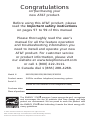 2
2
-
 3
3
-
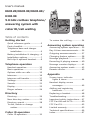 4
4
-
 5
5
-
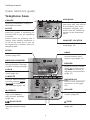 6
6
-
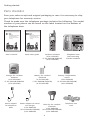 7
7
-
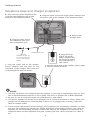 8
8
-
 9
9
-
 10
10
-
 11
11
-
 12
12
-
 13
13
-
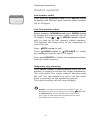 14
14
-
 15
15
-
 16
16
-
 17
17
-
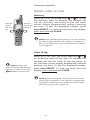 18
18
-
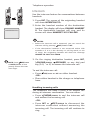 19
19
-
 20
20
-
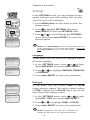 21
21
-
 22
22
-
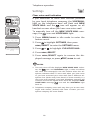 23
23
-
 24
24
-
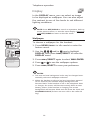 25
25
-
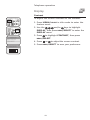 26
26
-
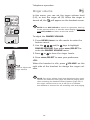 27
27
-
 28
28
-
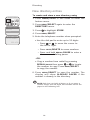 29
29
-
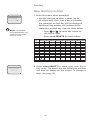 30
30
-
 31
31
-
 32
32
-
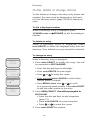 33
33
-
 34
34
-
 35
35
-
 36
36
-
 37
37
-
 38
38
-
 39
39
-
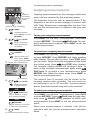 40
40
-
 41
41
-
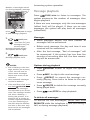 42
42
-
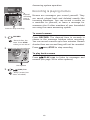 43
43
-
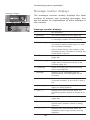 44
44
-
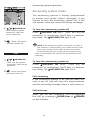 45
45
-
 46
46
-
 47
47
-
 48
48
-
 49
49
-
 50
50
-
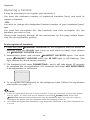 51
51
-
 52
52
-
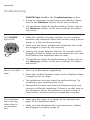 53
53
-
 54
54
-
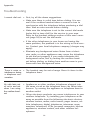 55
55
-
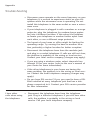 56
56
-
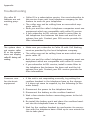 57
57
-
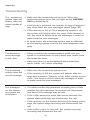 58
58
-
 59
59
-
 60
60
-
 61
61
-
 62
62
-
 63
63
-
 64
64
-
 65
65
-
 66
66
-
 67
67
-
 68
68
-
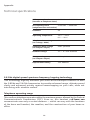 69
69
-
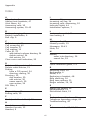 70
70
-
 71
71
-
 72
72
Ask a question and I''ll find the answer in the document
Finding information in a document is now easier with AI
Related papers
Other documents
-
GE 29735 User manual
-
GN Netcom 5830 User manual
-
VTech CS6429-15 User manual
-
Cortelco 3719 User manual
-
VTech DS4121-4 Quick start guide
-
Cortelco 2420 User manual
-
Lucent Technologies AS60 User manual
-
Cortelco 242021TP221F Owner's manual
-
RCA 25414 User manual
-
Inter-Tel Cordless Telephone INT4000 User manual