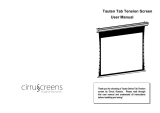Page is loading ...

Installation/Operating Instructions
220V Ultimate Access Electric Projection Screen by Draper
Copyright © 2011 Draper Inc. Form UltimateAccess220V_Inst11-R Printed in U.S.A.
Hanging Screen
When locating viewing surface and checking clear ance for screen’s op er a tion,
remember surface is centered in the length of the case.
Screen is normally recessed above ceiling and may be installed in a variety
of ways. See typical installations detailed on page 3. Re gard less of mount ing
method used, the following points apply:
① Mounting brackets are packed separately in carton. Engage each
bracket with top of housing as shown below and tighten set screws. A
bracket should be within 46 cm from each end of screen case. Brackets
can be removed and case mounted with lag screws through top of case
(holes drilled on site).
② Screen should be positively and securely supported so that vibration or
even abusive pulling on viewing surface will not weaken in stal la tion.
③ Installer must insure that fasteners used are of adequate strength and
suitable for the mounting surface chosen.
④ Entire bottom of case must be readily accessible after in stal la tion is
complete.
⑤ The bottom access panel, trap door, and lower edge of the case are
joined with continuous hinge joints and must operate freely. Front and
back of case must be straight–not forced to warp or bow. Hinge joints
Caution
① Read in struc tions through com plete ly before pro ceed ing.
② Follow instructions carefully. Installation con trary to in struc tions
invalidates warranty.
③ Entire bottom of screen case should be unobstructed to permit
access to bottom panel for electrical connections or servicing.
④ Screen should be installed level (using a carpenter’s level).
⑤ Nothing should be fastened to screen dowel or viewing surface.
⑥ Operating switch(es) and mounting brackets are packed sep a rate ly
in screen car ton. Do not discard with packing material.
⑦ Screen operates on 220 V AC, 50 Hz. current.
NOTE: Screen has been thoroughly inspected and tested at fac to ry and
found to be operating properly prior to shipment.
Caution: Beware of pinch
points along closure
Electrical Con nec tions
Screen operates on 220 V AC, 50 Hz. cur rent.
Junc tion box is lo cat ed just above the bottom access panel at left end of
screen.
Open the access panel/trap door for access to the junction box cover. (See
bottom access panel/trap door opening and closing instructions below).
Remove two (2) hex head screws that secure the cover to the junction box to
expose the brown, black, and blue pigtail leads and the green ground wire per
wiring diagram on page 4.
If optional low voltage control or video interface control is specifi ed and factory
installed, please refer to wiring diagram on page 4.
Screen is shipped with internal wiring complete and control switch(es) fully
boxed. Wire to connect screen to switch(es) and switch(es) to power supply
should be furnished by installer. Con nec tions should be made in ac cor dance
with attached wiring diagram, and wiring should comply with national and
local electrical codes.
All operating switches should be “off” before power is connected.
These Installation/Operating Instructions are available in the offi cial language
of the country where you purchase the product. Please contact your distributor
to request a copy.
Vous pourriez demander les instructions d’installation et d’opération traduises
dans la langue offi cielle du pays ou vous achetez le produit. Veuillez
demander à votre distributeur.
Die Gebrauchsanweisung für Installation und Konstruktion sind in der
offi ziellen Sprache des Landes, indem Sie das Produkt gekauft haben,
vorhanden. Fragen Sie die jeweilige Verkaufs-Abteilung.
If you encounter any diffi culties installing or ser vic ing your Ultimate Access screen, call
your dealer or Draper, Inc., in Spiceland, Indiana, 765/987-7999 or fax 765/987-1689.
®
Bottom Access Panel/Trap Door Opening & Closing
After screen case has been mounted, remove the dowel shipping brackets
from dowel if provided. A spring latch at each end of the trap door holds
this assembly closed. In some screens there will also be a spring latch
near the center of the case. To gain access to inside of screen case, disen-
gage spring latch at each end of the case (and near the center of the case, if
applicable) by sliding the latch lever towards the center of screen case, then
pull down slightly on the trap door assembly. The latch levers are somewhat
concealed from view. Locate these with the trap door open by feeling for the
vertical latch lever above the door about 8 cm from case endcaps and near
the center of the case.
The assembly will swing down, opening about 135°. Pivot the prop arms at
each end of the trap door assembly towards the ends of screen case. Prop
arms engage with a hole in each endcap to hold the trap door assembly fully
open. To close the trap door assembly disengage prop arms from endcaps
and pivot these over the access panel. Swing the trap door as sem bly upward,
stopping just before the latch levers hit the bottom fl anges of the endcaps
(and center of case where appropriate). Pull levers of latches towards center
of screen case to allow the trap door assembly to be pivoted to its closed po-
sition. Make sure that the spring latch levers engage fully with case endcaps
(and center of case where appropriate).
Typical Installation
Alternate
Installation
(additional
set of brack-
ets required
but not in-
cluded)
Slots along top of case permit
brackets to be set at an angle
Case dimensions
on page 4.
Dowel
Shipping
Bracket
Remove shipping brackets
before operating screen.
must be free of mastic or paint build up, and trapdoor and access panel
must be unobstructed by ceiling tiles.
⑥ If case is painted on location, removal of roller/fabric assembly is
recommended prior to painting. If not removed, slots on bottom of case
should be shield ed to protect view ing surface from paint splatters or
overspray.
⑦ Do not seal unit in ceiling until elec tri cal con nec tions have been made
and screen has been op er at ed successfully.
US Patent Nos. 5,341,241; 6,137,629;
6,421,175; 6,532,109; 6,816,308; 7,559,707

220V Ultimate Access by Draper Page 2 of 4
Motor roller
assembly
Retaining
clip
Washer
Idler end roller
mounting bracket
Motorized Roller/Fabric Installation
The bottom access panel/trap door assembly must be opened and placed in fully
opened position fi rst.
The motor end mounting bracket has a metal bracket with snap ring for ac-
cept ing motor head. Back out the four set screws in bracket until they are fl ush
with top side of bracket.
To engage the motor end bracket fl ange above the two channels in the top of the
screen housing, rotate the bracket approximately 45° coun ter clock wise to allow
the top surface of the motor bracket to rest fl at against the top inside of the hous-
ing. Rotating the bracket clockwise until it is engaged with the chan nels, slide it
along the length of the housing against the electrical junc tion box.
Engage the idler end bracket (rectangular mounting pad) in the same manner as
the motor end bracket and slide it toward the opposite end of the screen housing.
Do not tighten the set screws on the brackets until the roller/fabric assembly is
installed, and centered in the case.
Locate the black washer and retaining clip.
Note: This will require two people to
per form safely. Raise the roller/fabric
assembly up into the screen housing and
en gage the head of the motor com plete ly
into the motor mount ing brack et, making
sure the snap ring engages with the motor
and that the limit switch ad just ing knobs
are vis i ble from the bottom of the screen
hous ing.
While supporting the idler end of the roller,
slide the idler end mount ing brack et toward
the roll er. In sert the roller pin into the nylon
bush ing on the idler end mount ing brack et.
The roller idler pin needs to go through
the idler brack et far enough to al low the
wash er and re tain ing clip to be re in stalled
on the pin.
Failure to replace the wash er and re tain ing
clip as shown could re sult in the sep a -
ra tion of the roller from the brack ets.
The roller/fabric assembly and roller
brackets may need to be slid left or right in
mounting channel of case to center fabric
within screen case.
Securely tighten the set screws on the
roller mounting brackets.
Con nect the elec tri cal plug from the mo tor
to the mat ing sock et on the junc tion box.
Close the bot tom access panel/trap door
as pre vi ous ly described.
Motorized Roll er/Fab ric Re mov al
Reverse the in struc tions above, under
“Mo tor ized Roll er/Fabric Installation,” for re mov al of the unit.
Adjustments
Please Note: Screen limits are factory set for optimum performance
of the screen. Any adjustment of these limits could void the war-
ranty. Please check with Draper prior to resetting screen limits.
CAUTION: Always be prepared to shut screen off manually when
new adjustment is being tested. Screen may be severely damaged if
viewing surface is allowed to run too far up or too far down.
CAUTION: Be sure all switches are in “off” position before ad just-
ing limit switches.
ADJUSTING WHITE SOCKET—White sock et is located on motor end of
screen roller and is accessible to a small fl at screw driv er or a 4 mm (
5
/
32
")
hex key. Turning socket counterclockwise will allow the roller to run farther
up or down (as appropriate). Turning it clockwise will shorten op er a tion,
caus ing screen to stop sooner. One full revolution of the socket will alter
the stopping position of the viewing surface by ap prox i mate ly 32 mm.
ADJUSTING YELLOW SOCKET—Yellow socket is located on the motor
end of screen roller and is accessible to a small fl at screw driv er or a 4 mm
(
5
/
32
") hex key. Turning the socket counterclockwise will allow the roller to
run farther up or down (as appropriate). Turn ing it clockwise will cause the
roller to stop sooner. One full revolution of the socket will alter the stopping
po si tion of the viewing surface by ap prox i mate ly 32 mm.
AT NO TIME SHOULD VIEWING SURFACE BE UNROLLED ENOUGH
TO EX POSE ANY PART OF SCREEN ROLLER.
Operation
When screen is fi rst op er at ed, be cau tious! Cy cle unit down and up
sev er al times to con fi rm sat is fac to ry op er a tion.
220V SINGLE STATION CON TROL—3-position UP-OFF-DOWN switch
per mits operation to be stopped at any point. Factory ad just ed limit switch-
es au to mat i cal ly stop screen when fully down or fully up.
220V MULTIPLE STATION CONTROL—(Not CE approved) Switches are
similar in ap pear ance to 220V Single Station Control. Screen stops when
switch is re leased and may be re start ed in either direction. Factory adjust-
ed limit switches stop screen au to mat i cal ly when fully up or fully down.
24V MULTIPLE STATION CONTROL—Three-button UP-STOP-DOWN
switch es stop at any point desired, operate in any sequence. Factory
adjusted limit switches automatically stop screen when fully up or down.
220V & 12V VIDEO INTERFACE CONTROL—(Not CE Approved). Allows
screen to be con trolled by a trigger signal—when signal comes on, screen
de scends automatically. Two versions: Model VIC220 in te grates screen op-
eration with a DRAPER video projector lift or a video projector or tuner with
a 220V switched outlet. Model VIC12 interfaces with 12V switched outlet.
Both available with override switch (VIC–OS), per mit ting in de pen dent
operation. VIC–OS not avail able with factory installed VIC220 & VIC12.
KEY OPERATED SWITCHING—Two kinds of key-operated switch es are
optionally avail able with this unit.
① The key-operated power supply switch controls power to screen and
switches. When it is “off”, the switches will not operate screen. Key
may be removed from the switch in either “on” or “off” position.
② A three-position key switch permits screen to be op er at ed directly by
key. In this case, the screen’s operator must always have a key.
RS232/Ethernet—Serial communication and network communication
optionally available with wall switches, RF or IR remote.
Fabric un roll ing from back
of roller
Fabric un roll ing from front
of roller
Au di ence
side
Au di ence
side
Left hand motor
White Socket—Down
Yellow Socket—Up
Left hand motor
White Socket—Up
Yellow Socket—Down
www.draperinc.com
(765) 987-799
9

220V Ultimate Access by Draper Page 3 of 4
Case Dimensions
Tab-Tension Adjustment Procedure for Ultimate Access/Series V
① Determine which side requires adjustment.
② Secure dowel with one hand.
Caution: Do not touch or bend surface.
③ Using Philips-head screwdriver, depress spring-loaded adjustment
screw (see drawing) and slowly turn clockwise to tighten tension, or
counterclockwise to loosen tension. The screw adjusts in ¼ turn
increments. Adjust only one increment (¼ turn).
④ If problem is not corrected, leave screen in position for 24 hours to allow
surface material to stretch into position.
⑤ If problem still is not corrected, repeat steps 2 and 3.
Dowel
Adjustment
Screw
Tensioning
Cable
www.draperinc.com
(765) 987-799
9
2
1
/8"
25
mm
121
mm
191 mm
229 mm
203 mm
16
mm
173
mm
254
mm
243
mm
Series V
Viewing Surface
Series E Series V
*L = 208
mm Varies
Ceiling tile
(by others)
Mounting brackets slide
left and right as needed.
Series E
Viewing Surface
L*
Alternative mounting configuration
243
mm

220V Ultimate Access by Draper Page 4 of 4
Wiring Diagrams
www.draperinc.com
(765) 987-799
9
MC1
See separate Serial Communication-RS232 Instruction sheet for enabling RS232 with the MC1.
Low Voltage & Wireless Control
Please Note: Do not wire motors in parallel.
Neutral
L1
220v,
50 Hz.
Dashed wiring
by installer
Control
switch
Single Station Control
CE Approved
Junction box at
eft end of screen
Internal Screen Wiring
Blue-220v (Common)
Brown-220v (Down)
Black-220v (Up)
Dashed wiring
by installer
Neutral
Hot
Multiple Station Control
Not CE Approved
Cap off with wire
nut & tape
Red
Red
Red
Blue
Blue
Blue
Black
Black
220v, 50 Hz.
Black
Junction box at
left end of screen
Internal Screen Wiring
Blue-220v (Common)
Brown-220v (Down)
Black-220v (Up)
Green/Yellow (Motor Ground)
Green/Yellow (Motor Ground)
3 Button Wall Switch
DOWN - Black
COM - White
UP - Red
White or Blue-Common to screen & 110/220V AC Neutral
Red-to screen (directional)
Brown-to screen (directional)
Yellow-to 110/220V AC-Hot
Black-to 110/220V AC-Hot
Green/Yellow (Ground)
Eye Port for IR Eye, RF Receiver or LED
Wall Switch. For more than one of
these, a splitter is required.
Aux Port for connecting additional LVC-III
modules (up to six total can be linked-
connect from Aux to Eye).
Dashed wiring by electrician
Low voltage wiring by others
White/Blue (Common)
Red 110/Black 220 (Up)
Black 110/Brown 220 (Down)
Location of key
operated on-off
switch if furnished
To
110/220V
Line
Internal
S
creen Wiring
STOP
Control
Switches
24v DC
STOP
Green/Yellow
(Motor Ground)
RS232 Data FROM Control System
RS232 Data TO Control System
Signal Ground & Manual Switch Common
Manual Switch Down
Manual Switch Up
White or Blue-Common
Red-to Screen (directional)
Black-to Screen (directional)
Brown-Hot to AC
Green/Yellow-Ground
Fuse
Program LED
Eye Port for IR Eye. For RF Receiver or LED
Wall Switch, a Splitter and a Power Supply
is required. Plug RF Receiver or LED Wall
Switch and Power Supply into splitter, then
run cable from Splitter to MC1 Eye Port.
Low Voltage Wiring by others
AC Wiring by electrician
MC1
Location of key
operated on-off
switch if furnished
To AC Line
White/Blue (Common)
Red 110/Black 220 (Up)
Black 110/Brown 220 (Down)
Internal
S
creen Wiring
Green 110V/
Green/Yellow 220V
(Motor Ground)
/