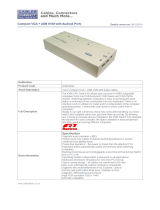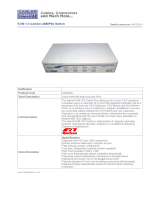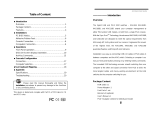Page is loading ...

DIGITUS
®
KVM Switch Modules
■ Introduction
Overview… … … … … … … … … … … … … … … … … … … … … … … … … … .… .1
Package Content… … … … … … … … … … …… … …… … … … … … … … ...… .4
Features… … … … … … … … … … … … … … … … … … … … … … … … … … … ...5
Configurations… … … … … …… … … … … … … … … … … …… … … … … … .… 7
■ Installation
Cables … … … … … … … …… … … … … … … … … … … … … … … … …… … … .9
Device Connection… … … … … … … … … … … … … … … … … … … … … ..… .10
Initial Power-up… … … … … … … … … … … … … … … ……… … … … … … .… 13
■ Operation
Push Buttons… … … … … … … … … … … … … … … … … … … … … … … … .… 14
OSD (On-Screen Display) Operation… … … … … … … …… … … … … … ....15
Hotkey Commands… … … …… … … … … … … … … … … … … … … …… ......21
■ Cascade Configuration
Connection… … … … … … … … … … … … … … … … … … … … … … … … … ....24
Change Configuration while Running… … … … … … … … … … … … … … … 25
■ Sun/Mac Keyboard Mapping
■ Appendices
Specifications… … … … … … … … … … … … … … … … … … … … … … … ..… ..27
Troubleshooting… … … …… … … … … … … … … … … … … … … … … … … ....29
Please read this manual thoroughly and follow the Installation
procedures to prevent any damage to the DIGITUS® or any connecting device.
RoHS

DIGITUS
®
KVM Switch Module for modular based TFT consoles
1
Note:
When connected to the LCD Console Drawer, the console port of the KVM Switch Module is
not applicable.

DIGITUS
®
KVM Switch Module for modular based TFT consoles
2
------------------------ Introduction
Overview
The combination of DIGITUS® Console Drawer and DIGITUS® KVM Switch Module
offers the latest and the most efficient way of controlling server rooms and multiple
computers. Many DIGITUS® KVM Switch Modules are available to control from 8 to
136 servers by the DIGITUS® Console Drawer or another set of console 100ft (30m)
away; it is the ultimate tool for server management.
There are many types of DIGITUS® KVM Switch Modules with different computer
interfaces available:
l Hybrid “PS/2 + USB” Modules with PS/2 keyboard, PS/2 mouse, USB
(keyboard + mouse) and monitor (HDB15), as shown in Figures below.
PS/2 and USB Connection
To computer
To

DIGITUS
®
KVM Switch Module for modular based TFT consoles
3
DS-11210 PS/2 and USB Connection
l Slim PS/2 Modules with special 1-to-3 connectors for PS/2 keyboard,
mouse and monitor (HDB15).
(IMM) Slim PS/2 1-to-3 Connectors and Cables
(IUM) Slim USB+PS/2, 1-to-2 / 1-to-3 Connectors and Cables
To console

DIGITUS
®
KVM Switch Module for modular based TFT consoles
4
On-Screen Display (OSD) Menu
With an DIGITUS® KVM Switch Module, you can name your computers, switch to a
computer from a list, configure settings with easy-to-use menus, view the name of
the selected computer on-screen with programmable time interval. The OSD menu
displays the system status throughout operation.
High Video Quality
DIGITUS®'s LCD panel supports VGA resolution up to 1024x768 for 15” LCD panel
or 1280 x 1024 for 17” and 19” LCD panel without any degradation. The advanced
VGA circuit design guarantees smooth and flicker-free switching from one computer
to the other with VGA cable length up to 100ft (30 meters)*.
*Tested with high-quality UL2919-rated, low-loss and shielded cables.
Module Product
For Computer
Interface
Hybrid
DS-11210 USB + PS/2
Slim
DS-13210, DS-14210 USB + PS/2

DIGITUS
®
KVM Switch Module for modular based TFT consoles
5
Package Content
KVM Switch x 1
Bracket x 2 (For 8/16-port modules only)
User’s Manual x 1
Screws x 1 pack
* Power Adapter is come with the LCD Console Drawer Packaging, NOT with this
packaging.

DIGITUS
®
KVM Switch Module for modular based TFT consoles
6
General Features
n Cascade configuration expands system capability
n Auto-scan automatically selects computers sequentially
n Supports most of mice such as Microsoft IntelliMouse (Pro),
Explorer, Optical, and so on
n Assign computers with unique and meaningful names
n Identify and select computers by the names
n Programmable scan filters unused computers
n Store system settings and name entries to non-volatile memory
n Password security locks computer from unauthorized access
n Gain complete control with easy-to-use OSD interface
n Hotkey functions allow easy computer access
n Keyboard states automatically saved and restored when switching computers
n Operating system independent, transparent to all applications
n Plug and play system configuration
n Keyboard and mouse can be hot plugged at any time
n DDC2B compatible
n Supports optional multimedia Module for microphones and stereo speakers
n Cascadable to all 19” rack mountable PS/2 KVM Switches
n (Optional) The Built-In Power is available for certain modules.
n Manage multiple computers from two locations
(For multi-access modules only )

DIGITUS
®
KVM Switch Module for modular based TFT consoles
7
Features for Hybrid “USB + PS/2” KVM Switch Module DS-11210
l Supports computers with either PS/2 or USB interface
l Supports Sun servers, HP servers and Mac
Features for Slim “USB + PS/2” KVM Switch Modules DS-13210,
DS-14210
l Unique loose-free, 1-to-3 / 1-to-2 cables save spaces, ideal for computers with
PS/2 or USB interfaces, such as PC, USB-Sun and USB-Mac.

DIGITUS
®
KVM Switch Module for modular based TFT consoles
8
Configurations
DIGITUS® KVM Switch Modules are available for 8, and 16 ports with various
interfaces. For the applications of requiring many computers, DIGITUS® KVM
Switch Modules can be cascaded in a master/slave configuration.
Single DIGITUS® KVM Switch Module Configuration
Combined with an DIGITUS® Console, the DIGITUS® KVM Switch Module can be
connected to multiple computers with keyboard, mouse, and monitor cables as
shown below.
A Single DIGITUS® KVM Switch Module Configuration

DIGITUS
®
KVM Switch Module for modular based TFT consoles
9
DIGITUS® KVM Switch Module in cascade (Master/Slave)
Configuration
You can connect a second level of one or more DIGITUS® KVM Switch Modules to
a Master unit. Cascade configuration expands system ability, allowing you to select
computers connected to the Master or Slaves. There is only one Master that
connects to the DIGITUS® Console directly operated by a user. Once connected,
DIGITUS® KVM Switch Modules automatically configure themselves to either
Master or Slave. Slaves of different DIGITUS® KVM Switch Modules can be mixed
in cascade configuration.
A Cascade DIGITUS® Configuration
Throughout this manual, Master is an DIGITUS® KVM Switch Module that connects
directly to the drawer. And, Slave is an DIGITUS® KVM Switch Module that has its
CONSOLE port connected to a Master's “PC x” port. Slave only exists in cascade
configuration.

DIGITUS
®
KVM Switch Module for modular based TFT consoles
10
------------------------ Installation
Cables
Using the following cables to connect computers with PS/2 interface.
Using the following cables to connect computers with USB interface.
1
-
to
-
3
cable for PS/2
Computers
3
-
to
-
3 cable f
or
PS/2
Computers
2
-
to
-
2
cable for USB
Computers
1
-
to
-
2
cable for USB
Computers

DIGITUS
®
KVM Switch Module for modular based TFT consoles
11
Device Connection
l Hybrid “PS/2 + USB” Module
I. DS-11210
You can only connect to a computer using either PS/2 or USB port.
-- To a USB Computer: Connect the standard VGA cable and a USB A-B cable to
the computer and DS-11210 as shown in Figure A. The computer can be a
USB-ready PC, Sun, HP server, or a Mac.
Figure A: DS-11210 with USB Computer Connection Diagram
n To a PS/2 Computer: Connect the standard VGA cable and two mini-DIN6
male-to-male cables to the computer and DS-11210, see Figure B. There
are two mini-DIN6 female connectors marked with keyboard and mouse, be
sure not to swap the connections.

DIGITUS
®
KVM Switch Module for modular based TFT consoles
12
Figure B: DS-11210 with PS/2 Computer Connection Diagram
-- To a Laptop Computer: In most cases, all you need is one VGA cable and one
USB A-B connected between the DS-11210 and your laptop; however, some laptop
computers do not follow industry standard, please check your laptop user's manual
for details.
-- To a KVM Switch: with cascading with a KVM switch, the DS-11210 can control
up to 16 computers. The connection is exactly the same as Figure A or Figure B
shown, the only difference is connect to the “CONSOLE PORT” (could be “PS/2” or
“USB” interface) of KVM switch instead of computer.
NOTE: PLEASE CHOOSE EITHER “PS/2” OR “USB” TO CONNECT
BEFORE TURNING ON YOUR COMPUTER.

DIGITUS
®
KVM Switch Module for modular based TFT consoles
13
l Slim Modules
DS-13210, DS-14210
Use only the special cables as shown below.
Connection from a Slim DIGITUS® KVM Switch Module to a PS/2 computer or a
USB computer is shown below.
Connections for the Special Cables
1
-
to
-
2 Cable
For USB Computers
DS-1921x
1
-
t
o
-
3 Cable
For PS/2 Computers
DS-1911x
(For IUM- modules only)

DIGITUS
®
KVM Switch Module for modular based TFT consoles
14
A Module as a Slave or a Stand-alone KVM Switch
A slave DIGITUS® KVM Switch Module (see Cascade Configuration chapter) may
be mounted to the rear vertical poles inside a rack cabinet by the rear brackets with
connectors to computers facing rear, as shown below.
Slave DIGITUS® KVM Switch Module and Rear Bracket Attachment
The connectors (keyboard and mouse) at the Local port on the rear of the KVM
Module are not applicable when the Module is connected to the TFT LCD drawer by
the C-36 connector. When the C-36 connector is not connected to the TFT LCD
drawer, the DIGITUS® KVM Switch Module acts as a rear-mount stand-alone KVM
Switch Module. The VGA ports at the Local and Remote can be connected to
external VGA monitors at any time.
Initial Power-Up
Make sure all computers and DIGITUS® KVM Switch Modules are powered
down during the installation. You must power up the Master DIGITUS®
before turning on any other devices.
n For single DIGITUS® KVM Switch Module:
1) Apply the proper power to the Master.
2) Turn on computers.
n For cascaded DIGITUS® KVM Switch Module:
1) Apply the proper power to the Master.
2) Apply the proper power to all Slaves.
3) Turn on computers.
Note: You may hot plug additional powered-down computer or a slave DIGITUS®
KVM Switch Module without turning any existing DIGITUS® or computer off after
initial power up.

DIGITUS
®
KVM Switch Module for modular based TFT consoles
15
------------------------ Operation
Push-Buttons
A computer may be selected by pressing the push button directly, by issuing hotkey
commands or by activating the OSD window. The indicator changes to reflect the
computer port selected (red). The indicator flashes red when it is in either Auto Scan
or Manual Scan mode.
Note: For 16-port Modules: 1 ~ 8 represent the lower 8 ports and A ~ H for the
higher 8 ports. Push the same button twice for higher 8 ports, for example, push
button 1 twice for port A, and so forth. OSD menu and hotkeys are available for
computer selection.
n K/M RESET
K/M RESET solves most problems developed by keyboard, mouse, device
replacement, or change of configuration. Press down both the front-panel number
1 and 2 push-buttons for 2 seconds to re-configure the whole system without
turning either the DIGITUS® KVM Switch Module or any computer off.
n AUTO SCAN
DIGITUS® KVM Switch Module provides an easy to use feature to start Auto
Scanning. You can press down both the front-panel number 7 and 8 buttons
for 2 seconds to start Auto Scanning. For 4-port modules, press number 3 and
4 instead.

DIGITUS
®
KVM Switch Module for modular based TFT consoles
16
OSD (On-Screen-Display) Operation
Figure C: OSD Screen Illustration
Only Hybrid Module offers F5, see Function key F5
By hitting the left Ctrl key twice within two seconds, you may see the 'Hotkey
Menu' if it is enabled (an OSD option). Or, by hitting the left Ctrl key three
times within two seconds, you will see a 'KVM MENU' screen showing a list of the
computers with corresponding port numbers, names and status, see Figure C.
The port number of the currently selected computer is displayed in red, same as the
front indicator, at the right corner of the OSD menu.
The color of a device name is green if it has power and is ready for operation, or the
color is white as it has no power. OSD menu updates the color when it is activated.
Pressing the PageUp and PageDown keys to view 8 other computers.
Use the “ é “, “ ê “, “ 1 “ ~ “ 8 “ or “ A “ ~ “ H “ to highlight a computer
and the ENTER key to select it. Or, you may press ESC to exit OSD and
remove the OSD menu from the display; the status window returns to the display
and indicates the currently selected computer or operating status.
A triangle mark (4) to the right of a name indicates the port is cascaded to a Slave;

DIGITUS
®
KVM Switch Module for modular based TFT consoles
17
the number at the left of the triangle mark shows the number of ports the Slave has,
i.e. 84for an 8-port Switch. ENTER key brings you one level down and another
screen pops up listing the names of the computers on that Slave. The name of the
Slave will be shown at the upper right corner of the OSD menu. It is useful to
group computers and still be able to see the group name.
An eye mark (
N
) to the right of a name indicating the computer is selected to be
monitored in Scan mode. In OSD, this mark can be switched on or off by function
key F2 .
Press ESC key to exit OSD and to return to the selected computer; the computer
name is also shown on the screen.
=Function key F1 : To edit name entry of a computer or a Slave with up to
14 characters. First, highlight a port then press <F1> followed by name entry.
Valid characters are ‘A’~’Z’, ‘0’~’9’ and the dash character. Lowercase letters
are converted to uppercase ones. Press BACKSPACE to delete a letter one
at a time. Non-volatile memory stores all name entries until you change, even if
the unit is powered down.
=Function key F2 : To switch the eye mark (
N)
of a computer on or off.
First, use the é and ê arrow keys to highlight it, and then press F2 to switch
its eye mark on or off. If Scan Type is ‘Ready PC +
N
', only the power-on and
eye mark selected computers will be displayed sequentially in Scan mode.
=Function key F3 : To lock a computer from unauthorized access. To lock
a device, highlight it then press F3 . Now, enter up to 4 characters (‘A’~’Z’,
‘0’~’9, ‘-‘) followed by ENTER as new password. A Security-enabled device is
marked with a lock (Ï) following its port number. To permanently disable the
security function from a locked device, highlight it, press F3 then enter the
password.
If you want to access the locked device temporarily, simply highlight it and press
ENTER , the OSD will ask you for the password. After entering the correct
password, you are allowed to use the device. This device is automatically
re-locked once you switch to another port. During Scan mode, OSD skips the
password-protected devices.
=Function key F4 : More functions are available by hitting F4 . A new
screen pops up displaying more functions as described below. Most of them are

DIGITUS
®
KVM Switch Module for modular based TFT consoles
18
marked with a triangle (4) indicating there are options to choose from. Using
the “ é ” and “ ê “ arrow keys, select the functions and press ENTER .
Available options will be shown in the middle of the screen. Again, using the
“ é ” and “ ê “ arrow keys to view options then press ENTER to select it.
You can press ESC to exit at any time.
n Auto Scan
In this mode, the DIGITUS® automatically switches from one power-on
computer to the next sequentially in a fixed interval. During Auto Scan
mode, the OSD displays the name of the selected computer. When Auto
Scan detects any keyboard or mouse activity, it suspends the scanning till
activity stops; it then resumes with the next computer in sequence. To
abort the Auto Scan mode, press the left Ctrl twice, or, press any front
button. Scan Type and Scan Rate set the scan pattern. Scan Type
( F4 :More\Scan Type) determines if scanned computers must also be
eye mark selected. Scan Rate ( F4 :More\Scan Rate) sets the display
interval when a computer is selected before selecting the next one.
n Manual Scan
Scan through power-on computers one by one by keyboard control. Type
( F4 :More\Scan Type) determines if scanned computers must also be
eye mark selected. Press the up arrow key “ é ” to select the previous
computer and the down arrow key “ ê ” to select the next computer.
Press any other key to abort the Manual Scan mode.
n Audio Stick
An optional multimedia Module can be LINKed to the back of each
DIGITUS® KVM Switch Module for selecting microphone and stereo
speaker signals. There are two options for Audio Stick: ON and Off.
When set to 'On', audio selection follows computer selection. When set to

DIGITUS
®
KVM Switch Module for modular based TFT consoles
19
'Off', audio selection stops following computer selection. It is useful if you
want to listen to a particular computer's audio signal while operating other
computers. The non-volatile memory stores the Audio Stick setting.
n Scan Type
Ready PC +
N
: In Scan mode, scan through power-on and eye mark
selected computers.
Ready PC: In Scan mode, scan through power-on computers.
N Only
: In Scan mode, scan through any
N
selected computer
regardless of computer power status.
The non-volatile memory stores the Scan Type setting.
n Scan Rate
Sets the duration of a computer displayed in Auto Scan mode. The
options are 3 seconds, 8 seconds, 15 seconds, and 30 seconds. The
non-volatile memory stores the Scan Rate setting.
n PS/2 Keyboard Speed
DIGITUS® offers keyboard typematic setting that overrides the similar
settings in BIOS and in Windows. Available speed options are Low,
Middle, Fast, and Faster as 10, 15, 20, and 30 characters/sec respectively.
The non-volatile memory stores the Keyboard Speed setting.
n Hotkey Menu
When you hit the left Ctrl key twice within two seconds, the "Hotkey
Menu" appears displaying a list of hotkey commands if the option is On.
The 'Hotkey Menu' can be turned Off if you prefer not to see it when the left
Ctrl key is hit twice. The non-volatile memory stores the Hotkey Menu
setting.
n CH Display
Auto Off: After you select a computer, the port number and name of the
computer will appear on the screen for 3 seconds then disappear
automatically. Always On: The port number and name of a selected
computer and/or OSD status displayed on the screen all the time. The
non-volatile memory stores the CH Display setting.
/