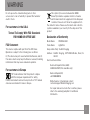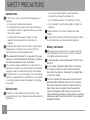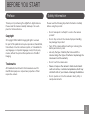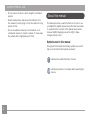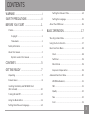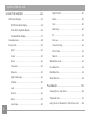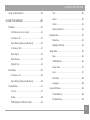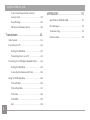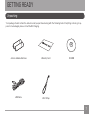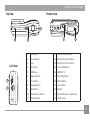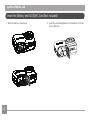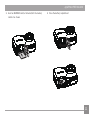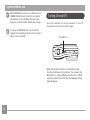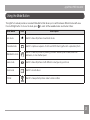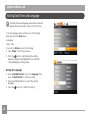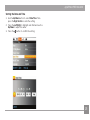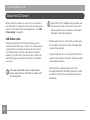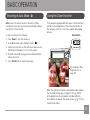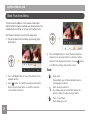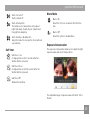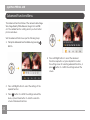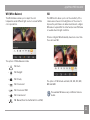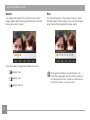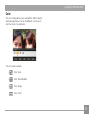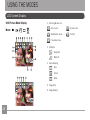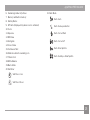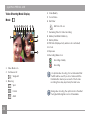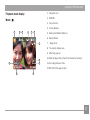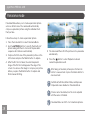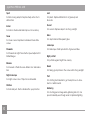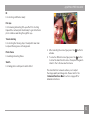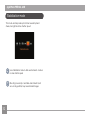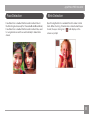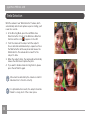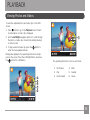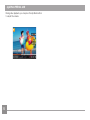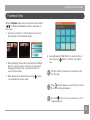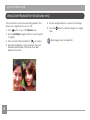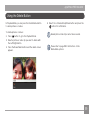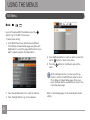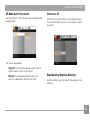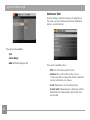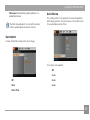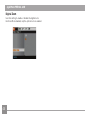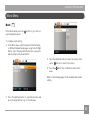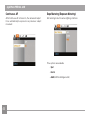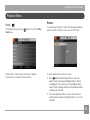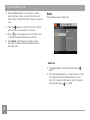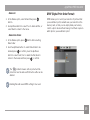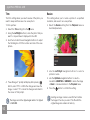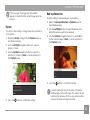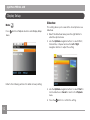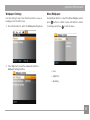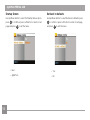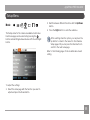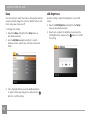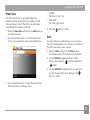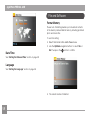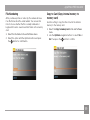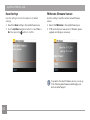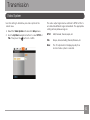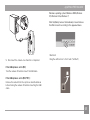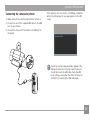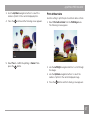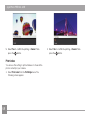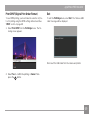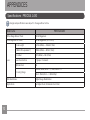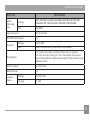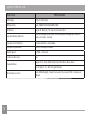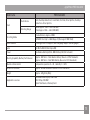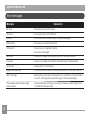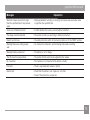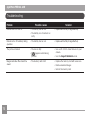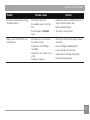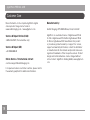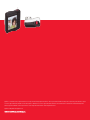AgfaPhoto Precisa 1430 User manual
- Category
- Bridge cameras
- Type
- User manual

User Manual
PRECISA 1430

i
This symbol [crossed-out wheeled bin WEEE
Annex IV] indicates separate collection of waste
electrical and electronic equipment in the European
countries. Please do not throw the equipment into
the domestic refuse. Please use the return and collection
systems available in your country for the disposal of this
product.
Declaration of Conformity
Model Name: PRECISA 1430
Trade Name: AgfaPhoto
Responsible Party: RedDot Imaging
Address: RedDot Imaging, 2275 NW 84thAve, Doral, FL
33122.
Customer Care Hotl
ine:
Service & Repair Hotline (USA):
1
-855-243-2937 (from a landline only)
Service & Repair (UK):
+44 1908 488676
Onl
ine Service / International contact:
customersupport@reddot
imaging.com
For repair and service in all other countries, please
refer to the warranty pamphlet for additional
information.
WARNING
Do not expose the camera battery pack or other
accessories to rain or humidity to prevent fire hazard or
electric shock.
For customers in the U.S.A.
Tested To Comply With FCC Standards
FOR HOME OR OFFICE USE
FCC Statement
This device complies with part 15 of the FCC Rules.
Operation is subject to the following two conditions:
(1) This device may not cause harmful interference, and (2)
this device must accept any interference received, including
interference that may cause undesired operation.
For customers in Europe
"CE" mark indicates that this product complies
with the European requirements for safety,
health, environment and customer protection. "CE" marked
cameras are intended for sales in Europe.
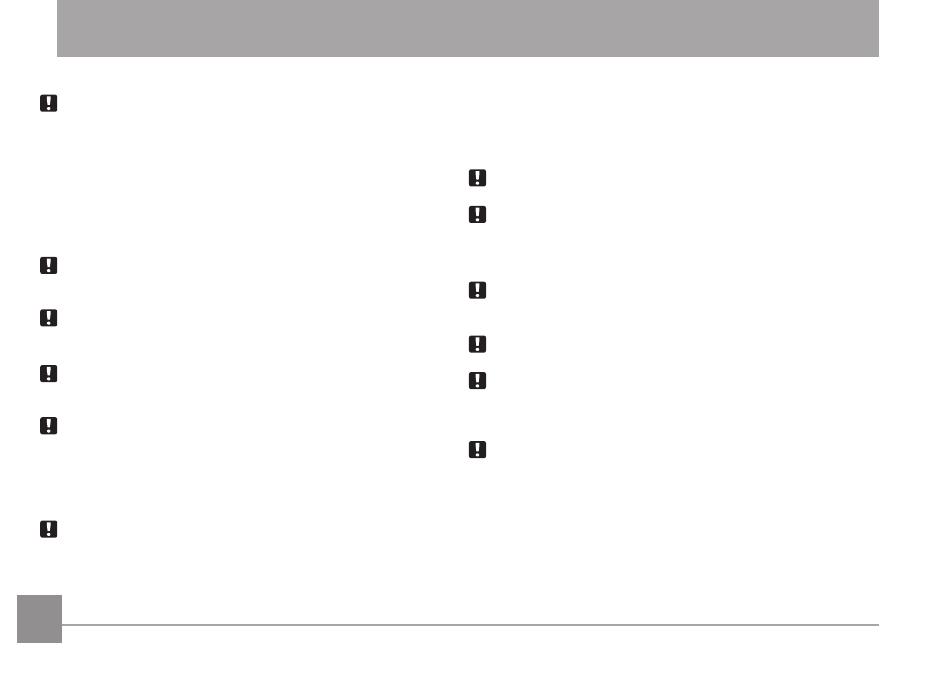
iiii 1
SAFETY PRECAUTIONS
Camera notes:
Do not store or use the camera in the following types of
locations:
• In the rain, very humid and dusty places.
• In a place where the camera can be exposed directly to
the sunlight or subject to high temperature, e.g. Inside a
closed car in summer.
• In a place where the camera is subject to a high
magnetic field, e.g. near motors, transformers or
magnets.
Do not place the camera on a wet surface or places where
dr
ipping water or sand may come in contact with the
camera, which may cause irrepairable faults.
If the camera will not be used for a long period of time, we
suggest you remove the battery and the memory card from
the camera and keep them
in dry environment.
If you carry the camera suddenly from a cold location to a
warm place, mo
isture may condense inside the camera. We
suggest you wait for a while before turing on the camera.
No compensation for loss of recordings. Loss of recordings
cannot be compensated for if a malfunction of your camera
or recording media, etc, makes the playback of recordings
not possible.
Battery notes:
Incorrect use of the batteries may cause them to leak,
become hot, ignite or burst. Always observe the precautions
given below.
• Do not expose the batteries to water, and take
particular care to keep the terminals dry.
• Do not heat the batteries or throw them into a fire.
• Do not attempt to deform, disassemble or modify the
batteries.
Keep the batteries out of reach of babies and small
children.
In cold locations, battery performance deteriorates and the
time for which they can be used shortens markedly.
Memory card notes:
When using a new memory card, or a memory card has
been initialized by a PC, be sure to format the card with
your digital camera before using it.
To edit image data, copy the image data to the PC’s hard
d
isk first.
Do not change or delete the folder names or file names
i
n the memory card from your PC, as this may make it
impossible to recognize or misinterpret the original folder
or file in your camera.
The photos taken by this camera are stored in the auto-
generated folder in SD card. Please do not store photos
that are not taken by this model of camera, as this may
make it impossible to recognize the picture when the
camera is in playback mode. Please do not expose the
camera to harsh environments such as moisture or extreme
temperatures, which may shorten the life of your camera or
damage the batteries.

ii 1
BEFORE YOU START
Preface
Thank you for purchasing this AgfaPhoto digital camera.
Please read this manual carefully and keep it in a safe
place for future reference.
Copyright
© Copyright 2011 RedDot Imaging All rights reserved.
No part of this publication may be reproduced, transmitted,
transcribed, stored in a retrieval system, or translated into
any language or computer language, in any form, by any
means, without the prior written permission of RedDot
Imaging
Trademarks
All trademarks mentioned in this manual are used for
identification purposes only and are properties of their
respective owners.
Safety Information
Please read the following important information carefully
before using the product.
• Do not take apart or attempt to service the camera
yourself.
•
Do not drop or knock the camera. Improper handling
may damage the product.
•
Turn off the camera before inserting or removing the
battery and memory card.
• Use only the type of battery that comes w
ith the
camera. Using other types of batteries may damage the
camera and void the warranty.
• Do not touch the camera lens.
•
Please not expose the camera to harsh environments
such as mo
isture, or extreme temperatures, which may
shorten the life of your camera or damage the batteries.
• Do not operate or store the camera
in dusty, dirty, or
sandy environments.

2 3
AgfaPhoto PRECISA 1430 AgfaPhoto PRECISA 1430
• Do not expose the lens to direct sunlight for extended
periods.
• Download all pictures and remove the batteries from
the camera if you are going to store the camera for long
periods of time.
• Do not use abrasive cleansers, alcohol-based, or sol-
vent-based
cleaners to clean the camera. To clean, wipe
the camera with a slightly damp soft cloth.
About this manual
This manual provides you with instructions on how to use
your AgfaPhoto digital camera. Every effort has been made
to ensure that the contents of this manual are accurate,
however RedDot Imaging reserves the right to make
changes without notice.
Symbols used in this manual
Throughout this manual, the following symbols are used to
help you locate information quickly and easily:
Indicates the useful information to know.
Indicates precautions to be taken while operating the
camera.

2 3
AgfaPhoto PRECISA 1430 AgfaPhoto PRECISA 1430
3
WARNING ..................................................................i
SAFETY PRECAUTIONS ....................................ii
BEFORE YOU START ........................................1
Preface ................................................................................................... 1
Copyright ..................................................................................... 1
Trademarks ............................................................................... 1
Safety
information ...........................................................................1
About th
is manual ...........................................................................2
Symbols used
in this manual ...........................................2
CONTENTS ..............................................................3
GETTING READY ..................................................7
Unpacking ............................................................................................7
Camera Views .................................................................................... 8
Insert
ing the Battery and SD/SDHC Card
(Not
included) .................................................................................. 10
Turn
ing On and Off ...................................................................... 12
Us
ing the Mode Button ............................................................. 13
Sett
ing Date/Ti
me and Language ....................................... 14
Setting the Date and Time ............................................. 14
Sett
ing the Language ....................................................... 15
About the LCD Screen ............................................................... 16
BASIC OPERATION ..........................................17
Shooting in Auto Mode .............................................................. 17
Using the Zoom Funct
ion ......................................................... 17
Basic Functions Menu ................................................................ 18
Flash ........................................................................................... 18
Self-t
imer .................................................................................. 19
Macro Mode ............................................................................ 19
Exposure Compensat
ion ................................................... 19
Advanced Functions Menu........................................................ 20
WB (Wh
ite Balance) ............................................................ 21
ISO ............................................................................................... 21
Qual
ity ....................................................................................... 22
S
ize ............................................................................................. 22
Color ........................................................................................... 23
CONTENTS

4
AgfaPhoto PRECISA 1430 AgfaPhoto PRECISA 1430
AgfaPhoto PRECISA 1430 AgfaPhoto PRECISA 1430
USING THE MODES ......................................... 24
LCD Screen Display ...................................................................... 24
Still Picture Mode Di
splay ............................................... 24
Video Shoot
ing Mode Display ...................................... 26
Playback Mode Di
splay .................................................... 27
Panorama mode .............................................................................. 28
Scene mode ..................................................................................... 29
Sport ........................................................................................... 30
Indoor ......................................................................................... 30
Snow .......................................................................................... 30
F
ireworks ................................................................................. 30
Museum .................................................................................... 30
N
ight Landscape ................................................................. 30
Ch
ildren ..................................................................................... 30
Leaf ............................................................................................. 30
Sunset ....................................................................................... 30
Glass ........................................................................................... 30
Landscape ............................................................................... 30
N
ight Portrait ......................................................................... 30
Beach .......................................................................................... 30
Text .............................................................................................. 30
Gather
ing ................................................................................... 30
ID .................................................................................................... 31
F
ish eye ...................................................................................... 31
Travel shoot
ing ...................................................................... 31
Photo frame ............................................................................. 31
Sketch ......................................................................................... 31
Stab
ilization mode ........................................................................ 32
Face Detect
ion ............................................................................... 33
Bl
ink Detection ................................................................................ 33
Sm
ile Detection ............................................................................... 34
PLAYBACK ........................................................... 35
Viewing Photos and Videos .................................................... 35
Thumbnail View .............................................................................. 37
Us
ing Zoom on Playback (for st
ill pictures only) ......... 38

AgfaPhoto PRECISA 1430 AgfaPhoto PRECISA 1430
5
AgfaPhoto PRECISA 1430 AgfaPhoto PRECISA 1430
Using the Delete Button ........................................................... 39
USING THE MENUS ......................................... 40
Still Menu ........................................................................................... 40
AF Mode (Auto-Focus mode) ........................................ 41
Cont
inuous AF .. .................................................................... 41
Expo Meter
ing (Exposure Metering) .. ........................ 42
Continuous Shot .................................................................. 42
Date Impr
int ............................................................................ 43
Qu
ick Review ......................................................................... 43
D
igital Zoom ........................................................................... 44
Mov
ie Menu ...................................................................................... 45
Cont
inuous AF .. .................................................................... 46
Expo Meter
ing (Exposure Metering) .. ........................ 46
Playback Menu ............................................................................... 47
Protect ....................................................................................... 47
Delete ........................................................................................ 48
DPOF (D
igital Print Order Format) .............................. 49
Tr
im ............................................................................................. 50
Res
ize ........................................................................................ 50
Rotate ........................................................................................ 51
Red-eye Reduct
ion .............................................................. 51
Display Setup .................................................................................. 52
Sl
ideshow ................................................................................ 52
Wallpaper Sett
ings ............................................................. 53
Setup Menu ...................................................................................... 55
Beep ........................................................................................... 56
LCD Br
ightness ..................................................................... 56
Power Saver ........................................................................... 57
Zone ........................................................................................... 57
Date/T
ime ................................................................................ 58
Language ................................................................................. 58
F
ile and Software .......................................................................... 58
Format Memory ...................................................................... 58
F
ile Numbering ...................................................................... 59

6
AgfaPhoto PRECISA 1430 AgfaPhoto PRECISA 1430
6 7
Copy to Card (Copy internal memory to
memory card) ......................................................................... 59
Reset Sett
ings ...................................................................... 60
FW Vers
ion (Firmware version) .................................... 60
Transmission ...................................................... 61
Video System .................................................................................. 61
Connecting to a PC ...................................................................... 62
Sett
ing the USB Mode ...................................................... 62
Transferr
ing Fi
les to your PC ........................................ 62
Connecting to a PictBridge Compat
ible Printer ............ 64
Setting the USB Mode ...................................................... 64
Connect
ing the Camera and Printer ......................... 65
Us
ing the PictBridge Menu ...................................................... 66
Pr
int with Date ...................................................................... 66
Pr
int without Date .............................................................. 67
Pr
int Index ............................................................................... 68
Pr
int DPOF ............................................................................... 69
Ex
it .............................................................................................. 69
APPENDICES ....................................................... 70
Specifications: PRECISA 1430 ............................................... 70
Error Messages .............................................................................. 74
Troubleshoot
ing ............................................................................. 76
Customer Care ................................................................................. 78

AgfaPhoto PRECISA 1430 AgfaPhoto PRECISA 1430
6 7
GETTING READY
Unpacking
Wrist Strap
USB Cable
CD-ROMWarranty CardAA-size Alkaline Batteries
Your package should contain the camera model you purchased along with the following items. If anything is missing or ap-
pears to be damaged, please contact RedDot Imaging.

8 9
AgfaPhoto PRECISA 1430 AgfaPhoto PRECISA 1430AgfaPhoto PRECISA 1430 AgfaPhoto PRECISA 1430
Camera Views
Front View Back View
Right View
1 2 3
4
76
5
8
9
10
11
12
13
14
15

8 9
AgfaPhoto PRECISA 1430 AgfaPhoto PRECISA 1430
9
AgfaPhoto PRECISA 1430 AgfaPhoto PRECISA 1430
Top View
Left View
Bottom View
1 Flash Lamp 12 Flash Mode/Right Button
2 T
imer Indicator 13 Delete Button/Down Button
3 Lens 14 Face Detect
ion/Left button
4 M
icrophone 15 Function/OK Button
5 LCD Screen 16 USB/AV Port
6 Status Ind
icator 17 Wrist Strap Mount
7 Zoom Button 18 Shutter Button
8 Playback Button 19 Power Button
9 Menu Button 20 Speaker
10 Mode Select
ion Button 21 Card Slot/Battery Compartment
11 D
isp/Up Button 22 Tripod Socket
1920
18
2122
16
17

10 11
AgfaPhoto PRECISA 1430 AgfaPhoto PRECISA 1430AgfaPhoto PRECISA 1430 AgfaPhoto PRECISA 1430
Insert the Battery and SD/SDHC Card (Not included)
2. Insert the enclosed batteries into the battery slot in the
correct direction.
1. Open the battery compartment.

10 11
AgfaPhoto PRECISA 1430 AgfaPhoto PRECISA 1430
11
AgfaPhoto PRECISA 1430 AgfaPhoto PRECISA 1430
4. Close the battery compartment.3. Insert an SD/SDHC card (not included) into the memory
card slot as shown.

12 13
AgfaPhoto PRECISA 1430 AgfaPhoto PRECISA 1430
12 13
AgfaPhoto PRECISA 1430 AgfaPhoto PRECISA 1430
Optional SD/SDHC cards are not included. The use
of 64MB to16 GB memory cards from recognized
manufacturers such as SanDisk, Panasonic and
Toshiba is recommended for reliable data storage.
To remove the SD/SDHC card, open the battery
compartment and gently push the card to release
it.
Pull the card out carefully.
Turning On and Off
Press the Power button to turn the camera on. To turn off
the camera, press the Power button again.
Power Button
When the camera is turned on, it will be at the same
shoot
ing mode based on the last use. You can press the
Mode button to select a different one after it is on. When
using the camera for the first-time, the language setting
page will appear.

12 13
AgfaPhoto PRECISA 1430 AgfaPhoto PRECISA 1430
12 13
AgfaPhoto PRECISA 1430 AgfaPhoto PRECISA 1430
Using the Mode Button
The AgfaPhoto camera provides a convenient Mode Button that allows you to switch between different modes with ease.
Press Left/Right button to choose the mode, press to select. All the available modes are listed as follows:
Mode Name Icon Description
Auto mode
AUTO
Switch to take still pictures in automatic mode.
Panorama mode
Switch to capture a sequence of shots and stitch them together into a panoramic photo.
Stabilization mode
Switch to take still pictures by reducing the blurs caused by hand shake, under low
luminance, or slow shutter speed.
Scene mode
Switch to take still pictures in 20 different scene types by your choice.
Movie mode
Switch to record videos.
Portrait
Switch to take portrait pictures under normal condition.

14 15
AgfaPhoto PRECISA 1430 AgfaPhoto PRECISA 1430AgfaPhoto PRECISA 1430 AgfaPhoto PRECISA 1430
Setting Date/Time and Language
The Date/Time and Language setup will automatically
appear when the camera is turned on the first time.
To set the language, date, and time, go to the following
setup options in the
Setup
menu.
• Language
• Date / T
ime
To access the
Setup
menu, do the follow
ing:
1. Press
Power
to turn the camera on.
2. Press the
button, switch among the setting
menus by using the Left/Right button to select the
corresponding basic setting menu.
Setting the Language
1. Use the
Up/Down button
to go to the
Language
. Then
press the
Right button
to enter the sett
ing.
2. Use the Left/Right buttons to select the desired
language.
3.
Press the
button to confirm the setting.

14 15
AgfaPhoto PRECISA 1430 AgfaPhoto PRECISA 1430
15
AgfaPhoto PRECISA 1430 AgfaPhoto PRECISA 1430
Setting the Date and Time
1. Use the
Up/Down
button to select
Date/Time
. Then
press the
Right button
to enter the sett
ing.
2. Press the
Left/Right
to h
ighlight each field and use the
Up/Down
to adjust the value.
3.
Press the
button to confirm the setting.

16 17
AgfaPhoto PRECISA 1430 AgfaPhoto PRECISA 1430
16 17
If the LCD monitor is damaged, take particular care
with the liquid crystal in the monitor. If any of the
following situations arise, take the recommended
immediate action indicated below:
• If liquid crystal comes in contact with your skin, wipe
the area with a cloth and then wash thoroughly with
soap and running water.
• If liquid crystal gets into your eye, flush the affected
eye with clean water for at least 15 minutes and then
seek medical assistance.
• If liquid crystal is swallowed, flush your mouth
thoroughly with water. Drink large quantities of water
and induce vomiting. Then seek medical assistance
immediately.
About the LCD Screen
When you turn the camera on, various icons are shown on
the LCD screen to indicate the current camera settings and
status. To learn more about the displayed icons, see “LCD
Screen display” on page 24.
LCD Screen notes:
Extremely high-precision technology has been used to
manufacture the LCD screen so that most of the pixels are
operational for use. However, there may be some minute
points (black, white, red, blue or green) that constantly
appear on the LCD screen. These points are normal in the
manufacturing process and the recording is not affected
in any way.
Avoid exposing the LCD screen to water; please
remove any mo
isture on the LCD screen with a soft
dry cleaning cloth.

16 17
AgfaPhoto PRECISA 1430 AgfaPhoto PRECISA 1430
16 17
Your camera is equipped with two types of zoom functions:
optical zoom and digital zoom. Press the Zoom button of
the camera to zoom in or out on the subject while taking
pictures.
Zoom button
Zoom indicator (See
“Digital Zoom“ on
page 44)
When the optical zoom reaches its maximum value, release
the Zoom button then press it again for it to go further
at the digital zoom. Zoom indicator is hidden after the
Zoom button is released. The screen shows (
) for the
current zoom status.
Shooting in Auto Mode
Auto mode is the easiest mode to take photos. While
operating in this mode, the camera automatically optimizes
your photos for best results.
To start shoot
ing, do the following:
1. Press Power to turn the camera on.
2. In the Mode menu, select the Auto mode (
AUTO
).
3. Compose your p
icture on the LCD screen and press the
Shutter button halfway to focus on the subject.
4. The LCD screen w
ill show green focus frame after the
subject is in focus.
5. Press Shutter fully to capture the
image.
Using the Zoom Function
BASIC OPERATION
AUTO
Page is loading ...
Page is loading ...
Page is loading ...
Page is loading ...
Page is loading ...
Page is loading ...
Page is loading ...
Page is loading ...
Page is loading ...
Page is loading ...
Page is loading ...
Page is loading ...
Page is loading ...
Page is loading ...
Page is loading ...
Page is loading ...
Page is loading ...
Page is loading ...
Page is loading ...
Page is loading ...
Page is loading ...
Page is loading ...
Page is loading ...
Page is loading ...
Page is loading ...
Page is loading ...
Page is loading ...
Page is loading ...
Page is loading ...
Page is loading ...
Page is loading ...
Page is loading ...
Page is loading ...
Page is loading ...
Page is loading ...
Page is loading ...
Page is loading ...
Page is loading ...
Page is loading ...
Page is loading ...
Page is loading ...
Page is loading ...
Page is loading ...
Page is loading ...
Page is loading ...
Page is loading ...
Page is loading ...
Page is loading ...
Page is loading ...
Page is loading ...
Page is loading ...
Page is loading ...
Page is loading ...
Page is loading ...
Page is loading ...
Page is loading ...
Page is loading ...
Page is loading ...
Page is loading ...
Page is loading ...
Page is loading ...
Page is loading ...
-
 1
1
-
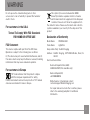 2
2
-
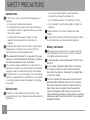 3
3
-
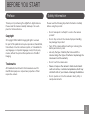 4
4
-
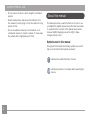 5
5
-
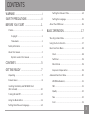 6
6
-
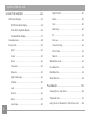 7
7
-
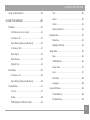 8
8
-
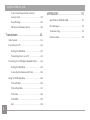 9
9
-
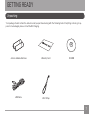 10
10
-
 11
11
-
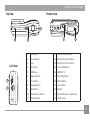 12
12
-
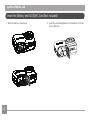 13
13
-
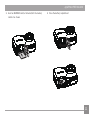 14
14
-
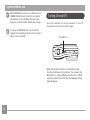 15
15
-
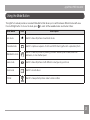 16
16
-
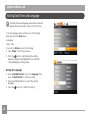 17
17
-
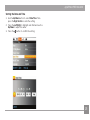 18
18
-
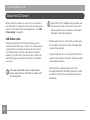 19
19
-
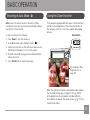 20
20
-
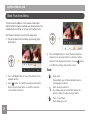 21
21
-
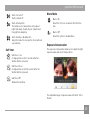 22
22
-
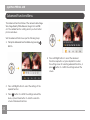 23
23
-
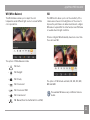 24
24
-
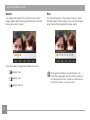 25
25
-
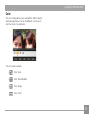 26
26
-
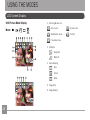 27
27
-
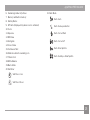 28
28
-
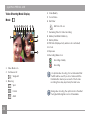 29
29
-
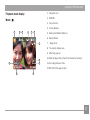 30
30
-
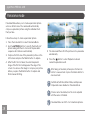 31
31
-
 32
32
-
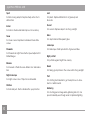 33
33
-
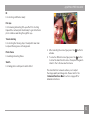 34
34
-
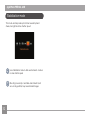 35
35
-
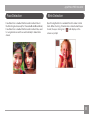 36
36
-
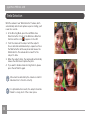 37
37
-
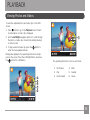 38
38
-
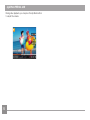 39
39
-
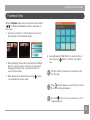 40
40
-
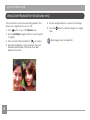 41
41
-
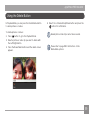 42
42
-
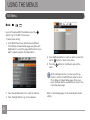 43
43
-
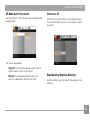 44
44
-
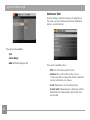 45
45
-
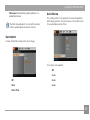 46
46
-
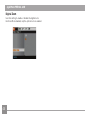 47
47
-
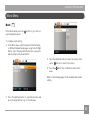 48
48
-
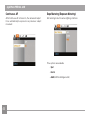 49
49
-
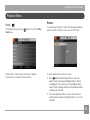 50
50
-
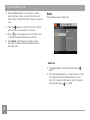 51
51
-
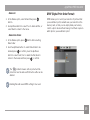 52
52
-
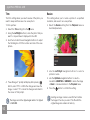 53
53
-
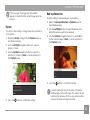 54
54
-
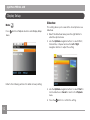 55
55
-
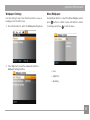 56
56
-
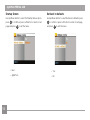 57
57
-
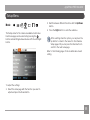 58
58
-
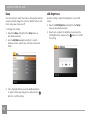 59
59
-
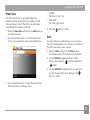 60
60
-
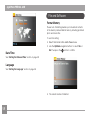 61
61
-
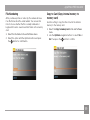 62
62
-
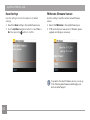 63
63
-
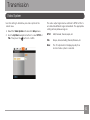 64
64
-
 65
65
-
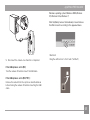 66
66
-
 67
67
-
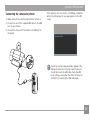 68
68
-
 69
69
-
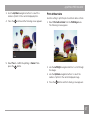 70
70
-
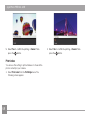 71
71
-
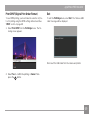 72
72
-
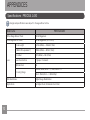 73
73
-
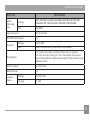 74
74
-
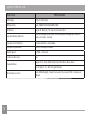 75
75
-
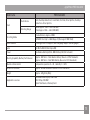 76
76
-
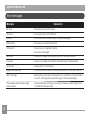 77
77
-
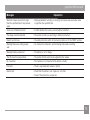 78
78
-
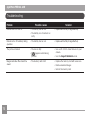 79
79
-
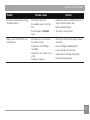 80
80
-
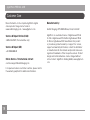 81
81
-
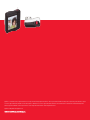 82
82
AgfaPhoto Precisa 1430 User manual
- Category
- Bridge cameras
- Type
- User manual
Ask a question and I''ll find the answer in the document
Finding information in a document is now easier with AI
Related papers
-
AgfaPhoto Sensor 1030s User manual
-
AGFA eclipse EXPLORER User manual
-
AgfaPhoto eclipse EXPLORER User manual
-
AgfaPhoto DC-1033m User manual
-
AGFA DC-1033m User manual
-
AgfaPhoto Compact 104 User manual
-
AgfaPhoto Compact 104 User manual
-
AGFA sensor 505-X User manual
-
VistaQuest sensor 505-X User manual
-
AgfaPhoto sensor 505-X User manual