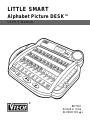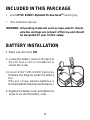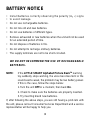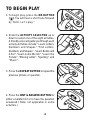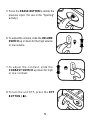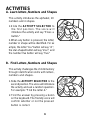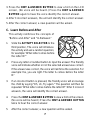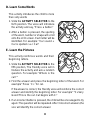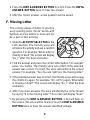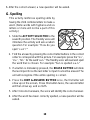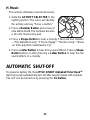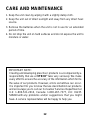VTech Alphabet Picture Desk User manual
- Category
- Toys & accessories
- Type
- User manual
This manual is also suitable for
VTech Alphabet Picture Desk is an interactive learning toy designed to help preschoolers prepare for school with fun activities and over 80 animations. It features 8 engaging activities including learning letters, numbers, shapes, spelling, music, and more. The device has a user-friendly interface with a clear LCD screen, colorful buttons, and adjustable volume and contrast settings. With its interactive design, educational content, and ease of use, the VTech Alphabet Picture Desk is a valuable tool for early childhood development and learning.
VTech Alphabet Picture Desk is an interactive learning toy designed to help preschoolers prepare for school with fun activities and over 80 animations. It features 8 engaging activities including learning letters, numbers, shapes, spelling, music, and more. The device has a user-friendly interface with a clear LCD screen, colorful buttons, and adjustable volume and contrast settings. With its interactive design, educational content, and ease of use, the VTech Alphabet Picture Desk is a valuable tool for early childhood development and learning.














-
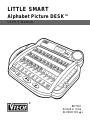 1
1
-
 2
2
-
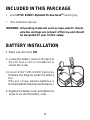 3
3
-
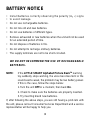 4
4
-
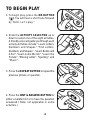 5
5
-
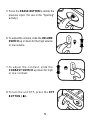 6
6
-
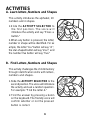 7
7
-
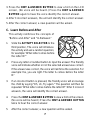 8
8
-
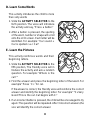 9
9
-
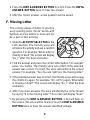 10
10
-
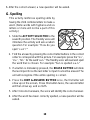 11
11
-
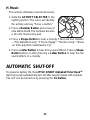 12
12
-
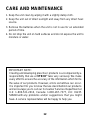 13
13
-
 14
14
VTech Alphabet Picture Desk User manual
- Category
- Toys & accessories
- Type
- User manual
- This manual is also suitable for
VTech Alphabet Picture Desk is an interactive learning toy designed to help preschoolers prepare for school with fun activities and over 80 animations. It features 8 engaging activities including learning letters, numbers, shapes, spelling, music, and more. The device has a user-friendly interface with a clear LCD screen, colorful buttons, and adjustable volume and contrast settings. With its interactive design, educational content, and ease of use, the VTech Alphabet Picture Desk is a valuable tool for early childhood development and learning.
Ask a question and I''ll find the answer in the document
Finding information in a document is now easier with AI
Related papers
-
VTech Count n Call Phone User manual
-
VTech Phonics Reading Center Parent's Manual To Using
-
VTech Letter Fun with Phonics User manual
-
VTech Buble Gum Phonics Fun Manual To Using
-
VTech Flip For Phonics Specification
-
VTech Little Smart Learning Center User manual
-
VTech Fishing For Phonics Specification
-
VTech Touch & Learn Activity Desk Deluxe User manual
-
VTech IMPACT User manual
-
VTech Power Vision User manual