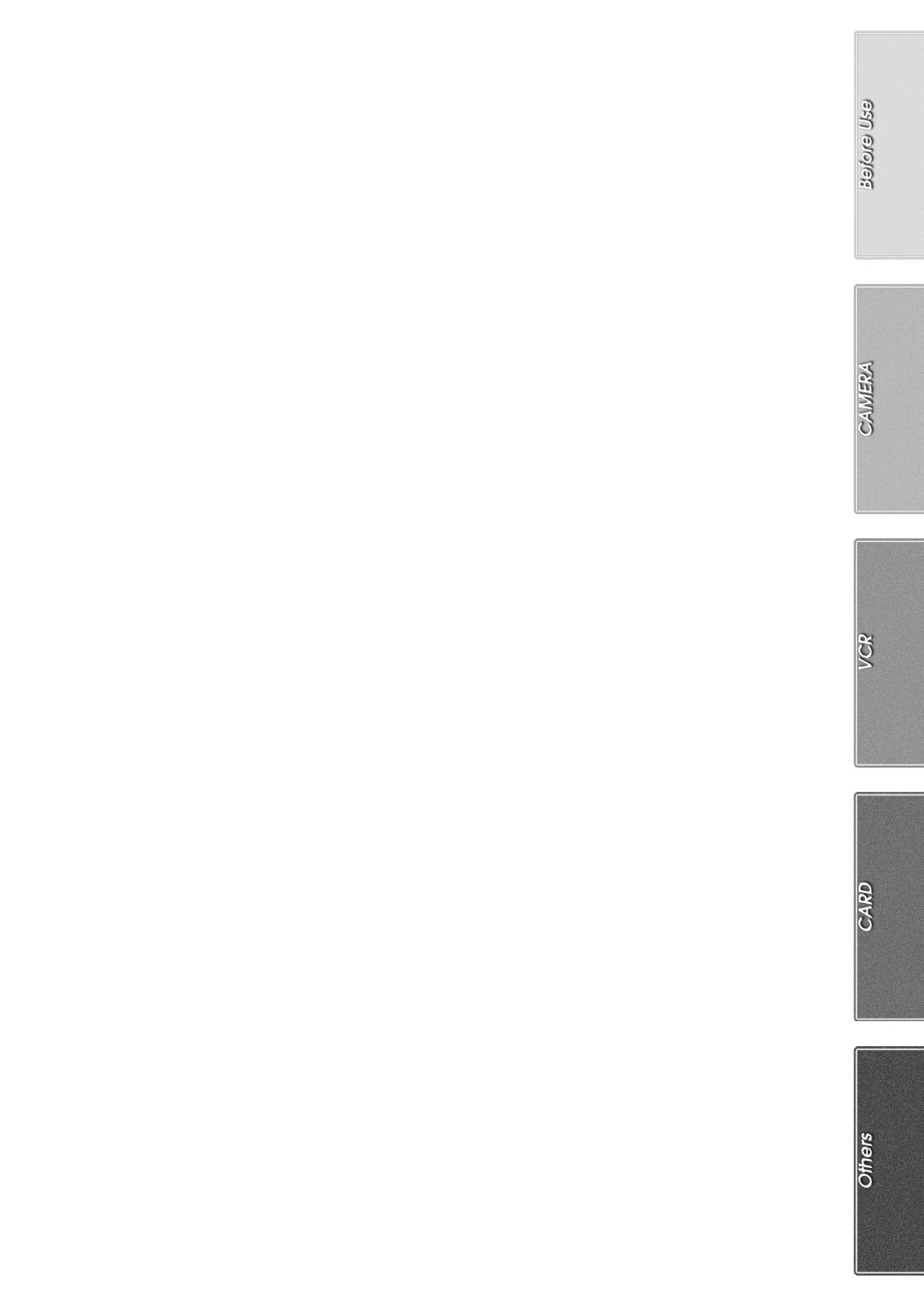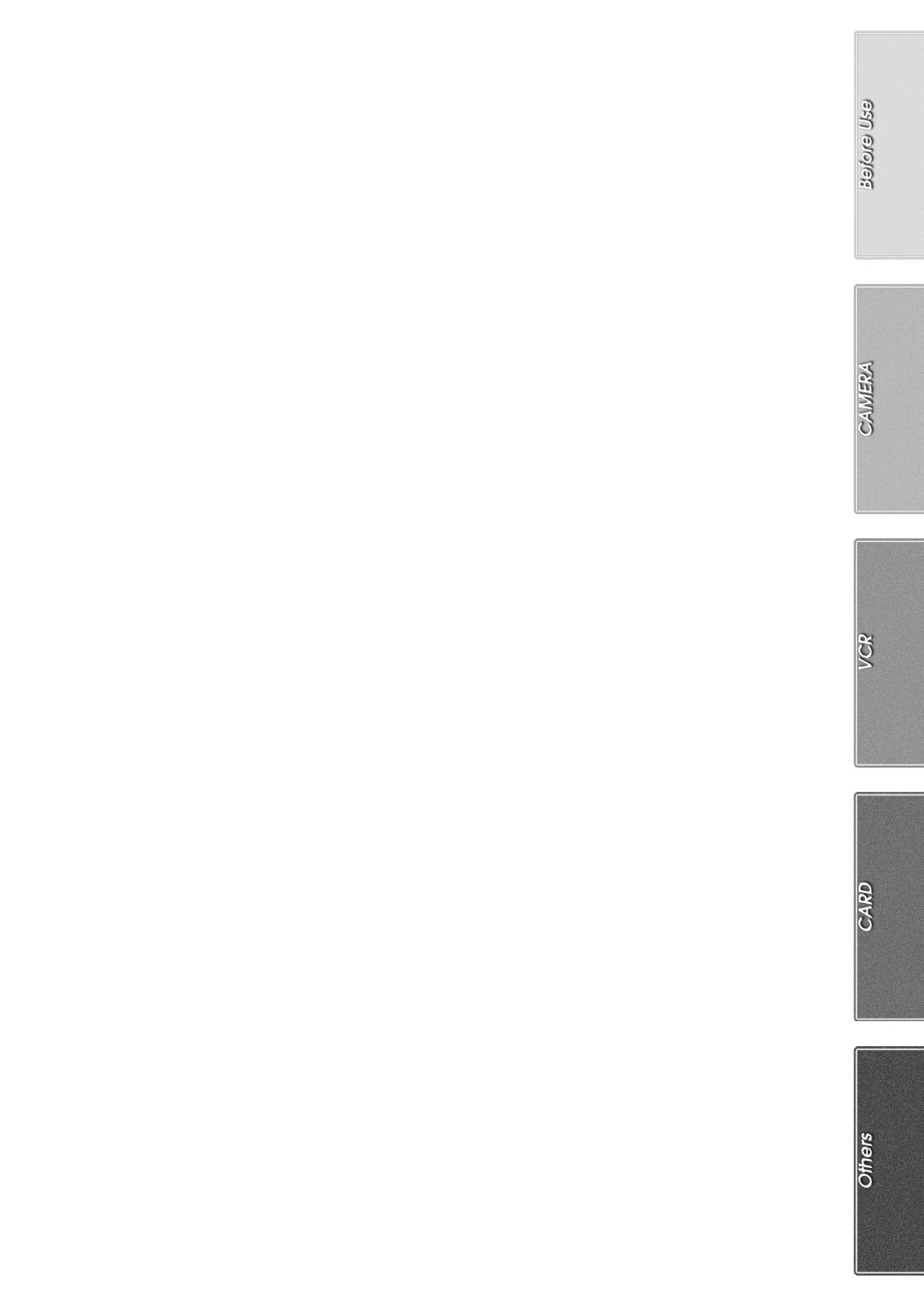
3
Contents
Before Use
Information for Your Safety ................................................. 2
Contents .............................................................................. 3
Standard Accessories ......................................................... 4
Optional Accessories........................................................... 4
Getting Started .................................................................... 5
Viewing What Has Been Recorded ..................................... 5
Controls and Components................................................... 6
Remote Controller ............................................................... 8
Power Supply .................................................................... 10
Charging Time and Available Recording Time.................. 10
Lens Cap and Grip Belt..................................................... 11
Attaching the Shoulder Strap ............................................ 11
Inserting a Cassette .......................................................... 11
Turning on the Movie Camera and Selecting Modes ........ 12
Using the Viewfinder/LCD Monitor .................................... 12
Using the Menu Screen..................................................... 13
List of Menus..................................................................... 14
To Insert a Button-Type Battery into the Body .................. 17
Setting Date and Time....................................................... 17
LP Mode ............................................................................ 17
Audio Recording Mode...................................................... 17
CAMERA Mode
Recording .......................................................................... 18
Photoshot .......................................................................... 19
Zoom In/Out Functions...................................................... 19
Digital Zoom Function ....................................................... 20
Image Stabilizer Function.................................................. 20
Fade In/Out Functions....................................................... 20
Cinema Function ............................................................... 21
Motion Sensor Function .................................................... 21
0 Lux Night View Function................................................. 21
Backlight Compensation Function..................................... 22
Recording in Special Situations......................................... 22
Wind Noise Reduction Function........................................ 22
Recording in Natural Colours ............................................ 23
Adjusting White Balance Manually.................................... 23
Manual Shutter Speed Adjustment.................................... 24
Manual Iris Adjustment...................................................... 24
Manual Focus Adjustment................................................. 24
Digital Effect Functions...................................................... 25
VCR Mode
Playing Back...................................................................... 26
Finding a Scene You Want to Play Back........................... 26
Slow Motion Playback ....................................................... 27
Still Playback/Still Advance Playback................................ 27
Finding the End of Recording............................................ 27
Index Search Functions..................................................... 28
Playback Digital Effect Functions...................................... 29
Playback Zoom Function................................................... 29
Playing Back on Your TV .................................................. 30
Audio Dubbing................................................................... 30
Copying on an S-VHS (or a VHS) Cassette ...................... 31
Recording the Contents of Other Equipment .................... 31
Using the DV Cable for Recording .................................... 32
Using the Automatic Printing Function .............................. 32
Personal Computer Connection Kit................................... 32
CARD Mode
Using a Card......................................................................33
Recording on a Card..........................................................33
Playing Back a Card ..........................................................34
Recording Pictures on a Card to a Tape ........................... 34
Slide Show.........................................................................35
Editing a Slide Show..........................................................35
Creating a Title ..................................................................36
Adding a Title.....................................................................36
Protecting the Pictures on a Card...................................... 37
Deleting the Pictures Recorded on a Card ........................37
Writing Printing Data on a Card .........................................37
Others
Indications.......................................................................... 38
Warning/Alarm Indications.................................................39
Notes and Hints .................................................................39
Cautions for Use ................................................................42
Before Requesting Repair (Problems and Solutions) ........ 45
Explanation of Terms.........................................................46
Specifications..................................................................... 48
Index .................................................................................. 49