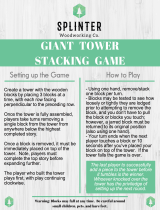Page is loading ...


PLEASE CAREFULLY READ THE SEPARATE HEALTH AND SAFETY
PRECAUTIONS BOOKLET INCLUDED WITH THIS PRODUCT BEFORE
USING YOUR NINTENDO
®
HARDWARE SYSTEM, GAME CARD OR
ACCESSORY. THIS BOOKLET CONTAINS IMPORTANT HEALTH AND
SAFETY INFORMATION.
IMPORTANT SAFETY INFORMATION: READ THE FOLLOWING
WARNINGS BEFORE YOU OR YOUR CHILD PLAY VIDEO GAMES.
The Nintendo DS can emit radio waves that can affect the operation of nearby electronics, including
cardiac pacemakers.
• Do not operate the Nintendo DS within 9 inches of a pacemaker while using the wireless feature.
• If you have a pacemaker or other implanted medical device, do not use the wireless feature of the
Nintendo DS without first consulting your doctor or the manufacturer of your medical device.
• Observe and follow all regulations and rules regarding use of wireless devices in locations such as
hospitals, airports, and on board aircraft. Operation in those locations may interfere with or cause
malfunctions of equipment, with resulting injuries to persons or damage to property.
WARNING - Radio Frequency Interference
WARNING - Battery Leakage
The Nintendo DS contains a rechargeable lithium ion battery pack. Leakage of ingredients contained within the
battery pack, or the combustion products of the ingredients, can cause personal injury as well as damage to your
Nintendo DS.
If battery leakage occurs, avoid contact with skin. If contact occurs, immediately wash thoroughly with soap and
water. If liquid leaking from a battery pack comes into contact with your eyes, immediately flush thoroughly with
water and see a doctor.
To avoid battery leakage:
• Do not expose battery to excessive physical shock, vibration, or liquids.
• Do not disassemble, attempt to repair or deform the battery.
• Do not dispose of battery pack in a fire.
• Do not touch the terminals of the battery, or cause a short between the terminals with a metal object.
• Do not peel or damage the battery label.
WARNING - Repetitive Motion Injuries and Eyestrain
Playing video games can make your muscles, joints, skin or eyes hurt after a few hours. Follow these
instructions to avoid problems such as tendinitis, carpal tunnel syndrome, skin irritation or eyestrain:
• Avoid excessive play. It is recommended that parents monitor their children for appropriate play.
• Take a 10 to 15 minute break every hour, even if you don't think you need it.
• When using the stylus, you do not need to grip it tightly or press it hard against the screen. Doing so
may cause fatigue or discomfort.
• If your hands, wrists, arms or eyes become tired or sore while playing, stop and rest them for several
hours before playing again.
•
If you continue to have sore hands, wrists, arms or eyes during or after play, stop playing and see a doctor.
WARNING - Seizures
• Some people (about 1 in 4000) may have seizures or blackouts triggered by light flashes or patterns,
such as while watching TV or playing video games, even if they have never had a seizure before.
• Anyone who has had a seizure, loss of awareness, or other symptom linked to an epileptic condition
should consult a doctor before playing a video game.
• Parents should watch when their children play video games. Stop playing and consult a doctor if you or
your child have any of the following symptoms:
Convulsions Eye or muscle twitching Loss of awareness
Altered vision Involuntary movements Disorientation
• To reduce the likelihood of a seizure when playing video games:
1. Sit or stand as far from the screen as possible.
2. Play video games on the smallest available television screen.
3. Do not play if you are tired or need sleep.
4. Play in a well-lit room.
5. Take a 10 to 15 minute break every hour.
Met_DSmnl_mech_CS2.indd 2-3Met_DSmnl_mech_CS2.indd 2-3 12/6/06 4:24:44 PM12/6/06 4:24:44 PM

Contents
Introduction
Getting Started
Controls
Playing the Game
Special Blocks
Special Abilities
Main Menu
Stages
DS Download Play
Multi-Player
Credits
Limited Warranty
Customer Support
....................................5
.................................6
.......................................7
...............................9
................................10
...............................11
...................................12
.......................................18
.............................19
...................................22
.......................................24
..............................25
.............................26
REV–E
CAUTION - Stylus Use
To avoid fatigue and discomfort when using the stylus, do not grip it tightly or press it
hard against the screen. Keep your fingers, hand, wrist and arm relaxed. Long, steady,
gentle strokes work just as well as many short, hard strokes.
The offi cial seal is your assurance
that this product is licensed or
manufactured by Nintendo. Always
look for this seal when buying
video game systems,
accessories, games
and related
products.
Nintendo does not license the sale or use of products
without the Offi cial Nintendo Seal.
THIS GAME CARD WILL WORK
ONLY WITH THE NINTENDO DS
TM
VIDEO GAME SYSTEM.
0-00
0-00
Wireless DS
Single-Card
Download Play
THIS GAME ALLOWS WIRELESS MULTIPLAYER
GAMES DOWNLOADED FROM ONE GAME CARD.
Wireless DS
Multi-Card Play
THIS GAME ALLOWS WIRELESS MULTIPLAYER
GAMES WITH EACH DS SYSTEM CONTAINING
A SEPARATE GAME CARD.
NINTENDO, NINTENDO DS AND THE OFFICIAL SEAL ARE TRADEMARKS OF NINTENDO.
© 2006 NINTENDO. ALL RIGHTS RESERVED.
Important Legal Information
This Nintendo game is not designed for use with any copying device. Use of any such device will invalidate
your Nintendo product warranty. Copying of any Nintendo game is illegal and is strictly prohibited by domestic
and international intellectual property laws. “Back-up” or “archival” copies are not authorized and are not
necessary to protect your software. Violators will be prosecuted.
During wireless game play, if communication seems to be affected
by other electronic devices, move to another location or turn off the
interfering device. You may need to reset the power on the
Nintendo DS and start the game again.
Met_DSmnl_mech_CS2.indd 4-5Met_DSmnl_mech_CS2.indd 4-5 12/6/06 4:24:45 PM12/6/06 4:24:45 PM

6
Getting Started
1. Make sure the POWER switch is OFF.
2. Insert Meteos: Disney Magic Game Card in the Nintendo DS™ slot.
3. Turn the POWER switch ON.
NOTE: Meteos: Disney Magic Game Card is designed for the
Nintendo DS™ system.
4. Please read and accept the Health and Safety screen by touching
the bottom screen.
5. If the game does not automatically launch, select the
Meteos: Disney Magic game icon from the DS launch screen.
Meteos
™
: Disney Magic
Embark on an epic quest to fi x the famous Disney storybook vault in
Meteos: Disney Magic! Combine blocks, create combos and blast
them off the screen as you help save the day for all of your favorite
Disney characters!
5
Met_DSmnl_mech_CS2.indd Sec1:6-Sec1:7Met_DSmnl_mech_CS2.indd Sec1:6-Sec1:7 12/6/06 4:24:46 PM12/6/06 4:24:46 PM

8
Right-Handed:
START = Pause
Touch Screen = Move blocks
Control Pad Up = Use special ability
Control Pad Down = Drop blocks faster
Left-Handed:
Touch Screen = Move Blocks
Y Button = Use special ability
START = Pause
A Button = Drop Blocks faster
Controls
Meteos: Disney Magic is played with your Nintendo DS system turned
sideways. If you’re right-handed, play the default way with the bottom
screen (Touch Screen) on your right and the top screen on your left. Or
switch to left-handed mode with the bottom screen (Touch Screen) on your
left and the top screen on your right by selecting Options on the Main menu.
Select Handedness and then click on Left. Flip your Nintendo DS around and
you’re ready to play!
Make your selections on the Touch Screen and then check the top screen to
see an explanation. Medals and high scores will be saved. Once you quit out
of story mode, you will have to start from the beginning to reach the stage
you were on.
Once you’re in a game screen, use your stylus to select and drag blocks
across the screen. Match three of the same blocks and a rocket-propelled
boost will send all the blocks you selected and the ones above them
into the air.
7
Met_DSmnl_mech_CS2.indd Sec1:8-Sec1:9Met_DSmnl_mech_CS2.indd Sec1:8-Sec1:9 12/6/06 4:24:56 PM12/6/06 4:24:56 PM

Special Blocks
Wild Blocks
Wild Blocks can be used as a substitute for any other block,
like the Joker in a deck of cards. Move a Wild Block next to
two blocks that are the same and all three blocks will launch
into the air!
Rocket Blocks
Double click a Rocket Block and you’ll launch three blocks in
a row – the Rocket Block and the blocks on either side of it,
no matter if they’re the same or not.
Replacing Blocks
Double click a Replacing Block to change all the blocks of a
single color into a different color! If you use Replacing Blocks
right, you can launch lots of blocks with ease!
10
Playing the Game
Play by using your stylus to slide
the stacked blocks one at a time
up and down or right and left.
Match three or more of the same
block vertically or horizontally to
launch the blocks upward. If the
blocks get launched all the way
to the top of the screen, they turn
into magical abilities that can
help your Disney friends.
The more blocks you try to launch, the heavier they get, and it gets harder
to launch them off the screen. Once blocks have been launched into the air,
try lining up even more blocks to make them all shoot up higher. If you line
up rows of matching blocks while other blocks are already in flight, the
whole stack launches even farther!
SPECIAL GAUGE
You can use your special ability to help clear
the screen even faster. Wait until the Special
Gauge is full, and then click the gauge to
launch your special ability!
9
Met_DSmnl_mech_CS2.indd Sec1:10-Sec1:11Met_DSmnl_mech_CS2.indd Sec1:10-Sec1:11 12/6/06 4:25:00 PM12/6/06 4:25:00 PM

Main Menu
Single Player
Select Single Player to start
a single player game of
Meteos: Disney Magic.
Story Mode
Play Story Mode to help Jiminy
Cricket and Tinker Bell get the
Disney stories straightened out.
Every time you successfully clear
a level, you unlock parts of the story
you’re helping to fi x. Select your
skill level and the stage you want
and start matching blocks!
12
Special abilities
To use Special Abilities, wait for your Special Gauge to get fi lled
up. The gauge fi lls as you play through the game. When it’s full,
touch the gauge to use one of three Special Abilities. Each stage
uses a different special ability, so be sure to know which one you’re
activating when you touch the Special Gauge. In Story Mode, you
cannot choose which ability to use. In other modes, you will be given
the option to choose which one to use.
11
Nitro Boost
Touch the Special Gauge to activate Nitro Boost and your blocks
will launch with much more force. Watch out for the ‘B’ to appear
on the Special Gauge.
Slow Mode
When you activate Slow Mode, the blocks move a lot slower so
you can match more of them. Watch out for the ‘S’ to appear on
the Special Gauge.
Horizontal Block Movement
On the levels where you can’t move the blocks horizontally
(in Expert diffi culty), activate this Special Ability to move the blocks
side to side. Watch out for the ‘H’ to appear on the Special Gauge.
Met_DSmnl_mech_CS2.indd Sec1:12-Sec1:13Met_DSmnl_mech_CS2.indd Sec1:12-Sec1:13 12/6/06 4:25:02 PM12/6/06 4:25:02 PM

Versus CPU
Select Versus CPU to play against
a computer opponent in an all-out
block-matching blowout!
• In Survival Mode, if the blocks
pile up to the top of the screen,
it’s game over!
• In Time Mode, match as
many blocks as you can in
the time specifi ed.
Select up to three CPU opponents and choose their diffi culty level.
Versus CPU is a great way to practice for Multi-Player games
with your friends!
14
Challenge Mode
Play Challenge Mode to
power your way through
the screens, connecting as
many matching blocks as you
can. Select the storybook
and then the game you want.
(Storybooks for Challenge
Mode must be unlocked
through successful play in
Story Mode.)
• In Simple Mode, keep playing until the blocks pile up off the screen.
• In Time Attack, fi re the specifi ed number of blocks as fast as you can.
• Select Score Attack to get as many points as you can in the time specifi ed.
13
Met_DSmnl_mech_CS2.indd Sec1:14-Sec1:15Met_DSmnl_mech_CS2.indd Sec1:14-Sec1:15 12/6/06 4:25:03 PM12/6/06 4:25:03 PM

Extras
Select Extras to check game history
and see the character images. You
can see all the secret stats about
your games in the History section.
Select VS Record to see the stats
for all your Multi-Player games.
Select Story Viewer to see the story
character images you unlocked in
the game.
DS Download Play
Select DS Download play to transmit
a trial version of Meteos: Disney
Magic to your friends for single or
Multi-Player games. See page 20
for further instructions.
16
Multi-Player
Select Multi-Player to
play Meteos: Disney
Magic with your
friends! See page 23
for more info.
Host Group
Select Host Group to create a new game for other players to join. Choose
Survival Mode or Time Mode and select the other game settings. When all
players are ready, click Start to begin your Multi-Player game.
Join Group
Select Join Group to play a game that’s hosted on a friend’s Nintendo
DS system.
15
Met_DSmnl_mech_CS2.indd Sec1:16-Sec1:17Met_DSmnl_mech_CS2.indd Sec1:16-Sec1:17 12/6/06 4:25:04 PM12/6/06 4:25:04 PM

Stages
Be sure to pay close attention to Jiminy Cricket and Tinker Bell’s info before
each stage because the story changes every time. You’ll learn the name
of the stage, who needs your help and what you need to do. Watch for the
special ability for each stage and a tip to help you fi x the storybook.
18
Options
Select Options to change your
sound settings, switch from right-
handed play to left-handed or to
erase your saved game data.
Tutorial
Select Tutorial to learn about all
the special blocks and abilities.
You can fi nd tips on how to get
higher scores in the game!
17
Met_DSmnl_mech_CS2.indd Sec1:18-Sec1:19Met_DSmnl_mech_CS2.indd Sec1:18-Sec1:19 12/6/06 4:25:06 PM12/6/06 4:25:06 PM

Send a Copy to a Friend
1. Make sure that all DS systems
are turned off, then insert a
Meteos: Disney Magic DS
Game Card into your system.
2. Turn on the power on the host
system (that’s you!). The DS
menu will appear.
3. Touch the Meteos: Disney Magic panel.
4. Select “DS Download” from the main menu.
5. Your system will search for other players.
6. Tap on “Start Transmitting” once all other players are ready.
7. Your system will transmit the game to other players then return
to the Main menu.
20
DS Download Play
Meteos: Disney Magic allows
you to share a copy of the game
with up to three friends. They
can play single player games or
join in Multi-Player matches even
if they don’t own a copy of the
game! Follow the steps in Send a
Copy to a Friend to introduce new
players to Meteos: Disney Magic.
Make sure your friend follows the
Steps for Your Friends section.
19
What You Need
• One Nintendo DS system for each player
• One Meteos: Disney Magic Game Card
Met_DSmnl_mech_CS2.indd Sec1:20-Sec1:21Met_DSmnl_mech_CS2.indd Sec1:20-Sec1:21 12/6/06 4:25:07 PM12/6/06 4:25:07 PM

Multi-Player
You can play Multi-Player Meteos: Disney Magic games with up to three of
your friends. A player who has a Meteos: Disney Magic Game Card is the
host of the game and the other players join the game.
When you play against your friends, send blocks to their screen by
launching them to the top of your screen. Try to outlive your opponents!
Hosting a Game
1. From the Main menu, select
Multi-Player, then select Host Group.
2. Choose your settings including
rules, number of lives, then tap OK.
3. Wait for the other players to join
your game.
4. Once the other players have joined,
choose the storybook, special ability, and handicap (move the slider from
-3 to +3 to make the game easier or more diffi cult).
5. Once the other players are in a READY state, the host
can touch Start to begin the game.
NOTE: You cannot HOST the game in a trial version.
22
Steps for Your Friends
1. Remove any Game Cards from
the system, then turn on the
power. The DS menu screen
will appear.
2. Touch the DS Download Play
panel. The game selection
screen will appear.
3. Touch the Meteos: Disney Magic Panel, then tap Yes to download
the software.
4. You’ll see the word “Downloading…” on your screen.
5. The game will automatically download.
Playing the Game with a Trial Version
When players play Meteos: Disney Magic with a demo version downloaded
from a friend, they can play both single and Multi-Player games. In single
player games, demo players can select Challenge Mode or Versus CPU.
See page 14–15 for more info on these modes.
Demo version players can play Multi-Player games when those games are
hosted by a player with a Meteos: Disney Magic Game Card. See page 23
for Multi-Player setup instructions.
21
Met_DSmnl_mech_CS2.indd Sec1:22-Sec1:23Met_DSmnl_mech_CS2.indd Sec1:22-Sec1:23 12/6/06 4:25:08 PM12/6/06 4:25:08 PM

Credits
CONCEPT PLANNING AND
MANAGEMENT
Q Entertainment Inc.
DEVELOPMENT
ASPECT Co., Ltd
Platinum Egg Inc.
PRODUCT
MANAGEMENT
Jamsworks Co., Ltd
METEOS ORIGINAL GAME
DESIGN
Masahiro Sakurai
Takeshi Hirai
EXECUTIVE PRODUCER
Shuji Utsumi
CHIEF PRODUCER
Kazuyuki Oikawa
PRODUCER
Yukio Satou
Yuko Yamamoto
DIRECTOR
Toshiaki Araki
Takashi Miyasaka
GAME DESIGN
Takashi Miyasaka
Nobuo Kono
Masato Takano
PROGRAM
Akihiro Suzuki
Kei Oguro
Hiroyuki Ito
DESIGN
Natuka Takayanagi
Amari Sugiyama
Makoto Saenma
Naoko Kitukawa
Sekiya Umeda
Erika Kamezaki
Manabu Sato
Akihiro Kabaya
SOUND
Koujirou Mikusa
Yoshitaka Jo
TITLE MOVIE
Shizuo Kato
TECHNICAL SUPPORT
Takeshi Hirai
Seiji Nakagawa
CONCEPT GAME
DESIGN
Yasuyuki Togo
PRODUCTION
MANAGEMENT
Sawako Yamamoto
PRODUCTION
MANAGEMENT SUPPORT
Yuko Saito
Hirokazu Kojima
MARKETING
Kyoko Yamashita
SPECIAL THANKS TO:
Sarugakucho
Toru Hashimoto
Naoya Kojima
Kouichi Tada
Shintaro Nishida
Toshiyuki Konishi
Pole to Win
Atsushi Yasutake
Yuji Iwata
Yukiya Aigaki
Yuki Iwasato
Daisuke Nogita
Keitaro Sakaguchi
24
Joining a Game
1. Up to three players can join
a Multi-Player match, either
Meteos: Disney Magic Game
Card players or DS Download Play
version players.
2. From the Main menu, select
Multi-Player.
3. Wait for the host to select the game settings.
4. Select the host you want to join.
5. Choose the storybook (Game Card players only), special ability, and handicap
(move the slider from -3 to +3 to make the game easier or more diffi cult).
6. Touch Start to get ready for the game!
23
Met_DSmnl_mech_CS2.indd Sec1:24-Sec1:25Met_DSmnl_mech_CS2.indd Sec1:24-Sec1:25 12/6/06 4:25:09 PM12/6/06 4:25:09 PM
/