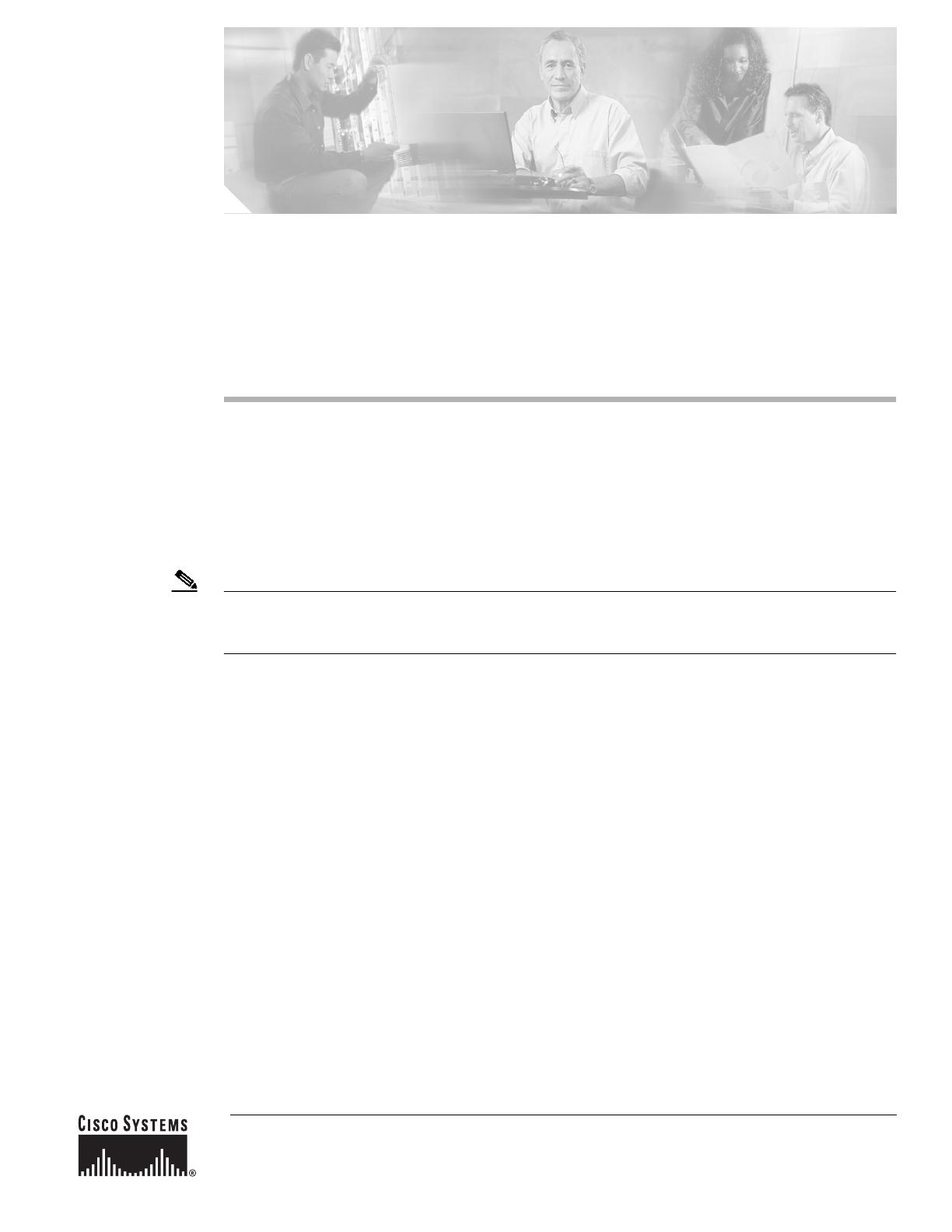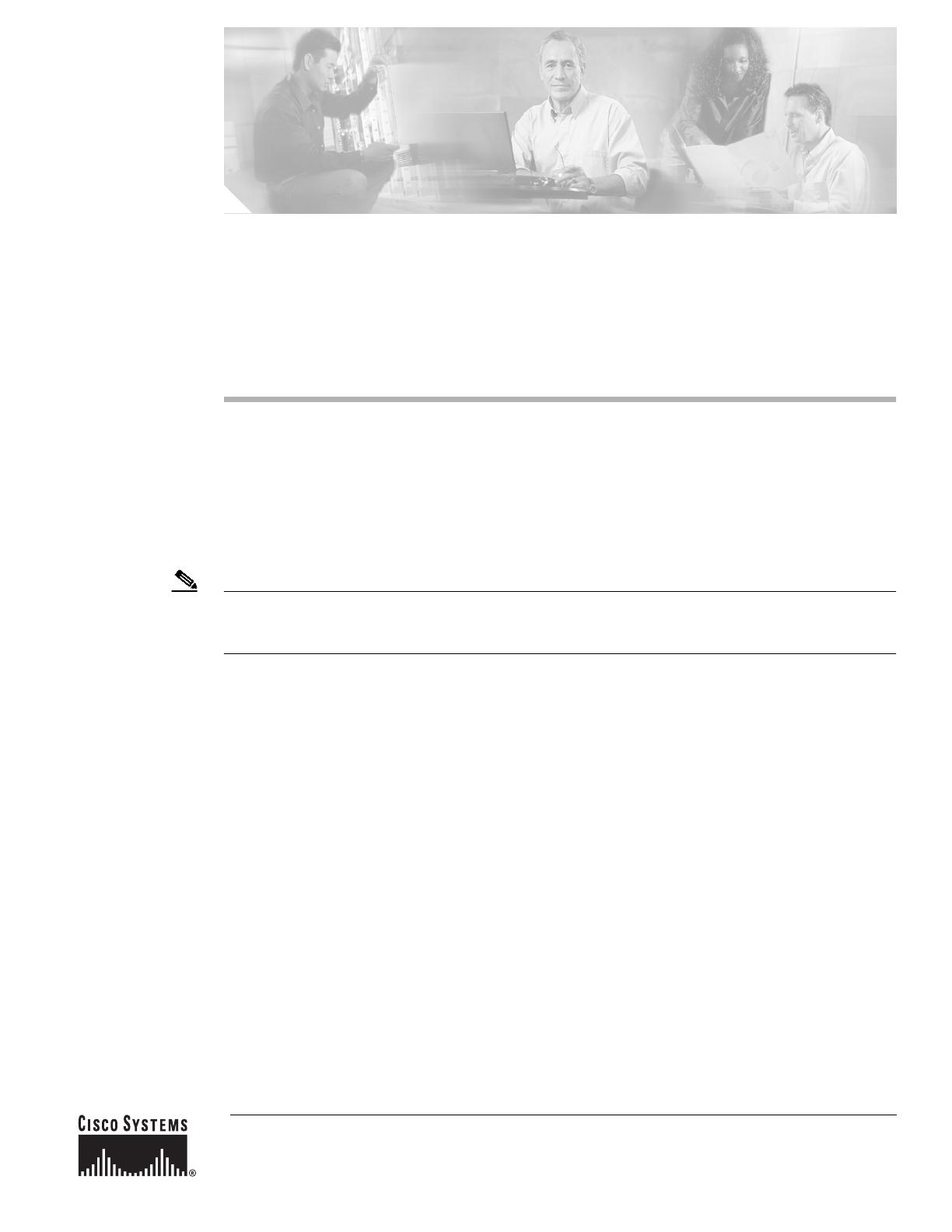
Corporate Headquarters:
Copyright © 2004 Cisco Systems, Inc. All rights reserved.
Cisco Systems, Inc., 170 West Tasman Drive, San Jose, CA 95134-1706 USA
Upgrading System Memory, Internal Flash
Memory, and Boot ROM in Cisco 2600 Series
Routers
Product Numbers:
BOOT-2600=, BOOT-2600XM-256=, BOOT-2650=, MEM2600-4D=, MEM2600-8D=, MEM2600-16D=, MEM2600-32D=,
MEM2600XM-32D=, MEM2600XM-64D=, MEM2600XM-128D=, MEM2600XM-128DBOT=, MEM2600XM-2X64D=,
MEM2600-4FS=, MEM2600-8FS=,MEM2600-8U16FS=, MEM2600-16FS=,MEM2600XM-16FS=, MEM2600XM-32FS=,
MEM2620-32FSBOOT=, MEM2650-2X64D=, MEM2650-8D=, MEM2650-16D=, MEM2650-32D=, MEM2650-64D=,
MEM2650-8U32FS=, MEM2650-32FS=, MEM2691-64D=, MEM2691-128D=
Note In this document, the term “Cisco 2600 series” represents the following router models: Cisco 2610,
Cisco 2610XM, Cisco 2611, Cisco 2611XM, Cisco 2612, Cisco 2613, Cisco 2620, Cisco 2620XM,
Cisco 2621, Cisco 2621XM, Cisco 2650, Cisco 2650XM, Cisco 2651, Cisco 2651XM, and Cisco 2691.
Use this document in conjunction with Cisco 2600 Series Hardware Installation Guide and the
Regulatory Compliance and Safety Information document for your router, both available online at
http://www.cisco.com/univercd/cc/td/doc/product/access/acs_mod/cis2600/index.htm.
If you have questions or need help, see the “Obtaining Documentation” section on page 21 and the
“Obtaining Technical Assistance” section on page 22 for further information.
This document includes the following sections:
• Accessing the System Board, page 2
• Upgrading DRAM, page 4
• Replacing the Internal Flash Memory SIMM, page 12
• Replacing the Boot ROM in Cisco 2600 Series Routers, page 15
• Closing the Chassis, page 19
• Obtaining Documentation, page 21
• Documentation Feedback, page 21
• Obtaining Technical Assistance, page 22
• Obtaining Additional Publications and Information, page 23