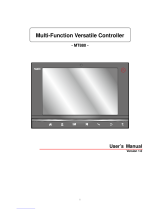vi MC9090-G RFID Integrator Guide Supplement
Performing a Clean Boot ................................................................................................................ 1-10
Battery Management ........................................................................................................................... 1-10
Battery Saving Tips ........................................................................................................................ 1-10
Changing the Power Settings .............................................................................................................. 1-11
Changing the Display Backlight Settings ............................................................................................. 1-11
Changing the Keypad Backlight Settings ............................................................................................. 1-12
Turning the Radios Off ......................................................................................................................... 1-12
WLAN Radio on Windows Mobile 6.1 ............................................................................................ 1-12
Bluetooth and WAN Radios on Windows Mobile 6.1 ..................................................................... 1-12
Wireless Applications ........................................................................................................................... 1-13
ActiveSync ........................................................................................................................................... 1-14
Chapter 2: Accessories
Introduction .......................................................................................................................................... 2-1
Keypads ......................................................................................................................................... 2-1
Cradles ........................................................................................................................................... 2-1
Miscellaneous ................................................................................................................................ 2-2
Snap-on Modules ........................................................................................................................... 2-2
Keypad ................................................................................................................................................. 2-3
Keypad Removal ............................................................................................................................ 2-3
Multi Media Card (MMC) / Secure Device (SD) Card .......................................................................... 2-4
Chapter 3: Application Deployment for Mobile 6.1
Introduction .......................................................................................................................................... 3-1
Security ................................................................................................................................................ 3-1
Packaging ............................................................................................................................................ 3-1
Deployment .......................................................................................................................................... 3-2
XML Provisioning ................................................................................................................................. 3-2
Storage ................................................................................................................................................ 3-3
System Configuration Manager ........................................................................................................... 3-3
Rapid Deployment Client ..................................................................................................................... 3-3
AirBEAM Smart .................................................................................................................................... 3-4
Enterprise Mobility Developer Kits ....................................................................................................... 3-4
Chapter 4: RFID Demo Application
Introduction .......................................................................................................................................... 4-1
RFIDDemo Application ........................................................................................................................ 4-2
Using RFIDDemo to Read Tags From a Remote Reader ............................................................. 4-2
Launching the RFIDDemo Application ................................................................................................. 4-3
File Menu Options .......................................................................................................................... 4-4
About .............................................................................................................................................. 4-4
Device Settings .............................................................................................................................. 4-5
Settings Descriptions ............................................................................................................... 4-5
Remote RFID Module .......................................................................................................... 4-5
Tag Logging ........................................................................................................................ 4-6
Registry Settings Description ................................................................................................... 4-6
Tag Access Parameters ................................................................................................................. 4-10