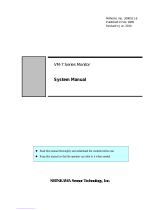Page is loading ...

PC-HELPER
Isolated High-Resolute Analog Input Module
for USB2.0
ADI16-4(USB)
User’s Guide
CONTEC CO., LTD.

ADI16-4(USB)
i
Check Your Package
Thank you for purchasing the CONTEC product.
The product consists of the items listed below.
Check, with the following list, that your package is complete. If you discover damaged or missing
items, contact your retailer.
Product Configuration List
- USB module
[ADI16-4(USB)] …1
- First step guide …1
- CD-ROM *1 [API-USBP(WDM)] …1
- Interface connector (plugs) FRONT-MC 1,5/12-STF-3,81 …1
- AC adapter (1.5m)…1
- AC cable (1.5m)…1
- USB cable (1.8m)…1
- Rubber feet…4
- Magnet…2
*1 The CD-ROM contains the driver software and User’s Guide (this guide)
CD-ROM
[API-USBP(WDM)]
System unit
Rubber feet
U
S
B cable
Magnet
Interface
Connector plugs
First step guide
AC adapter
A
C cable
0
2
4
5
6
7
9
A
C
D
E
F
8
0
2
4
5
6
7
9
A
C
D
E
F
8

ii
ADI16-4(USB)
Copyright
Copyright 2005 CONTEC CO., LTD. ALL RIGHTS RESERVED
No part of this document may be copied or reproduced in any form by any means without prior written
consent of CONTEC CO., LTD.
CONTEC CO., LTD. makes no commitment to update or keep current the information contained in this
document. The information in this document is subject to change without notice.
All relevant issues have been considered in the preparation of this document. Should you notice an
omission or any questionable item in this document, please feel free to notify CONTEC CO., LTD.
Regardless of the foregoing statement, CONTEC assumes no responsibility for any errors that may
appear in this document or for results obtained by the user as a result of using this product.
Trademarks
MS, Microsoft, Windows, Windows NT and MS-DOS are trademarks of Microsoft Corporation. Other
brand and product names are trademarks of their respective holder.

ADI16-4(USB)
iii
Table of Contents
Check Your Package .................................................................................................................................... i
Copyright ..................................................................................................................................................... ii
Trademarks .................................................................................................................................................. ii
Table of Contents ....................................................................................................................................... iii
1. INTRODUCTION 1
Summary ...................................................................................................................................................... 1
Features ................................................................................................................................................. 1
Support Software ................................................................................................................................. 2
Accessories (Option) ........................................................................................................................... 2
Customer Support ........................................................................................................................................ 3
Web Site................................................................................................................................................ 3
Limited One-Year Warranty ...................................................................................................................... 3
How to Obtain Service ................................................................................................................................ 3
Liability ........................................................................................................................................................ 3
Safety Precautions ....................................................................................................................................... 4
Safety Information ............................................................................................................................... 4
Handling Precautions ........................................................................................................................... 5
Environment ......................................................................................................................................... 8
Inspection.............................................................................................................................................. 8
Storage .................................................................................................................................................. 8
Disposal ................................................................................................................................................ 8
2. MODULE NOMENCLATURE 9
3. SETUP 11
Connection-Overall Diagram ................................................................................................................... 11
Setting a Module ID .................................................................................................................................. 11
Range Setting Switches ............................................................................................................................ 12
Setup method ...................................................................................................................................... 12
Setup Flow ................................................................................................................................................. 13
Software Installation ................................................................................................................................. 13
Illustration of Menu Screen............................................................................................................... 13
Installation of API-USBP(WDM) Development Environment ..................................................... 14
Installing the Utility ........................................................................................................................... 15
Connecting to a PC.................................................................................................................................... 16
Setting Properties Using Device Manager .............................................................................................. 18

iv
ADI16-4(USB)
Connecting to an External Device ........................................................................................................... 20
Signal Layout ..................................................................................................................................... 20
Connection Method ........................................................................................................................... 20
Sampling .................................................................................................................................................... 24
Input Range and Conversion Data.................................................................................................... 24
Sampling Rate .................................................................................................................................... 25
Trigger ................................................................................................................................................ 26
Connecting an External Power Supply .................................................................................................... 27
How to install the module......................................................................................................................... 29
Installation orientation....................................................................................................................... 29
Mounting with magnets ..................................................................................................................... 30
Mounting on a DIN Rail.................................................................................................................... 31
Using Several Modules with the same Model ........................................................................................ 34
Setting a Module ID .......................................................................................................................... 34
4. APPLICATION DEVELOPMENT 35
Reference to Online Help ......................................................................................................................... 35
Printing Function Reference..................................................................................................................... 35
Sample Program ........................................................................................................................................ 36
Distributing Developed Application........................................................................................................ 36
Utility ......................................................................................................................................................... 36
5. TROUBLESHOOTING 37
Troubleshooting......................................................................................................................................... 37
Q&A ........................................................................................................................................................... 38
Diagnostic Program................................................................................................................................... 40
Version Upgrade ....................................................................................................................................... 41
How to Upgrade the Firmware ......................................................................................................... 41
Driver Upgrade .................................................................................................................................. 42
Returning to Initial State .......................................................................................................................... 42
6. CONNECTING WITH EXPANSION ACCESSORIES 47
Setting a Device ID ................................................................................................................................... 48
Connection between Modules .................................................................................................................. 49
Stack Connection Locking Devices ................................................................................................. 49
How the Stack Connection Locking Device Works ....................................................................... 50
Connecting the Module ..................................................................................................................... 51
Removing the Module ....................................................................................................................... 51
7. PRODUCT SPECIFICATION 53

ADI16-4(USB)
v
Hardware Specification............................................................................................................................. 53
Software Specification .............................................................................................................................. 55
Circuit Block Diagram .............................................................................................................................. 56
Timing Chart .............................................................................................................................................. 57
Physical dimensions .................................................................................................................................. 58
8. APPENDIX 59
Glossary...................................................................................................................................................... 59

vi
ADI16-4(USB)

1. Introduction
ADI16-4(USB)
1
1.
Introduction
Summary
This product is a USB2.0 compatible terminal module that extends the analog input function of USB
port of PCs. This product features 4ch 16-bit analog input and is isolated from the bus line to the PC.
The signal lines can be connected directly to the terminals on this product. To simplify use in
embedded applications, this product includes a bracket for attaching to a 35mm DIN rail. The number
of input channels can be increased by purchasing an optional device module. Windows driver is
bundled with this product.
Features
- Conversion speed voltage : 10
µ
sec/ch+20
µ
sec, current : 40
µ
sec/ch+20
µ
sec, 16 bit resolution,
differential input 4ch
This product includes analog inputs (voltage : 10
µ
sec/ch+20
µ
sec, current : 40
µ
sec/ch+20
µ
sec, 16 bit
resolution, differential input 4ch). Compatible to USB1.1/USB2.0 and capable to achieve high speed
transfer at HighSpeed (480 Mbps). Selectable input ranges common to channels: Bipolar input from -10
to +10 V and current input from 0 to 20 mA. The range is set by software and switch.
- Isolated from the bus by a digital isolator
This product is isolated by a digital isolator which improves the noise performance with respect to the
PC.
- Equipped with the buffer memory (256K data) which can be used in either FIFO or ring format
This product includes buffer memory (256K data for analog input) which can be used in either FIFO or
ring format. You can perform analog input in the background, independent of software and the current
status of the PC.
- Windows compatible driver libraries are attached.
Using the attached driver library API-USBP(WDM) makes it possible to create applications of
Windows. In addition, a diagnostic program by which the operations of hardware can be checked is
provided.
- Sampling can be driven by a clock or by various triggers
Sampling can be started and stopped by software and level comparison (compares the level of a
specified channel with a specified compare level value) triggers.
The sampling period can be controlled by the internal clock (high-precision timer included on the
board).
- Easy to increase the input channels using an expansion module
Adding optional modules (up to 3 units) can easily increase the input channels. The unique structure for
connection by stacking enables easy and compact system configuration.
- Capable of being mounted on 35-mm DIN rails
This product is equipped with an attachment for mounting on 35-mm DIN rails on the back, allowing
the module to be attached onto and detached from DIN rails.

1. Introduction
2
ADI16-4(USB)
- LabVIEW is supported by a plug-in of dedicated library
Using the dedicated library makes it possible to create each application for LabVIEW.
Support Software
It is suggested that support software produced by our company should be used according to the goal and
development environment.
Driver Library
API-USBP(WDM)
(Bundled)
It is the library software, and which supplies command of hardware produced by our company in the
form of standard Win32 API function(DLL). Using programming languages supporting Win32API
functions, such as Visual Basic and Visual C++ etc., you can develop high-speed application software
with feature of hardware produced by our company.
In addition, you can verify the operation of hardware using Diagnostic programs.
For more details on the supported OS, applicable language and new information, please visit the CONTEC’s Web site.
Accessories (Option)
Isolated analog input module : ADI16-4(FIT)GY
(Expansion module for ADI16-4(USB))
AC adapter
(input: 90 - 264VAC, output: 5VDC 2.0A) : POA200-20-2
AC-DC power supply unit
(input: 85 - 132VAC, output: 5VDC 3.0A) : POW-AC13GY
AC-DC power supply unit
(input: 85 - 264VAC, output: 5VDC 2.0A) : POW-AD22GY
DC-DC power supply unit
(input: 10 - 30VDC, output: 5VDC 3.0A) : POW-DD10GY
DC-DC power supply unit
(input: 30 - 50VDC, output: 5VDC 3.0A) : POW-DD43GY
* Check the CONTEC’s Web site for more information on these options.

1. Introduction
ADI16-4(USB)
3
Customer Support
CONTEC provides the following support services for you to use CONTEC products more efficiently
and comfortably.
Web Site
https://www.contec.com/
Latest product information
CONTEC provides up-to-date information on products.
CONTEC also provides product manuals and various technical documents in the PDF.
Free download
You can download updated driver software and differential files as well as sample programs available in
several languages.
Note! For product information
Contact your retailer if you have any technical question about a CONTEC product or need its price,
delivery time, or estimate information.
Limited One-Year Warranty
CONTEC product is warranted by CONTEC Co., LTD. to be free from defects in material and
workmanship for up to one year from the date of purchase by the original purchaser.
Repair will be free of charge only when this device is returned freight prepaid with a copy of the
original invoice and a Return Merchandise Authorization to the distributor or the CONTEC group
office, from which it was purchased.
This warranty is not applicable for scratches or normal wear, but only for the electronic circuitry and
original products. The warranty is not applicable if the device has been tampered with or damaged
through abuse, mistreatment, neglect, or unreasonable use, or if the original invoice is not included, in
which case repairs will be considered beyond the warranty policy.
How to Obtain Service
For replacement or repair, return the device freight prepaid, with a copy of the original invoice. Please
obtain a Return Merchandise Authorization number (RMA) from the CONTEC group office where you
purchased before returning any product.
* No product will be accepted by CONTEC group without the RMA number.
Liability
The obligation of the warrantor is solely to repair or replace the product. In no event will the warrantor
be liable for any incidental or consequential damages due to such defect or consequences that arise from
inexperienced usage, misuse, or malfunction of this device.

1. Introduction
4
ADI16-4(USB)
Safety Precautions
Understand the following definitions and precautions to use the product safely.
Safety Information
This document provides safety information using the following symbols to prevent accidents resulting
in injury or death and the destruction of equipment and resources. Understand the meanings of these
labels to operate the equipment safely.
DANGER indicates an imminently hazardous situation which, if not avoided, will
result in death or serious injury.
WARNING indicates a potentially hazardous situation which, if not avoided, could
result in death or serious injury.
CAUTION indicates a potentially hazardous situation which, if not avoided, may
result in minor or moderate injury or in property damage.
DANGER
WARNING
CA
UTION

1. Introduction
ADI16-4(USB)
5
Handling Precautions
Please do not use the product in environments subject to flammable and corrosive gas. Otherwise,
it can bring on exploding, fire, electric shock and trouble.
- There are switches on the module that need to be set in advance.
Be sure to check its switch settings before using the module.
- Please do not change the module switch settings in an unauthorized manner.
Otherwise, it can bring about malfunction, heating and trouble.
- Please do not subject the module to impact or bend it.
Otherwise, it can bring about malfunction, heating, trouble and damage.
- Please do not touch the metallic pins on the external module connector.
Otherwise, it can bring about malfunction, heating and trouble.
- Please do not connect expansion module when the power for the module is turned on. Otherwise, it
can bring about malfunction, heating and trouble.
Be sure to turn off the power for the USB module.
- Please do not touch the module with a wet hand when the power for the module is turned on.
It is danger of electric shock.
Be sure to turn off the power for the USB module.
- If you notice any strange odor or overheating, please unplug the power cord and USB cable
immediately.
Otherwise, it can bring about malfunction, heating and trouble.
In the event of an abnormal condition or malfunction, please consult the dealer from whom the
product was purchased.
- In order to add functions to the product and perform quality improvement, the product specification
is subject to change without notice.
Even if you use the product again, please be sure to read the manual to confirm the content.
- Please do not modify the product.
CONTEC will bear no responsibility for any problems, etc., resulting from modifying the product.
- Please do not open the product casing.
CONTEC will disclaim any responsibility for products whose casing has been opened.
- Regardless of the foregoing statement, CONTEC assumes no responsibility for any errors that may
appear in this document or for results obtained by the user as a result of using this product.
- It may cause a trouble in recognizing and operating the device according to the kind of USB hub. If
you use the USB hub, we encourage you to take advantage of the CONTEC’s product loan service
to confirm operation before purchasing.
- If you use this product in a noisy environment, attach ferrite cores to the IO cable to stabilize the
operation.
DANGER
CA
UTION

1. Introduction
6
ADI16-4(USB)
- Regarding “EMC Instruction Class A Notice”
This product has acquired the above-mentioned standard.
However, a sufficient margin may not be secured for the standard. In this case, use a ferrite core
(SEIWA E04SR301334 or a compatible product) for the USB cable and the power cable of this
product, and use two ferrite cores it for the power cable of AC outlet side.
When attaching the ferrite core, coil it around once
near the connector while leaving it open, and
then close it.
Moreover, USB connector must be earthed.
- Regarding “FCC PART 15 Class A Notice”
This product has acquired the above-mentioned standard.
However, a sufficient margin may not be secured for the standard. In this case, use a ferrite core
(SEIWA E04SR301334 or a compatible product) for the USB cable and use a ferrite core
(SEIWA
E04SR200917 or a compatible product) for the power cable of this product.
When attaching the ferrite core, coil it around once near the connector while leaving it open, and
then close it.
- Regarding “VCCI Class A Notice”
This product has acquired the above-mentioned standard.
However, a sufficient margin may not be secured for the standard. In this case, use a ferrite core
(SEIWA E04SR301334 or a compatible product) for the USB cable.
When attaching the ferrite core, coil it around once near the connector while leaving it open, and
then close it.
- Regarding “CE EMC Directive Notice”
Please connect the Interface Connector with a shielded cable to meet the mentioned standard
above.The ferrite core must be installed in connecting cable so that this product may suit the above-
mentioned standard. And USB connector must be earthed.
Name
Maker
Turn
Quantity
Installation Site
E04SR301334 *
SEIWA
2
1
on USB cable at product
E04SR200917 *
SEIWA
3
1
on power cable at product
* Equivalent product can also be used.
Image diagram
Ferrite core
Cable
TURN: 1
TURN: 2
TURN: 3
TURN: 4

1. Introduction
ADI16-4(USB)
7
FCC PART 15Class A Notice
T
h
is
e
q
ui
p
me
nt
ha
s
b
een
t
e
st
ed and found to comply w
it
h
t
he
l
i
mi
ts
fo
r
a
C
l
as
s
A
d
ig
i
ta
l
dev
ice,
pu
rsu
ant
to
par
t 1
5 of
th
e F
CC
Rule
s.
These limi
ts a
re
des
ign
ed t
o p
rov
ide
rea
son
abl
e
pr
ot
e
ct
ion
ag
ain
st
harm
ful
in
terf
ere
nce
wh
en t
he
equi
p
me
nt
is
o
p
er
ated
in
co
mmer
cia
l
en
v
ir
on
m
en
t.
Th
is
equ
ipm
ent
gen
era
tes,
us
es,
an
d ca
n r
adiate radio
fre
quen
cy
ene
rgy
and
, i
f n
ot i
nst
all
ed
a
nd
us
ed
in a
cco
rda
nce
wit
h t
he
i
ns
truc
tio
n m
anua
l,
ma
y
ca
u
se
h
armf
ul
int
erfe
ren
ce
to
radi
o
c
o
mm
u
ni
ca
t
io
ns
.
O
pe
ra
tio
n o
f th
is
equ
ipme
nt
in
a r
esid
e
nt
i
al
a
r
ea
i
s
l
ik
e
ly
t
o
c
a
use
ha
rmf
ul
int
erfe
ren
ce
at h
is
own
ex
pens
e.
NO
T
E
C
h
an
g
e or
mo
dif
icat
ion
s n
ot
expr
ess
ly
app
rove
d t
he
man
u
fa
c
tu
re
r
can
vo
id
the
use
r's
aut
hor
ity
to
ope
rate
th
is
equ
ipment.
WA
RN
I
NG
TO
USE
R

1. Introduction
8
ADI16-4(USB)
Environment
Use this product in the following environment. If used in an unauthorized environment, the board may
overheat, malfunction, or cause a failure.
Operating temperature
0 - 50°C
Operating humidity
10 - 90%RH (No condensation)
Corrosive gases
None
Floating dust particles
Not to be excessive
Inspection
Inspect the product periodically as follows to use it safely.
Storage
Please store the product according to the state in which you purchased.
(1) Store the module into a storage bag.
(2) Store the module into a box with wrapper.
(3) Please store the module in normal temperature avoiding direct sunlight, shock and vibration,
magnetic field and static electricity.
Disposal
When disposing of the product, follow the disposal procedures stipulated under the relevant laws and
municipal ordinances.
*The vent
ilat
ion slits are not covered,
a
nd
neit
her
dust nor alien su
bsta
nce
i
s a
ttac
hed
to
the ventilation slits
*
Make su
re that
the
connec
tors
on the mod
ule si
de are
correctly
conne
cted wi
th the cables
0
2
3
4
5
6
7
9
A
C
D
E
F
8
0
2
3
4
5
6
7
9
A
C
D
E
F
8

2. Module Nomenclature
ADI16-4(USB)
9
2.
Module Nomenclature
Figures 2.1 shows the names of module components.
In the figures, the indicated switch settings represent factory settings.
Figure 2.1. Nomenclature of Module Components < ADI16-4(USB) >
*1 When you use the module in a noisy environment or are nervous about noise, ground the module
(using a M3 screw).
Table 2.1. List of Status LED Functions
Name Function Indicator color LED indicator
LINK status USB communication states GREEN
ON : Communication established
OFF : Communication unestablished
LI
NK
St
at
us
LE
D
An
al
og
Inp
u
t
CH
0
-
CH3
R
an
g
e
se
tt
i
ng
S
W
M
odu
le I
D
US
B Po
rt
+5
VD
C
Inp
ut
0
2
4
5
6
7
9
A
C
D
E
F
8
0
2
4
5
6
7
9
A
C
D
E
F
8
*1

2. Module Nomenclature
10
ADI16-4(USB)

3. Setup
ADI16-4(USB)
11
3.
Setup
Connection-Overall Diagram
This is connection-overall diagram. Please reference to this page for actual
Figure 3.1. Connection-Overall Diagram
Setting a Module ID
The host computer distinguishes and keeps track of the modules of same model by assigning Module
IDs to them. Factory settings “00” can be used when only one module per model is connected to one
computer.
Each module should be assigned a unique Module ID in the range of 00 - 7Fh when several modules
with the same model are being connected.
There are two rotary switches, moreover, “x16” and “x1” represent high bits and low bits of Module ID
respectively.
Figure 3.2 Setting a Module ID
0
2
4
5
6
7
9
A
C
E
F
8
0
2
4
5
6
7
9
A
C
E
F
8
0
2
4
5
6
7
9
A
C
E
F
8
0
2
4
5
6
7
9
A
C
E
F
8
A
DI1
6-4
Dev
ice
I
D
0
4
7
3
6
2
5
1
RA
NGE
C
H0
CH
1
CH
2
CH
3
+
-
AG
+
-
A
G
+
-
A
G
+
-
AG
Softw
are
In
stallation
(
Pag
e 1
3)
Connecting to a PC
(Page 16)
Mou
ntin
g on a DIN Rail
(
Pag
e 31)
Co
nnecting to an External
Dev
ice (Page 20)
Con
necting
with Expansion
Accessories (Page 45)
Module ID 00h
[Factory Settings]
Module ID 12h
[Factory Settings]
Module
ID(x16)
Module
ID (x1)
[0]
[0]
Module
ID(x16)
Module
ID (x1)
[1]
[2]
0
1
2
3
4
5
6
7
9
A
C
E
F
8
0
1
2
3
4
5
6
7
9
A
C
E
F
8
0
1
2
3
4
5
6
7
9
A
C
E
F
8
0
1
2
3
4
5
6
7
9
A
C
E
F
8

3. Setup
12
ADI16-4(USB)
Range Setting Switches
Inputs can be set as voltage or current inputs to suit your requirements. A single input range applies for
all channels and separate ranges cannot be set for each channel. Do not set other the specified settings.
Setup method
The voltage/current input setting is set using a DIP switch on the module's panel.
Set as shown below.
Figure 3.3 Input Range Setting
RA
NG
E
RA
NGE
V
o
lt
ag
e
I
np
u
t
(
F
a
ct
o
ry
se
t
t
i
n
g)
Cur
rent I
nput

3. Setup
ADI16-4(USB)
13
Setup Flow
The following shows the basic flow for installing USB module.
Software Installation
Install software.
Illustration of Menu Screen
Points
- Please set up the supplied CD-ROM if it has not been set up. The menu starts automatically.
- If the menu do not start, launch X:AUTORUN.EXE(X:CD-ROM drive) from [Run…] in Start
menu.
- The screen design may be different.
Connecting to a PC
-Installing USB driver
Setting Properties
Using Device Manager
-Setting device name
Software Installation
-API-USBP(WDM)
Development
Environment
-Utilities
Page 13 Page 16 Page 18
Install the Development Environment such
as sample programs and online help, etc.
Refer to the description about CD-ROM.
Install the utility.
Install the C-LOGGER.
*Cannot be used for this product.
Refer to the user’s guide.
/