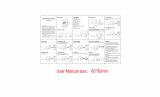Page is loading ...

_____________________________________________________________________________________________English
_______________________________________________________________
1
BT-02N User’s manual

_____________________________________________________________________________________________English
_______________________________________________________________
2
Index
1. Overview…………………………………………….…………..4
2. Getting started………………………………………………….6
3. How to connect your Bluetooth Headset…………………..6
4. Using your Bluetooth headset…………………………..…10
5. Technical specification……………………………………10

_____________________________________________________________________________________________English
_______________________________________________________________
3
Safety Information
Federal Communications Commission (FCC) Statement
15.21
You are cautioned that changes or modifications not expressly approved by the part responsible
for compliance could void the user’s authority to operate the equipment.
15.105(b)
This equipment has been tested and found to comply with the limits for a Class B digital device,
pursuant to part 15 of the FCC rules. These limits are designed to provide reasonable protection
against harmful interference in a residential installation. This equipment generates, uses and can
radiate radio frequency energy and, if not installed and used in accordance with the instructions,
may cause harmful interference to radio communications. However, there is no guarantee that
interference will not occur in a particular installation. If this equipment does cause harmful
interference to radio or television reception, which can be determined by turning the equipment
off and on, the user is encouraged to try to correct the interference by one or more of the
following measures:
-Reorient or relocate the receiving antenna.
-Increase the separation between the equipment and receiver.
-Connect the equipment into an outlet on a circuit different from that to which the receiver is
connected.
-Consult the dealer or an experienced radio/TV technician for help.
Operation is subject to the following two conditions:
1) this device may not cause interference and
2) this device must accept any interference, including interference that may cause undesired
operation of the device.
FCC RF Radiation Exposure Statement:
This equipment complies with FCC radiation exposure limits set forth for an uncontrolled
environment. End users must follow the specific operating instructions for satisfying RF exposure
compliance. This transmitter must not be co-located or operating in conjunction with any other
antenna or transmitter.
Caution: Users are not permitted to make changes or modify the device in any way. Changes or
modifications not expressly approved by the party responsible for compliance could void the
user’s authority to operate the equipment.

_____________________________________________________________________________________________English
_______________________________________________________________
4
1. Overview
1-1 Packing Contents:
• Bluetooth Stereo Headset
• Power adapter
• Bluetooth USB dongle (Optional)
• Software CD
• Leather bag
1-2 Headset Feature
This Bluetooth headset supports Hand-free, Headset, A2DP, AVRCP profile. Accessing functions depends upon
your profile connection with Bluetooth devices (etc. as mobile phone, Bluetooth USB dongle) support.
1-3 Key function
4
5
3
2
1
7
6

_____________________________________________________________________________________________English
_______________________________________________________________
5
Key Description Function
1
Power On/Off Switch
To power On/Off the Headset. The Power LED will light
blue when power is switched on
2
Multi-Function Button
(MFB)
To enable the standby mode, pairing with other
Bluetooth devices, play/pause music, and answer/end
phone call.
3
Stop
To stop music when listening
4
/
Volume up/Skip Forward
Volume up and Skip forward to the next music track.
Press and hold the button 3 seconds to skip forward to
next music track.
5
-/
Volume down/Skip Reverse
Volume down and to Skip reverse to previous music
track. Hold the button 3 seconds to skip reverse to the
previous music track.
6
Microphone
Used for Hand-free and Headset. The microphone can
be pulled out for better voice clarity.
7
Power Charger
AC adaptor to charge the Bluetooth headset
Blue Light: The LED will light blue when power is switched on.
Red Light: The LED will light red when battery is charging.
Green Light: The LED will light when battery is fully charged.
Power LED
Green Light with flash Red Light: Battery is out of order, have to replace new battery
Pair: Press and hold the MFB 5 seconds then headset will be on Pairing mode and the Mode LED
will flash Red light.
Play/Pause: Short click the MFB to switch between Play and Pause music, when headset is
connected on A2DP profile.
Enable the Standby mode: Press and hold the MFB 3 seconds. When this headset is on
Standby mode, there is one “Do Do” tone and the Mode LED will flash blue continuously
Answer/End phone call function: Short click the MFB to answer/end phone when headset is on
Hand free profile.
Mode LED
Low battery: Indicates the battery of headset is low and has “Do Do” tone per 10 seconds, have
to charge the battery.

_____________________________________________________________________________________________English
_______________________________________________________________
6
2. Getting Start
2-1 Charge Your Headset:
Before using this product, charge the built-in rechargeable battery. The first time the built-in rechargeable battery
has to be charged is for at least 5 hours. It will take around 4 hours to fully recharge this product the next time. The
Power LED will be green when battery is fully charged. When charging, the power LED will be red
NOTE:
- Turn off the product before charging.
- It’s normal that a rechargeable battery gradually wears down and requires longer charging times.
2-2 Turn on Your Headset:
Switch the Power On and the Power LED will be blue. Press and hold the MFB for 3 seconds to let headset enter
Standby mode.
2-3 Pairing:
NOTE: You have to pair this headset with a PC, mobile phone, and other Bluetooth devices before using this
headset. Since “Pairing” creates a link between devices by Bluetooth wireless technology.
1. Press and hold the MFB around 5 seconds until the Mode LED changes from red to blue. This headset is
now in pairing mode.
2. Perform a device search for Bluetooth devices (mobile phone, PC USB dongle, Bluetooth audio devices,
etc.)
3. When the search is complete, the Bluetooth device will display the devices found.
4. Select “BT-02N” from the device list and confirm the following screen prompts.
5. When the screen prompt asks for a password, enter the default password “1234” to finish pairing. After the
pairing is successful, the Mode LED changes from red to a flashing blue light.
3. How to connect your Bluetooth Headset
3-1 Connect with your PC/NB :
The Bluetooth headset supports A2DP/AVRCP protocol. The headset can control Windows media player volume,
track, and stop/pause functions. If your PC/NB does not have a Bluetooth device embedded, insert the Bluetooth
USB dongle and bundled software so you can connect your Bluetooth headset with your PC/NB.

_____________________________________________________________________________________________English
_______________________________________________________________
7
1. Put the bundled CD into your CD-ROM. The PC will auto run the Genius screen as below:
Click on “IVT Software”, and Windows will auto install the IVT Software. (The bundled IVT software version
is Ver2.1.2.0. If the PC did not run the auto screen, find the E:/IVT software/Setup.exe, click the file, and the
PC will start to install the software.
2. After the IVT software install is complete, the Bluetooth icon will show up on a corner of the screen.
Double click on the icon, and the IVT software will pop-up on the screen.
3. Make your BT-02N at pair mode, then press the orange button
in the middle. The Software will start to
search all Bluetooth devices in the effective distance.

_____________________________________________________________________________________________English
_______________________________________________________________
8
4. When the searching is complete, click the BT-02N headset on the screen, and the top icon
“AV profile” and “Headset” profile will light up.
5. Press BT-02N, click the right mouse button, and choose “pair” to pair with your PC. The PC will ask to
provide the passkey, input “ 1234” to complete the pairing.
6. Once you complete the pairing, that means your Bluetooth headset is already connected to your PC. There
will be a red mark near by the headset icon.

_____________________________________________________________________________________________English
_______________________________________________________________
9
7. If you want to use the AV profile, press , and the PC will connect with your Bluetooth headset by the
AV profile. Then all processes are complete. The sound output device will change to Bluetooth. Now listen
the music from the PC will go through the Bluetooth headset.
8. If you want to disconnect the connection, right click the , and select disconnect. The headset will be
disconnected from the PC.
3-2 Connect with Mobile phone
Some mobile phones have Bluetooth functions. The BT-02N can connect with a mobile phone and a PC at the same
time. When you listen the music from a PC, and if you have an incoming phone call, BT-02N will pause the music
and answer the incoming phone call. After the phone call is finished, the music will begin playing again.
Steps:
1. Enable your mobile phone’s Bluetooth function.
2. Turn your BT-02N to pairing mode.
3. Make your mobile phone search for new Bluetooth device.
4. After your phone finds “BT-02N” , start to connect it.

_____________________________________________________________________________________________English
_______________________________________________________________
10
5. The mobile phone will turn to hand-free mode when your BT headset is connected.
Note: This step will be different according to different mobile phones. The connection will depend on your mobile
phone. For more mobile phone connection information, refer to your mobile phone’s user guide.
4. Using your Bluetooth headset
4-1 Control your WMP
After connecting with your PC, you can open the WMP (Windows Media Player) to listen to music. As BT-02N
supports the AVRCP profile, you can remote control WMP with the headset.
Key Description Function
1
Multi-Function Button (MFB)
Play/pause the music
2
Stop
Stop music
3
/
Volume up/Skip Forward
Volume up and Skip forward to the next music track.
Press the key once to turn the volume up. Press and
hold the button 3 seconds to skip forward to next track.
4
/ Volume down/Skip Reverse
Volume down and Skip reverse to previous track.
Press the key once to lower the volume. Press and
hold the button 3 seconds to skip reverse to the
previous track.
4-2 Control your Mobile phone
When you connect with a mobile phone, if your mobile phone supports A2DP profile, you can listen to music from
your mobile phone. If not, it will only be in mono, not stereo.
Key Description Function
1
Multi-Function Button (MFB)
Press once to answer the phone call/hang up the
phone call
2
Stop
Reject the incoming phone call
3
/
Volume up/Skip Forward
Volume up
4
/ Volume down/Skip Reverse
Volume down
5. Specifications:
Compatibility:
This Bluetooth Headset is compatible with the cellular phones or other Bluetooth enabled devices that support
Bluetooth Headset, Hand free, AVRCP and A2DP profiles.
Working Range:
This Bluetooth Headset conforms to Bluetooth class 2 for a range of 30 feet (10M) in an open space.
Battery:
Power Supply: Li Polymer Recharge Battery (380mA/H 3.6V), one-year guarantee.
Working Time: 8 Hours
Charge Time: 4 Hours

_____________________________________________________________________________________________English
_______________________________________________________________
11
Charge Current: ≈100mA
Stand-By: Approx 250 Hours
Speaker:
Dimensions: φ36mm * 6mm (H)
Loading Impedance: 32Ω
Out Sound Pressure Lever: 100dB±4dB
Frequency Response: 200 ~ 16K Hz
Microphone:
Sensitivity: -42dB ± 3dB
Output Impendence: ≦ 2.2KΩ
Directivity: Omni-directional
Frequency Rang: 100 ~ 10K Hz
/