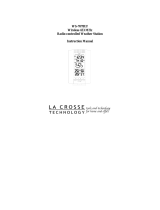17
7. To set, activate and deactivate alarm 2, follow the directions
above for alarm 1—using the “AL2” button instead of the
“AL1” button. The ((2)) icon will represent activation and
deactivation of Alarm 2.
B. SNOOZING AND STOPPING THE ALARM
1. The snooze function is activated by pressing any one of the
following buttons: “SET”, “IN”, “OUT” or “SNZ”.
2. To turn the alarm off completely, press any of these buttons:
“CH”, “AL1”, “AL2” or “DATE”.
3. The snooze function will last for 5 minutes before the alarm
begins to sound again. Either the ((1)) or the ((2)) icon will
flash during the snooze mode.
VI. ADDING OUTDOOR REMOTE CONTROL SENDERS
(OPTIONAL)
The WS-7076U is able to receive signals from 3 different remote
temperature sensors. The remote temperature sensor model(s) that you
choose will come with their own set of instructions. Follow these
instructions for a complete guide to setting up. Following are some brief
instructions for the basic set-up of remote temperature sensor units with the
WS-7076U. These extra remote temperature sensors can be purchased
through the same dealer as this unit, or by contacting La Crosse Technology
directly. A TX6U will monitor temperature only, a TX3U will monitor
temperature and display the temperature on its LCD, and the TX3UP will
monitor the temperature via a probe for measuring soil or water
temperatures..
Note:
When setting up multiple units it is important to remove the batteries
from all existing units in operation. Then insert batteries into all the
remote temperature sensor units in numeric sequence. Second, install
batteries into the indoor weather station. Transmission problems will arise
if this is not done correctly and if the total time for set-up exceeds 6
minutes.