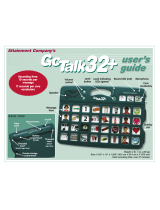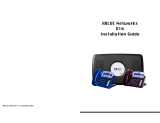Page is loading ...

set current time
The clock setting buttons (T1 and T2)
are pen push — use the tip of a ballpoint
pen to press the recessed button.
HOUR:
1. Press T1 button once (located right
of the LCD clock) to cause the hour
indicator to blink.
2. Press and release (or hold down) T2
button to advance to the desired hour.
MINUTE:
1. Press T1 again for the minute indicator
to blink.
2. Press and release (or hold down) T2 to
advance the minute indicator to the
desired time.
DAY:
1. Press T1 again to cause the day
indicator to blink.
2. Press and release (or hold down) T2 to
advance to the desired day.
12 or 24 HOUR:
1. Press T1 again to cause the 12 hour
indicator to blink.
2. Press T2 to toggle to desired 12 or 24
hour clock settings.
3. Press T1 again to end time setting/
editing procedure.
record messages
1. Press and release RECORD button.
This causes the blue LED to turn on.
a. The blue LED will turn off if a
message button is not pushed
within 5 seconds.
2. Press and hold any of the 5 message
buttons (located above the speaker).
The five message buttons are pen
push — use the tip of a ballpoint pen
to press the recessed button.
a. While recording, the LCD will
display a countdown of remaining
recording seconds. Each of the five
messages holds up to 12 seconds.
b. During the recording of messages
the blue LED will turn off.
3. Begin recording desired message.
4. Release message button when
recording is complete.
playback
Press and hold the message button
for the length of the message.
replay button
Replay button will replay the
last message within 25 seconds after
the message plays.
set automatic playback
1. Press and release TIME button. This
causes two fields to blink. Both are
located on the left side of the LCD.
Attainment’s
instructions
Voice Cue
Auditory Cueing – Verbal Prompting
5 messages

PM
a. The top field has options 1
or 2. Each has a dark rectangle
around the number. Each of
the 5 messages can be set to
automatically play at two
different times.
b. The lower left corner field indicates
the message number you are
setting.
2. Press and release (or hold down) the
TIME button again until it cycles to
the desired message number and
the first or second playback time. The
device automatically advances to the
hour field with 3 seconds of inactivity.
3. When the hour field is blinking, press
and release (or hold down) the TIME
button again to scroll to desired hour.
The device will automatically advance
to the minute field with 3 seconds
of inactivity.
4. When the minute field is blinking,
press and release (or hold down)
the TIME button again to scroll to
desired minute. The device will
automatically advance to the day-of-
week field with 3 seconds of inactivity.
5. When the day-of-week field is
blinking, press and release (or hold
down) the TIME button again to scroll
to desired selection. The device will
automatically end the set mode after
3 seconds of inactivity. Day settings
for message playback can be either
individual days, the five work days of
the week or all seven days.
volume/off control
Located on left side of device.
H= high volume
O= off
L = low volume
Push in the button as you slide it up
or down.
helpful notes
l VoiceCue can retain five recorded
messages.
l Each of the messages have 12
seconds of recording time.
l Each message can be set to auto play
at two different times.
l To erase time set for playback: press
and release TIME button until you
reach the message number and
time you wish to discard. Within 3
seconds, depress the record button.
l To erase message recorded: record
new message over previous message.
l Replay button only plays back last
message 25 seconds after it played.
l When using 12 hour option, only
“PM” is shown on the LCD.
l Runs on two AAA batteries.
l Non-volatile memory
l Clip included
VoiceCue LCD:
Message number
Playback
option
indicators
A
Attainment Company, Inc.
P.O. Box 930160
Verona, Wisconsin 53593-0160 USA
1-800-327-4269
www.AttainmentCompany.com
/