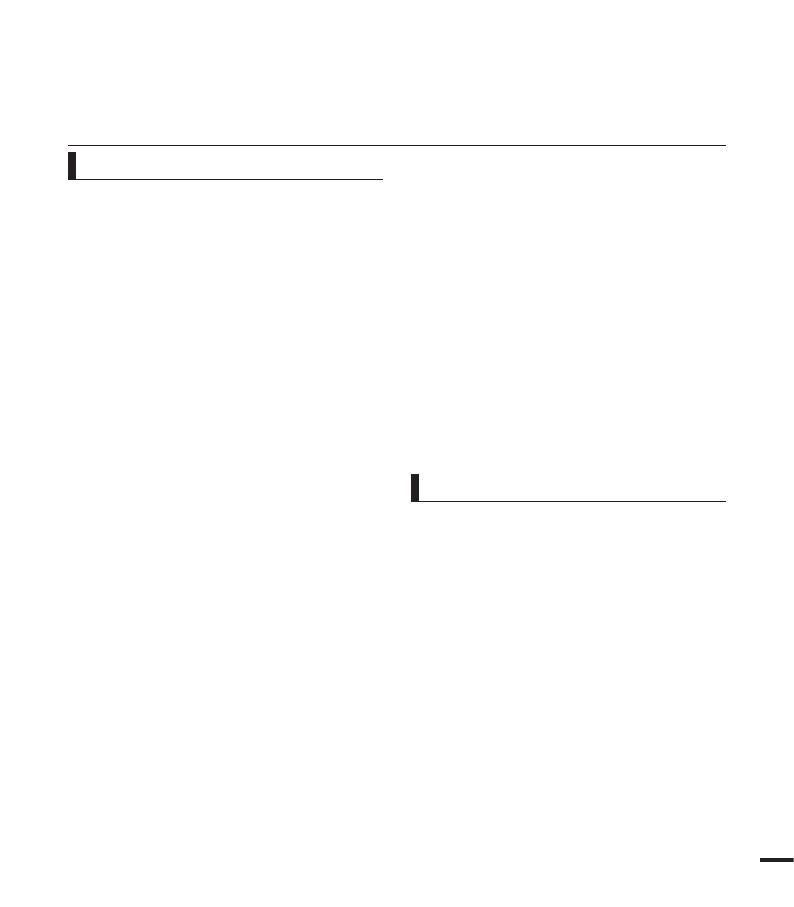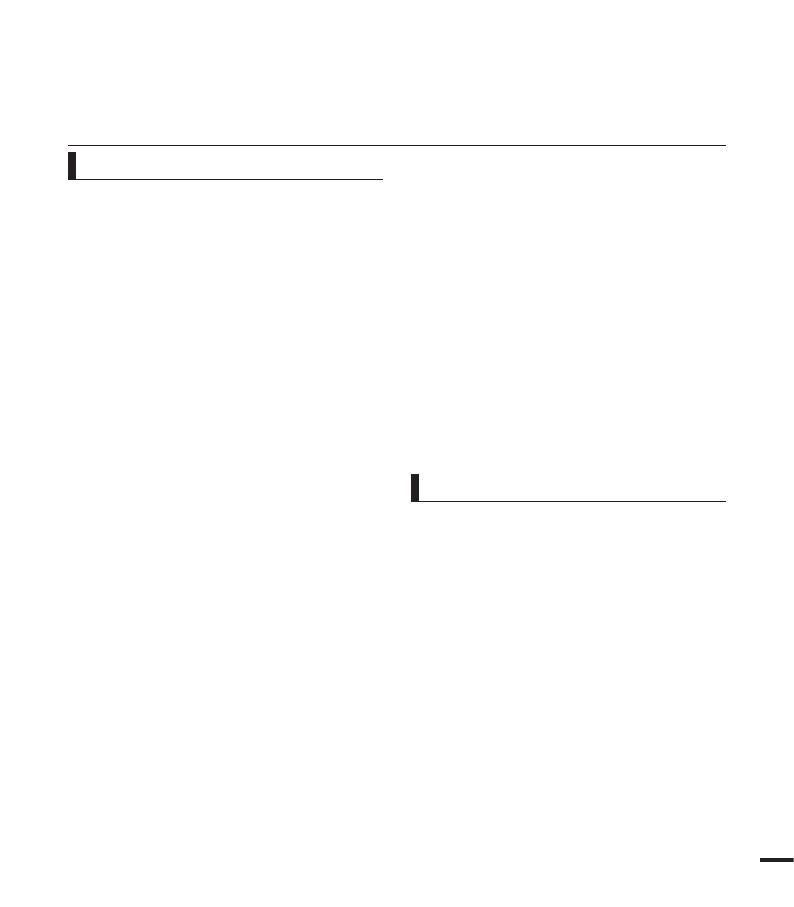
• This camcorder is designed exclusively
for use with the high-capacity built-
in memory (8GB(SMX-F43 only),
16GB(SMX-F44 only)) and an external
memory card.
• This camcorder records video in H.264/
AVC (MPEG4 part 10/Advanced Video
Coding) format compliant with the
Standard resolution (SD-VIDEO) format.
• Please note that this camcorder is not
compatible with other digital video
formats.
•
Before recording important video, make
a trial recording.
Play back your trial recording to make sure
the video and audio have been recorded
properly.
•
The recorded contents cannot be
compensated for:
- Samsung cannot compensate for any
damage caused when a recording
cannot be played back because of a
defect in the camcorder or memory card.
Samsung cannot be responsible for your
recorded video and audio.
-
Recorded contents may be lost due to a
mistake when handling this camcorder
or memory card, etc. Samsung shall
not be responsible for compensation for
damages due to the loss of recorded
contents.
•
Make a backup of important recorded data.
Protect your important recorded data
by copying the files to a PC. We also
recommend you to copy it from your PC
to other recording media for storage.
Refer to the software installation and USB
connection guide.
•
Copyrights: Please note that this
camcorder is intended for individual use
only.
Data recorded on the storage media in this
camcorder using other digital/analogue
media or devices is protected by the
copyright act and cannot be used without
permission of the owner of the copyright,
except for personal enjoyment. Even if
you record an event such as a show,
performance or exhibition for personal
enjoyment, it is strongly recommended that
you obtain permission beforehand.
Thank you for purchasing this Samsung
Camcorder. Please read this user manual
carefully before you use the camcorder and
keep it handy for future reference. Should
your camcorder fail to operate correctly, refer
to Troubleshooting.
This User Manual covers models SMX-F40,
SMX-F400, SMX-F401, SMX-F43, SMX-F44.
• The SMX-F40, SMX-F400 and SMX-F401
do not have built-in flash memory and uses
memory cards. Although some features
of SMX-F40, SMX-F400, SMX-F401,
SMX-F43, SMX-F44 models are different,
they operate in the same way.
• Illustrations of model SMX-F40 are used in
this user manual.
IMPORTANT INFORMATION ON USE
Before using this camcorder
About this user manual
v