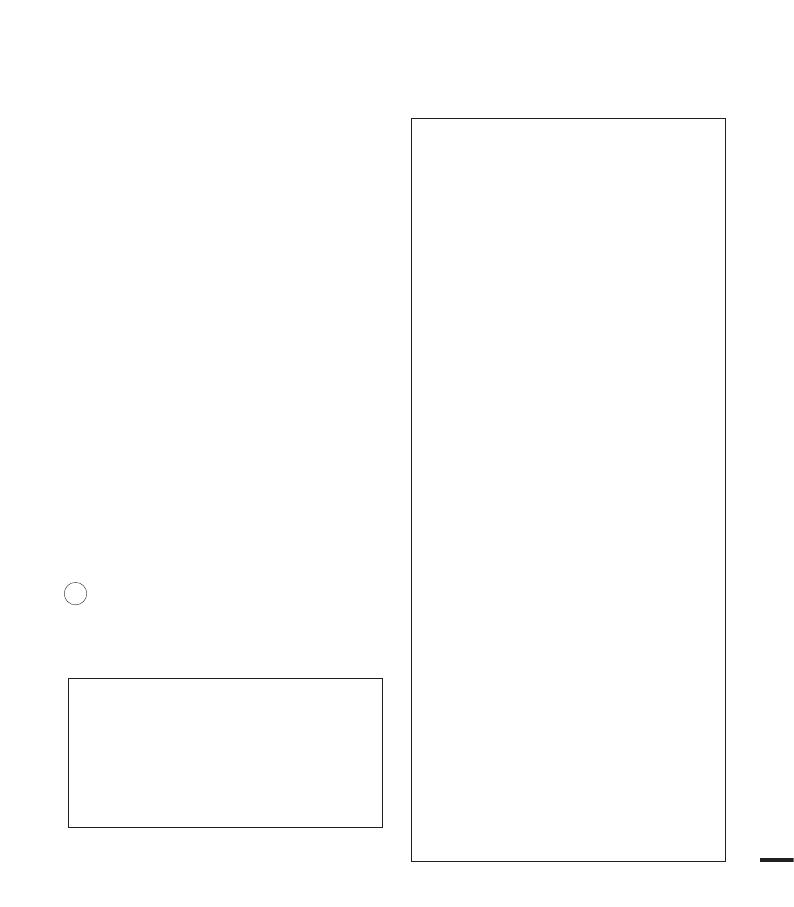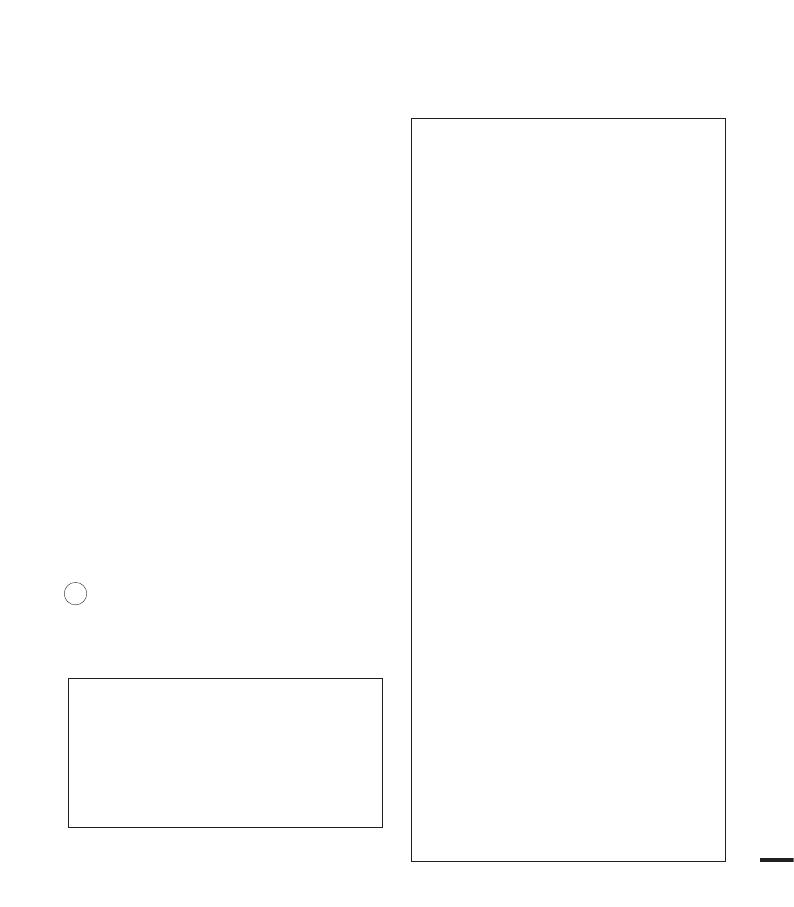
28. SAFETY CHECK:
Upon completion of any service or repairs to this
CAMCORDER, ask the service technician to perform
safety checks to determine that the CAMCORDER
is in safe operating order.
29. To prevent damage which may result in fire or shock
hazard, do not expose this appliance to rain or
moisture.
30. If this power supply is used at 240V ac, a suitable
plug adaptor should be used.
31. This product is covered by one or more of the
following U.S. patents:
5,060,220 5,457,669 5,561,649 5,705,762
5,987,4176,043,912 6,222,983 6,272,096
6,377,524 6,377,5316,385,587 6,389,570
6,408,408 6,466,532 6,473,7366,477,501
6,480,829 6,556,520 6,556,521
6,556,5226,578,163 6,594,208 6,631,110
6,658,588 6,674,6976,674,957 6,687,455
6,697,307 6,707,985 6,721,2436,721,493
6,728,474 6,741,535 6,744,713
6,744,9726,765,853 6,765,853 6,771,890
6,771,891 6,775,4656,778,755 6,788,629
6,788,630 6,795,637 6,810,2016,862,256
6,868,054 6,894,963 6,937,552
USER INSTALLER CAUTION:
Your authority to operate this FCC certified equipment
could be voided if you make changes or modifications
not expressly approved by this party responsible for
compliance to part 15 FCC rules.
NOTE:
Hg LAMP(S) INSIDE THIS PRODUCT CONTAIN
MERCURY AND MUST BE RECYCLED OR
DISPOSED OF ACCORDING TO LOCAL, STATE OR
FEDERAL LAWS. For details see lamprecycle.org,
eiae.org, or call 1-800-Samsung (7267864)
CALIFORNIA USA ONLY
This Perchlorate warning applies only to
primary CR (Manganese Dioxide) Lithium coin
cells in the product sold or distributed ONLY in
California USA
“ Perchlorate Material - special handling may
apply, See www.dtsc.ca.gov/hazardouswaste/
perchlorate.”
NOTE:
This equipment has been tested and found
to comply with the limits for a Class B digital
device, pursuant to part 15 of the FCC Rules.
These limits are designed to provide reasonable
protection against harmful interference in a
residential installation. This equipment generates,
uses and can radiate radio frequency energy
and, if not installed and used in accordance with
the instructions, may cause harmful interference
to radio communications. However, there is no
guarantee that interference will not occur in a
particular installation. If this equipment does cause
harmful interference to radio or television reception,
which can be determined by turning the equipment
off and on, the user is encouraged to try to correct
the interference by one or more of the following
measures:
-
Reorient or relocate the receiving antenna.
-
Increase the separation between the equipment
and receiver.
-
Connect the equipment into an outlet on a
circuit different from that to which the receiver
is connected.
-
Consult the dealer or an experienced radio/
TV technician for help and for additional
suggestions. The user may find the
following booklet prepared by the Federal
Communications Commission helpful: “How
to Identify and Resolve Radio-TV Interference
Problems.” This Booklet is available from the
U.S. Government Printing Office, Washington,
D.C. 20402, Stock No. 004-000-00345-4.
FCC Warning
The user is cautioned that changes or modifications
not expressly approved by the manufacturer could
void the user’s authority to operate the equipment.
This device complies with Part 15 of FCC Rules.
Operation is subject to the following two conditions;
(1) This device may not cause harmful interference,
and
(2) This device must accept any interference
received, including interference that may cause
undesired operation.
ix