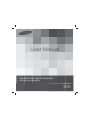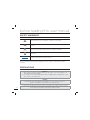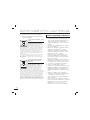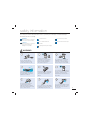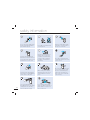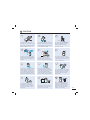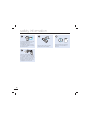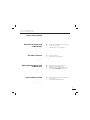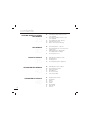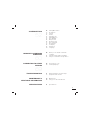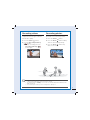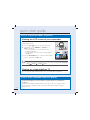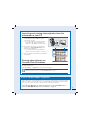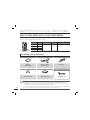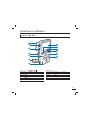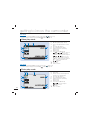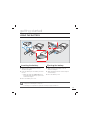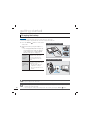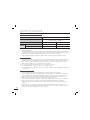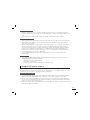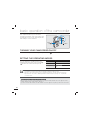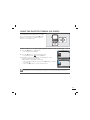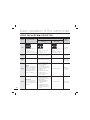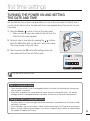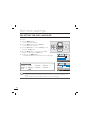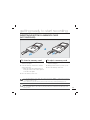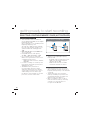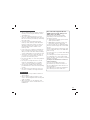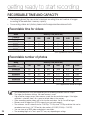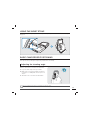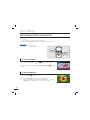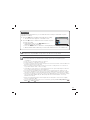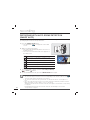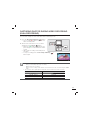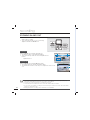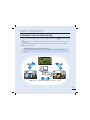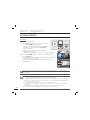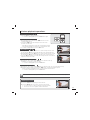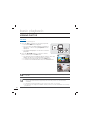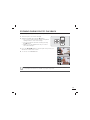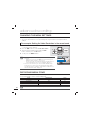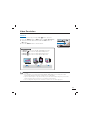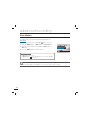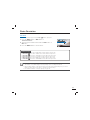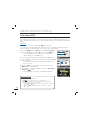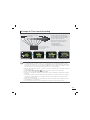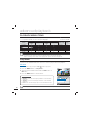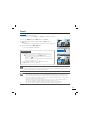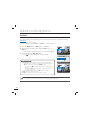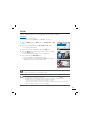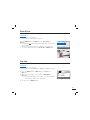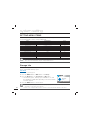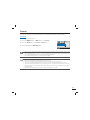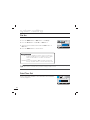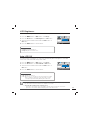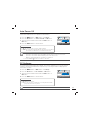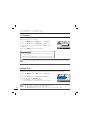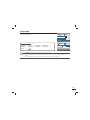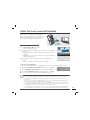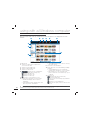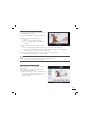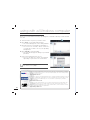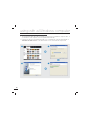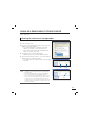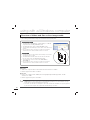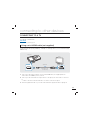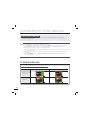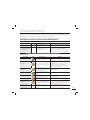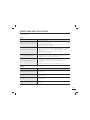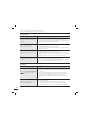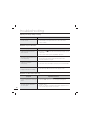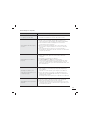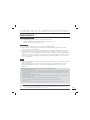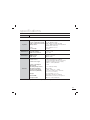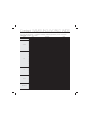User Manual
HMX-U15BP
HMX-U15LP
HMX-U15OP
HMX-U15WP
High Definition Digital Camcorder
www.samsung.com/register

SAFETY WARNINGS
What the icons and signs in this user manual mean;
WARNING
Means that there is a potential risk of death or serious injury.
CAUTION
Means that there is a potential risk of personal injury or damage to the
product.
CAUTION
To reduce the risk of fire, explosion, electric shock, or personal injury when
using your camcorder, follow these basic safety precautions.
Means hints or referential pages that may be helpful when operating the
camcorder.
PRECHECK
Settings required before using a function.
These warning signs are here to prevent injury to you and others.
Please follow them explicitly. After reading this section, keep it in a safe place for future
reference.
PRECAUTIONS
Warning!
When using the AC power adapter with your camcorder, connect the adapter to an
outlet with protective grounding.
Do not expose the camcorder battery to direct sunlight, heaters, radiators, fire, or any
other source of excessive heat.
•
•
Caution
If you replace the battery with the wrong battery, you can cause an explosion.
Replace only with the same battery or an equivalent type.
To disconnect the apparatus from the mains, the plug must be pulled out from the mains
socket, therefore the mains plug shall be readily operable.
before reading this user manual
ii

Thank you for purchasing this Samsung
Camcorder. Please read this user manual
carefully before you use the camcorder and
keep it handy for future reference. Should
your camcorder fail to operate correctly, refer
to Troubleshooting.
This User Manual covers HMX-U15BP,
HMX-U15LP, HMX-U15OP, HMX-U15WP
models.
Illustrations of model HMX-U15BP are
used in this user manual.
The displays in this user manual may not
be exactly the same as those you see on
the LCD screen.
Designs and specifications of the
camcorder and other accessories are
subject to change without any notice.
In this user manual, the icon or symbol in
the parenthesis appearing in a description
of a submenu item indicates it will
appear on the screen when setting the
corresponding item.
Ex) Submenu item of “Video Resolution”
page 41
- “1080/25p” (
25
): Records in the
HD (1920x1080 25p) format. [If set,
corresponding icon (
25
) appears on
the screen.]
The following terms are used in this
manual:
‘Scene’ refers to the point where you
press the Record Start/Stop button to
start recording until you press again to
pause the recording.
The terms ‘photo’ and ‘still image’ are
used interchangeably with the same
meaning.
•
•
•
•
•
•
IMPORTANT INFORMATION ON USE
Before using this camcorder
This camcorder records video in H.264
(MPEG4 part10/AVC) format and in High
Definition Video (HD-VIDEO) or Standard
Definition Video (SD-VIDEO).
Please note that this camcorder is not
compatible with other digital video
formats.
Before recording important video, make a
trial recording.
Play back your trial recording to make sure the
video and audio have been recorded properly.
We cannot compensate you for damage to
or loss of your recorded contents:
- Samsung cannot compensate for any
damage caused when a recording cannot
be played back because of a defect in the
camcorder or memory card.
Samsung cannot be responsible for your
recorded video and audio.
- Recorded contents may be lost due to a
mistake when handling this camcorder or
memory card, etc. Samsung shall not be
responsible for compensation for damages
due to the loss of recorded contents.
Make a backup of important recorded data.
Protect your important recorded data by
copying the files to a PC. We also recommend
you to copy it from your PC to other recording
media for storage. Refer to the software
installation and USB connection guide.
Copyrights: Please note that this camcorder
is intended for individual use only.
Data recorded on the storage media in this
camcorder using other digital/analogue media
or devices is protected by the copyright
act and cannot be used without permission
of the owner of the copyright, except for
personal enjoyment. Even if you record
an event such as a show, performance or
exhibition for personal enjoyment, it is strongly
recommended that you obtain permission
beforehand.
•
•
•
•
•
•
About this user manual
iii

For Open Source Licence information,
refer to the “OpenSource-U15.pdf” in the
provided CD-ROM.
•
All the trade names and registered
trademarks mentioned in this manual or
other documentation provided with your
Samsung product are trademarks or
registered trademarks of their respective
holders.
The SD logo is a trademark. The SDHC
logo is a trademark.
Microsoft
®
, Windows
®
, Windows Vista
®
,
Windows 7, and DirectX
®
are either
registered trademarks or trademarks of
the Microsoft Corporation in the United
States and/or other countries.
Intel
®
, Core™, and Pentium
®
are the
registered trademarks or trademarks of
the Intel Corporation in the United States
and other countries.
Macintosh, Mac OS are either registered
trademarks or trademarks of Apple Inc. in
the United States and/or other countries.
YouTube is a trademark of Google Inc.
Flickr™ is a trademark of Yahoo.
Facebook is a trademark of Facebook Inc.
HDMI, the HDMI logo and High-Definition
Multimedia Interface are trademarks or
registered trademarks of HDMI Licensing
LLC.
Adobe, the Adobe logo, and Adobe
Acrobat are either registered trademarks
or trademarks of Adobe Systems
Incorporated in the United States and/or
other countries.
All the other product names mentioned
here in may be the trademark or registered
trademarks of their respect companies.
Furthermore, “™” and “
®
” are not
mentioned in each case in this manual.
•
•
•
•
•
•
•
•
•
•
•
Notes regarding trademarks
before reading this user manual
Correct disposal of batteries in this
product
(Applicable in the European Union
and other European countries with
separate battery return systems)
This marking on the battery, manual
or packaging indicates that the
batteries in this product should not be disposed of with
other household waste at the end of their working life.
Where marked, the chemical symbols Hg, Cd or Pb
indicate that the battery contains mercury, cadmium
or lead above the reference levels in EC Directive
2006/66. If batteries are not properly disposed of, these
substances can cause harm to human health or the
environment.
To protect natural resources and to promote material
reuse, please separate batteries from other types of
waste and recycle them through your local, free battery
return system.
Correct Disposal of This Product
(Waste Electrical & Electronic
Equipment)
(Applicable in the European Union
and other European countries with
separate collection systems)
This marking shown on the product
or its literature, indicates that it
should not be disposed with other
household wastes at the end of its working life. To
prevent possible harm to the environment or human
health from uncontrolled waste disposal, please separate
this from other types of wastes and recycle it responsibly
to promote the sustainable reuse of material resources.
Household users should contact either the retailer where
they purchased this product, or their local government
office, for details of where and how they can take this
item for environmentally safe recycling. Business users
should contact their supplier and check the terms and
conditions of the purchase contract. This product should
not be mixed with other commercial wastes for disposal.
iv

The safety precautions illustrated below are to prevent personal injury or material damages.
Heed all instructions carefully.
WARNING
Prohibited action. Do not touch the product.
Do not disassemble the
product.
This precaution must be kept.
Unplug from the power supply.
WARNING
Means that there is a potential
risk of serious personal injury.
CAUTION
Means that there is a potential
risk of personal injury or
damage to the product
safety information
Do not overload outlets or
extension cords as this may
result in abnormal heat or fire.
Do not use the AC adaptor if it has
damaged, split or broken cords or
wires. Doing so may cause fire or
electric shock.
No oil! Oil entering the camcorder
or AC power adaptor could cause
electric shock, malfunctions or
defects.
LIO
Do not aim the camcorder directly
into the sun. Doing so could cause
eye injuries, as well as lead to
malfunctioning of internal parts of
the product.
Do not disconnect the AC adaptor
by pulling on its power-cord, as this
could damage the power-cord.
Do not bend the powercord
or damage the AC power
adaptor by pressing on it with a
heavy object. There may be a risk
of fire or electric shock.
No sand or dust! Fine sand or
dust entering the camcorder or
AC power adaptor could cause
malfunctions or defects.
SAND
Do not allow water or metal and
inflammable matter to enter the
camcorder or AC power adaptor.
Doing so may pose a fire hazard.
Using the camcorder at
temperatures over 60
Ⳅ
(140
ⳅ
)
may result in fire. Keeping the
battery at a high temperature
may cause an explosion.
v

safety information
Never use cleaning fluid or similar
chemicals. Do not spray cleaners
directly on the camcorder.
If the camcorder malfunctions,
immediately detach the AC adaptor
or battery from the camcorder.
There is a risk of fire or injury.
Keep the camcorder away from
water when used near the beach or
pool or when it rains. There is a risk
of malfunction or electric shock.
Keep the used lithium battery or
memory card out of the reach
of children. If the lithium battery
or memory card is swallowed
by children, consult physician
immediately.
Do not connect the AC adaptor unless
the plug can be fully inserted with no
part of the blades exposed.
If the camcorder makes an abnormal
sound, or smell or smokes, unplug
the power-cord immediately and
request service from a Samsung
service centre. There is a risk of fire
or personal injury.
When cleaning the AC adaptor,
unplug the power-cord. There is
a risk of malfunction or electric
shock.
Keep the power-cord unplugged
when not in use or during lightning
storms. There is a risk of fire.
Do not attempt to disassemble,
repair, or modify the camcorder or
the AC adaptor to avoid a risk of
fire or electric shock.
Do not plug or unplug the power
cord with wet hands. There is a risk
of electric shock.
Do not dispose of battery in a fire
as it may explode.
vi

CAUTION
Do not expose the camcorder to sudden
changes in temperature or a humid place.
There is also a risk of defect or electric
shock when using outdoors during
lightning storms.
Do not expose the camcorder to
soot or steam. Thick soot or steam
could damage the camcorder case
or cause a malfunction.
Do not press the surface of the
LCD with force, or hit it with a sharp
object. If you push the LCD surface,
display unevenness may occur.
Do not expose the camcorder to
insecticide. Insecticide entering the
camcorder could cause the product
to operate abnormally. Turn the
camcorder off and cover it with vinyl
sheet, etc. before using insecticide.
Do not use the camcorder near dense
exhaust gas generated by gasoline
or diesel engines, or corrosive gas
such as hydrogen sulphide. Doing so
may corrode the external or internal
terminals, disabling normal operation.
Do not leave the camcorder in
a closed vehicle for a long time,
where the temperature is very high.
Do not use the camcorder in direct
sunlight or near heating equipment.
The heat may cause a malfunction
or injury.
Do not use the camcorder on a
tripod (not supplied) in a place
where it is subject to severe
vibrations or impact.
Do not drop or expose the camcorder,
battery, AC adaptor or other accessories
to severe vibrations or impact. This may
cause a malfunction or injury.
Do not use the camcorder near a
TV or radio: It can cause noise on
the TV screen or the radio.
Do not wipe the camcorder
body with benzene or thinner.
The exterior coating could peel
off or the case surface could
deteriorate.
Do not use the camcorder near
sources of strong radio waves or
magnetism such as speakers or
large motors. Noise from these
sources could distort the video or
audio you are recording.
vii

safety information
Keep important data separately.
Samsung is not responsible for
data loss.
Use Samsung-approved accessories
only. Using products from other
manufacturers may cause
overheating, fire, explosion, electric
shock or personal injuries caused by
abnormal operation.
Place the camcorder on a stable
surface that is well ventilated.
Only use the adaptor plug in a socket
that is easily accessible. If any problem
occurs with the product, you must pull
the plug out of the socket to disconnect
the power completely. Turning off the
power button on the product does not
completely disconnect the power.
viii

QUICK START GUIDE
06
GETTING TO KNOW THE
CAMCORDER
10
GETTING STARTED
15
BASIC OPERATION OF THE
CAMCORDER
20
FIRST TIME SETTINGS
23
contents
10 What’s included with your camcorder
11 Location of controls
13 Identifying the screen displays
15 Using the battery
17 Checking the battery state
20 Turning your camcorder on/off
20 Setting the operating modes
21 Using the shortcut menu (OK guide)
22 Using the
/
/
/
/OK button
23 Turning the power on and setting the
date and time
24 Selecting the OSD language
3

25 Inserting/ejecting a memory card
(not supplied)
26 Selecting a suitable memory card
(not supplied)
28 Recordable time and capacity
29 Using the wrist strap
29 Basic camcorder positioning
30 Recording videos or photos
32 Recording with auto scene detection
(Smart auto)
33 Capturing photos during video
recording (Dual recording)
34 Zooming in and out
35 Changing the playback mode
36 Playing videos
38 Viewing photos
39 Zooming during photo playback
40 Changing the menu settings
40 Recording menu items
41 Video Resolution
42 Slow Motion
43 Photo Resolution
44 Time Lapse REC
46 Playback menu items
46 Play Mode
47 Delete
48 Protect
49 Divide
50 Share Mark
51 Slide Show
51 File Info
contents
GETTING READY TO START
RECORDING
25
RECORDING
30
BASIC PLAYBACK
35
ADVANCED RECORDING
40
ADVANCED PLAYBACK
46
4

52 Setting Menu Items
52 Storage Info
53 Format
54 File No.
54 Date/Time Set
55 LCD Brightness
55 Auto LCD Off
56 Beep Sound
56 Shutter Sound
57 Auto Power Off
57 PC Software
58 TV display
58 Default set
59 Language
60 What you can do with a windows
computer
61 Using the intelli-studio programme
67 Using as a removable storage device
69 Connecting to a TV
70 TV image displays
71 Warning indicators and messages
73 Symptoms and solutions
79 Maintenance
80 Using your camcorder abroad
81 Specifications
SYSTEM SETTING
52
USING WITH A WINDOWS
COMPUTER
60
CONNECTING TO OTHER
DEVICES
69
TROUBLESHOOTING
MAINTENANCE &
ADDITIONAL INFORMATION
SPECIFICATIONS
5

1. Insert a memory card.
You can use commercially available SDHC
(SD High Capacity) or SD memory cards with
this camcorder.
2. Insert the battery into the battery slot.
3. Charge the battery fully.
page 16
The battery is fully charged when the CHG
(charging) indicator light turns green.
•
•
STEP1: Get ready
quick start guide
This quick start guide introduces the basic operation and features of your camcorder. See the
reference pages for more information.
You can record videos in H.264 format!
You can record videos in the H.264 format that are convenient to email and share with your
friends and family. You can also take photos with your camcorder.
STEP2: Record with your camcorder
6
CARD
CARD
CARD
Recording start/stop
(
) button
LCD screen
Power (
) button
Photo (
) button
Zoom (W/T) lever
Share (
) button/
SMART button

Your camcorder uses advanced H.264
compression technology to realise the
clearest video quality.
1. Press the Power (
) button.
2. Press the Recording start/stop
(
) button.
To stop recording, press the
Recording start/stop ( )
button again.
•
Your camcorder can record a high quality
photo with a 4:3 or 16:9 aspect ratio.
1. Press the Power (
) button.
2. Press the Photo (
) button halfway
down to check the target image.
3. Press the Photo (
) button fully
when you are ready.
Recording videos Recording photos
Your camcorder is compatible with the H.264 recording format, which achieves efficient
coding of high quality video using less memory capacity.
The default setting is "720/50p". You can also record with SD (standard definition) video
quality.
page 41
You can take photos while you are recording videos.
page 33
•
•
•
7
01/JAN/2010 00:00
00:00:00
[90Min]
01/JAN/2010 00:00
1606

STEP3: Play back videos or photos
Viewing the LCD screen of your camcorder
You can find your desired recordings quickly by using the
thumbnail index view.
1. Press the Play (
) button to select the play mode.
2. In Play Mode, select “HD Video,” “SD Video,” or
“Photo.”
page 46
The recorded videos or photos appear in the
thumbnail index view.
The thumbnail of the latest created or played file is
highlighted.
3. Press the
/
/
/
button to select the desired video
or photo, then press the OK button.
Viewing on a high definition TV
You can enjoy HD (High Definition) videos on a connected HDTV.
page 69
•
•
Simple and fun! Enjoy the various features of Intelli-studio on your Windows
computer.
Using the Intelli-studio programme built into your camcorder, you can import videos/
photos into your computer and edit or share the videos/photos with your friends.
pages 61~65
STEP4: Save recorded videos or photos
You can set the Play Mode in thumbnail view only.
You can switch from the play mode to the record mode by pressing the Recording start/
stop (
), Photo ( ), or Play ( ) button.
•
•
quick start guide
8
1/1000:00:55
Menu
Play Mode

Importing and viewing videos/photos from the
camcorder to your PC
1. Start the Intelli-studio programme by
connecting the built-in USB jack of the
camcorder to the PC.
A new file saving screen appears with
the Intelli-studio main window. Click
“Yes.” The uploading procedure starts.
2. Any new files are saved to your PC and
registered to “Contents Manager” in the
Intelli-studio programme.
You can arrange the files by different
options such as Face, Date, Location, etc.
3. You can double-click the file you would like to
start playing.
Sharing videos/photos on
Youtube/Flickr/FaceBook
Share your contents with the world, by uploading videos and photos directly to a web
site with a single click.
Click the "Share"
"Upload" on the browser.
page 64
•
•
STEP5: Delete videos or photos
If the camcorder’s storage media is full, you cannot record new videos or photos. Delete
videos or photos you’ve saved on your computer from the camcorder’s storage media.
Then you can record new videos or photos in the newly freed-up space.
Press the Play (
) button to switch the play mode
press the MENU button
press the
/
/
/
/OK button to select "Delete."
page 47
The Intelli-studio runs automatically after you’ve connected your camcorder to a
Windows computer (if you have set "PC Software: On").
page 57
9
Saved files into your PCContents Manager
Folders directory on your PC

The contents may vary depending on the sales region.
Parts and accessories can be purchased after consulting with your local Samsung dealer.
SAMSUNG is not responsible for reduced built-in battery life time or malfunctions caused by any
unauthorised use of accessories such as the AC power adaptor.
A memory card is not included. See page 26 for memory cards compatible with your camcorder.
Your camcorder includes the user manual CD and printed quick start guide.
•
•
•
•
WHAT'S INCLUDED WITH YOUR CAMCORDER
Your new camcorder comes with the following accessories. If any of these items is missing from
your box, call Samsung’s Customer Care centre.
Model name colour Memory card slot LCD screen Lens
HMX-U15BP
Black
Yes
colour Digital zoom: x2
HMX-U15LP
Blue
HMX-U15OP
Orange
HMX-U15WP
White
The shape is the same for all models. Only the colour is different.
Battery
(IA-BH130LB)
AC power adaptor
(AA-MA9 type)
Wrist strap
User manual CD Quick start guide
•
getting to know the camcorder
Checking your accessories
Optional accessories
Mini HDMI cable
10

Front & Left side
LOCATION OF CONTROLS
Jack cover ( )
HDMI jack
DC IN jack
OPEN lever
Play (
) button
Built-in USB jack
Built-in speaker
LCD screen
Recording start/stop ( ) button
Zoom (W/T) lever
Photo ( ) button
MENU button
/
/
/
/OK button
11

Rear/Right/Bottom side
Be careful not to cover the internal microphone and lens during recording.
Power ( ) button
CHG (Charging) indicator
Share (
) button / SMART button
Memory card / Battery cover
Battery release switch
Battery slot
Memory card slot
Internal microphone
Lens
Wrist strap hook
Tripod receptacle
getting to know the camcorder
12
CARD

1 Video record mode
2 Remaining recordable time
3 Operating mode (STBY (Standby) /
M
(Recording))
4 Photo counter (total number of
recordable photos)
5 Photo record mode
6 Photo resolution
7 Digital zoom
8 Battery information (remaining
battery level)
9 Warning indicators
10 Date/Time display
11 Smart Auto mode
12 Shortcut menu (OK Guide)
: Display
: Quick view
: Shortcut menu selection /
Return
13 Time Lapse REC *
14 Video resolution
IDENTIFYING THE SCREEN DISPLAYS
The available functions vary depending on the operation mode you’ve selected, and different
indicators appear depending on the setting values.
PRECHECK!
This On Screen Display (OSD) is shown in the record (
) mode only.
Select the record mode by pressing the Play (
) button.
page 20
•
•
Record mode
Settings of functions marked with * are not retained when the camcorder is turned off.
The on-screen indicators are based on an 8GB SDHC memory card.
The screen above is an example and may differ from the actual display.
For enhanced performance, the display indications and the order are subject to change without
prior notice.
This camcorder provides one combined video and photo record mode. You can easily record
videos or photos in the same mode without having to change it.
The total number of recordable photos is counted based on available space on the storage media.
The largest number the photo counter can display is 9999.
You can check the selected mode indicator only when the on-screen information mode is set to full
display.
page 21
•
•
•
•
•
•
•
•
13
25
[90Min]
STBY
1Sec / 24Hr
01/JAN/2010 00:00
1606
12 3 4 5
!
#
$
@
6
7
8
0 9

1 Video play mode
2 Operating status (Play / Pause)
3 Time code (elapsed time/recorded
time)
4 File name (file number)
5 Recorded date/time display
6 Battery information (remaining
battery level)
7 Button guide
8 Shortcut menu (OK Guide)
/
/ / : Move to previous
file / REW (rewind) / Slow motion
playback / Frame-by-frame playback
/
/ / : Move to next
file / FF (fast forward) / Slow motion
playback / Frame-by-frame playback
/ : Volume up/volume down
/ : Play/pause
9 Share mark
10 Protection
11 Video resolution
PRECHECK!
This On Screen Display (OSD) is shown in video play (
/
SD
) mode only.
Select the play mode by pressing the Play (
) button.
page 20
•
•
Video play mode
PRECHECK!
This On Screen Display (OSD) is shown in photo play (
) mode only.
Select the play mode by pressing the Play (
) button.
page 20
•
•
Photo play mode
1 Photo play mode
2 Slide show
3 Image counter (current image/total
number of recorded images)
4 File name (file number)
5 Recorded date/time display
6 Battery information (remaining
battery level)
7 Button guide
8 Shortcut menu (OK Guide)
/ : : Previous/next photo
: Playback zoom
9 Protection
10 Photo resolution
getting to know the camcorder
14
00:00:00/00:00:55
100-0001
Multi View
01/JAN/2010 00:00
Zoom
1/10
100-0001
01/JAN/2010 00:00
Multi View
Zoom
23
4
6
0
9
1
7
23
4
6
!
0
9
8
1
7
5
5
8
Page is loading ...
Page is loading ...
Page is loading ...
Page is loading ...
Page is loading ...
Page is loading ...
Page is loading ...
Page is loading ...
Page is loading ...
Page is loading ...
Page is loading ...
Page is loading ...
Page is loading ...
Page is loading ...
Page is loading ...
Page is loading ...
Page is loading ...
Page is loading ...
Page is loading ...
Page is loading ...
Page is loading ...
Page is loading ...
Page is loading ...
Page is loading ...
Page is loading ...
Page is loading ...
Page is loading ...
Page is loading ...
Page is loading ...
Page is loading ...
Page is loading ...
Page is loading ...
Page is loading ...
Page is loading ...
Page is loading ...
Page is loading ...
Page is loading ...
Page is loading ...
Page is loading ...
Page is loading ...
Page is loading ...
Page is loading ...
Page is loading ...
Page is loading ...
Page is loading ...
Page is loading ...
Page is loading ...
Page is loading ...
Page is loading ...
Page is loading ...
Page is loading ...
Page is loading ...
Page is loading ...
Page is loading ...
Page is loading ...
Page is loading ...
Page is loading ...
Page is loading ...
Page is loading ...
Page is loading ...
Page is loading ...
Page is loading ...
Page is loading ...
Page is loading ...
Page is loading ...
Page is loading ...
Page is loading ...
Page is loading ...
Page is loading ...
-
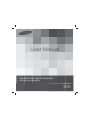 1
1
-
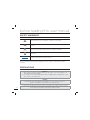 2
2
-
 3
3
-
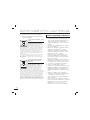 4
4
-
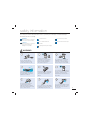 5
5
-
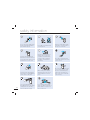 6
6
-
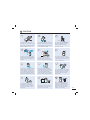 7
7
-
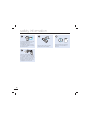 8
8
-
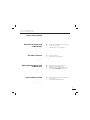 9
9
-
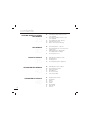 10
10
-
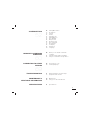 11
11
-
 12
12
-
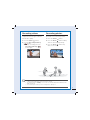 13
13
-
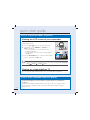 14
14
-
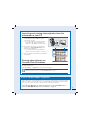 15
15
-
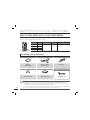 16
16
-
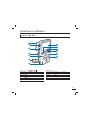 17
17
-
 18
18
-
 19
19
-
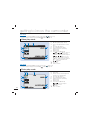 20
20
-
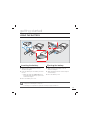 21
21
-
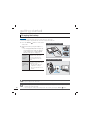 22
22
-
 23
23
-
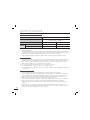 24
24
-
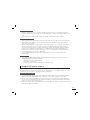 25
25
-
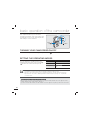 26
26
-
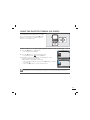 27
27
-
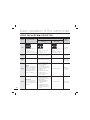 28
28
-
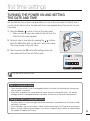 29
29
-
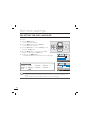 30
30
-
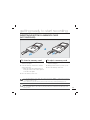 31
31
-
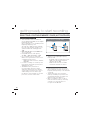 32
32
-
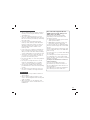 33
33
-
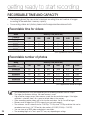 34
34
-
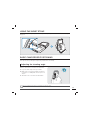 35
35
-
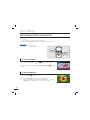 36
36
-
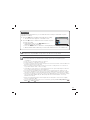 37
37
-
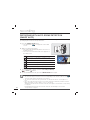 38
38
-
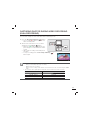 39
39
-
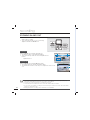 40
40
-
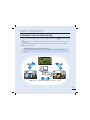 41
41
-
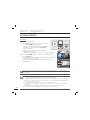 42
42
-
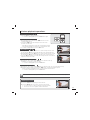 43
43
-
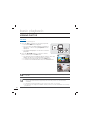 44
44
-
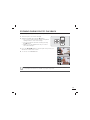 45
45
-
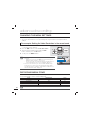 46
46
-
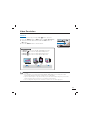 47
47
-
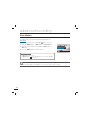 48
48
-
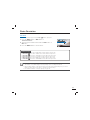 49
49
-
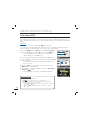 50
50
-
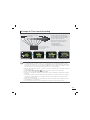 51
51
-
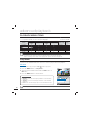 52
52
-
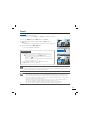 53
53
-
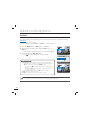 54
54
-
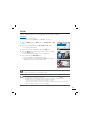 55
55
-
 56
56
-
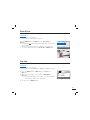 57
57
-
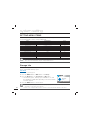 58
58
-
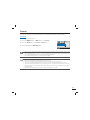 59
59
-
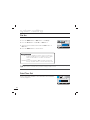 60
60
-
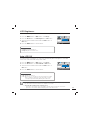 61
61
-
 62
62
-
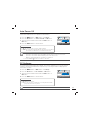 63
63
-
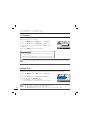 64
64
-
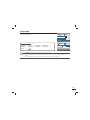 65
65
-
 66
66
-
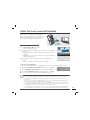 67
67
-
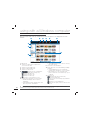 68
68
-
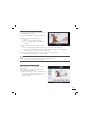 69
69
-
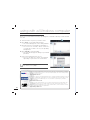 70
70
-
 71
71
-
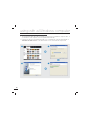 72
72
-
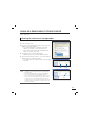 73
73
-
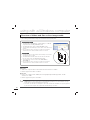 74
74
-
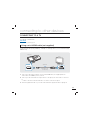 75
75
-
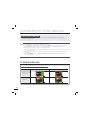 76
76
-
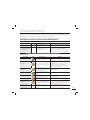 77
77
-
 78
78
-
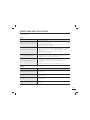 79
79
-
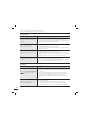 80
80
-
 81
81
-
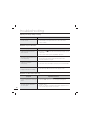 82
82
-
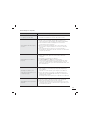 83
83
-
 84
84
-
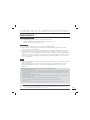 85
85
-
 86
86
-
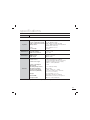 87
87
-
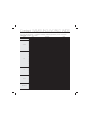 88
88
-
 89
89
Samsung HMX-U15OP Owner's manual
- Category
- Camcorders
- Type
- Owner's manual
Ask a question and I''ll find the answer in the document
Finding information in a document is now easier with AI
Related papers
-
Samsung HMX-S10 BN User manual
-
Samsung HMX-U15 ON User manual
-
Samsung HMX-T10ON User manual
-
Samsung HMX-H220RP User manual
-
Samsung HMX-H205SN User manual
-
Samsung HMX-E10OP User manual
-
Samsung HMX-E10WN User manual
-
Samsung HMX-M20SN User manual
-
Samsung HMX-M20SP User manual
-
Samsung HMX-U10BP User manual