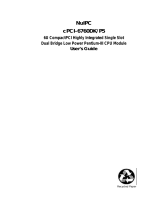Page is loading ...

Advance Technologies; Automate the World.
Manual Rev.: 2.00
Revision Date: December 15, 2010
Part No: 50-1Z067-1000
ReadySystem™ 850
1U Computer System with
ReadyBoard 850™ Core™2 Duo EPIC SBC
User’s Manual

Revision History
Revision Release Date Description of Change(s)
2.00 2010/12/15 Initial Release

Preface iii
RS-850
Preface
Copyright 2010 ADLINK Technology Inc.
This document contains proprietary information protected by copy-
right. All rights are reserved. No part of this manual may be repro-
duced by any mechanical, electronic, or other means in any form
without prior written permission of the manufacturer.
Disclaimer
The information in this document is subject to change without prior
notice in order to improve reliability, design, and function and does
not represent a commitment on the part of the manufacturer.
In no event will the manufacturer be liable for direct, indirect, spe-
cial, incidental, or consequential damages arising out of the use or
inability to use the product or documentation, even if advised of
the possibility of such damages.
Environmental Responsibility
ADLINK is committed to fulfill its social responsibility to global
environmental preservation through compliance with the Euro-
pean Union's riction of Hazardous Substances (RoHS) directive
and Waste Electrical and Electronic Equipment (WEEE) directive.
Environmental protection is a top priority for ADLINK. We have
enforced measures to ensure that our products, manufacturing
processes, components, and raw materials have as little impact on
the environment as possible. When products are at their end of
life, our customers are encouraged to dispose of them in accor-
dance with the product disposal and/or recovery programs pre-
scribed by their nation or company.
Trademarks
Product names mentioned herein are used for identification pur-
poses only and may be trademarks and/or registered trademarks
of their respective companies.

iv Preface
Using this Manual
Audience and Scope
The ReadySystem™ 850 User’s Manual is intended for hardware
technicians and systems operators with knowledge of installing,
configuring and operating embedded single board computers.
Manual Organization
This manual is organized as follows:
Preface: Presents copyright notifications, disclaimers, trade-
marks, and associated information on the proper usage of this
document and its associated product(s).
Chapter 1, Introduction: Introduces the ReadySystem™ 850, its
features, specifications and board layout.
Chapter 2, Getting Started: Presents information on setting up
and operating the ReadySystem™ 850.
Chapter 3, Hardware Information: Provides tech
nical information
on connectors and pin assignments of the
ReadySystem™ 850.
Important Safety Instructions: Presents safety instructions all
users must follow for the proper setup, installation and usage of
equipment and/or software.
Getting Service: Contact information for ADLINK’s worldwide
offices.

Preface v
RS-850
Conventions
Take note of the following conventions used throughout this
manual to make sure that users perform certain tasks and
instructions properly.
NOTE:
NOTE:
Additional information, aids, and tips that help users perform
tasks.
CAUTION:
Information to prevent minor physical injury, component dam-
age, data loss, and/or program corruption when trying to com-
plete a task.
WARNING:
Information to prevent serious physical injury, component
damage, data loss, and/or program corruption when trying to
complete a specific task.

vi Preface
This page intentionally left blank.

Table of Contents vii
RS-850
Table of Contents
Revision History...................................................................... ii
Preface.................................................................................... iii
List of Figures........................................................................ ix
List of Tables.......................................................................... xi
1 Introduction ........................................................................ 1
1.1 Overview.............................................................................. 1
1.2 Features............................................................................... 1
1.3 Specifications....................................................................... 2
1.4 Mechanical Drawing ............................................................ 4
2 Getting Started ................................................................... 7
2.1 Preparation.......................................................................... 7
2.2 Installation............................................................................ 8
2.3 Powering Up...................................................................... 11
3 Hardware Information...................................................... 13
3.1 Memory Sockets................................................................ 13
3.2 I/O Connector Pin Definitions ............................................ 14
Important Safety Instructions.............................................. 17
Getting Service...................................................................... 19

viii Table of Contents
This page intentionally left blank.

List of Figures ix
RS-850
List of Figures
Figure 1-1: ReadySystem™ 850 Dimensions....................................4
Figure 2-1: ReadySystem™ 850 Front Panel....................................8
Figure 2-2: Removing the CF socket cover........................................9
Figure 2-3: Inserting the CF card.......................................................9
Figure 3-1: Memory socket location.................................................13

xList of Figures
This page intentionally left blank.

List of Tables xi
RB-850
List of Tables
Table 1-1: ReadySystem™ 850 general specifications....................3
Table 3-1: Serial port connector pin definition ................................14
Table 3-2: VGA connector pin definition.........................................14
Table 3-3: LAN port connector pin definition...................................15
Table 3-4: USB connector pin definition .........................................15
Table 3-5: PS/2 KB/MS connector pin definition.............................15

xii List of Tables
This page intentionally left blank.

Introduction 1
RS-850
1 Introduction
This chapter will introduce the ReadySystem™ 850, its features,
specifications, and mechanical layout. For detailed information on
the ReadyBoard™ 850 EPIC SBC, refer the the user manual
downloadable from the ADLINK website:
http://www.adlinktech.com/PD/web/PD_detail.php?cKind=&pid=942
1.1 Overview
The Ampro by ADLINK™ ReadySystem™ 850 is highly compact
1U computer system based on the ReadyBoard™ 850 EPIC form
factor single board computer (SBC) supporting the Intel® Core™2
Duo and Celeron® processors (Socket P) with Intel® GM45
Express chipset. The ReadySystem™ 850 supports 45nm pro-
cess CPUs at up to 2.26GHz and 1066 MHz Front Side Bus (FSB)
and Dual Channel DDR3 800/1066 MHz memory up to 4GB in two
SODIMM slots. Features include dual Gigabit Ethernet, four USB
2.0 ports, two RS-233/422/485 serial ports, 2.5” SATA HDD, inte-
grated Intel® GMA 4500MHD graphics with VGA out, Mic, Line In,
Line Out, PS/2 Keyboard and Mouse port and CompactFlash
socket.
1.2 Features
X 1U computer system (220mm x 203mm x 44mm)
X Supports Intel® Core™2 Duo and Celeron® processors
(Socket P)
X Integrated Intel® GMA 4500MHD graphics with VGA out
X Dual 10/100/1000Mbps Ethernet
X 4x USB 2.0 ports
X SATA HDD
X CompactFlash socket
X Two RS-233/422/485 serial ports
X HD audio with Mic, Line In, Line Out
X PS/2 Keyboard/Mouse port
X RoHS compliant

2Introduction
1.3 Specifications
System
CPU • Intel® Core™2 Duo P8400, 2.26GHz, 1066MHz FSB,
3MB L2 Cache, 45nm
• Intel® Core™2 Duo T7500, 2.20GHz, 800MHz FSB,
4MB L2 Cache, 65nm
• Intel® Celeron® T3100, 1.90GHz, 800MHz FSB,
1MB L2 Cache, 45nm
FSB • 800/1066 MHz
Chipset • Intel® GM45 Graphics Memory Controller Hub
• Intel® ICH9M I/O Controller Hub
Memory • Two SODIMM sockets support Dual Channel
800/1066MHz DDR3 (up to 4GB)
BIOS • AMIBIOS®8 with 16 Mb SPI flash memory
Graphics • GMA 4500MHD integrated in GM45 GMCH
• Up to 2048x1536 (QXGA)
Ethernet • Dual Intel® 82574L PCIe network controllers
• 10/100/1000BASE-T dual Gigabit Ethernet
• Wake on LAN supported
Audio • Realtek ALC888 codec
Watchdog Timer • 1-255 second/minute programmable
Hardware Monitor • CPU temperature and supply voltages
Operating System • Windows XP Embedded installed (optional)
• Other OS support: Linux, Windows® CE 6.0, VxWorks
6.6, QNX 6.4
I/O Interfaces
Front I/O • 2x RJ-45 LAN ports
• 4x USB 2.0 ports
• 1x DB-15 VGA connector
• 2x serial port connectors
• CompactFlash socket w/ protective cover (EMI shield)
• PS2 keyboard/mouse port (mini-DIN 6-pin, Y-cable
required for mouse)
• 3.5mm jacks for Mic, Line In, Line Out
• 12V DC power in connector (screw-lock)
LEDs/Switches • Power, HDD (CF) active
• On/Off button
• Reset button

Introduction 3
RS-850
Table 1-1: ReadySystem™ 850 general specifications
Power Requirements
Input • 12V DC from AC/DC adapter (75W)
Mode • AT power
Mechanical and Environment
Form Factor • 1U height computer system
Dimensions • 220mm x 203mm x 44mm
Operating Temp. • Standard: 0°C to 55°C (adapter 40°C only)
Storage Temp. •-20ºC to 75ºC
Rel. Humidity • 10% to 90%, non-condensing
Certifications • CE, FCC Class A

4Introduction
1.4 Mechanical Drawing
Figure 1-1: ReadySystem™ 850 Dimensions
Dimensions in mm

Getting Started 7
RS-850
2 Getting Started
The following chapter describes how to set up and operate the
ReadySystem™ 850.
2.1 Preparation
1. Unpack the contents of the shipping carton. Please
check that your package contains the items below. If you
discover damaged or missing items, please contact your
vendor.
Z ReadySystem 850
Z AC adapter (12V DC output)
Z 2x power cords (US, EU)
Optional items:
Z Y-cable for PS/2 keyboard/mouse (P/N: 30-01016-0000)
2. Place the system on a flat work surface. Ensure there is
sufficient airflow clearance around the chassis.
WARNING:
DO NOT install or apply power to equipment that is damaged
or if there is missing/incomplete equipment. Retain the ship-
ping carton and packing materials for inspection. Please con-
tact your ADLINK dealer/vendor immediately for assistance.
Obtain authorization from your dealer before returning any
product to ADLINK.
CAUTION:
To prevent damage to the system, ensure there is sufficient
clearance around the air vents for unrestricted airflow. The air
temperature inside the enclosure could rise above the speci-
fied operating temperature limits if the airflow through the vents
is restricted.

8 Getting Started
2.2 Installation
Connecting Peripherals
Connect the desired peripheral devices (e.g. monitor, key-
board, mouse, LAN) to the system. Refer to Figure 2-1 below
for connector locations.
Figure 2-1: ReadySystem™ 850 Front Panel
NOTE:
NOTE:
The combined PS/2 keyboard/mouse connector requires an
optional Y-cable in order to connect both a keyboard and
mouse. A PS/2 keyboard can be directly connected to the sys-
tem without a Y-cable.
Audio COM USB Power LED
VGA LAN KB/MS HDD LED
Reset
On/Off
Switch
DC In
CF Slot

Getting Started 9
RS-850
Installing a CompactFlash card
Before installing or removing a CompactFlash card, make sure
the system is powered off and the power supply is discon-
nected.
Use a phillips screwdriver to remove the two screws securing
the CompactFlash socket cover as shown below.
Figure 2-2: Removing the CF socket cover
CAUTION:
To prevent damage to the ReadyBoard or the CompactFlash
card, make sure the system is powered off and the power sup-
ply is disconnected before installing or removing a Compact-
Flash card.
M3x0.5 Screws (2)
(Flat Head, 3mm)
CompactFlash
Protective Cover

10 Getting Started
Insert the CompactFlash card into the socket upside-down,
matching the pin-1 orientation of the card as shown.
Figure 2-3: Inserting the CF card
Push the CompactFlash card into the opening until it firmly
seats into the socket and mates with the pins. Do not force the
card into the socket.
Reinstall the socket cover to prevent the CompactFlash card
from coming loose and to provide protection from EMI interfer-
ence.
Removing a CompactFlash card
To remove a CompactFlash card, reverse the procedure
described above for installing a CompactFlash card. Use the
eject button on the R-hand side of the slot to eject the Com-
pactFlash card.
CAUTION:
To prevent damage to the ReadyBoard or the CompactFlash
card, do not force the card into the slot. If you need to force the
CompactFlash card into the slot, it is not installed correctly.
Lip or
Catch Edge
Pin 1
Keyed
Slot
/