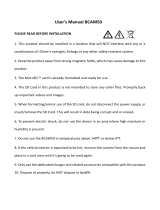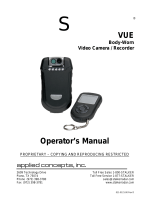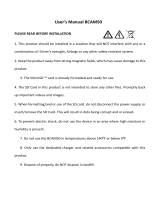Page is loading ...

DC3
Issue 1, February 2016
Printed in China
© 2016 Uniden America Corporation
Irving, Texas
OWNER’S MANUAL
AUTOMOTIVE VIDEO RECORDER
iWitness

IMPORTANT SAFETY INSTRUCTIONS
• Unidendoesnotrepresentthisproducttobe
waterproof.Donotexposethisproducttorainor
moisture.
•
Thisproductisintendedforuseinamotorvehicle.
Don’tinstallthedevicewhereitwillblockthedriver’s
viewoftheroad(includingthemirrors)orthe
deploymentoftheairbag.
• Keepyourattentionontheroad!Don’ttrytooperate
orfocusonanydevicewhiledriving.Ifyouhaveto
concentrateonthedevice,pullofftheroadforafew
minutes.
•
Ensurethatthecameralensiskeptcleanandthereis
nothingblockingthelens.
• Don’tleavethedeviceindirectsunlightforalong
periodoftimeorwherethetemperaturecouldgo
above140°F(60°C).

CONTENTS
IMPORTANT SAFETY INSTRUCTIONS ..................... 2
OVERVIEW .................................................................. 5
FEATURES ..................................................................................... 5
WHAT’S IN THE BOX?
.................................................................. 6
CONTROLS AND INDICATORS .................................. 7
INSTALLATION AND POWER UP .............................. 7
INSTALLATION SAFETY WARNINGS .......................................... 7
ATTACHING THE DC3
................................................................... 8
INSTALLING THE MICROSD CARD
............................................. 8
POWERING UP THE DC3
............................................................. 8
SETTING UP THE DC3 .............................................. 10
VIDEO MODE ............................................................................... 11
Video Mode Menu
..................................................................... 11
STILL MODE
................................................................................ 13
Still Mode Menu
........................................................................ 13
PLAYBACK MODE
...................................................................... 15
SETUP MENU
.............................................................................. 15
CAR/DRIVER ID
........................................................................... 17
USING THE DC3 ........................................................ 18
RECORD VIDEO .......................................................................... 18
SAVE CURRENT RECORDING
................................................... 19
PLAY BACK RECORDED FILES (PLAYBACK MODE)
............. 19
Replay Video Files
................................................................... 19
Display Snapshots
................................................................... 20

MANAGE RECORDED FILES ..................................................... 20
IR FILTER
..................................................................................... 21
CONNECT TO A PC
..................................................................... 22
Mass Storage
............................................................................ 22
PC Camera
................................................................................ 22
CONNECT TO TELEVISION
........................................................ 22
TROUBLESHOOTING ............................................... 23
SPECIFICATIONS ...................................................... 25
ONE-YEAR LIMITED WARRANTY ........................... 28

5
DC3
AUTOMOTIVE VIDEO RECORDER
OVERVIEW
TheUnidenDC3isanultra-compactrecorderthatcan
besetuptocontinuouslycapturehighqualityvideo
eveninlowlightconditions.Thebuilt-inG-Sensor
systemtriggersthecameratoinstantlybeginrecording
ifthevehicleisbumpedorscraped.TheDC3caneven
recordoutsidethevehicleforthedurationoftheinternal
battery’spower.
FEATURES
•
2.7”colorscreen
• FullHD1820x1080@30fps
• 170°ViewAngle(diagonal)
• 4XDigitalZoom
• G-SensorwithCollisionDetectionMode
• LoopRecording
• AutoPowerOff
• DateStamponVideoPlayback
• RecordsontomicroSDCard(8GBincluded)
• InternalRechargeableBattery(upto10minutes)
• Built-InMicrophone

6
WHAT’S IN THE BOX?
UnidenDC3 Windshield
Mount
HDMICable
DC(CAR)
Adapter
MiniUSBtoUSB
Cable
8GBMicroSD
card
NotShown:Owner’sManual
If any items are missing or damaged, get answers
24/7 at our website: www.uniden.com.

7
CONTROLS AND INDICATORS
microSD
slot
Locking ring
Lens
HDMI
Jack
Mode
or Menu
REC/OK
(Record start/stop
Select item)
Scroll
down
Power on LED
Camera release
latch
AV out
USB
Scroll
up
IR Filter Setting
(Rotate housing)
Camera
Shutter
Power
On/O
INSTALLATION AND POWER UP
INSTALLATION SAFETY WARNINGS
WARNING! Failure to comply with the following
warnings could result in an accident or collision,
resulting in death or serious injury.
Do not obstruct the driver’s view or the operation of
the vehicle itself.
Do not place it unsecured on the dashboard or in
front/above an airbag.
Do not mount the camera where it will become a
distraction if it becomes loose.
Do not attempt to operate the camera while driving. If
you need to access the DC3 to change settings, etc.,
pull off the road in a safe manner to do so.
Some state laws prohibit drivers from mounting
anything on the windshield, or restrict mounting to

8
specic areas of the windshield. It is the owner’s
responsibility to mount the DC3 in compliance with
local laws.
ATTACHING THE DC3
1.
BesurethebracketlockingringissettoUNLOCK.
Pressthesuctioncupbasetothewindshield.
2. SlidetheDC3ontothebrackethookonthetopof
thewindshieldmountuntilitlocksintoposition.
3. TurnthelockingringtoLOCK.Makesurethestand
islockedtothewindshield.
4. Tounmountthestand,turnthelockingringtothe
UNLOCKpositionthenlifttheplasticaponthe
basetoreleaseitfromthewindshield.
INSTALLING THE MICROSD CARD
A compatible microSD card (8GB supplied) is
required to record and store videos and photos.
ThecameracansupportmicroSDHCcards(High
CapacitymicroSD)upto32GBincapacity.Uniden
recommendsusingagoodqualitymicroSDHCcardofat
least8GBcapacityandminimumClass10speed.(An
8GBmicroSDcardisincluded.)
GentlyinsertaformattedmicroSDcardintheslotonthe
sideofthecamera.Toremovethecardfromtheslot,
presstheedgeofthemicroSDcardinwardsforittopop
outandthenpullitoutoftheslot.
POWERING UP THE DC3
Only use the DC car adapter that comes with your
device. Any other adapter might damage the device.

9
1. Refertoyourcar’sowner’smanualtoverifywhere
thepoweroutletsareonandaroundthedashboard.
Locateanoutletthatsupplies12Velectricpower
whenthekeyisintheONorACCposition.
2. Connectthecaradaptertothecameraandtothe
thatpoweroutlet.
3. Startthecar.Thecameraturnsonautomaticallyand
beginsrecording.Whenthecar’sengineisturned
off,thecamerawillautomaticallyturnoffinafew
seconds.
Charge the camera for at least 15 minutes after it is
turned on for the rst time or after it has been turned
off for more than three weeks.
4.
Atothertimes,pressthe buttontoturniton.
Pressandholdthe buttontoturnitoff.
Thecamerachargesthebatterywheneverpoweris
detectedthroughtheUSBport.Whenthecamerais
beingcharged,theredLEDglows.Itwillautomatically
turnbluewhenthecamerahasbeenchargedcompletely.
Thecameratakesabout90minutestochargecompletely
fromanemptystate.TheBatteryStatusicondisplays
whenthecameraisdisconnectedfrompowerandtells
youhowfullthebatteryis.
Empty Low Half Full
Full

10
SETTING UP THE DC3
Beforerecordingvideoortakingsnapshots,setup
howyouwantyourDC3tooperate.Throughmode
menus,youcansetthedateandtimestamp,turnaudio
recordingonoroff,settheimageresolution,etc.
TheDC3operatesinthreemodes:Video,Still,and
Playback.Thesemodeshavemenustohelpyou
congureyourcamera.QuicklypressMODEtocycle
throughthemodes.Stopwhenyouareonthemode
youwant.Aniconappearsintheupperleftcornerofthe
screenforeachmode.
Videomoderecordsvideostoaninstalled
microSDcard.
Still(Camera)modestoressnapshotstoan
installedmicroSDcard.
or►
Playbackmodereplaysvideoorshows
snapshotssavedtoaninstalledmicroSD
card.
Whenyouhaveselectedthemodeyouwant,press
MODEtodisplaythecongurationmenusforthat
mode.Eachmodehastwocongurationmenus.One
menuconguresthatspecicmodeandtheothermenu
(Setup)providesbasicsetupoptions.(TheSetupmenu,
describedonpage15,iscommonforallthreemodes.)
PressMODEagaintoaccesstheSetupmenu.

11
You cannot access menus when the the camera
is recording. To access the Video menus, stop
recording by pressing OK.
VIDEO MODE
Videomodeletsyourecordlivevideosandstorethem
ontheinstalledmicroSDcard.Thecongurationmenu
setsuphowthevideoisrecordedandconditionsthatwill
activateautomaticrecording.
Video Mode Menu
InVideomode,pressMODEoncetoaccessthe
congurationmenu.PressMODEagaintodisplaythe
Setupmenu.TheSetupmenuiscommontoallmodes
andisdescribedonpage15.
Press►or◄toscrollthroughthevarioussettingsand
thenpressREC/OKtoselect.QuicklypressMODEto
exitthemenu.
Option Description
Resolution Setsthevideoresolution.
(Maximumresolution=1080FHD)

12
Option Description
Loop
Recording
Looprecordingallowsyoutosetvideo
lelength(1,3,or5minutes).Selecting
alelengthactivateslooprecording.
WhenthemicroSDcardllsup,itloops
backtotheoldestleandrecordsoverit.
IfyouselectOFF,videolelength
defaultsto3minutes.WhenthemicroSD
cardllsup,aCardFullmessage
displaysandrecordingstops.
TimeLapse
Record
M
SettoONtorecord1picturepersecond.
Usefulfortakingtime-lapsevideosof
actionssuchassunrise/sunset,etc.
Exposure
Setsthebrightnesssensitivity.
Motion
Detection
Enablethissettingtoallowtherecorder
tostartrecordingwhenitdetects
movement.
Record
Audio
Turnsaudiorecordingon/off.

13
Option Description
DateStamp Displaysorhidesthedate/timestamp
ontherecordings.
G-Sensor Detectssignicantorsuddenmovement;
automaticallylocksthecurrentrecording.
STILL MODE
TheDC3letsyoutakestillimages(snapshots)oflive
videothatisnotrecording.Youcannottakeasnapshot
oflivevideowhileitisrecording.Youalsocannottakea
snapshotofrecordedvideoplayingback.
Totakeasnapshot:
1. VerifythatavalidmicroSDcardisinsertedinthe
microSDslot.
2. QuicklypressMODEtoselectStillmode;
displaysintheupperleftcorner.
3. PressREC/OKorthe buttononthetopright
sideofthecamera.Thecameratakesasnapshotof
livevideo.
Still Mode Menu
LiketheVideomodemenu,pressMODE oncetoaccess
theStillmodecongurationmenu.Pressitagainto
displaytheSetupmenu.TheSetupmenuiscommonto
allmodesandisdescribedonpage15.

14
Option Description
Resolution Denestheimageresolution.
Continuous
Mode
Activatescontinuousshootingmode;you
getupto3shotsinoneclick.
Quality Denesthequalityoftheimagesyou
capture.
Sharpness Denestheclarityofdetailintheimages
youcapture.
White
Balance
Establishestheconditionstocapturean
imagebasedontheoptionsgiven.
ISO Increasesordecreasesthecamera’s
lightsensitivity.
Exposure Setsthebrightnesssensitivity.
Anti-Shaking Reducesthecamerashakeandcaptures
abetterqualityimage.
Quick
Review
Setshowlongyouwantthecamerato
displaysnapshotsyoujusttookbefore
returningtolivevideo.(Off,2sec.,5
sec.)

15
Option Description
DateStamp Displaysorhidesthedate/timestamp
ontherecordings.
PLAYBACK MODE
Thismodeletsyouplaybackrecordedvideoorview
snapshots. (Video)or (snapshot)displays,
dependingonwhatwaslastrecorded.ThePlayback
modemenudeletesorprotectslesfromdeletion;itdoes
notprovideanycameraconguration.Italsoletsyouset
uphowlongthecameradisplaysimagesinaslideshow.
Seepage20fordetailsonusingthisfeature.
SETUP MENU
TheSetupmenuiscommontoallmodes.Itestablishes
overallcameraoperation.Youcansetthedateandtime,
displaylanguage,thelengthoftimethecamerastayson
beforeitgoesintoscreensavermode,etc.
PressMODE twicetoaccesstheSetupmenuinany
mode.The iconishighlightedintheupperleftcorner.
Option Description
Date/Time Changesthedateandtimebyusingthe
relevant▲and▼keys,andthenpress
REC/OKtoconrm.
Car/Driver
ID
Providesawaytoidentifythevehicle
inwhichthedeviceismounted(upto
9alphanumericcharacters).(Seepage
17fordetails.)

16
Option Description
AutoPower
Off
Setsthetimedurationtoautomatically
poweroffthecamerawhenidle.
KeyClick
Sound
Turnthisfeatureontohearanaudible
clickingsoundwhenthekeysare
pressed.
Language
SelectEnglish(default),French,
Spanish,orPortuguese.
GPSSetting TurnsGPSsettingonandoff.When
ON,displaysvehiclelocationonGoogle
mapswhenplayingvideoonthePC.
TVMode SelectfromNTSC(NorthAmerica)or
PAL(Europe).
Frequency Select50Hzor60Hz(default)andpress
REC/OK.
IRLED TurnstheIRLEDsonandoff,orsetsthe
IRLEDstoturnonautomaticallybased
onlightconditions.
Screen
Saver
Setsthetimetoautomaticallyturnoffthe
LCDaftertherecordingstarts.

17
Option Description
Format FormatsthemicroSDcard.
Default
Setting
Returnsallthesettingsbacktothe
factorydefaults.
Firmware
Version
FirmwareVersion
CAR/DRIVER ID
Thismenuoptionletsyouenterthelicensenumberor
anyotheridentier(upto6alphanumericcharacters)to
labelthevehicleinwhichthedeviceismounted.This
featureisusefulifthedeviceissharedbetweenvehicles
andvideoneedstobelinkedtoaspecicvehicleorifyou
aremonitoringmultipledevicesamongseveralvehicles.
1. Ifrecording,pressREC/OKtostop.
2. PressMODEtwicetoentertheSetupmenu.
3. ScrolltoCar/DriverIDoption.PressREC/OKto
selectit.
4. TheCarDriverIDcharacterselectordisplayson
thescreen.Press►or◄toscrollthroughthe
characteroptions.
Character options are blank, 0 - 9, and A - Z (capital
letters).

18
5. PressREC/OKtoselectthatcharacterandmoveto
thenextposition.Continueselectingcharacters.
Default = UNIDEN
6.
PressREC/OK afteryoucompletetheentry.Press
MODEtogotothenextmodewhentheentryis
complete.
7.
Theidentierdisplaysafterthedate/timestamp
whenthevideoisplayedback.
Tochangeacharacter:PressREC/OKrepeatedlyto
cyclethroughthecharacterstoreachthecharacter
tochange.Changethecharacterusing►or◄and
thenpressREC/OKtomovetothenextcharacter.
PressMODEtogotothenextmodewhentheentryis
complete.
Toremoveacharacter:PressREC/OKrepeatedlyto
cyclethroughthecharacterstoreachthecharacterto
delete.SelectablankcharacterandpressREC/OK.
Youwillnowhaveablankcharacterinthatspot.Change
thecharacterusing►or◄andthenpressREC/OKto
selectthenewcharacter.PressMODEtogotothenext
modewhentheentryiscomplete.
USING THE DC3
RECORD VIDEO
Whenconnectedtoacarcharger,thecamera
automaticallygoesintoRecordmodeandstarts
recordingwhenyoustartthecar.The icondisplays
onthescreenwithaashingreddotbesideittoindicate
1. REC/

19
recordingisinprogress.
Ifthecameraisnotrecording,pressREC/OKtostart
recording.Aashingreddotappearsnexttothe
icon.Tostoprecording,pressREC/OKandthereddot
disappears,indicatingthattherecordinghasstopped.
Inserting or removing the microSD card when the
camera is recording causes the camera to shut down.
SAVE CURRENT RECORDING
Youcansavethelecurrentlyrecordingsoitwillnotbe
overwrittenifthemicroSDgetsfull.
1. Whilerecording,pressMODE;the iconappears
onthescreen.Thisindicatesthattherecording
hasbeenlockedandwillnotbeoverwrittenbynew
videoclips.
2. PressREC/OK tostoprecording.The icon
disappearsfromthescreen.Itwillnotautomatically
carryovertothenextrecording.
PLAY BACK RECORDED FILES (PLAYBACK MODE)
WhenyouaccessPlaybackmode,either (videole)
or (snapshot)displays,dependingonwhichtypeofle
waslastrecorded.Press►or◄tondtheleyouwant.
Replay Video Files
Whenavideoleisnexttoplay, displaysintheupper
leftcornerofthescreen.The4controliconsthatdisplay
onthebottomofthescreencorrespondtothe4buttons
ontheDC3.Theseiconscontrolvideooperationand
playback.
1. REC/

20
Play
During video playback:
Forward (up to 8X)
When video paused:
Goes to next le
When in rewind:
Cancels rewind
During video playback:
Rewind (up to −8X)
When video paused:
Goes to previous le
When in fast forward:
Cancels fast forward
During video playback:
Returns to beginning of le
and pauses
When video paused:
Displays Playback menus
Pause
1. FromthePlaybackmenu,press►or◄toscroll
throughtherecordedles.Whenyoundthevideo
toplay,pressREC/OK.
2.
Thevideoplays.Usethecontrolkeystofast
forward,reverse,orpausethevideo.
When fast forwarding, press the reverse key (in
reverse, press the fast forward key) to return to
regular playback mode.
3.
Whenthevideoends,press►or◄tomoveto
anotherleorMODEtoreturntothePlayback
modemenu.
Display Snapshots
displaysintheupperleftcornerofthescreenwhen
asnapshotdisplays.Press►or◄toscrolltoanother
snapshotorMODEtoreturntothePlaybackmodemenu.
MANAGE RECORDED FILES
ManagerecordedlesthroughthePlaybackmode
menus.
1.
PressMODEtoselectPlaybackmode.
/