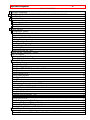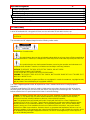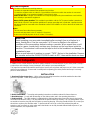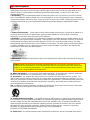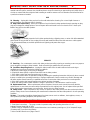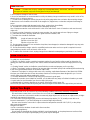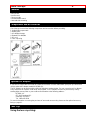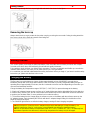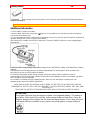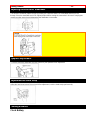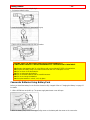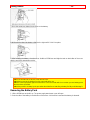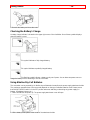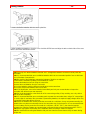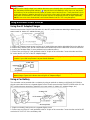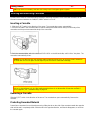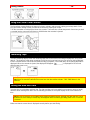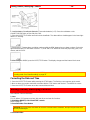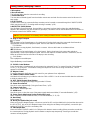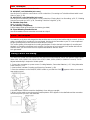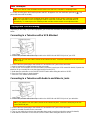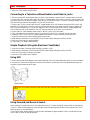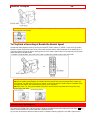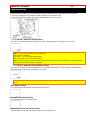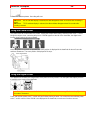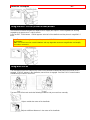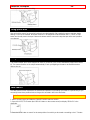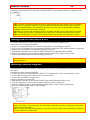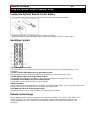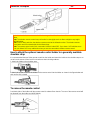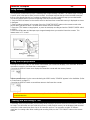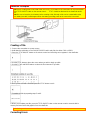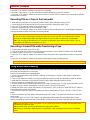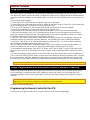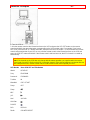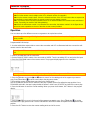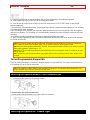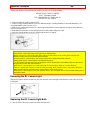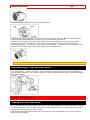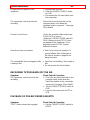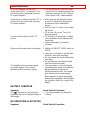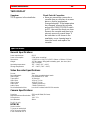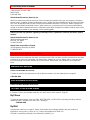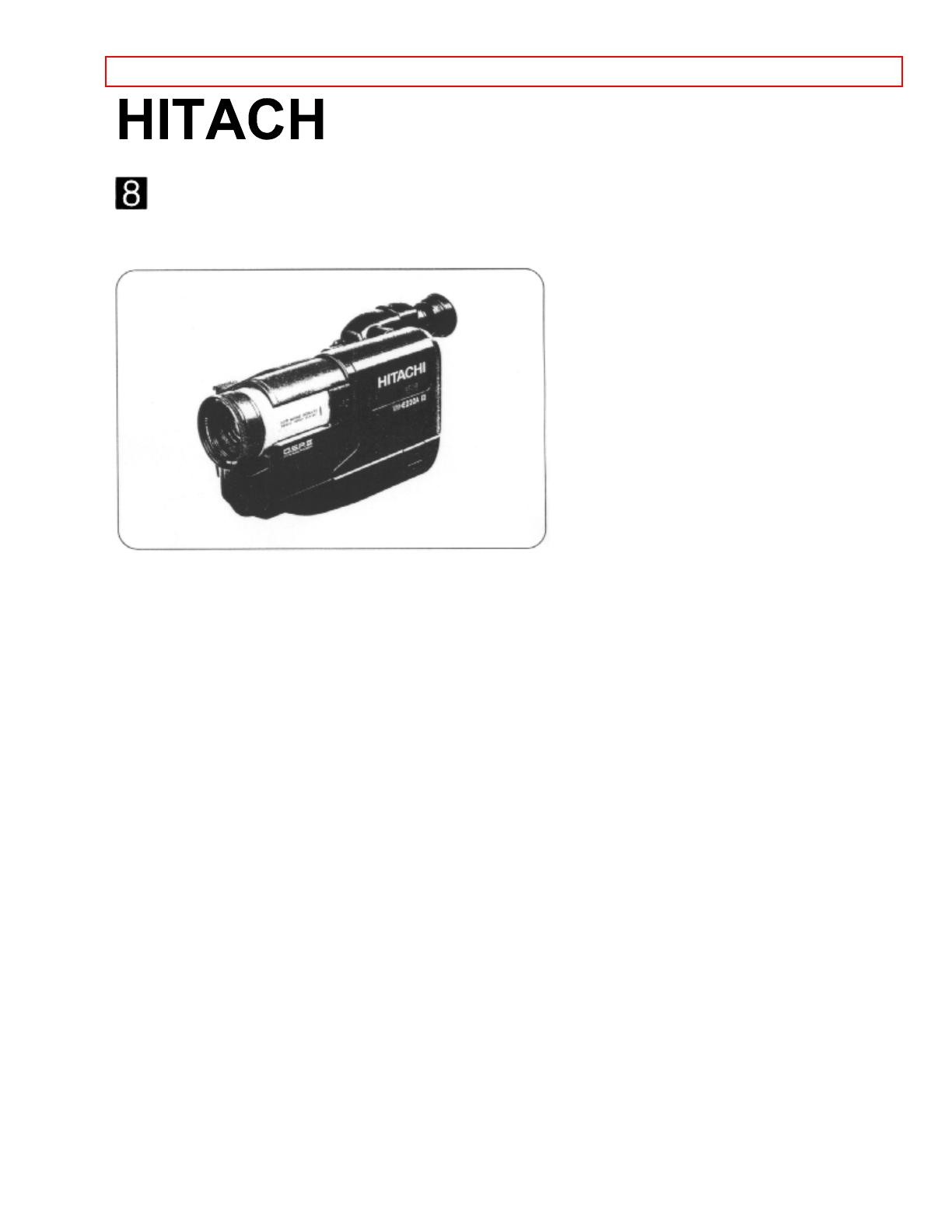
Important Safeguards - 1 -
i
Instruction Manual
8mm Video Camcorder
VM-E220A
Hitachi Home Electronics (America), Inc. HITACHI (HSC) CANADA INC
3890 Steve Reynolds Blvd., Norcross, GA 30093 3300 Trans Canada Highway, Pointe Claire,
Tel. 770-279-5600 Quebec, H9R 1B1, CANADA
Tel. 514-697-9150
HITACHI SALES CORPORATION OF HAWAII, INC
3219 Koapaka Street, Honolulu, Hawaii 96819
Tel. 808-836-3621
Thank you for buying a Hitachi product. Please take time to become familiar with the manual and how it is set up.
Keep it handy for feature reference.
QR14541 © Hitachi, Ltd. 1996 Printed in Japan KR-H(N)
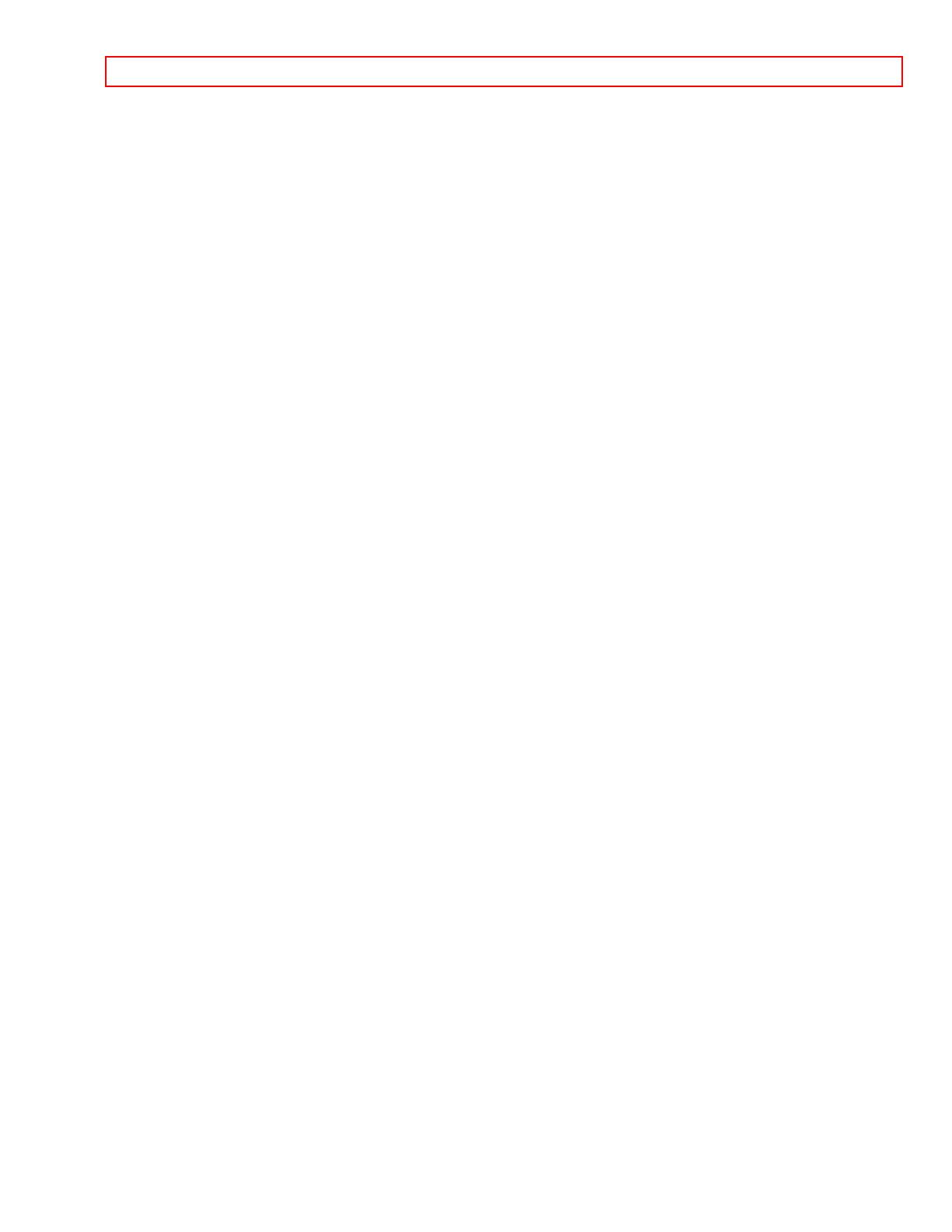
Important Safeguards - 2 -
TABLE OF CONTENTS
Important Safeguards..............................................................................................................................4
IMPORTANT SAFETY INSTRUCTIONS FOR AC ADAPTER/CHARGER....................................6
Read This First..........................................................................................................................................7
Before You Begin .....................................................................................................................................7
Features.................................................................................................................................................8
Components and Accessories............................................................................................................8
Optional RF Adapter............................................................................................................................8
Lens Cap................................................................................................................................................8
Getting Started..........................................................................................................................................9
Charging the Battery............................................................................................................................9
Adjusting the Electronic Viewfinder.................................................................................................11
Eyepiece Adjustment.........................................................................................................................11
Adjustment the Hand Strap...............................................................................................................11
Loading Batteries................................................................................................................................11
Using Alternative Power Sources....................................................................................................16
Inserting and Removing Cassettes..................................................................................................17
Using the Linear Time Counter........................................................................................................18
Remaining Tape .................................................................................................................................18
Setting the Date and Time................................................................................................................18
Getting Started, Identifying Controls ...................................................................................................19
Basic Techniques...................................................................................................................................21
Making a Basic Recording................................................................................................................21
Playing Back Your Recording...........................................................................................................22
Advanced Techniques...........................................................................................................................24
Date Recording...................................................................................................................................25
Using the Power Zoom......................................................................................................................26
Using the Digital Zoom ......................................................................................................................26
Using the INST. ZOOM (Instant Zoom) Button..............................................................................27
Using Auto Focus...............................................................................................................................27
Using Manual Focus..........................................................................................................................28
Using Instant Review.........................................................................................................................28
Using Quick Edit.................................................................................................................................29
Using Macro ........................................................................................................................................29
Date Search.........................................................................................................................................29
Dubbing from the camcorder to a VCR...........................................................................................30
Recording Television Programs.......................................................................................................30
Using the Optional Wireless Remote Control................................................................................31
Using Memory.....................................................................................................................................33
Using the Display Button...................................................................................................................33
Creating and Recording A Title........................................................................................................33
Using Audio/Video Dubbing..............................................................................................................35
Using Synchro Edit.............................................................................................................................36
Simple Programmable Edit (Edit remote control is optional accessory)....................................36
Attaching the Optional Wide or Tele Converter Lens...................................................................39
Attaching the Optional DC Camera Light .......................................................................................39
Viewfinder Bright, Color and Tint Control.......................................................................................41
General Maintenance.............................................................................................................................41
Cleaning the camcorder Heads........................................................................................................41
Cleaning the Lens and Picture Tube of the Electronic Viewfinder.............................................42

Important Safeguards - 3 -
Periodic Maintenance........................................................................................................................42
Troubleshooting..................................................................................................................................42
Specifications......................................................................................................................................46
Accessories Add Excitement................................................................................................................47
Available Accessories........................................................................................................................47
More Available Accessories..............................................................................................................47
To Order in the United States...........................................................................................................47
For Your Safety
The CAM/OFF/VIDEO switch turns the camcorder on and off, leaving the date/time feature unaffected. If the unit
is to be left unattended for a long period of time, turn the camcorder off and attach the lens cap.
WARNING: TO PREVENT FIRE OR SHOCK HAZARD, DO NOT EXPOSE THIS UNIT TO RAIN OR
MOISTURE.
The camcorder and AC adapter/charger have the following caution marks.
Identifications of caution marks
This symbol warms the user that uninsulated voltage within the unit may have sufficient magnitude to
cause electrical shock. Therefore, it is dangerous to make any kind of contact with any inside part of this unit.
This symbol alerts the user that important literature concerning the operation and maintenance of
this unit has been included. Therefore, it should be read carefully to avoid any problems.
CAUTION: TO REDUCE THE RISK OF ELECTRIC SHOCK, DO NOT OPEN.
NO USER-SERVICEABLE PARTS INSIDE.
REFER SERVICING TO QUALIFIED SERVICE PERSONNEL.
WARNING: TO PREVENT FIRE OR ELECTRIC SHOCK, MATCH WIDE BLADE OF PLUG TO WIDE SLOT,
AND FULLY INSERT PLUG.
WARNING: Many television programs and films are copyrighted. In certain circumstances, copyright law may
apply to private in-home videotaping of copyrighted materials.
This Class B digital apparatus meets all requirements of the Canadian Interference-Causing Equipment
Regulations.
The liquid crystal display (LCD) panel is made by highly precise technology. More than 99.99% of its picture
elements (pixels) are effective, but some (less than 0.01%) may appear as colored bright dots. This does not
indicate a fault as the LCD panel stretches the limits of current technology.
Warning: This device complies with Part 15 of the FCC Rules. Operation is subject to the following two
conditions: (1) This device may not cause harmful interference, and (2) this device must accept any
interference received, including interference that may cause undesired operation.
Note: This equipment has been tested and found to comply with the limits for a Class B digital device,
pursuant of Part 15 of the FCC Rules. These limits are designed to provide reasonable protection against
harmful interference in a residential installation. This equipment generates, uses, and can radiate radio
frequency energy and, if not installed and used in accordance with the instructions, may cause harmful
interference to radio communications. However, there is no guarantee that interference will not occur in a
particular installation. If this equipment does cause harmful interference to radio or television reception, which
can be determined by turning the equipment off and on, the user is encouraged to try to correct by one or
more of the following measures:
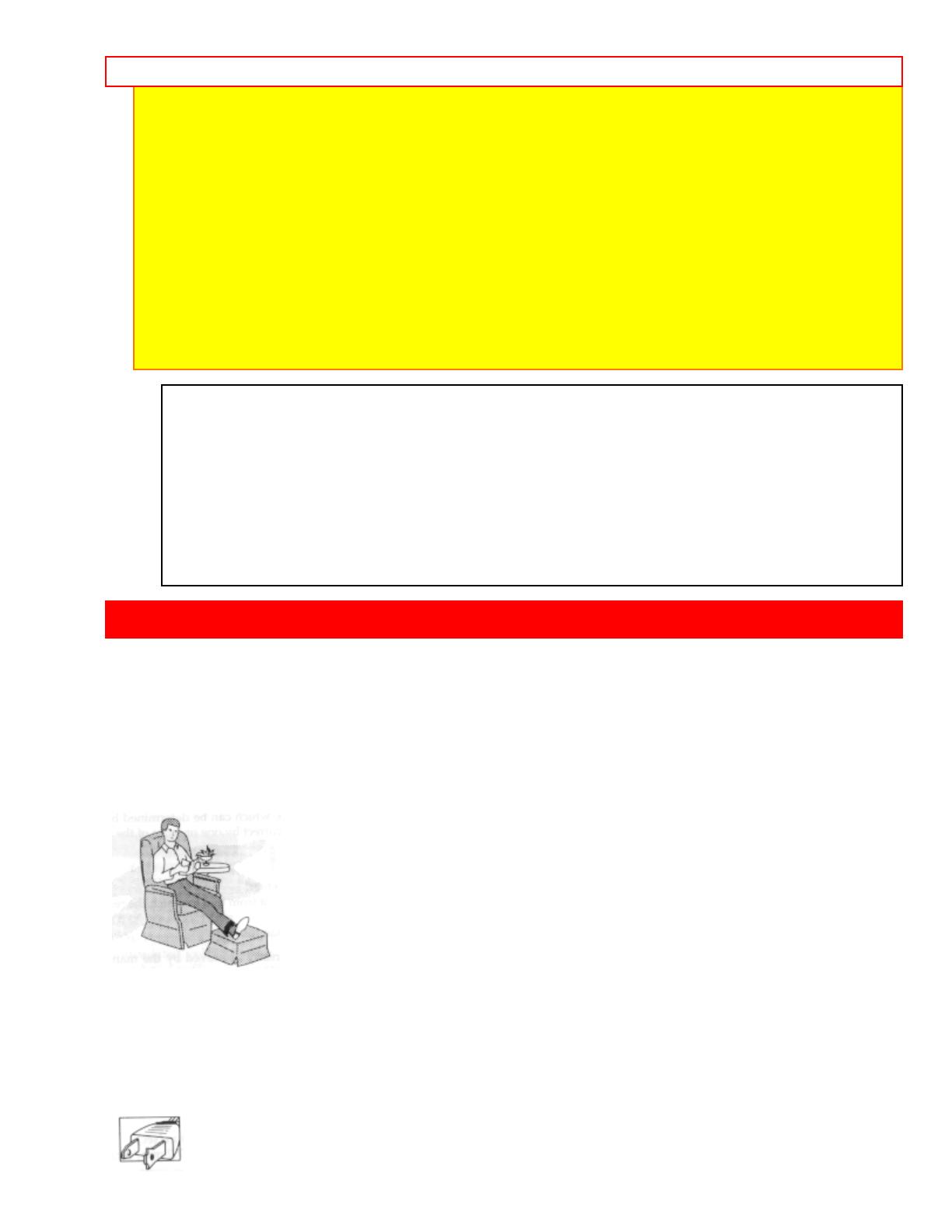
Important Safeguards - 4 -
-- Reorient or relocate the receiving antenna.
-- Increase the separation between the equipment and receiver.
-- Connect the equipment into an outlet on a circuit different from that to which the receiver is connected.
-- Consult the dealer or an experienced radio/TV technician for help.
Caution to the user: Changes or modifications not expressly approved by the manufacture could void the
user's authority to operate the equipment.
"Note to CATV system installer: This reminder is provided to call the CATV system installer's attention to
Article 820-40 of the NEC that provides guidelines for proper grounding and, in particular, specifies that the
cable ground shall be connected to the grounding system of the building, as close to the point of cable entry
as practical".
Notes:
• This unit uses 8mm video format cassettes.
• It records and plays back in the SP mode (14.3 mm/sec).
• It cannot record and play back in the LP mode (7.2 mm/sec).
MOISTURE
Avoid operating your camcorder immediately after moving it from a cold place to a
warm, humid place. Give the camcorder 2 to 3 hours to stabilize in the ambient
conditions of the surroundings before inserting a cassette. When moved from a cold
place to a warm, humid place, moisture may condense on the head drum inside the
machine. This moisture could cause the tape to stick to the headwheel and damage the
headwheel or tape.
When a small amount of moisture is sensed, "TAPE" flashes in the viewfinder. Remove
the cassette and set the CAM/OFF/VIDEO switch to OFF, then wait for about one hour.
Important Safeguards
In addition to the careful attention devoted to quality standards in the manufacture of your video product, safety is
a major factor in the design of every instrument. But, safety is your responsibility too.
This page lists important information that will help to assure your enjoyment and proper use of a Video camcorder
and accessory equipment. Please read it carefully before operating your video product and keep it in a handy
place for future reference.
INSTALLATION
1 Read and Follow Instructions -- All the safety and operating instructions should be read before the video
product is operated. Follow-all operating and use instructions.
2 Retain Instructions -- The safety and operating instructions should be retained for future reference.
3 Heed Warnings -- Comply with all warnings on the video product and in the operating instructions.
4 Polarized Plug -- This video product is equipped with a polarized alternating-current line plug (a plug having
one blade wider than the other). This plug will fit into the power outlet only one way. This is a safety feature. If you
are unable to insert the plug fully into the outlet, try reversing the plug. If the plug should still fail to fit, contact your
electrician to replace your obsolete outlet. To prevent electric shock do not use this polarized plug with an
extension cord, receptacle or other outlet unless the blades can be fully inserted without blade exposure. If you
need an extension, use a polarized cord.

Important Safeguards - 5 -
5 Power Sources -- This video product should be operated only from the type of power source indicated on the
marking label. If you are not sure of the type of power supply to your home, consult your video dealer or local
power company. For video products intended to operate from battery power, or other sources, refer to the
operating instructions.
6 Overloading -- Do not overload wall outlets and extension cords as this can result in a risk of fire or electric
shock. Overloaded AC outlets and extension cords are dangerous, and so are frayed power cords, damaged or
cracked wire insulation and broken plugs. They may result in a shock or fire hazard. Periodically examine the cord
and have it replaced by your service technician if appearance indicates damage or deteriorated insulation.
7 Power-Cord Protection -- Power-supply cords should be routed so that they are not likely to be walked on or
pinched by items placed upon or against them, paying particular attention to cords at plugs, convenience
receptacles, and the point where they exit from the appliance.
8 Ventilation -- Slots and openings in the cabinet are provided for ventilation to ensure reliable operation of the
video product and to protect it from overheating. These openings must not be blocked or covered. The openings
should never be blocked by placing the video product on a bed, sofa, rug or other similar surface. This video
product should never be placed near or over a radiator or heat register. This video product should not be placed
in a built-in installation such as a bookcase or rack unless proper ventilation is provided or the video product
manufacturer's instructions have been followed.
9 Attachments -- Do not use attachments unless recommended by the video product manufacturer as they may
cause hazards.
Caution: Maintain electrical safety. Powerline operated equipment or accessories connected to this unit
should bear the UL listing mark or CSA certification mark on the accessory itself and should not have been
modified so as to defeat the safety features. This will help avoid any potential hazard from electric shock or
fire. If in doubt, contact qualified service personnel.
10 Water and Moisture -- Do not use this video product near water - for example, near a bath tub, wash bowl,
kitchen sink, or laundry tub, in a wet basement, or near a swimming pool, and the like.
11 Accessories -- Do not place this video product on an unstable card, stand, tripod, bracket, or table. The
video product may fall, causing serious injury to a child or adult, and serious damage to the appliance. Use only
with a cart, stand, tripod, bracket, or table recommended by the manufacturer, or sold with the video product. Any
mounting of the product should follow the manufacturer's instructions, and should use a mounting accessory
recommended by the manufacturer.
11A An appliance and cart combination should be moved with care. Quick stops, excessive force, and uneven
surfaces may cause the appliance and cart combination to overturn.
12 Outdoor Antenna Grounding -- If an outside antenna or cable system is connected to the video product, be
sure the antenna or cable system is grounded so as to provide some protection against voltage surges and built-
up static charges. Section 810 of the National Electrical Code, ANSI/NFPA No. 70, provides information with
respect to proper grounding of the mast and supporting structure, grounding of the lead-in wire to an antenna
discharge unit, size of grounding conductors, location of antenna-discharge unit, connection to grounding
electrodes, and requirements for the grounding electrode. See example below:
EXAMPLE OF ANTENNA GROUNDING
13 Power Lines -- An outside antenna system should not be located in the vicinity of overhead power lines or
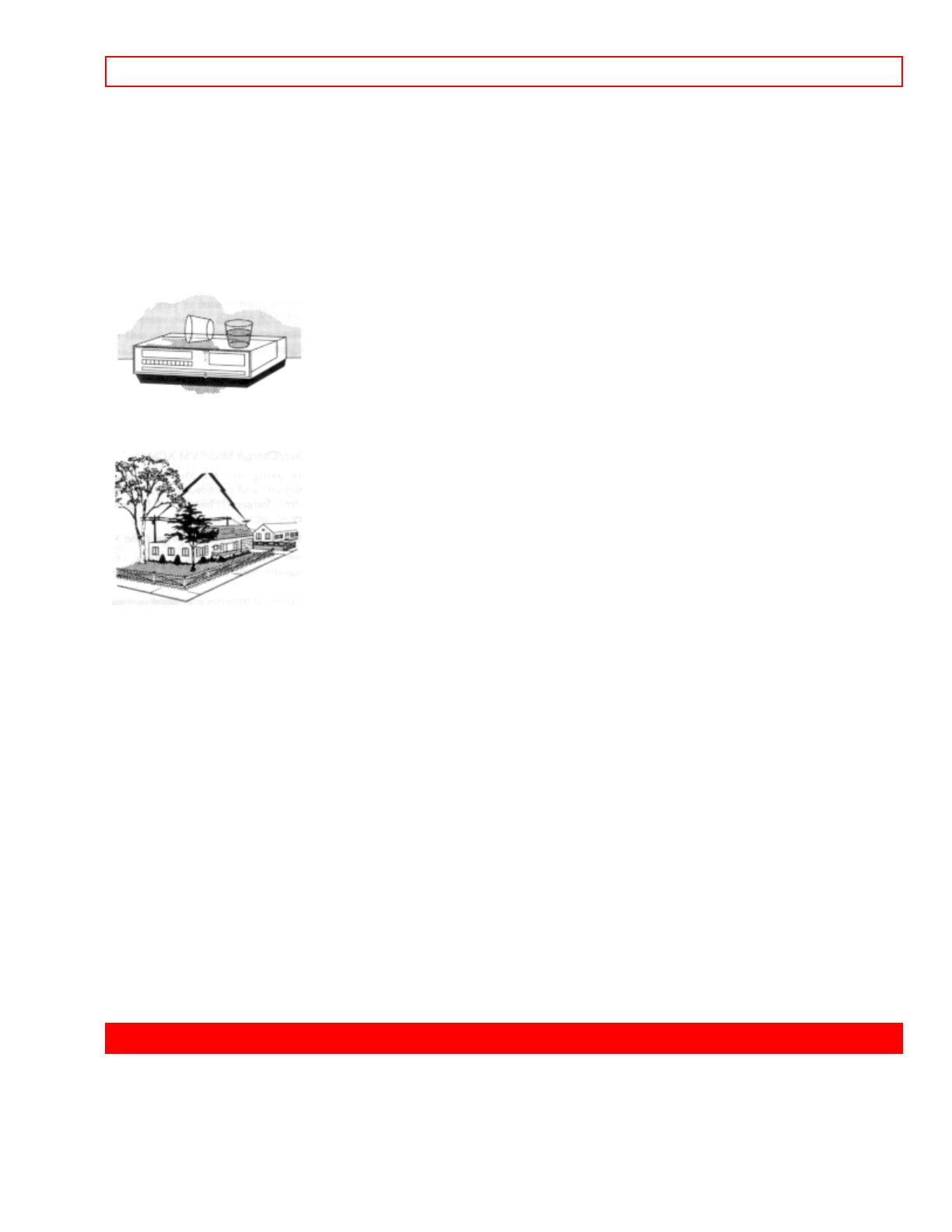
IMPORTANT SAFETY INSTRUCTIONS FOR AC ADAPTER/CHARGER - 6 -
other electric light or power circuits, or where it can fall into such power lines or circuits. When installing an
outside antenna system, extreme care should be taken to keep from touching or approaching such power lines or
circuits as contact with them might be fatal. Installing an outdoor antenna can be hazardous and should be left to
a professional antenna installer.
USE
14 Cleaning -- Unplug this video product from the wall outlet before cleaning. Do not use liquid cleaners or
aerosol cleaners. Use a damp cloth for cleaning.
15 Object and Liquid Entry -- Never push objects of any kind into this video product through openings as they
may touch dangerous voltage points or short-out parts that could result in a fire or electric shock. Never spill
liquid of any kind on the video product.
16 Lightning -- For added protection for this video product during a lightning storm, or when it its left unattended
and unused for long periods of time, unplug it from the wall outlet and disconnect the antenna or cable-system.
This will prevent damage to the video product due to lightning and power-line surges.
SERVICE
17 Servicing -- Do not attempt to service this video product yourself as opening or removing covers may expose
you to dangerous voltage or other hazards. Refer all servicing to qualified service personnel.
18 Conditions Requiring Service -- Unplug this video product from the wall outlet and refer servicing to
qualified service personnel under the following conditions.
a. When the power-supply cord or plug is damaged
b. If liquid has been spilled, or objects have fallen into the video product.
c. If the video product has been exposed to rain or water.
d. If the video product does not operate normally by following the operating instructions. Adjust only those controls
that are covered by the operating instructions. Improper adjustment of other controls may result in damage and
will often require extensive work by a qualified technician to restore the video product to its normal operation.
e. If the video product has been dropped or the cabinet has been damaged.
f. When the video product exhibits a distinct change in performance - this indicates a need for service.
19 Replacement Parts -- When replacement parts are required, have the service technician verify that the
replacements he uses have the same safety characteristics as the original parts. Use of replacements specified
by the video product manufacturer can prevent fire, electric shock or other hazards.
20 Safety Check -- Upon completion of any service or repairs to this video product, ask the service technician to
perform safety checks recommended by the manufacturer to determine that the video product is in safe operating
condition.
21 Heat -- The product should be situated away from heat sources such as radiators, heat registers, stoves, or
other products (including amplifiers) that produce heat.
IMPORTANT SAFETY INSTRUCTIONS FOR AC ADAPTER/CHARGER
1. Save these Instructions -- This page contains important safety and operating instructions for AC
Adapter/Charger Model VM-AC 85A.
2. Before using AC Adapter/Charger, read all instructions and cautionary markings on (1) AC Adapter/Charger,
(2) battery and (3) product using battery.
3. Also read all instructions on pages 4 and 5.
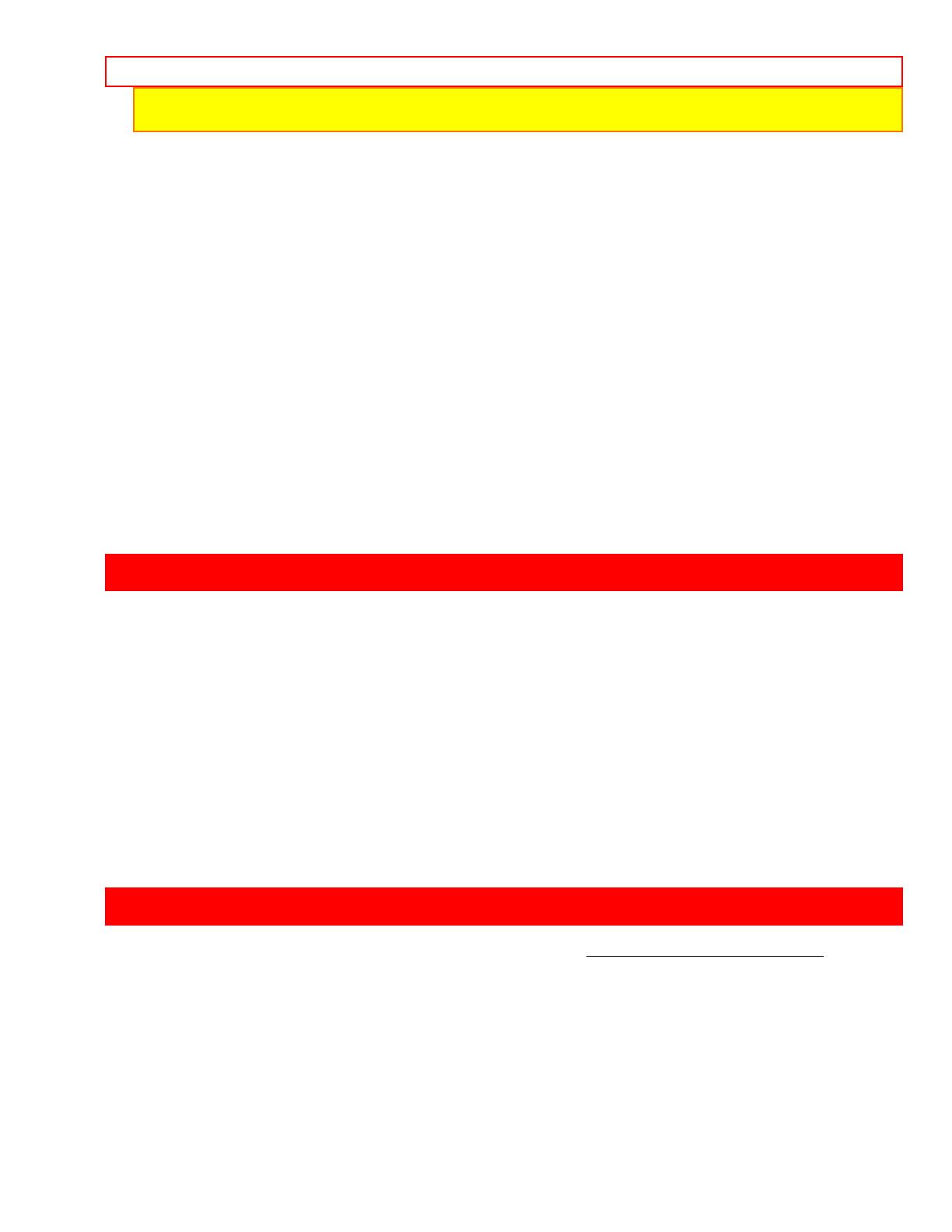
Read This First - 7 -
4. Caution -- To reduce risk of injury, charge only rechargeable battery, VM-BP82G, VM-BP82 or VM-BP84.
Other types of batteries may burst causing personal injury and damage.
5. Do not expose charger to rain or snow.
6. Use of an attachment nor recommended or sold by the battery charger manufacturer may result in a risk of fire,
electric shock, or injury to persons.
7. To reduce risk of damage to electric plug and cord, pull by plug rather than cord when disconnecting charger.
8. Make sure cord is located so that it will not be stepped on, tripped over, or otherwise subjected to damage or
stress.
9. Do not operate charger with damaged cord or plug - replace them immediately.
10. An extension cord should not be used unless absolutely necessary.
Use of improper extension cord could result in a risk of fire and electric shock. If extension cord must be used,
make sure:
A. The pins on plug of extension cord are the same number, size, and shape as those of plug on charger.
B. That extension cord is properly wired and in good electrical condition; and
C. That wire size should be met below:
Minimum
AWG size Length of extension cord (feet)
18 Equal to or less than 100
16 Equal to or less than 150
11. Do not operate charger if it has received a sharp blow, been dropped, or otherwise damaged in any way; take
it to a qualified serviceman.
12. Do not disassemble charger: take it to a qualified serviceman when service or repair is required. Incorrect
reassembly may result in a risk of electric shock or fire.
13. To reduce risk of electric shock, unplug charger from outlet before attempting any maintenance or cleaning.
Read This First
To guide you, we've included:
• A "Before You Begin" section containing important cautions for your family's safety as well as instruction for
getting your video camcorder ready for use. Please read and understand this section thoroughly before moving
on.
• A "Getting Started" section to familiarize yourself with the controls and prepare you for recording.
• A "Basic Techniques" section to allow you to use your video camcorder quickly and confidently before advancing
to the more sophisticated features of the Hitachi VM-E220A.
• "Advanced Techniques" to help you with some of the exciting, sophisticated features of the Hitachi VM-E220A.
We hope you will take the time to learn about these functions since they have been designed for you. You can
use the video camcorder without reading this section.
• A "General Maintenance" section to help keep your purchase in good repair.
We want this manual to be as helpful as possible, so it includes two easy ways to find the information you need:
• A quick index for the information you use most often (this page).
• A detailed table of contents directing you to specific information quickly (page 10).
Get to know your video camcorder by using this manual, and get to know Hitachi. We appreciate your business.
Before You Begin
Any problems that occur as a result of any of the following conditions will not be covered by our warranty.
Be careful that no water, dust or sand enters the camcorder and all accessories.
When you shoot at a scene which contains an extremely bright object such as the sun or a light source, a bright
vertical bar may appear in the picture.
Your camcorder is functioning properly, but the solid-state pickup device (C.C.D) usually causes this as an
inherent characteristic. Try to avoid shooting an excessive bright object directly.
Be sure not to leave the camcorder in a place where the temperature exceeds 140°F (60°C), or the pickup
device may be damaged.
Dangerous includes:
• Inside a car with the windows closed and in direct sunshine.
• Near heating appliances.
Do not leave the viewfinder lens facing sunlight for a prolonged period, or the phosphorescent surface of the
cathode ray tube or the liquid crystal display (LCD) panel may be damaged.
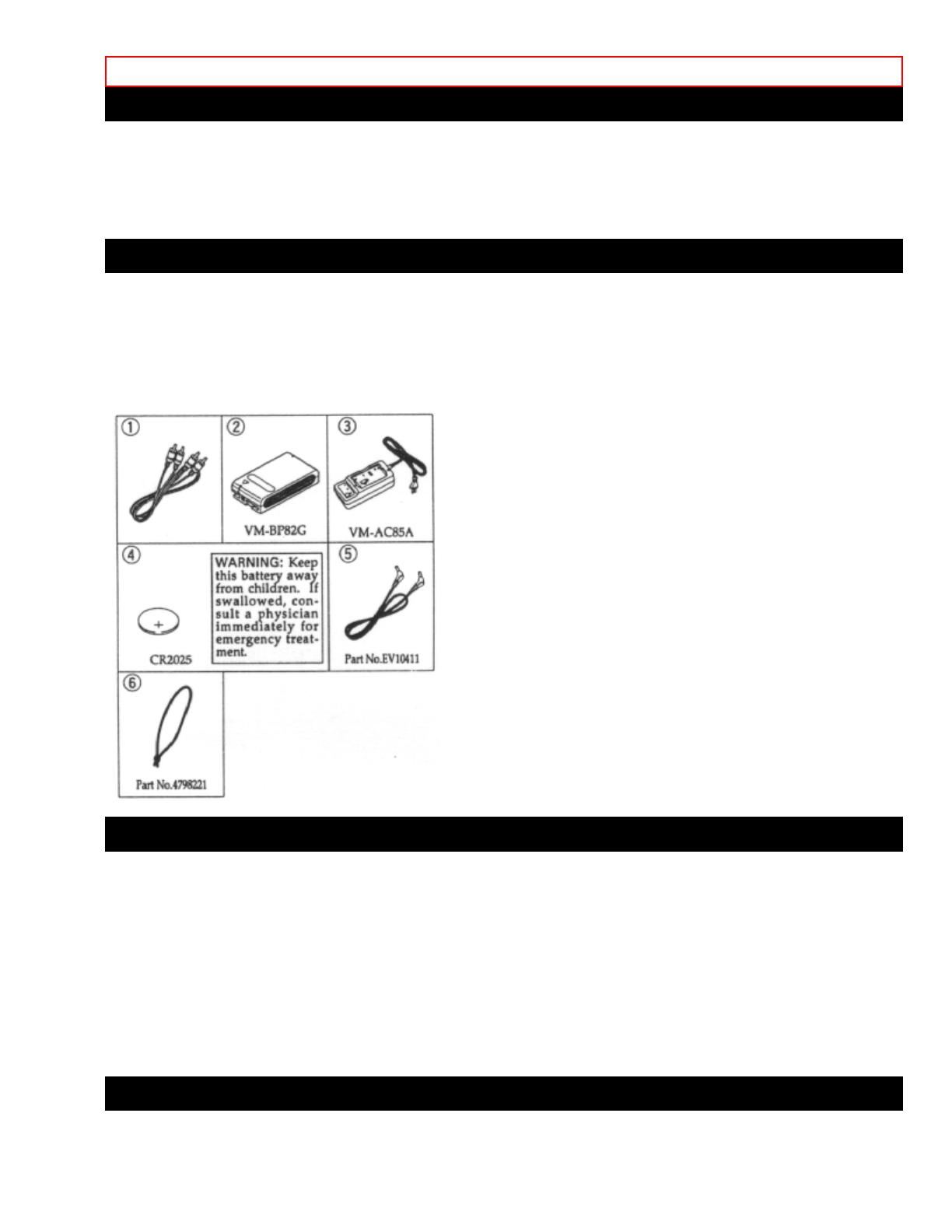
Before You Begin - 8 -
Features
• Easy to use
• Instant zoom
• 24x zoom ratio
• Recorded date search
• Automatic title recording
Components and Accessories
Check that you have all the following components and accessories before preceding.
1. Audio/Video output cable
2. Battery pack
3. AC adapter/charger
4. Batteries for date/title
5. DC cord
6. Lens cap string
Optional RF Adapter
If you wish to connect this camcorder to a television that does not have audio/video input jacks you will need to
use the optional RF adapter model VM-RF86A (R).
The RF adapter can be purchased by calling the telephone number below. For your convenience Visa, Master
Card, and American Express credit cards are accepted. The RF adapter can also be purchased by mail by
sending either money order or your credit card information to the following address:
HiTRON, Inc.
675, Old Peachtree RD.
Suwanee, GA 30174
Tel: 1-800-995-4500
For more information concerning the purchase of camcorder accessories, please see the optional accessory
listing on page 61.
Lens Cap
Using the lens cap string:
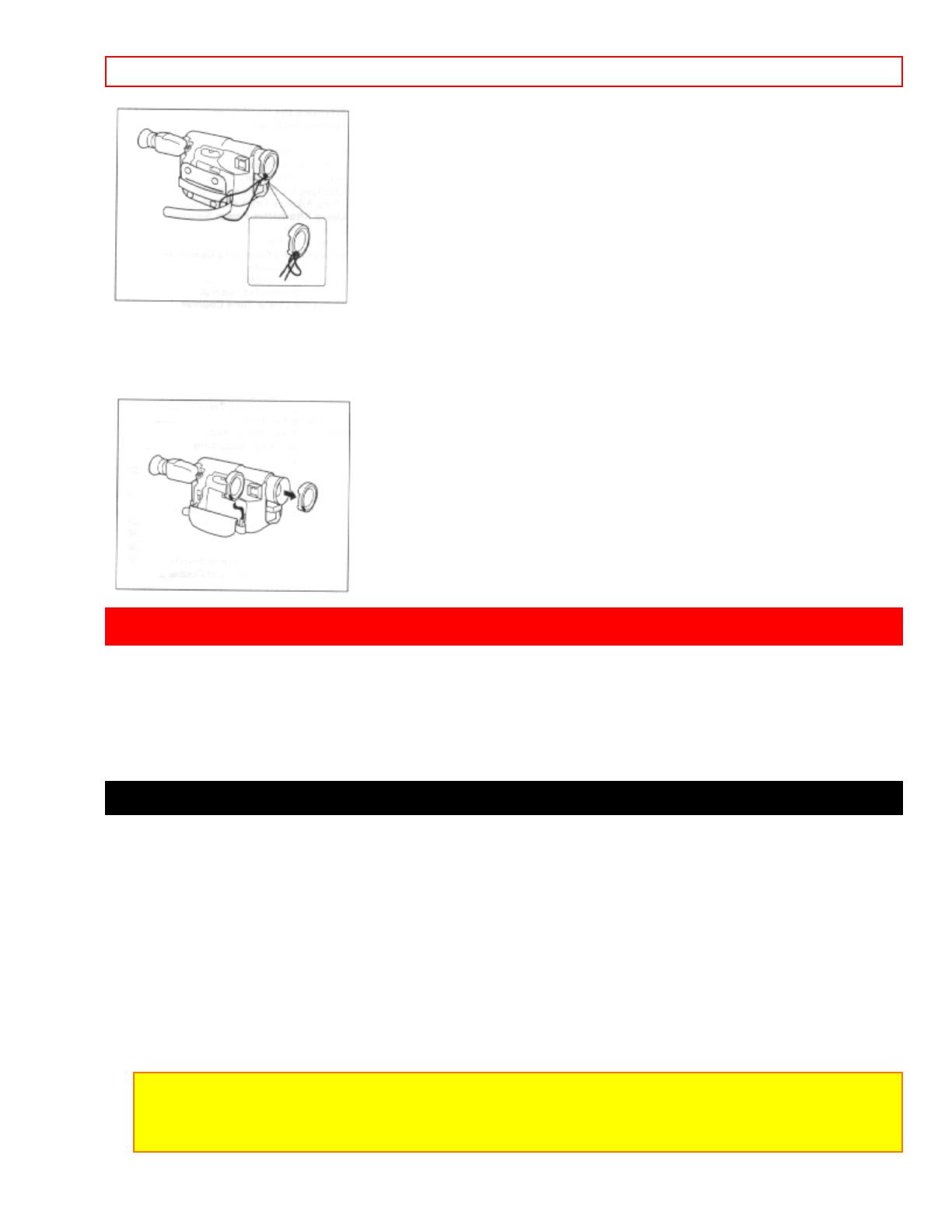
Getting Started - 9 -
Pass the string through the lens cap and grip belt and attach it as shown in the figure.
Removing the lens cap
Always attach the lens cap to protect the lens when carrying or storing the camcorder. During shooting attach the
lens cap as shown in the figure to prevent it from being lost.
Getting Started
This section guides you through the initial preparation of the camcorder. None of these processes are complex.
Set aside some time, relax, and familiarize yourself with this quality instrument.
Enjoy getting to know all about your Hitachi 8mm camcorder. The more comfortable and familiar you are with the
machine and its features, the more you can make it do for you. Let's get started!
It is crucial that you read and understand all the safety instructions before you begin. If you haven't read the safety
instructions yet, please take the time to do so now.
Charging the Battery
The first step is to set the battery to charge. It takes approximately an hour (VM-BP82G), enough time to
familiarize yourself with some of the basic features of the camcorder. Once fully charged the battery will give an
operating time of approximately 55 minutes, but this is reduced to a half to one-third depending on how often you
use zoom and start/stop functions.
Charge the battery at a temperature range of 50°F(10°C) - 86°F(30°C) to prevent damage to the battery.
1. Plug the AC adapter/charger power cord into an AC outlet. Make sure that the wide blade fits into the wide slot.
If it doesn't fit try reversing it. If you still cannot make fit the blades fully into the outlet either contact an electrician
to replace your obsolete outlet, or use a polarized cord or outlet accessory.
2. To insert the battery into the charger align the reference arrow on the battery with the reference arrow on the
AC adapter/charger. Push the battery till it is flush with the AC adapter/charger sliding it in the direction of the
arrow as shown in the figure.
3. The CHARGE light remains on while the battery charges, turning off when charging completes.
Note: Remove the DC cord from the AC adapter/charger before attempting to charge the battery. The
CHARGE light flashes if the DC cord remains connected while you attempt to charge the battery.
Note: Do not operate the battery at temperature below 14°F (-10°C) or above 95°F (35°C). At extremely low
temperatures operation time decreases, while at high temperature the battery may be damaged.
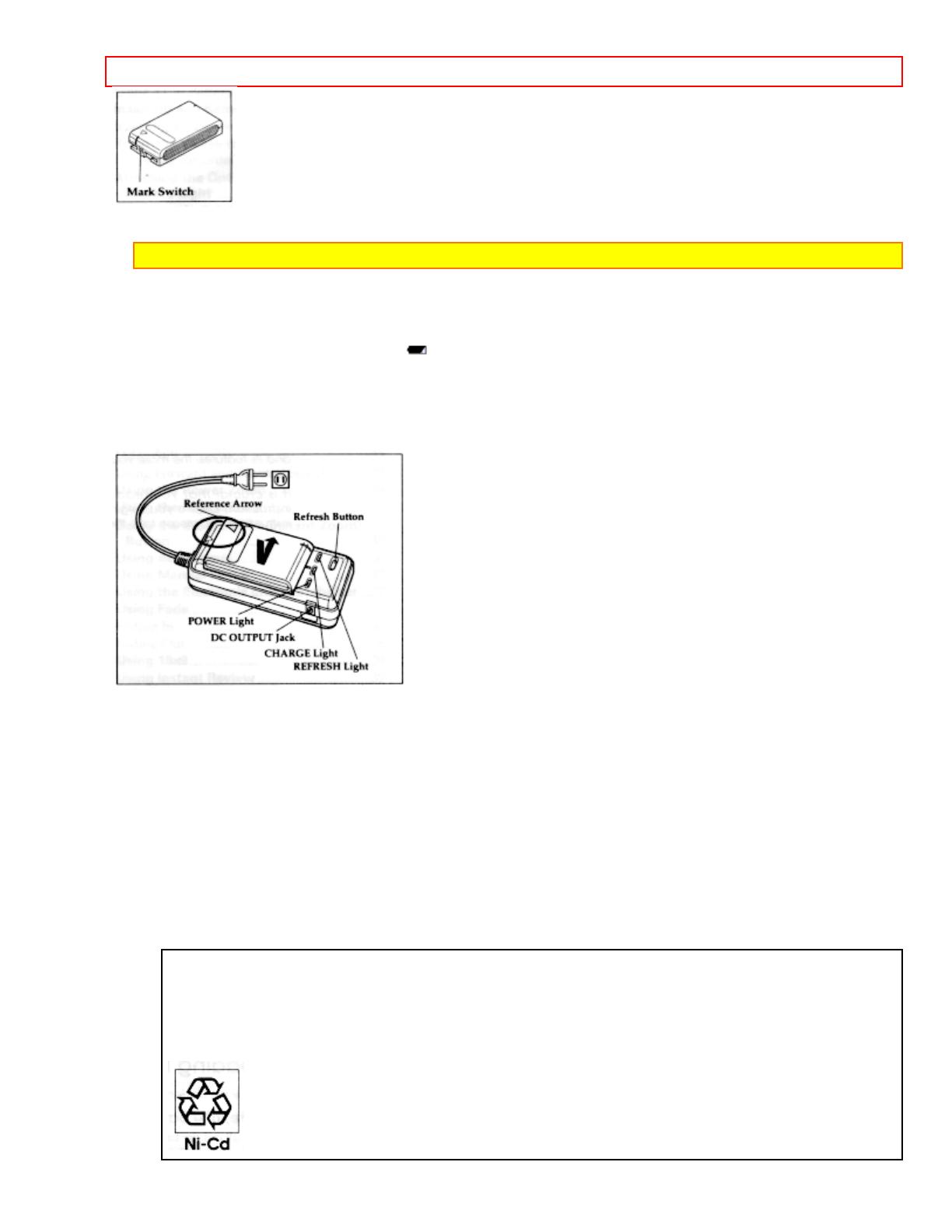
Getting Started - 10 -
After charging set the mark switch to red so that you may quickly identify whether the battery is
charged or uncharged.
Note: The marker switch does not guarantee the batteries charge status.
Additional Information
To use a battery in optimum condition:
• Use the battery until the low charge light (
) flashes. Using a battery for a short time and then recharging it
may shorten the operation time.
• It is recommended to refresh a battery before recharging it when it has not been used for long time; otherwise its
operation time becomes short. Press the refresh button.
After refreshing is complete, the REFRESH light turns off and the CHARGE light turns on and charging begins
automatically.
Refreshing a fully charged battery takes approximately 4 hours (VM-BP82G), adding considerable time to battery
charging.
With repeated normal charging and use the battery will gradually lose operating time. When operation time
becomes too short to be useful, replace the battery.
If the POWER light begins to flash during charging, remove the battery and then reattach it to the AC
charger/adapter. If the POWER light continues to flash after several attempts to attach it, the battery is unable to
take a charge and must be replaced.
Do not attach a hot battery to the AC adapter/charger. Allow it to cool. Attaching a hot battery to the AC
adapter/charger causes the POWER light to flash.
THERE ARE NO USER-SERVICEABLE PARTS INSIDE THE BATTERY OR AC ADAPTER/CHARGER.
THROWING THE BATTERY INTO FIRE OR EXPOSING IT TO EXCESSIVE HEAT (ABOVE 149°F [65°C]) MAY
CAUSE INJURY.
SHORTING THE BATTERY'S TERMINAL INCREASES RISK OF FIRE OR ELECTRICAL SHOCK.
ATTENTION:
The product that you have purchased contains a rechargeable battery. The battery is
recyclable. At the end of its useful life, under various state and local laws, it may be
illegal to dispose of this battery into the municipal waste stream. Check with your local
solid waste officials for details in your area for recycling options or proper disposal.
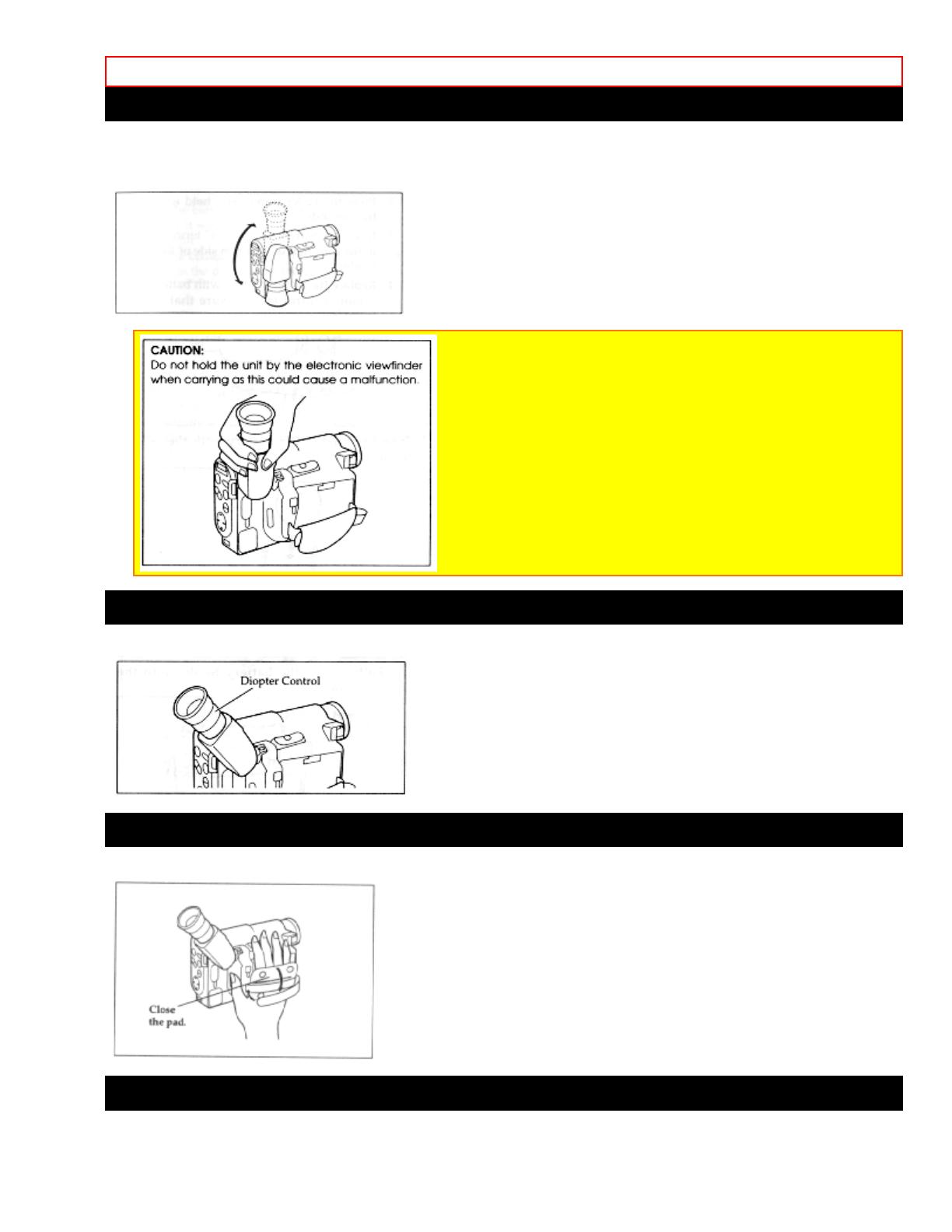
Getting Started - 11 -
Adjusting the Electronic Viewfinder
The electronic viewfinder adjusts simply by pivoting it to a position where it is comfortable and easy to see
through. Place the viewfinder back in its original position before storing the camcorder in its case or carrying the
camera recorder around to avoid damaging the viewfinder or camcorder.
Eyepiece Adjustment
To use the electronic viewfinder, turn this control for your optimum focus adjustment.
Adjustment the Hand Strap
Adjust the hand strap to best fit your hand. After adjustment, hook the hand strap's pad securely.
Loading Batteries
Clock Battery

Getting Started - 12 -
Install the battery to prevent misplacing it.
1. Pull out the battery holder.
2. Insert the battery with the "+" terminal facing up.
3. Fully insert the battery holder into the camcorder.
WARNING: KEEP THE BATTERIES AWAY FROM CHILDREN AND PETS.
IF SWALLOWED CONSULT A PHYSICIAN IMMEDIATELY FOR EMERGENCY TREATMENT.
Note: Replace the batteries with 3V micro lithium cells such as Maxell CR2025 or its equivalent.
Note: Dispose of battery safely in accordance with local laws. Do not dispose of in fire.
Note: Do not short circuit the batteries.
Note: Do not take apart the batteries.
Note: Do not hold the batteries with the metallic tweezers.
Note: Do not re-charge the batteries.
Note: Keep the batteries in a dark, cool, dry place.
Camcorder Batteries Using Battery Pack
Before you install the battery for the first time it must be fully charged. Refer to "Charging the Battery" on page 12
for details.
1. Lift the OPEN lever and pull it up. The power supply attachment cover will open.
2. With the battery compartment facing you, align arrow on the battery with the arrow on the camcorder.
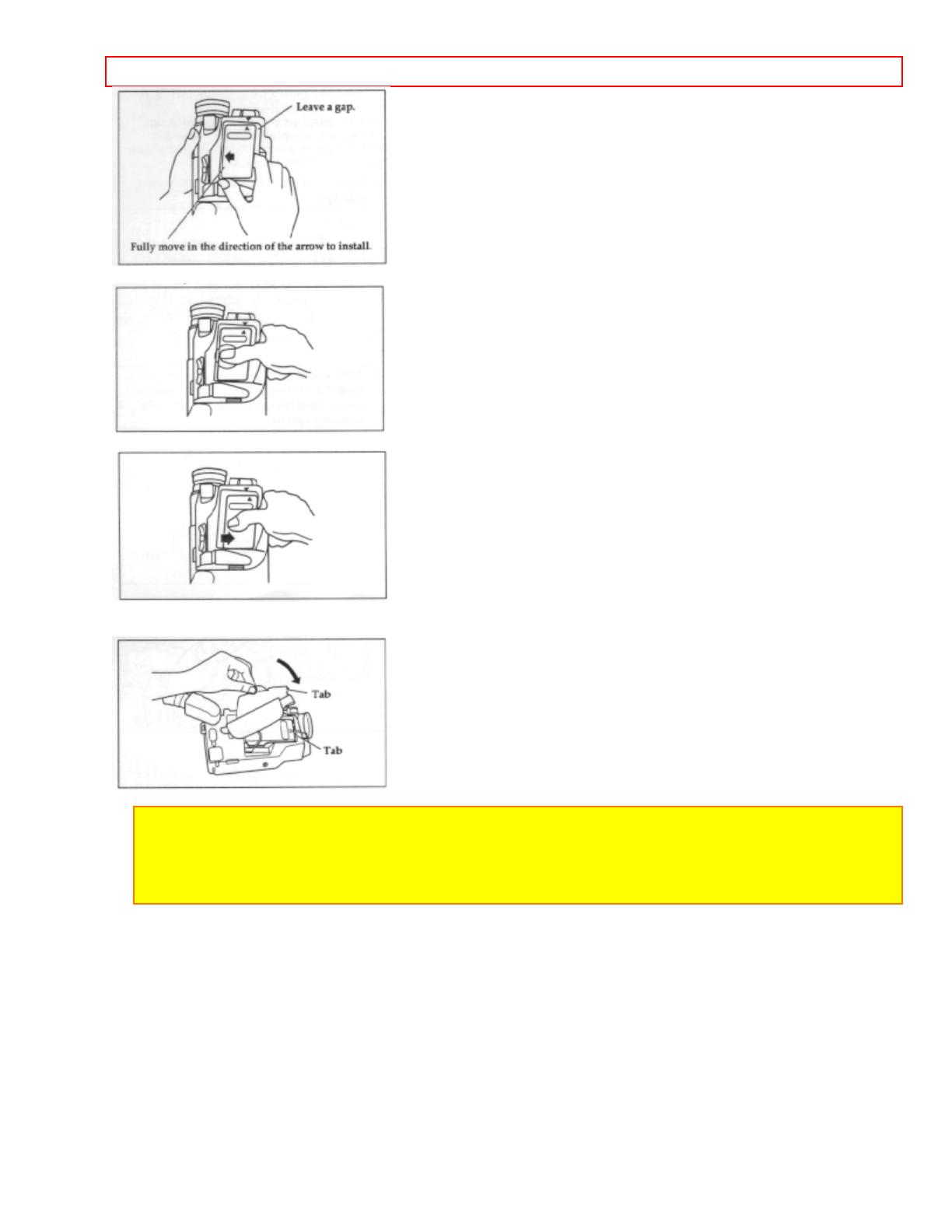
Getting Started - 13 -
3. Once the arrows are aligned, push down on the battery.
4. While pushing down the battery, slide it to the right until it "clicks" into place.
5. After installing the battery, close the cover. Hold the OPEN lever and align the tabs on both sides of the cover
with the end of the attachment section.
Note: If the OPEN lever is flat, the cover will not close.
Note: Always remove the battery from the camcorder after use.
Note: We cannot guarantee against malfunctions of the camcorder which occur when you use battery packs
other than those specified.
Note: Always attach a battery by the procedure described here. Attaching a battery forcibly could damage it.
Removing the Battery Pack
1. Lift the OPEN lever and pull it up. The power supply attachment cover will open.
2. Push the side of the battery in the direction of the arrow. A click will be heard and the battery is released.

Getting Started - 14 -
3. Remove the battery and close the cover.
Checking the Battery's Charge
A battery charge indicator is located on the upper right corner of the viewfinder. One of three symbols displays
when the battery is used.
This symbol indicates a fully charged battery.
This symbol indicates a partially charged battery.
This flashing symbol indicates a battery nearly out of power. Use an alternate power source or
charge the battery before continuing to use the camcorder.
Using Alkaline Dry-Cell Batteries
The camcorder can be powered by six alkaline dry-cell batteries inserted into the power supply attachment holder.
The continuous operation time of the camcorder depends on the type of alkaline batteries used. Please ensure
that CAM/OFF/VIDEO switch is in the OFF position whenever attaching or detaching any power supply (i.e.
Battery, AC adapter/charger, etc.)
1. Lift the OPEN lever and pull it up. The power supply attachment cover will open.
2. Lift the battery holder plates at the center of the attachment holder.

Getting Started - 15 -
3. Insert six alkaline batteries with the correct polarities.
4. After installing the batteries, close the cover. Hold the OPEN lever and align the tabs on both sides of the cover
with the end of the attachment section.
Note: Use only "AA" alkaline batteries marked "LR6". (Manganese batteries cannot be used to power the
camcorder.)
Note: It is recommended that you use alkaline batteries within the recommended period of use or within two
years of the date of manufacture.
Note: Be careful of the following to prevent the leakage of liquid or an explosion.
• Check that the orientation (polarity) of the batteries is correct.
• Remove the batteries when not using the camcorder.
• Remove the used batteries from the camcorder.
• Do not use batteries made by different manufacturers at the same time.
• Do not use old and new batteries at the same time.
Note: If the liquid leaks, remove the batteries immediately and ask your nearest dealer to inspect the
camcorder (this will be at your own expense).
Note: Do not let the batteries or the terminals of the camcorder get dirty. If they are dirty, use a dry cloth to
wipe off the dirt completely.
Note: It is recommended that you use a battery pack to power the camcorder when using a DC camera light.
If a camera light is used when the camcorder is powered by batteries, the required supply voltage will be very
short and the camcorder will turn off soon.
Note: When the batteries are used to power the camcorder in a cold place, it may not operate normally; the
operation time may become extremely short or the camcorder may not be turned on. It is recommended that
you use a battery pack to power the camcorder in a cold place. (At 50°F (10°C), the chemical reaction
decreases the capacity of battery to one-tenth when compared to that at normal temperature 68°F (20°C).)
Note: Noise may appear momentarily in the viewfinder when recording is started or stopped.
Note: Be careful when touching the batteries with your bare hand to remove them as they are warm during
and just use.

Getting Started - 16 -
Note: Since the supply voltage from batteries decreases more abruptly when compared to that from a battery
pack, the battery remaining level indicator ( ) may not flash in the viewfinder, noise may occur, the picture
and sound may not be recorded normally and/or the power may be turned off soon. These phenomena occur
because the capacity of batteries becomes low. So turn the power switch off and replace the batteries. If the
power switch is left turned on in this state, the power may turn on temporarily and turn off again repeatedly.
Note: Be sure not to short, disassemble, heat or throw batteries into fire. This is very dangerous.
Using Alternative Power Sources
Using the AC Adapter/Charger
Please ensure that the CAM/OFF/VIDEO switch is in the OFF position whenever attaching or detaching any
power supply (ie. battery, AC adapter/charger, etc.)
1. Plug the AC adapter/charger power cord into an AC outlet. Make sure that the wide blade fits into the wide slot.
If it doesn't fit try reversing it. If you still cannot make fit the blades fully into the outlet either contact an electrician
to replace your obsolete outlet, or use a polarized cord or outlet accessory.
2. Connect one end of the DC cord (provided) to the DC IN jack of the camcorder. Connect the other end of the
DC cord to the DC OUTPUT of the AC adapter/charger.
Note: The AC adapter/charger can be used around the world. An AC plug adapter is required in some foreign
countries. If you need one purchase it at your Hitachi distributor.
Note: The battery level indicator sometimes displays the partial charge symbol when using the AC
adaptor/charger. Ignore this indicator when using the AC adaptor/charger.
Using a Car Battery
The camcorder can be powered with a car battery by using an optional car battery cord (Hitachi VM-CC80A) to
plug the camcorder into the car's cigarette lighter socket. Please ensure that the CAM/OFF/VIDEO switch is in the
OFF position whenever attaching or detaching any power supply (ie. battery, AC adapter/charger, etc).
1. Plug the car battery cord into the car's cigarette lighter socket.
2. Connect one end of the DC cord (provided) to the DC IN jack of the camcorder. Connect to other end of the DC
cord to the DC OUTPUT of the car battery cord.

Getting Started - 17 -
Note: Only use the car battery cord with cars having 12/24 volt negative ground system.
Inserting and Removing Cassettes
A power source must be connected before inserting or removing cassettes. Once connected cassettes can be
inserted or removed whether the CAM/OFF/VIDEO switch is on or off.
Inserting a Cassette
1. Slide the EJECT switch in the direction of the arrow. The cassette door opens automatically.
2. Place the cassette in the cassette holder so that the transparent window faces away from the body of the
camcorder and the sprockets toward the body of the camcorder.
3. Push the cassette holder, which is embossed PUSH LOCK on the left hand side, until it "clicks" into place. The
camcorder automatically closes.
Caution: Be sure that you push the cassette holder embossed PUSH LOCK to close the holder. Otherwise,
the holder will not click into place and the tape may be slack which could lead to damage.
Note: If TAPE flashes in the viewfinder, remove the cassette and check that the tape is not damaged, is not
slack or no dust adheres to it, etc. After making sure that there is no abnormality, reinsert the cassette. If
TAPE reappears, see "Troubleshooting" on page 56.
Removing a Cassette
Slide the EJECT switch in the direction of the arrow. The cassette door opens automatically. Remove the
cassette.
Protecting Recorded Material
Protect 8mm cassettes from accidental erasure by sliding the tab on the side of the cassette towards the opposite
side until the tab is completely visible. Slide the tab in the opposite direction, until the tab disappears, to record on
the cassette again.

Getting Started - 18 -
Using the Linear Time Counter
The linear time counter displays the tape run in hours, minutes, and seconds, helping you to keep track of how
long you've been filming or time you have left to film before running out of tape.
Turn the camcorder on to display the linear time counter. The linear time counter keeps track from when you load
a cassette into the camcorder and clears to 0:00:00 when the cassette is ejected.
Remaining Tape
The tape remaining display shows the remaining tape that can be used for recording and playback, using seven
dashes. This feature is handy when recording since it lets you know how long you can record on the loaded tape.
Insert a cassette into the camcorder and start recording or playback; 10 seconds later, the remaining tape will be
displayed. When the cassette is ejected, the display will disappear. "
" is displayed for 10 seconds
after the tape starts to run.
Note: The tape remaining display appears 10 seconds after the tape starts to run.
Note: When the remaining tape time becomes less than about three minutes, TAPE END flashes in the
viewfinder.
Setting the Date and Time
Take the time to set the date and time now. The date and time can be recorded on your tapes to act as a handy
reference when viewing them later. Use the following procedure to set up the display for the current date and
time.
Note: Be sure to insert the clock battery before setting the date and time. Although the date and time can be
set without the clock battery inserted, they will disappear when the battery providing power to the camcorder
is removed.
Make sure that the current time is displayed correctly before you start filming.
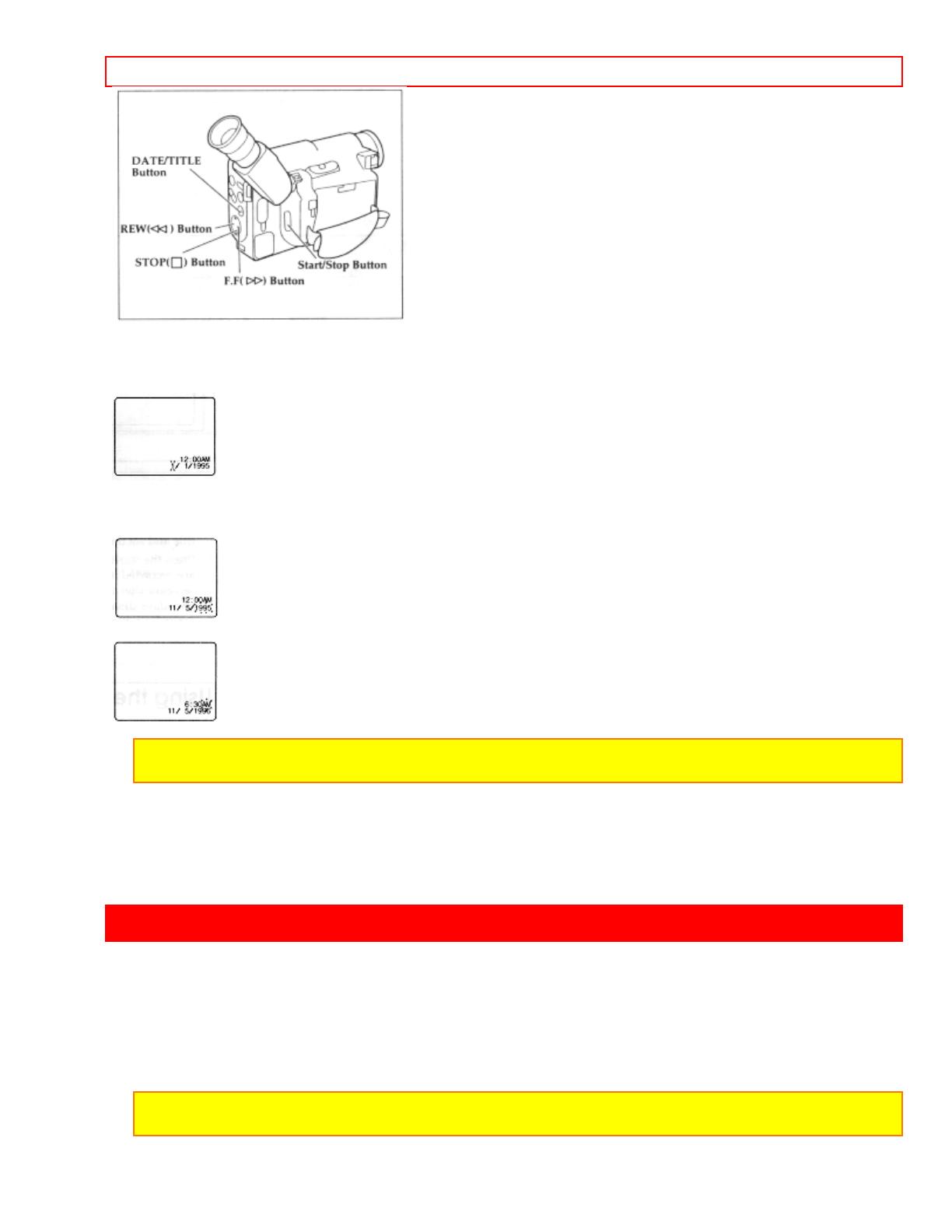
Getting Started, Identifying Controls - 19 -
1. Load the battery ("Loading the Batteries: Camcorder batteries" p.15). Press the red button on the
CAM/OFF/VIDEO switch as you slide it to CAM.
2. Press the DATE/TITLE button and look into the viewfinder. The date and time should appear in the lower right
with the "1" flashing.
3. Pressing the F.F button gives you higher numbers while the REW button gives you lower numbers. Select the
right month and press STOP button. Use the F.F, REW and STOP buttons to select the proper day, year, hour,
minute, and AM or PM.
4. After setting the AM/PM, press the DATE/TITLE button. The display changes and the internal clock starts.
Note: After the date and time are set, " AUTO" appears and the camcorder enters the automatic date
recording mode. See "Date Recording" on page 32.
Correcting the Date and Time
1. Press the DATE/TITLE button while pressing the STOP button. The flashing cursor appears at the month.
2. Move to where you need to make the correction with the STOP button and use the F.F and REW to correct.
3. Press the DATE/TITLE button to set the corrected date and time.
Getting Started, Identifying Controls
Left side/Rear Camera Illustration
1. Lens
F1.6 (4~48mm) 12:1 power zoom lens with auto focus and auto iris functions.
2. Viewfinder BRIGHT, COLOR and TINT controls
Refer to page 52.
3. Cassette Holder Close Button
CAUTION: Be sure to press this button to close the cassette holder. Otherwise, the tape may become slack
and may be damaged.
4. Cassette Holder
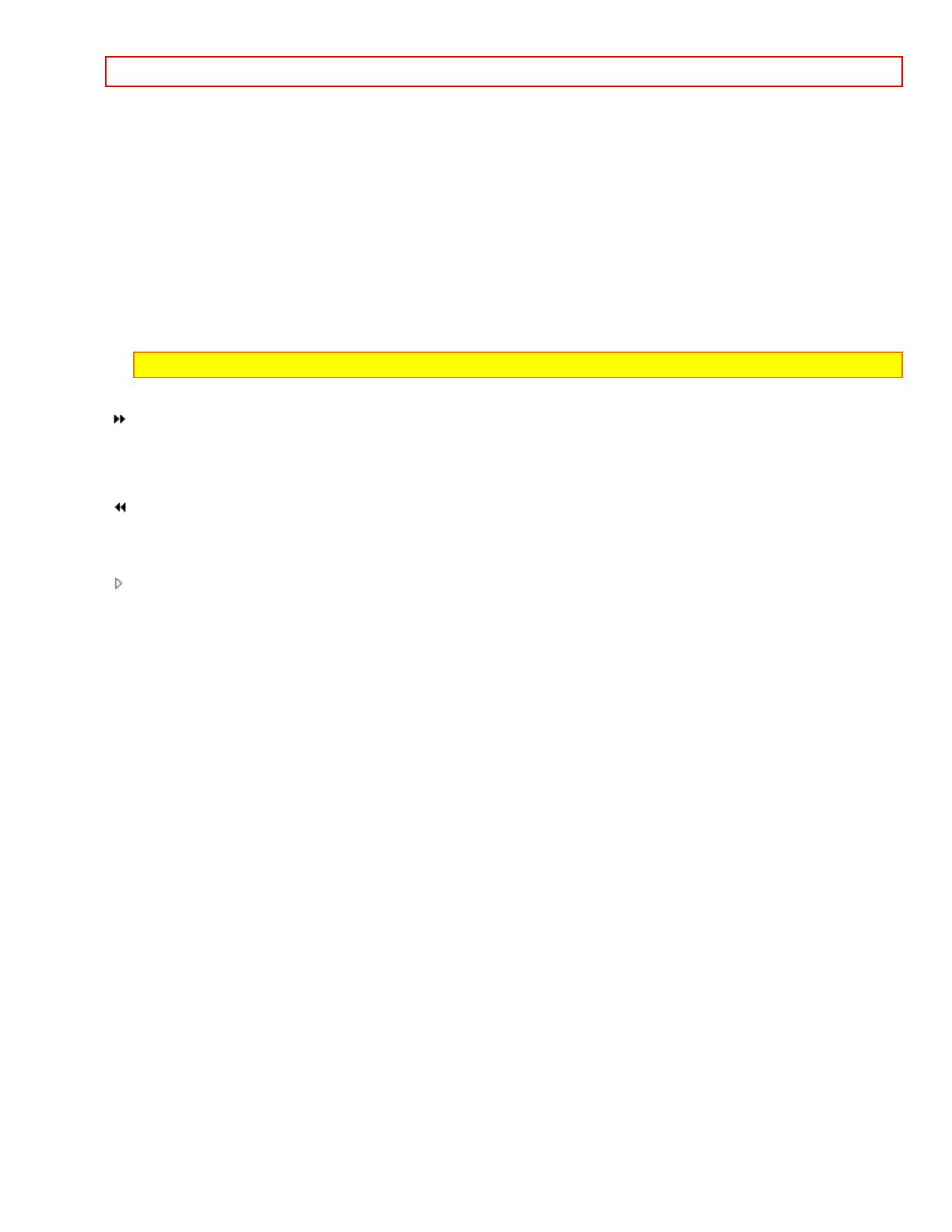
Getting Started, Identifying Controls - 20 -
A power source must be connected to the camcorder before a cassette can be inserted or removed.
5. Microphone
6. Record Indicator
This indicator lights when the camcorder is recording.
7. Infrared Receiver
The area where infrared signals from the wireless remote are received. Aim the remote control to this area for
best results.
8. EJECT Switch
A power source must be connected before cassettes can be inserted or removed though the CAM/OFF/VIDEO
switch may be set to OFF ("Inserting and Removing Cassettes," p.18).
9. DATE/TITLE (DISP.) Button
Use this button to record the date, time and title on your tape. Any time that the date, time and title displays
appear in the viewfinder, they are recorded on your tape. (This button can be used instead of DISPLAY button on
the remote control in the VIDEO mode.)
Note: Be sure to insert the clock battery before setting the date and time or creating a title.
12. Ring of Tape Transport
- F.F Button
Use this button to fast forward tapes or for visual search. During visual search the camcorder fast forwards at
approximately 9 times normal playback speed. Also use this button to set date and time.
- STOP Button
Use this button to stop playback, fast forward, or reverse. Also use this button to set date and time.
- REW Button
Use this button to fast rewind tapes or for visual search. During visual search the camcorder rewinds at
approximately 7 times normal playback speed. Also use this button to set date and time. Furthermore, use this
button to review the last few seconds of the tape you are recording.
- PLAY Button
Use to playback recorded tapes.
Right side/Battery cover Illustration
11. FOCUS Control Buttons
Press these buttons simultaneously to select manual or automatic focus. For manual focusing ("Using Manual
Focus", p. 35), press the F or N buttons to bring the subject into focus. When using manual focus, FOCUS
appears in the viewfinder.
12. Diopter Control
To use the electronic viewfinder, turn this control for your optimum focus adjustment.
13. CAM/OFF/VIDEO Power Switch
Hold down the red button as you slide the switch to CAM or VIDEO. You do not need to hold down the red button
to slide the switch to OFF.
14. INST. ZOOM (Instant Zoom) Button
Use this button to magnify the image being recorded 1.5 times.
15. Power Zoom Switch
Use this to zoom automatically ("Using the Power Zoom," p.33).
16. Camera Light Shoe
Attach the DC camera light here.
17. OPEN Lever
Use this to open or close the cover of the power supply attachment holder ("Camcorder Batteries", p15).
18. Power Supply Attachment Section (Behind the cover)
Attach a battery or alkaline batteries here ("Camcorder Batteries", P.15, 16).
19. Hand Strap
Refer to page 13.
20. DC IN Jack (Behind the jack cover)
When using the AC adapter/charger, connect one end of the DC cord (provided) to this jack and the other end to
the DC OUTPUT jack of the AC adapter/charger. When using the car battery cord (optional), connect this jack
and the DC OUTPUT jack of the car battery cord.
21. Start/Stop Button
When the CAM/OFF/VIDEO switch is in CAM press this button to start recording. When pressed a second time
the camera pauses. During playback use this button to stop the tape temporarily. Pressing a second time
resumes normal playback.
Page is loading ...
Page is loading ...
Page is loading ...
Page is loading ...
Page is loading ...
Page is loading ...
Page is loading ...
Page is loading ...
Page is loading ...
Page is loading ...
Page is loading ...
Page is loading ...
Page is loading ...
Page is loading ...
Page is loading ...
Page is loading ...
Page is loading ...
Page is loading ...
Page is loading ...
Page is loading ...
Page is loading ...
Page is loading ...
Page is loading ...
Page is loading ...
Page is loading ...
Page is loading ...
Page is loading ...
Page is loading ...
-
 1
1
-
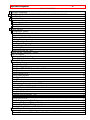 2
2
-
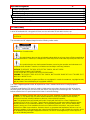 3
3
-
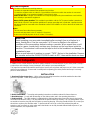 4
4
-
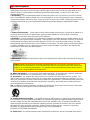 5
5
-
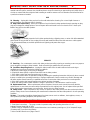 6
6
-
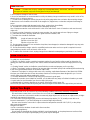 7
7
-
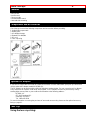 8
8
-
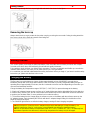 9
9
-
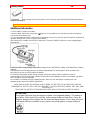 10
10
-
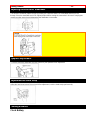 11
11
-
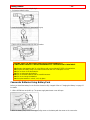 12
12
-
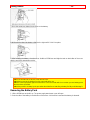 13
13
-
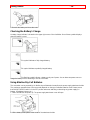 14
14
-
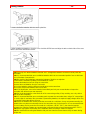 15
15
-
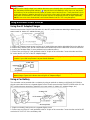 16
16
-
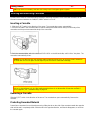 17
17
-
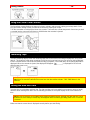 18
18
-
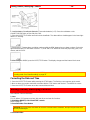 19
19
-
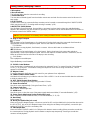 20
20
-
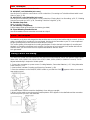 21
21
-
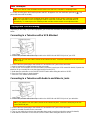 22
22
-
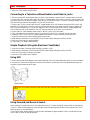 23
23
-
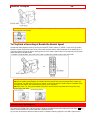 24
24
-
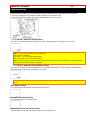 25
25
-
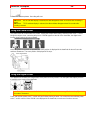 26
26
-
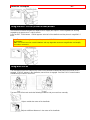 27
27
-
 28
28
-
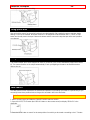 29
29
-
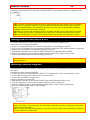 30
30
-
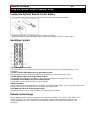 31
31
-
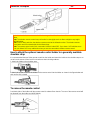 32
32
-
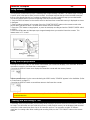 33
33
-
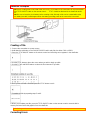 34
34
-
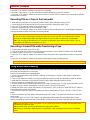 35
35
-
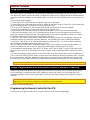 36
36
-
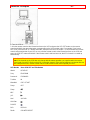 37
37
-
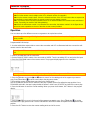 38
38
-
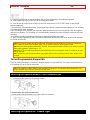 39
39
-
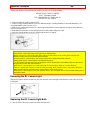 40
40
-
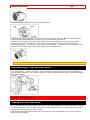 41
41
-
 42
42
-
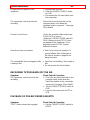 43
43
-
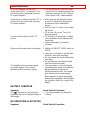 44
44
-
 45
45
-
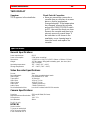 46
46
-
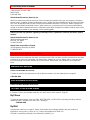 47
47
-
 48
48
Ask a question and I''ll find the answer in the document
Finding information in a document is now easier with AI
Related papers
-
Hitachi VT-F462A User manual
-
Hitachi VM-E110A User manual
-
Hitachi VMH-38A - Camcorder User manual
-
Hitachi VMH-620A - Camcorder User manual
-
Hitachi VM-E520A User manual
-
Hitachi VME-230A - Camcorder User manual
-
Hitachi VM-E110A Owner's manual
-
Hitachi VM-H39A User manual
-
Hitachi VME-625LA - Camcorder User manual
-
Hitachi VM-E635LA User manual