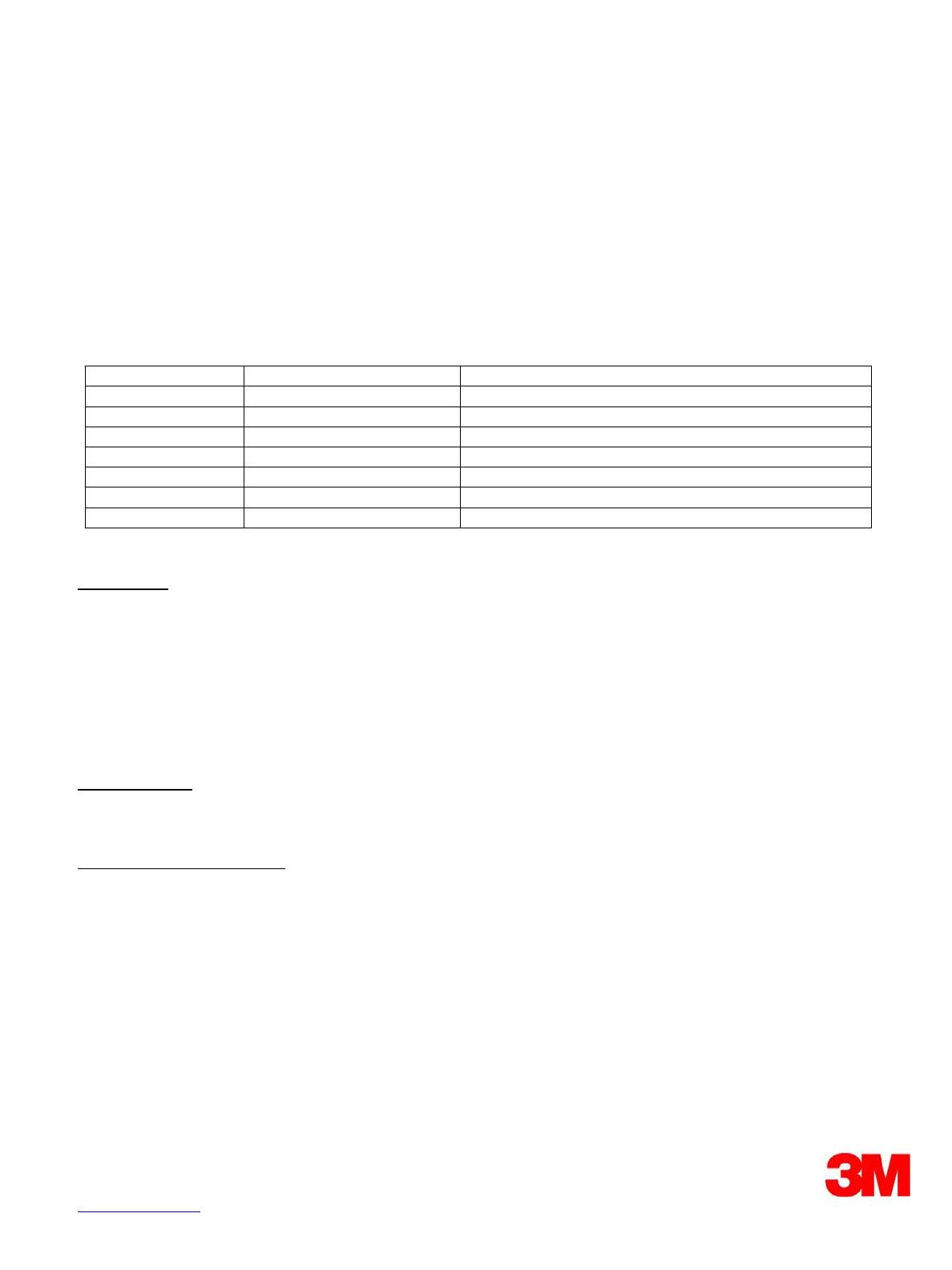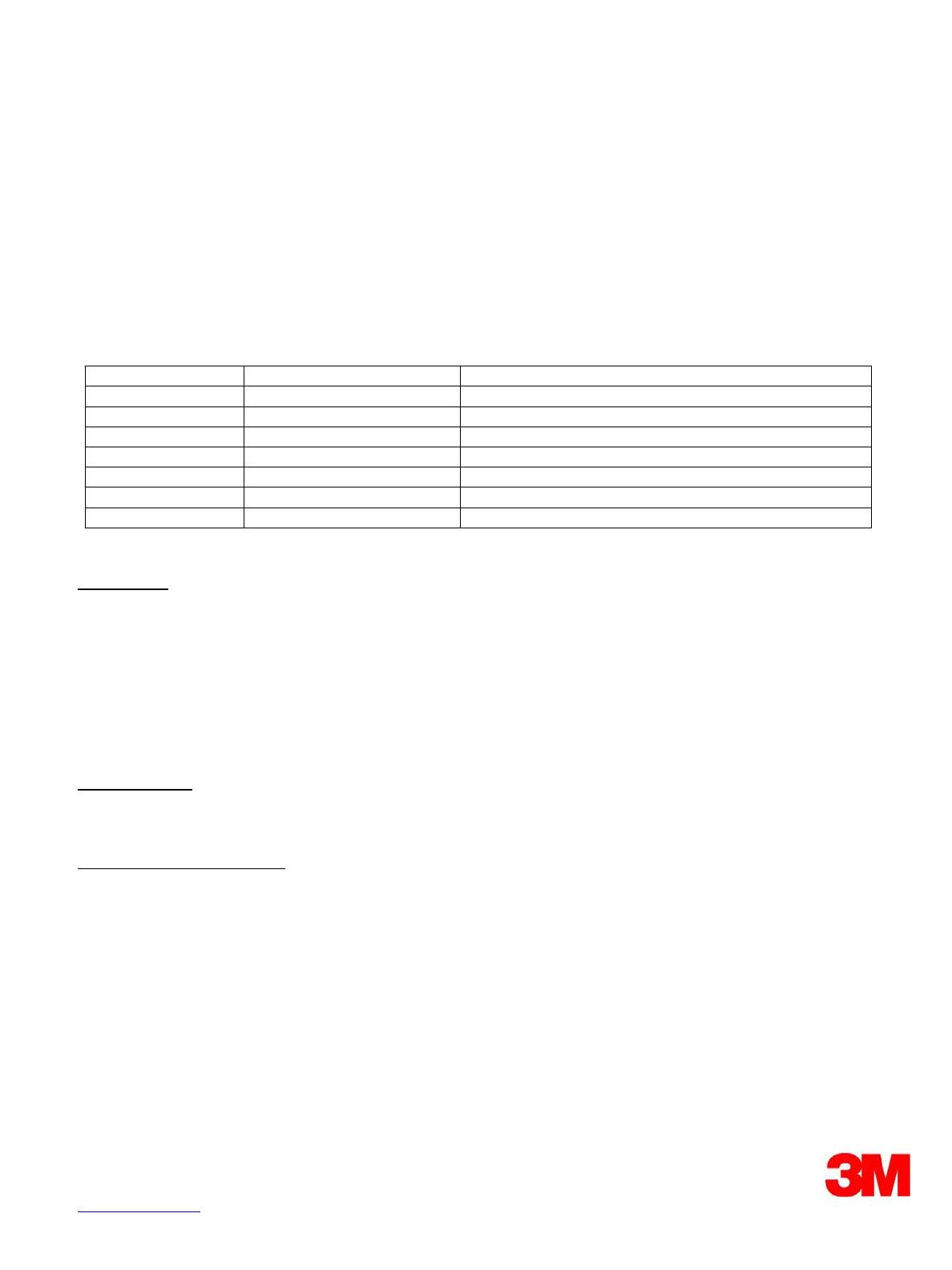
3M
™
Digital Projector
Control Application Guide Version 4.12
For Models: X21i / X26i / X30n / X31/ X31i / X35n / X36 / X36i / WX36 /
WX36i / X46 / X46i / X56 / X62w / X64w / X70 / X75 / X80 / X90 /
X90K / X90W / X95 / X95i
Revision History
Revision Date Page(s) Changed Description of Change
4/2009 All pages First edition, models X70, X75, X80, X90, X95, X95i
4/2010 All pages Add models X62w, X64w, X30n, X35n
6/2010 All pages Add models X31, X36, X46
7/2010 All pages Add model WX36
12/2011 All pages Add model X56
3/2012 All pages Add model X21i, X26i
8/2012 All pages Add model X31i, X36i, X46i, WX36i
Intended Use
The 3M™ Digital Projectors are designed, built, and tested for use indoors, using 3M lamps, 3M ceiling mount hardware, and common line voltages (100V to
240V AC, 50/60 Hz).The use of other replacement lamps, outdoor operation, or different voltages has not been tested and could damage the projector, peripheral
equipment and/or create a potentially unsafe operating condition.
3M Digital Projectors are designed to operate in a normal office environment.
• 100V - 240V AC, 50/60 Hz
• 16° to 29° C (60° to 85° F)
• 10-80% RH (without condensation)
• 0-1828m (0-6000 feet) above sea level
The ambient operating environment should be free of airborne smoke, grease, oil and other contaminates that can effect the operation or performance of the
projector.
The 3M logo and 3M are trademarks of the 3M Company. Other trademarks used herein are the properties of their respective owners.
Important Notice
All statements, technical information, and recommendations related to 3M’s products are based on information believed to be reliable, but the accuracy or
completeness is not guaranteed. Before using this product, you must evaluate it and determine if it is suitable for your intended application. You assume all risks
and liability associated with such use. Any statements related to the product which are not contained in 3M’s current publications, or any contrary statements
contained on your purchase order shall have no force or effect unless expressly agreed upon, in writing, by an authorized officer of 3M.
Warranty and Limited Remedy
3M warrants that when the 3M Product is used according to 3M’s Intended Use Statement (www.3M.com/meetings), it will perform satisfactorily for the warranted
durability period as stated in the applicable 3M Product Manual in effect at the time of purchase. The warranties stated in the applicable 3M Product Manuals are
exclusive and are made in place of any and all express or implied warranties or conditions, including any implied warranty of merchantability or fitness for a
particular purpose, or any industry practice or custom or trade usage. Failure to follow the instructions contained in the appropriate 3M Product Manual or to use
the 3M Product in accordance with 3M’s Intended Use Statement will void all warranties and limited remedies.
EXCEPT AS SPECIFICALLY STATED IN THE APPLICABLE 3M PRODUCT MANUAL, 3M SHALL NOT BE LIABLE FOR ANY INDIRECT, INCIDENTAL,
SPECIAL OR CONSEQUENTIAL DAMAGES (INCLUDING, BUT NOT LIMITED TO, LOSS OF PROFITS, REVENUE OR BUSINESS) RESULTING FROM, OR
IN ANY WAY RELATED TO PERFORMANCE, USE OR INABILITY TO USE ANY OF THE 3M PRODUCT.
This limitation applies regardless of the legal theory upon which damages are sought. If 3M Product is defective within the applicable warranty period, your
exclusive remedy shall be, at 3M’s option, to replace or repair the 3M Product or to refund the purchase price of the 3M Product. All replaced parts or products
become property of 3M. If the 3M Product is repaired, 3M will repair the defective part(s) with a new or used part(s). If the 3M Product is replaced, 3M will replace
the product with the same or equivalent model and with a new or refurbished product. In the case of an approved warranty claim, the replacement 3M Product will
carry only the remaining term of the original 3M Product’s warranty period as stated in the applicable 3M Product Manual.
For warranty service, you must provide proof of the date of the original purchase, otherwise the manufacturing code date will be used to establish the start date of
the warranty. 3M Product Manuals include durability statements and may include limitations specific to the product(s) being used or its intended applications,
which take precedence over any statement made here. Warranty terms, limitations and exclusions may differ outside the United States of America.
3M Mobile Interactive Solutions
Division
6801 River Place Boulevard Tel: 1-800-328-1371
Austin, Texas 78726-9000 © 3M 2012. All Rights Reserved.
www.3m.com/meetings
78-6971-1513-3 [Aug. 2012]