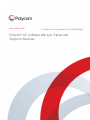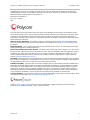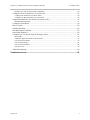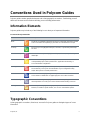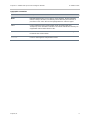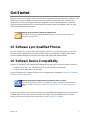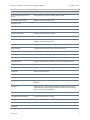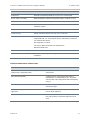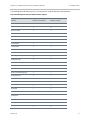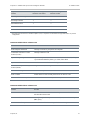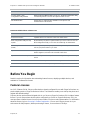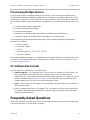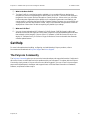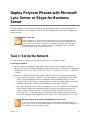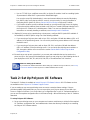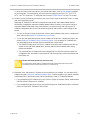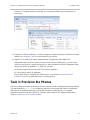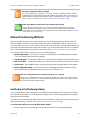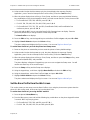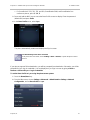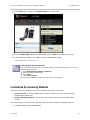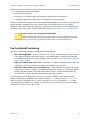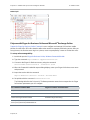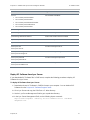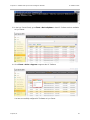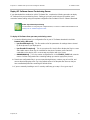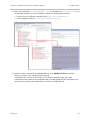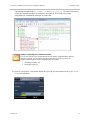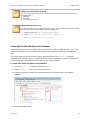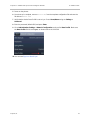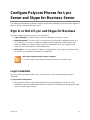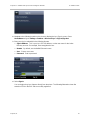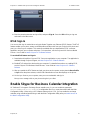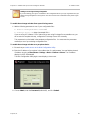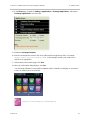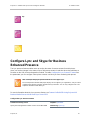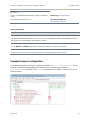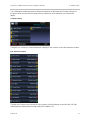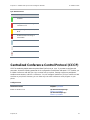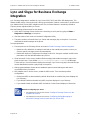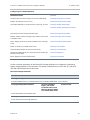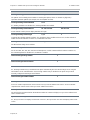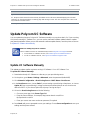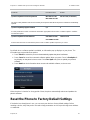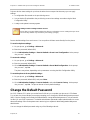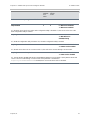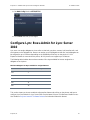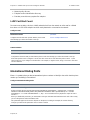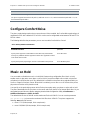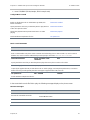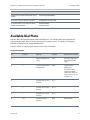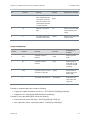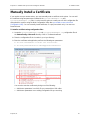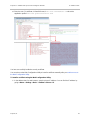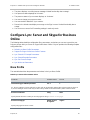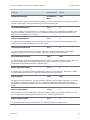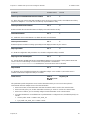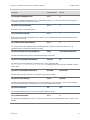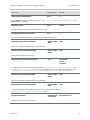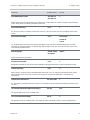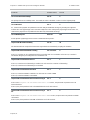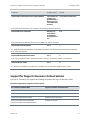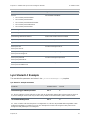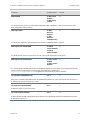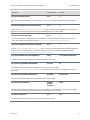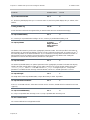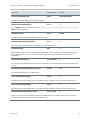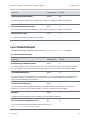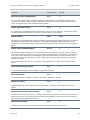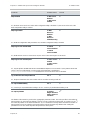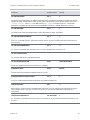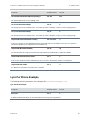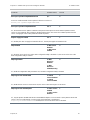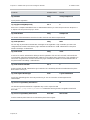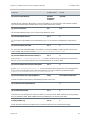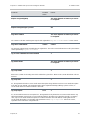Document Title Version
Polycom, Inc. 1
DEPLOYMENT GUIDE
Polycom
®
UC Software with Lync Server and
Skype for Business
UC Software 5.4.0A | September 2015 | 3725-49078-008A

Polycom
®
UC Software with Lync
®
Server and Skype for Business UC Software 5.4.0A
Polycom, Inc. 2
Copyright© 2015, Polycom, Inc. All rights reserved. No part of this document may be reproduced, translated into
another language or format, or transmitted in any form or by any means, electronic or mechanical, for any purpose,
without the express written permission of Polycom, Inc.
6001 America Center Drive
San Jose, CA 95002
USA
Polycom®, the Polycom logo and the names and marks associated with Polycom products are trademarks and/or
service marks of Polycom, Inc. and are registered and/or common law marks in the United States and various other
countries. All other trademarks are property of their respective owners. No portion hereof may be reproduced or
transmitted in any form or by any means, for any purpose other than the recipient's personal use, without the express
written permission of Polycom.
End User License Agreement By installing, copying, or otherwise using this product, you acknowledge that you
have read, understand and agree to be bound by the terms and conditions of the End User License Agreement for
this product.
Patent Information The accompanying product may be protected by one or more U.S. and foreign patents and/or
pending patent applications held by Polycom, Inc.
Open Source Software Used in this Product This product may contain open source software. You may receive
the open source software from Polycom up to three (3) years after the distribution date of the applicable product
or software at a charge not greater than the cost to Polycom of shipping or distributing the software to you. To
receive software information, as well as the open source software code used in this product, contact Polycom by
email at [email protected].
Disclaimer While Polycom uses reasonable efforts to include accurate and up-to-date information in this document,
Polycom makes no warranties or representations as to its accuracy. Polycom assumes no liability or responsibility for
any typographical or other errors or omissions in the content of this document.
Limitation of Liability Polycom and/or its respective suppliers make no representations about the suitability of the
information contained in this document for any purpose. Information is provided “as is” without warranty of any kind
and is subject to change without notice. The entire risk arising out of its use remains with the recipient. In no event
shall Polycom and/or its respective suppliers be liable for any direct, consequential, incidental, special, punitive or
other damages whatsoever (including without limitation, damages for loss of business profits, business interruption,
or loss of business information), even if Polycom has been advised of the possibility of such damages.
Customer Feedback We are striving to improve our documentation quality and we appreciate your feedback. Email
your opinions and comments to [email protected].
Visit the Polycom Support Center for End User License Agreements, software downloads, product documents,
product licenses, troubleshooting tips, service requests, and more.

Polycom, Inc. 3
Contents
Conventions Used in Polycom Guides ................................................................................... 5
Information Elements ............................................................................................................................... 5
Typographic Conventions ........................................................................................................................ 5
Get Started ............................................................................................................................... 7
UC Software Lync-Qualified Phones ....................................................................................................... 7
UC Software Device Compatibility ........................................................................................................... 7
Available Phone Features ........................................................................................................................ 8
Before You Begin ................................................................................................................................... 13
Feature Licenses .............................................................................................................................................. 13
Provisioning Multiple Devices ........................................................................................................................... 14
UC Software File Formats ................................................................................................................................ 14
Frequently Asked Questions .................................................................................................................. 14
Get Help ................................................................................................................................................. 15
The Polycom Community .................................................................................................................................. 15
Deploy Polycom Phones with Microsoft Lync Server or Skype for Business Server ........16
Task 1: Set Up the Network ................................................................................................................... 16
Task 2: Set Up Polycom UC Software ................................................................................................... 17
Task 3: Provision the Phones ................................................................................................................ 19
Manual Provisioning Methods ........................................................................................................................... 20
Centralized Provisioning Methods .................................................................................................................... 24
Configure Polycom Phones for Lync Server and Skype for Business Server ....................34
Sign In or Out of Lync and Skype for Business ..................................................................................... 34
Login Credentials .............................................................................................................................................. 34
PIN Authentication ............................................................................................................................................ 36
BToE Sign In .................................................................................................................................................... 37
Enable Skype for Business Calendar Integration .................................................................................. 37
Configure Lync and Skype for Business Enhanced Presence .............................................................. 40
Centralized Conference Control Protocol (CCCP) ................................................................................ 43
Lync and Skype for Business Exchange Integration ............................................................................. 44
Update Polycom UC Software ............................................................................................................... 47
Update UC Software Manually ......................................................................................................................... 47
Update UC Software Automatically................................................................................................................... 48
Reset the Phone to Factory Default Settings......................................................................................... 49
Change the Default Password ............................................................................................................... 50
Enable Access to the Web Configuration Utility .................................................................................... 51
Enable Access to the Web Configuration Utility From the Phone’s Menu ......................................................... 51
Enable the Web Configuration Utility Using Configuration Files ....................................................................... 52

Polycom
®
UC Software with Lync
®
Server and Skype for Business UC Software 5.4.0A
Polycom, Inc. 4
Example Lync 2013 Security Update Configuration.......................................................................................... 54
Configure Lync Boss-Admin for Lync Server 2010 ................................................................................ 55
Configure Safe Transfer for Lync Boss-Admin ................................................................................................. 56
Configure Lync Boss-Admin for Lync Server 2010 ........................................................................................... 56
Support Extended Link Layer Discovery Protocol (LLDP) ..................................................................... 56
International Dialing Prefix ................................................................................................................................ 57
Configure Comfort Noise ....................................................................................................................... 58
Music on Hold ........................................................................................................................................ 58
Available Dial Plans ............................................................................................................................... 60
Manually Install a Certificate .................................................................................................................. 62
Data Center Resiliency .......................................................................................................................... 64
Configure Lync Server and Skype for Business Online ......................................................................... 65
Base Profile ...................................................................................................................................................... 65
Support for Skype for Business Online Features .............................................................................................. 75
Lync Shared LC Example ................................................................................................................................. 76
Lync Shared Example ....................................................................................................................................... 82
Lync Per Phone Example ................................................................................................................................. 86
Lync device.set ................................................................................................................................................. 90
In-Band Provisioning .............................................................................................................................. 90
Troubleshoot Issues ...............................................................................................................95

Polycom, Inc. 5
Conventions Used in Polycom Guides
Polycom guides contains graphical elements and a few typographic conventions. Familiarizing yourself
with these elements and conventions will help you successfully perform tasks.
Information Elements
Polycom guides may include any of the following icons to alert you to important information.
Icons Used in Polycom Guides
Name
Icon
Description
Note
The Note icon highlights information of interest or important information needed
to be successful in accomplishing a procedure or to understand a concept.
User Tip
The User Tip icon highlights techniques, shortcuts, or productivity related tips
for users.
Administrator Tip
The Administrator Tip icon highlights techniques, shortcuts, or productivity
related tips.
Caution
The Caution icon highlights information you need to know to avoid a hazard that
could potentially impact device performance, application functionality, or
successful feature configuration.
Warning
The Warning icon highlights an action you must perform (or avoid) to prevent
issues that may cause you to lose information or your configuration setup,
and/or affect phone or network performance.
Web Info
The Web Info icon highlights supplementary information available online such
as documents or downloads on support.polycom.com or other locations.
Troubleshooting
The Troubleshooting icon highlights information that may help you solve a
relevant problem or to refer you to other relevant troubleshooting resources.
Settings
The Settings icon highlights settings you may need to choose for a specific
behavior, to enable a specific feature, or to access customization options.
Typographic Conventions
A few typographic conventions, listed next, are used in Polycom guides to distinguish types of in-text
information.

Polycom
®
UC Software with Lync
®
Server and Skype for Business UC Software 5.4.0A
Polycom, Inc. 6
Typographic Conventions
Convention
Description
Bold
Highlights interface items such as menus, menu selections, window and dialog
names, soft keys, file names, and directory names when they are involved in a
procedure or user action. Also used to highlight text to be entered or typed.
Italics
Used to emphasize text, to show example values or inputs (in this form:
<example>), and to show titles of reference documents available from the Polycom
Support Web site and other reference sites.
Blue Text
Used for cross references to other sections within this document and for hyperlinks
to external sites and documents.
Courier
Used for code fragments and parameter names.

Polycom, Inc. 7
Get Started
Polycom
®
phones offer a best-in-class communications experience with an extensive list of features. This
guide shows you how to deploy Polycom phones and Unified Communications (UC) software with
Microsoft
®
Lync Server and Skype for Business. Registering Polycom phones with Lync Server and
Skype for Business enables you to communicate with enterprise-grade high-definition (HD) voice and
video using familiar Microsoft solutions.
Settings: Polycom phones support one registered line
Currently, Polycom phones deployed with Microsoft Lync Server and Skype for Business
support one registered line.
UC Software Lync-Qualified Phones
As of UC Software 5.3, Polycom offers devices with an Open SIP or a Lync base profile (a Lync SKU).
Polycom devices shipped with a Lync base profile include Lync-qualified UC Software with a feature
license included and enable you to start up the phone and register with default settings.
UC Software Device Compatibility
Polycom UC Software 5.4.0A supports the following devices with Lync Server and Skype for Business:
● Polycom
®
VVX
®
201, 300, 310, 400, 410, 500, and 600 business media phones
● Polycom
®
SoundStructure
®
VoIP Interface
Support for previous UC Software for Microsoft Lync deployments is available at Polycom UC Software
for Microsoft Lync Deployments.
Web Info: Registering SoundStructure VoIP Interface with Lync Server
If you are using previous versions of UC Software to register SoundStructure VoIP Interface
with Lync Server, see Polycom SoundStructure VoIP Interface for Use with Microsoft Lync
Server.
If you are using Polycom UC Software for the first time, this deployment guide shows you how to get UC
Software and how to provision your phones with the software. If you are updating the UC Software
version your phones are using, refer to the section Update Polycom UC Software.

Polycom
®
UC Software with Lync
®
Server and Skype for Business UC Software 5.4.0A
Polycom, Inc. 8
Available Phone Features
Features available on Polycom phones vary by software release and phone model.
● Phone features available on all Polycom phones registered to Lync Server or Skype for Business
Online are listed in the table Features Supported on All Polycom Phone Registered with Lync
Server or Skype for Business. These features are available with all UC Software versions.
● For features added to Polycom support for Skype for Business refer to Features Available with UC
Software 5.4.0A. For a list of features supported by Polycom with Skype for Business Online, refer
to the table Polycom with Skype for Business Online Feature Support.
● Polycom UC Software 5.3 adds the features listed in the table Features Available with UC Software
5.3.
● Polycom phones using UC Software 5.1.1 support features available with UC Software 4.1.x, 5.0.1,
and features listed in the table Features Available with UC Software 5.1.1.
● Phone features available on Polycom phones using UC Software 5.0.1 are listed in the table
Features Available with UC Software 5.0.1.
Settings: Access to web configuration utility disabled by default
Access to the Web Configuration Utility is disabled by default as a security precaution on
Polycom phones using UC Software 5.1.1 and later. To enable access to the Web
Configuration Utility, refer to the section Enable Access to the Web Configuration Utility.
Web Info: Understanding features in previous UC Software releases
For details on using Lync-enabled features with UC Software prior to UC Software 5.2, see
Feature Profile 84538: Using Polycom VVX Phones with Microsoft Lync.
Features Supported on All Polycom Phones Registered with Lync Server or Skype for Business
Feature
Function
Auto root certificate fetch
Available using DHCP option 43
PIN Authentication
Support for Lync authentication available on all Lync-enabled Polycom
phones. This sign-in method is not currently available for Skype for
Business online deployments.
Narrowband audio
G.711
Call transfer, hold, mute
Flexible user phone functions
Full-duplex echo cancellation
(FDX)
Wideband audio
G.722-1
Media encryption
SRTP, SSRTP

Polycom
®
UC Software with Lync
®
Server and Skype for Business UC Software 5.4.0A
Polycom, Inc. 9
Feature
Function
Direct SIP registration to Lync
Server
Microsoft SIP, TLS for SIP Signaling, SRTP, SSRTP
Peer-to-peer audio calling
Initiate and receive two-party calls
Enterprise voice
Message Waiting Indicator (MWI)
Illumination of MWI lamp indicates new messages
Voice mail retrieval
One-touch call to voice mail attendant
Presence publication
Indicates the status of your contacts
Presence state control
Choose from a menu of presence states
Calls logs
Local call history for missed, received, and outgoing calls; nonvolatile for all
platforms except VxWorks phones
Log access
Local phone access to diagnostic logging
Device updates
Centralized phone updates from an out-of-band server
VLAN assignment
LLDP-MED VLAN assignment
Device sign-in
Out-of-the-box user sign-in and sign-out
Remote worker scenarios
Edge Server registration for off-location users
Firewall traversal
A/V Edge Server support using the ICE, STUN, and TURN protocols
Federation
Connect people across organizations and domains
Provisioning
Support for in-band provisioning from Lync Server
Monitoring
Device Inventory Reports
Reporting
Call admission control
Support for in-band bandwidth policy
Media bypass
Bypass the Lync mediation server to send media directly to a PSTN
gateway
Dial plans
Support for Lync Server Regex normalization patterns passed via an in-
band provisioning to the endpoint; limited to regular expression support;
option for server-side normalization
Call forwarding to contacts
Forward calls to another contact
Call forwarding to voicemail
Forward calls directly to voicemail
Response Groups
Team-Call
Delegates

Polycom
®
UC Software with Lync
®
Server and Skype for Business UC Software 5.4.0A
Polycom, Inc. 10
Feature
Function
Private Lines
Alternate call-forwarding identity for a Lync user’s secondary DID
Branch Office Survivability
Maintain SBA/SBS registration during WAN outage, automatic recovery
E911
Supports in-band provisioning information for Emergency 911
Location Services
Extended Link Layer Discovery Protocol (LLDP)-MED location-based
information support
Contacts List
Display Lync contacts and their current presence status
Contact Groups
Display and expand groups in the Lync user’s contact list
Web Ticket Authentication
Used to gain access to a web service; support for web tickets obtained
using NTLM, PIN, or a client certificate used as authentication credentials
Lync Authentication: NTLM
SIP Registration: TLS-DSK
User Sign In: NTLM Credentials, PIN authentication
NTLMv2 Authentication
Client Certificate Provisioning
Automatic provisioning using a web ticket
TCP Media
RTP Media and ICE negotiation supported over TCP when UDP is
unavailable
Features Available with UC Software 5.4.0A
Feature
Function
Lync status screen enhancements and diagnostic tools
added to Web Configuration Utility
Manage and troubleshoot phones in Office 365
environments.
0ffice 365 Manageability
Configure phones using the Office 365 interface.
Administrators can switch between Lync on-premise
and Office 365 online deployments without interrupting
services.
Better Together over Ethernet (BToE) single installation
Install BToE application to your computer with one
download package.
Launch Web Configuration Utility from the BToE
application
Access settings in the Web Configuration Utility directly
from the BToE application.
Comfort Noise
Comfort noise packets are automatically sent in SIP
messages enabling consistent background noise for
users.

Polycom
®
UC Software with Lync
®
Server and Skype for Business UC Software 5.4.0A
Polycom, Inc. 11
The following table indicates Polycom 5.4.0A support for Skype for Business Online features.
Polycom with Skype for Business Online Feature Support
Skype for Business Online
Feature
Polycom with Skype for
Business On-Premise
Polycom with Skype for
Business Online
Resiliency - Branch Office
Resiliency - Data Center Outage
Device Update
Inband Provisioning
PIN Authentication
Call Handling
Call Forward
Call Transfer
Conference Calls
Local Call Logs
Exchange Call Logs
Federated Calls
Simultaneous Ring
Attendant Console
Cross Pool
Dual Tone Multi Frequency
Emergency 911
Call Admission Control
Media Bypass
Monitoring (Device Inventory)
Delegates
Team Call
Private Line
Response Groups
Message Waiting Indicator
Call Park

Polycom
®
UC Software with Lync
®
Server and Skype for Business UC Software 5.4.0A
Polycom, Inc. 12
Skype for Business Online
Feature
Polycom with Skype for
Business On-Premise
Polycom with Skype for
Business Online
Exchange Contact Integration
Exchange Calendar
Extended Presence
Visual Voicemail
Boss-Admin
* Note that Skype for Business Cumulative Update 1 (CU1) is required to use this feature in Skype for Business on–premise
deployments.
Features Available with UC Software 5.3.0
Feature
Function
Audio Playback with BTOE
Manage call audio on your phone and computer
Centralized Conference Control
Protocol (CCCP)
Manage conference calls
Lync Exchange Integration
Lync directory search, Outlook contact search, visual voicemail, call log
synchronization between phone, Lync client, and Outlook
Lync Boss-Admin
Monitor or resume calls after transferring
Extended Link Layer Discovery
Protocol (LLDP)
Support for LLDP, including fast start count
International Dialing Prefix
Use + to identify international calls
Music on Hold
Enable music for calls on hold; phone users can turn on or off
User-controlled software update
User control over when to accept software updates
Features Available with UC Software 5.1.1
Feature
Function
Contact Card
View detailed contact information for each Lync contact and make direct
calls from the Contact Card
Auto root certificate retrieval
Uses Lightweight Directory Access Protocol (LDAP) Domain Name System
(DNS) query
Data Center Resiliency
Ensures basic call functions during a shutdown or outage.

Polycom
®
UC Software with Lync
®
Server and Skype for Business UC Software 5.4.0A
Polycom, Inc. 13
Feature
Function
Security update - Web
Configuration Utility disabled
When the phone’s Base Profile is set to Lync, the Web Configuration Utility
is disabled by default. You have the option to enable access.
PIN Authentication
Support for Lync authentication available on VVX phones and
SoundStructure VoIP Interface
Features Available with UC Software 5.0.1
Feature
Function
Enhanced Presence
Updated status icons and more control over status states
Web Configuration Utility Security
Update
By default Polycom phones registered with Lync Server cannot access the
Web Configuration Utility; access must be enabled by an administrator
Better Together over Ethernet
(BToE)
Connect your computer to your phone and use your computer to control
calls on your phone and PC Lync client
Lync Boss Admin
Assign administrative delegates to answer, hold, and transfer calls; set
distinct ringtones; and make calls on behalf of boss lines
Lync Automatic Software Update
Receive Polycom software updates automatically when registered with Lync
Server
Call Park
Place a call on a separate call orbit where anyone can retrieve the call
Address Book Service (ABS)
Access and search a complete corporate directory
Before You Begin
Read this section for information about obtaining feature licenses, deploying multiple devices, and
available UC Software file formats.
Feature Licenses
As of UC Software 5.4.0A, Polycom offers devices already configured for use with Skype for Business on-
premise deployments or Skype for Business Online. These devices enable you to start up the phone and
register with default settings.
Polycom devices purchased and shipped with a Lync Server or Skype for Business SKU include a feature
license. If you do not purchase devices with a configured Lync Server or Skype for Business SKU, you
must purchase a feature license from a Polycom reseller or Polycom sales representative. For information
about the license, log in to Licensing & Product Registration. You can use Polycom phones in a Lync
environment for trial purposes, without purchasing a license, for a maximum of 30 days.

Polycom
®
UC Software with Lync
®
Server and Skype for Business UC Software 5.4.0A
Polycom, Inc. 14
Provisioning Multiple Devices
If you are provisioning or configuring settings for your phones, Polycom strongly recommends using
centralized provisioning when deploying multiple phones. Centralized provisioning requires you to set up
a provisioning, or boot server, and use Polycom UC configuration files in XML format with an XML editor
such as XML Notepad to view and edit Polycom configuration files. Centralized provisioning enables you
to:
● Configure multiple devices automatically
● Receive automated software updates
● Receive automatic log files
● Add, remove, or manage features and settings to multiple phones simultaneously
● Create phone groups and modify features and settings for each phone group
To view a phone’s provisioning information at any time, use the multikey shortcut by simultaneously
pressing 1-4-7 to display:
Phone IP address
Phone MAC address
VLAN ID
Boot server type (FTP, TFTP, HTTP, HTTPS)
Boot Server Address
If you require additional information on centralized provisioning and setting up a provisioning server, see
the Polycom UC Software Administrator’s Guide for the UC Software version you are using at Polycom
UC Software Support Center.
UC Software File Formats
Polycom releases UC Software 5.x.x in two file formats:
● Cabinet (CAB) file As of September 2013, Polycom offers UC Software in CAB file format. This
Microsoft Windows archive file format, recommended by Microsoft for customer premises
equipment (CPE), safely compresses data and embeds digital certificates. UC Software in CAB file
format is available from the Polycom UC Support Center and enables you to receive automatic
software updates from Lync Server and Skype for Business Server.
● sip.ld Polycom offers all UC Software as a combined file for all phone models or as a split file for
specific phone models.
● When you update the phones to UC Software 5.1.0, a message on the phone screen prompts you
to change the default password (default 456). Polycom strongly recommends that administrators
change the default password.
Frequently Asked Questions
Refer to the frequently asked questions (FAQs) to help answer questions you may have about deploying
Polycom phones with Lync Server before you begin.

Polycom
®
UC Software with Lync
®
Server and Skype for Business UC Software 5.4.0A
Polycom, Inc. 15
Q: What is the Base Profile?
A: The Base Profile is a provisioning option available on Lync-enabled Polycom devices that
simplifies the process of registering your devices with Lync Server. The Base Profile displays in
the phone’s menu system and has two options: Generic and Lync. When set to Lync, the Base
Profile automates registration with a default set of configuration parameters and settings; you
cannot modify or customize the Base Profile or feature settings. Because you can provision only
a single phone at a time with the Base Profile, Polycom recommends using the Base Profile for
deployments of fewer than 20 devices requiring only default Lync settings.
Q: What are CAB files?
A: You can choose to download UC Software in CAB file format. CAB file format is a Microsoft
Windows archive file that supports lossless data compression and embedded digital certificates
that maintain archive integrity. Polycom offers UC Software in CAB file format so that you can
deploy UC Software from Lync Server or Skype for Business Server and enable the automatic
software update feature.
Get Help
For more information about installing, configuring, and administering Polycom products, refer to
Documents and Downloads at Polycom Support and Voice Support.
The Polycom Community
The Polycom Community gives you access to the latest developer and support information. Participate in
discussion forums to share ideas and solve problems with your colleagues. To register with the Polycom
Community, simply create a Polycom online account. When logged in, you can access Polycom support
personnel and participate in developer and support forums to find the latest information on hardware,
software, and partner solutions topics.

Polycom, Inc. 16
Deploy Polycom Phones with Microsoft
Lync Server or Skype for Business
Server
Polycom provides several methods to register your Polycom phones with Lync Server and Skype for
Business. Regardless of the method you choose, you must complete three major tasks to register your
phones correctly.
Settings: Lync SKU
As of UC Software 5.3.0, Polycom phones ordered with the Lync SKU are shipped with Lync-
qualified software that enables you to start up the phone and register with default settings. If
you are using Polycom phones shipped with Lync-qualified UC Software and want to keep
default settings with no change, complete Task 1: Set Up the Network only. If you want to
customize default settings, complete all three tasks.
Task 1: Set Up the Network
To set up a network to connect your Polycom devices you must complete four steps.
To set up your network:
1 Set up or verify Domain Name System (DNS) service (SRV) records to allow the devices to
discover Lync Server and Skype for Business Server automatically. For information on creating and
verifying DNS SRV records, see Required DNS Records for Automatic Client Sign-In on Microsoft
TechNet.
2 Obtain a root certificate authority (CA) security certificate using one of the following three ways:
Polycom devices running UC Software 5.3.0 or later that you are registering with Lync Server
2010 or 2013 automatically fetch the root certificate using a Lightweight Directory Access
Protocol (LDAP) Domain Name System (DNS) query. Phones you register with Lync server are
enabled with this feature by default and no additional configuration is required.
When provisioning phones from within an enterprise, you can use Dynamic Host Configuration
Protocol (DHCP) Option 43 to download a private CA root security certificate used by Lync
Server or Skype for Business Server. The security certificate is required to support secure
HTTPS and TLS. In conjunction with DHCP Option 43, ensure that your devices can access
Lync Server Certificate Provisioning Web service over HTTP (TCP 80) and HTTPS (TCP 443).
Note: DHCP Option 43 displays the PIN Authentication menu to users
In on-premise Skype for Business deployments, the phone displays the PIN Authentication
menu to users only if you configure DHCP Option 43. The PIN Auth menu does not display and
is not available for Skype for Business Online.

Polycom
®
UC Software with Lync
®
Server and Skype for Business UC Software 5.4.0A
Polycom, Inc. 17
Use an STS URI (Lync certificate server URL) or Option 43 override. Used for overriding Option
43 parameter for older DHCP system with a limited field length.
You can also set up PIN Authentication in a test environment without the need to fully deploy
Lync DHCP and to verify that your DHCP server is set up correctly. For more information on
configuring DHCP Option 43, refer to Set Up DHCP for Devices on Microsoft TechNet.
If you need to install a security certificate manually on your Microsoft Edge Server, the signing
CA that issued this certificate must be listed on the Polycom Trusted Certificate Authority List in
the Polycom UC Software 4.1.0 Administrator’s Guide. You must use Base64 format. For
instructions on manually installing a certificate, see Manually Install a Certificate.
3 (Optional) If you are using a provisioning, or boot server, configure DHCP Option 66 if available. If
not available, set DHCP options using one of the following methods:
If you are using a Polycom phone with a Lync SKU, use Option 161 with the address (URL or IP
address) of the provisioning server. You can set the provisioning server address or URL through
the device menu.
If you are using a Polycom phone with an Open SIP SKU, use Option 160 with the address
(URL or IP address) of the provisioning server. You can set the provisioning server address or
URL through the device menu or refer to the section Set the Base Profile Using the Web
Configuration Utility.
4 Ensure that you set up each user with a Lync account and credentials that can be used on the
phone to sign in. Also set up PIN Authentication type if you are using any of the following devices in
your deployment: VVX 300, 310, 400, 410, 500, 600, or SoundStructure VoIP Interface.
Web Info: Setting up the network
If you need more detailed information about setting up a network for Polycom devices, see Set Up
Your Device Network in the Polycom UC Software Administrator’s Guide.
Task 2: Set Up Polycom UC Software
The latest UC Software is available at Latest Polycom UC Software Release. All UC Software versions
are available on the Polycom UC Software Support Center.
If you are setting up your own provisioning server or want to customize feature settings, Polycom
provides template configuration files you can use to provision your Polycom phones for use with Lync
Server or Skype for Business. You can find the Lync configuration files in your UC Software download, or
you can use the template configuration files in the PartnerConfig > Microsoft directory of the UC Software
download.
To set up Polycom UC Software:
1 Set up a provisioning server on your computer and create a root directory to hold all of the required
UC Software, configuration files, and subdirectories. Name the directory to identify it as containing
the Polycom UC Software release.

Polycom
®
UC Software with Lync
®
Server and Skype for Business UC Software 5.4.0A
Polycom, Inc. 18
To set up your own provisioning server, you need an XML editor, such as XML Notepad, installed
on your computer. Your provisioning, or boot server must support one of the FTP, FTPS, TFTP,
HTTP, or HTTPS protocols, FTP being the most common. FileZilla Server is a free FTP solution.
2 Decide if you are provisioning your phones from Lync Server, Skype for Business Server, or using
your own provisioning server.
Deploying UC Software in CAB file format provisions the phones and enables default feature
functionality, including the automatic software update feature. However, if you want to change or
customize default functionality of the phone features, you need to set up and edit Polycom UC
Software configuration files on your own provisioning server and send the custom settings to the
phones.
To use Lync Server or Skype for Business Server to push software to the phones, complete the
steps in the section Deploy UC Software from Lync Server.
To use your own provisioning server to push software to the phones, complete the steps in the
section Deploy UC Software From a Provisioning Server. You can deploy UC Software from
your provisioning server using the split or combined files in XML format.
The split files enable you to choose UC Software for specific phone models; these files are
smaller in size with faster update times, and they reduce internal network traffic during
reboots and updates.
The combined files are larger and contain software files for all Polycom phone models. All
configuration files are saved in compressed ZIP file format and you must unzip (extract) the
files before use.
Caution: Provision phones from one server only
Do not provision phones with UC Software from both a Microsoft server and your own
provisioning server. This places the phones in a reboot cycle.
3 Download, save, and extract UC Software to the root directory you created. You can obtain all UC
Software from the Polycom UC Software Support Center. Polycom provides Lync-specific template
configuration files in the PartnerConfig > Microsoft directory of the UC Software download.
If you are deploying UC Software from Lync Server or Skype for Business Server, download the
CAB file version of Polycom UC Software.
If you are deploying phones from your own provisioning server, download the split or combined
version of Polycom UC Software in XML format.

Polycom
®
UC Software with Lync
®
Server and Skype for Business UC Software 5.4.0A
Polycom, Inc. 19
Once the UC Software directory is extracted, you can open the folder in your root directory, as
shown next.
4 Configure a Call Park Orbit Policy. You must configure a call park orbit policy to enable the call park
feature. See Configuring Call Park on the Microsoft Lync web site.
5 (Optional) To use the BToE feature, download the BToE application and enable BToE.
With the Microsoft Lync BToE feature on Polycom VVX business media phones, you can control
calls from your phone or computer using your Lync client, and launch the Web Configuration Utility
directly from the BToE application. To use BToE, you must:
a Download and install the Polycom BToE Connector application
b Pair the phone and BToE application
See the latest Polycom VVX Business Media Phones – User Guide on Polycom Latest UC
Software Release for complete instructions on setting up BToE.
Task 3: Provision the Phones
Polycom provides five manual per-phone provisioning methods and two centralized provisioning methods.
The method labeled device.set is an advanced method for users familiar with Polycom configuration
files and uses centralized provisioning to set the Base Profile for multiple phones. For complete
information on provisioning with Polycom UC Software, see the Polycom UC Software Administrator
Guide on Latest Polycom UC Software Release.

Polycom
®
UC Software with Lync
®
Server and Skype for Business UC Software 5.4.0A
Polycom, Inc. 20
Note: Web Configuration Utility is disabled
If you are using Polycom UC Software 5.1.1 or later, the Web Configuration Utility is disabled
by default and you cannot register phones with the Web Configuration Utility. If you want to use
a phone’s Web Configuration Utility after the phone is registered with Lync Server or Skype for
Business Server, see the section Enable Access to the Web Configuration Utility.
Power Tip: Setting the Base Profile using centralized provisioning
Polycom provides an advanced way to set the Base Profile of multiple phones using the
centralized provisioning method. Polycom recommends this method only for administrators
familiar with Polycom provisioning and configuration files. Go directly to the section Set the Base
Profile with device.set Parameters.
Manual Provisioning Methods
Polycom provides five per-phone manual methods you can use to register Polycom devices with Lync
Server or Skype for Business. All manual provisioning methods set the Base Profile of a phone to Lync.
The Base Profile is a feature on each Polycom phone that, when set to Lync, automatically provisions the
phone with the default parameters required to work with Lync Server and Skype for Business. For details
on all of the default parameters and values, see the table Default Lync Base Profile Parameter Values.
You can set the Base Profile of a phone to Lync in the following ways:
● MKC during startup Set the Base Profile to Lync using an MKC method during phone startup.
This is the fastest manual provisioning method.
● Boot Setup menu Set the Base Profile to Lync during startup using the phone boot Setup menu.
● Idle screen MKC Set the Base Profile to Lync from the phone idle screen using an MKC method.
● Phone menu Set the Base Profile to Lync from the idle screen using the phone’s menu system.
● Web Configuration Utility Use the Polycom Web Configuration Utility to set the Base Profile
from a web browser. Not available when using Polycom UC Software 5.1.1.
Note: Use configuration files or set the base profile to Lync - not both
When you use configuration files to provision the phones with Lync Server 2013, the phone Base
Profile stays set to Generic. You do not need to set the Base Profile feature on the phones to Lync
when provisioning with configuration files.
Set the Base Profile During Startup
You can set the Base Profile of a phone to Lync during the phone startup cycle in two ways: by using an
MKC method during startup or from the phone boot Setup menu. The MKC during startup is the fastest
manual provisioning method.
If your phones are not brand new and directly from the manufacturer, ensure that you reset the phones to
factory default settings, as shown in Reset the Phone to Factory Default Settings.
To set the Base Profile to Lync using MKC during startup:
1 Power on the phone or restart it after you have reset the phone to factory default settings.
MKC during
startup
Page is loading ...
Page is loading ...
Page is loading ...
Page is loading ...
Page is loading ...
Page is loading ...
Page is loading ...
Page is loading ...
Page is loading ...
Page is loading ...
Page is loading ...
Page is loading ...
Page is loading ...
Page is loading ...
Page is loading ...
Page is loading ...
Page is loading ...
Page is loading ...
Page is loading ...
Page is loading ...
Page is loading ...
Page is loading ...
Page is loading ...
Page is loading ...
Page is loading ...
Page is loading ...
Page is loading ...
Page is loading ...
Page is loading ...
Page is loading ...
Page is loading ...
Page is loading ...
Page is loading ...
Page is loading ...
Page is loading ...
Page is loading ...
Page is loading ...
Page is loading ...
Page is loading ...
Page is loading ...
Page is loading ...
Page is loading ...
Page is loading ...
Page is loading ...
Page is loading ...
Page is loading ...
Page is loading ...
Page is loading ...
Page is loading ...
Page is loading ...
Page is loading ...
Page is loading ...
Page is loading ...
Page is loading ...
Page is loading ...
Page is loading ...
Page is loading ...
Page is loading ...
Page is loading ...
Page is loading ...
Page is loading ...
Page is loading ...
Page is loading ...
Page is loading ...
Page is loading ...
Page is loading ...
Page is loading ...
Page is loading ...
Page is loading ...
Page is loading ...
Page is loading ...
Page is loading ...
Page is loading ...
Page is loading ...
Page is loading ...
Page is loading ...
-
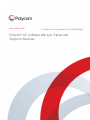 1
1
-
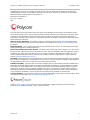 2
2
-
 3
3
-
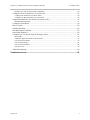 4
4
-
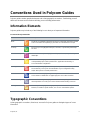 5
5
-
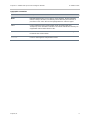 6
6
-
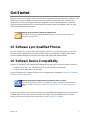 7
7
-
 8
8
-
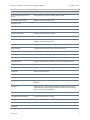 9
9
-
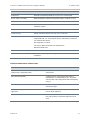 10
10
-
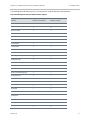 11
11
-
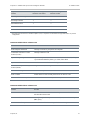 12
12
-
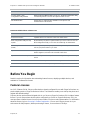 13
13
-
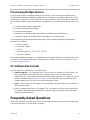 14
14
-
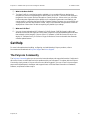 15
15
-
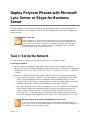 16
16
-
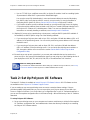 17
17
-
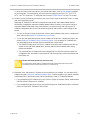 18
18
-
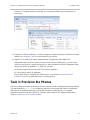 19
19
-
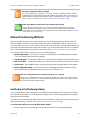 20
20
-
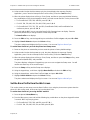 21
21
-
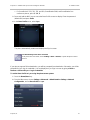 22
22
-
 23
23
-
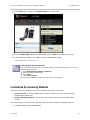 24
24
-
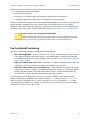 25
25
-
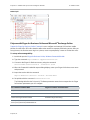 26
26
-
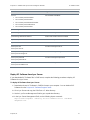 27
27
-
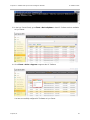 28
28
-
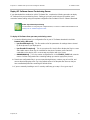 29
29
-
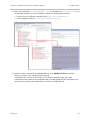 30
30
-
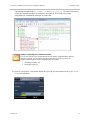 31
31
-
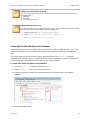 32
32
-
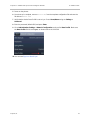 33
33
-
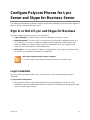 34
34
-
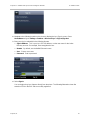 35
35
-
 36
36
-
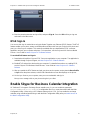 37
37
-
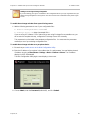 38
38
-
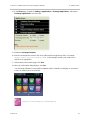 39
39
-
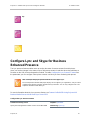 40
40
-
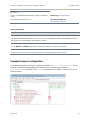 41
41
-
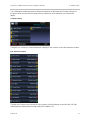 42
42
-
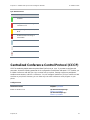 43
43
-
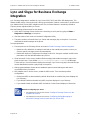 44
44
-
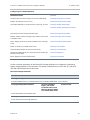 45
45
-
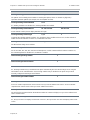 46
46
-
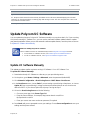 47
47
-
 48
48
-
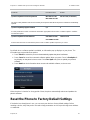 49
49
-
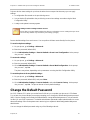 50
50
-
 51
51
-
 52
52
-
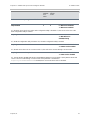 53
53
-
 54
54
-
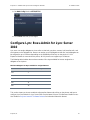 55
55
-
 56
56
-
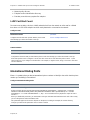 57
57
-
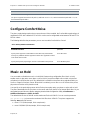 58
58
-
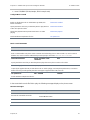 59
59
-
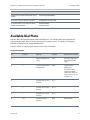 60
60
-
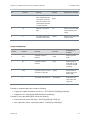 61
61
-
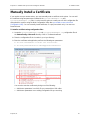 62
62
-
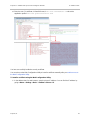 63
63
-
 64
64
-
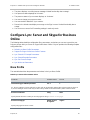 65
65
-
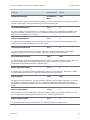 66
66
-
 67
67
-
 68
68
-
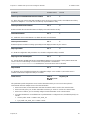 69
69
-
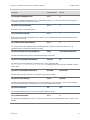 70
70
-
 71
71
-
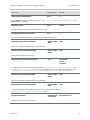 72
72
-
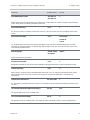 73
73
-
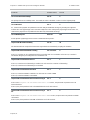 74
74
-
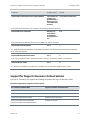 75
75
-
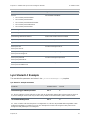 76
76
-
 77
77
-
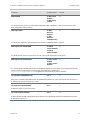 78
78
-
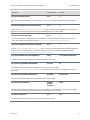 79
79
-
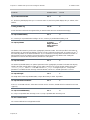 80
80
-
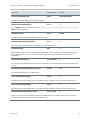 81
81
-
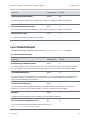 82
82
-
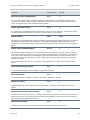 83
83
-
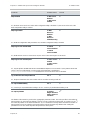 84
84
-
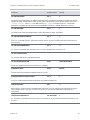 85
85
-
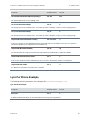 86
86
-
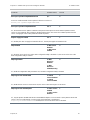 87
87
-
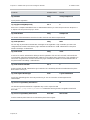 88
88
-
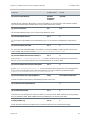 89
89
-
 90
90
-
 91
91
-
 92
92
-
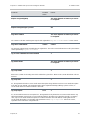 93
93
-
 94
94
-
 95
95
-
 96
96
Ask a question and I''ll find the answer in the document
Finding information in a document is now easier with AI
Related papers
-
Poly SoundPoint IP 650 User guide
-
Poly SoundStation Duo User guide
-
Poly VVX 1500 D User guide
-
Poly VVX Expansion Modules User guide
-
Poly VVX 1500 D Deployment Guide
-
Poly VVX 1500 D Deployment Guide
-
Poly VVX 1500 D Deployment Guide
-
Poly VVX 1500 D Deployment Guide
-
Poly VVX 1500 D Deployment Guide
-
Poly VVX 1500 D Deployment Guide
Other documents
-
Polycom Integra VVX 500 User manual
-
Polycom Integra VVX 500 User manual
-
Polycom VVX 350 User manual
-
Polycom VVX 500 series Quick Tips
-
Polycom VVX Camera Quick Tips
-
Polycom VVX 350 User manual
-
Polycom VVX 500 series User manual
-
Polycom VVX 400 User manual
-
Comm Partners connect Polycom 300 User manual
-
Polycom VVX 310 User manual