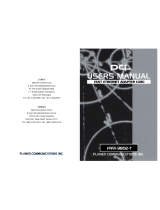Page is loading ...

iOptron Corp. | 6E Gill Street | Woburn, MA 01801 USA | (781) 569-0200 | Toll Free (866) 399-4587 | www.iOptron.com
Quick Start Guide
SmartStar
®
-R80 GPS Telescope
#9801-W (Pulsar Pink) & #9802-W (Astro Blue)
SmartStar
®
-R80 Telescope
#9501-W (Pulsar Pink) & #9502-W (Astro Blue)
FEATURES
• Alt-Azimuth Mount– The Cube™-- The only mount of its kind for ultimate rotation
• Includes the GoToNova
®
Controller. The most intuitive controller on the market.
• Over 5,000 object database.
• Built-in 32-channel GPS (#9801-W & #9802-W only)
• Large LCD screen with 4 lines and 21-character wide screen
• Drive motor with 5-speed setting for precise tracking.
• Dual-axis servomotor with optical encoder
• Aluminum tripod
• 80mm achromatic refractor telescope
PACKAGE CONTENTS
• SmartStar
®
telescope mount
• Built-in GPS receiver (#9801-W & #9802-
W only)
• 80mm Refractor telescope
• Tripod
• GoToNova
®
8405 Hand Controller
• Controller Cable
• 45º diagonal
• 10mm and 25mm eyepieces
• Back pack bag
ONLINE CONTENTS (click under “Support” menu button) www.iOptron.com
• Full manual
(you can refer to the full manual for more details on set-up and operation).
• Tips for operating
• Reviews and feedback from other customers
• Accessories information
(including AC adapter, carry bag, and more)
6
7
5
11
10
8
9
12
6
7
5
11
10
8
9
12
Assembly Terms
1. Telescope tube
2. Dovetail lock
3. Hand controller
4. Altitude lock
5. Mount
6. Diagonal
7. Eyepiece
8. Accessory tray
9. Tripod support bracket
10. Leg Locks
11. Tripod
12. Azimuth lock

iOptron Corp. | 6E Gill Street | Woburn, MA 01801 USA | (781) 569-0200 | Toll Free (866) 399-4587 | www.iOptron.com
Quick Start Guide for SmartStar
®
-R80 Telescopes (with and without GPS)
Step 1. Preparing the tripod
Unlock the tripod leg locks (#10).
Extend tripod legs.
Lock the leg locks afterwards.
Step 1a.
Stand the telescope's tripod upright by spreading the tripod's legs out
uniformly.
Push down slightly on the Tripod Support Bracket (#9.) Attach the
Accessory Tray (#8) to the Tripod Support Bracket via a screw on the
bottom of the tray. Turning the tray until hand tight – don’t over tighten
the tray.
Step 2. Attaching the mount
Insert Azimuth Lock (#12) into the hole on the tripod.
Position center of the mount base to the threaded bolt of Azimuth Lock
(#12). Turn the Azimuth Lock to secure the mount.
Step 3. Installing batteries (not included)
Pull the batteries compartment cover (shown) open.
Gently pull the batteries holder (shown next) out of the compartment to
avoid breaking the attached wires.
Step 3a.
Insert 8 AA batteries (not included) according to the diagrams on the
holder.**
Replace the holder back into the batteries compartment and replace the
cover.
Note
: fit the batteries holder back into the compartment with the
attached wires at the bottom right corner (see arrow in the photo).
** Use only fresh batteries; do not mix fresh and old batteries;
insufficient battery power may cause error messages; optional AC
Adapter and Car Charger accessories are available at
www.ioptron.com
Step 4. Attaching telescope
Attach telescope to mount using the dovetail lock knob (#2).
Thread of Azimuth
Lock #12
Dovetail
lock (#2)
#10
#8
#9

iOptron Corp. | 6E Gill Street | Woburn, MA 01801 USA | (781) 569-0200 | Toll Free (866) 399-4587 | www.iOptron.com
Step 5. Attaching optics
Insert 45º diagonal: Insert diagonal (#6) into the eyepiece side of the
telescope. Tighten the thumbscrews to a firm feel only.
Insert the eyepiece: Remove the supplied 25mm eyepiece (#7) from
its container and slide it into the open end of the diagonal. Tighten the
thumbscrews to a firm feel only.
Remove the round dust cover lid from the end of telescope.
Use the focus knob to bring objects into focus. You may need to turn
the focus knob quite a few turns to focus your telescope for the first
time. Always start observing using a lower power eyepiece (such as the
25mm eyepiece) to get a wider field of view. Later on you can change
to higher powers. (Eyepieces of higher powers have narrower field of
views; it’s more difficult to locate objects using high-power eyepieces.)
Step 6. Connecting hand controller
Plug hand controller into any one of the HBX (handbox) ports on the
mount.
Turn on power. Now you are ready to observe. Use the 4 Arrow keys
(▲▼◄►) to rotate the scope Up, Down, Left, and Right. Use the
SPEED key to change the slew speed from the slowest (2X) to the
fastest (MAX).
Step 7. Set telescope to PARK POSITION
(1) Position the mount so that the “SOUTH” mark is facing south (A
compass may be helpful).
(2) The telescope tube should be pointed directly up at the zenith. If it is
not perfectly straight then loosen the altitude lock (#4) to adjust
telescope.
Step 8. Level the mount
Level the mount using the bubble on side of mount by adjusting tripod
legs. The bubble should be in the middle of the circle. It is also
suggested to use additional levels (such as torpedo levels) to assure
precise leveling.
Step 9.
Press the I/O power switch ON (controller will light up).
For models with GPS: Wait for controller to say “G-OK” or “Stop” in top
right corner —not “G-ON”. GPS provides Latitude, Longitude, and
current time only.
For models without GPS you will be able to manually enter latitude,
longitude, and time in the next steps.
Step 10. Set up controller
Press the MENU key once.
Scroll (with the ▲/▼ keys) to “Set Up Controller”
Press ENTER.
Scroll to “Set Up Time and Site” in the next screen.
Press ENTER.
1) South
2) Up
#4
Alt loc
k
45º diagonal
(#6)
Eyepiece (#7)
Focus knob

iOptron Corp. | 6E Gill Street | Woburn, MA 01801 USA | (781) 569-0200 | Toll Free (866) 399-4587 | www.iOptron.com
Step 11.
Now “Set Local Time:” is displayed at the top. A blinking cursor is at the
second line.
GPS will provide current date and time. If GPS is not available, current
date and time can be manually entered at this screen.
Use ▲/▼ keys to change the numbers. Use ◄/► keys to scroll through
the fields.
The last field of this screen is for setting “DaylightTime saving”.
Use ▲/▼ keys to switch between “Y” (yes) and “N” (no).
Press ENTER when finished.
Step 12.
Now “Setup Site Info:” is displayed at the top. A blinking cursor is at the
second line. (“Longi” means longitude; “Lat” means latitude.)
GPS will provide the longitude and latitude information. If GPS is not
available, these values can be manually entered here.
Use ▲/▼ keys to change the numbers and letters. Use ◄/► keys to
scroll through the fields.
The last line of this screen is for setting time zone information (add or
subtract 60 minutes (Mins.) per time zone).
Examples: minutes “behind” UT or “ahead” of UT
New York: 300 Mins. “behind” UT
Los Angeles: 480 Mins. “behind” UT
Rome: 60 Mins. “ahead” of UT
Sydney: 600 Mins. “ahead” of UT
Press ENTER when finished.
The mount is now ready to find (GOTO) and track objects.
Step 13. Select and Slew to an object
Press Menu button.
Scroll to “Select and Slew”
Press ENTER.
Step 14.
Select a category (ex. “Planets, Sun, Moon”) by scrolling with the arrow
keys.
Press ENTER.
Then select an object (ex. “Moon”) by scrolling with the arrow keys.
Press ENTER.
The telescope will automatically slew to the object and lock on. It will
automatically begin to track once it locks on to the object.
Step 15. Sync to Target (Use this to center and synchronize the object
selected in Step 13).
Press MENU. Scroll to “Sync. To Target”. Press ENTER. Next use the
arrow keys (▲▼◄►) to center the object in the eyepiece. Then press
ENTER again to synchronize the object with the memory.
To slew to other objects simply repeat steps 14 and 15. You do not
need to repeat step 16 except for adjustments as needed.
(Refer to the full online manual for 1-star and 2-star alignments. Sync to
Target is the same as 1-star Alignment except that you choose the
object to align to.)
July 2011 V2.0
/