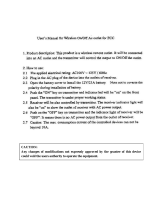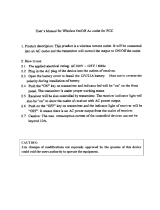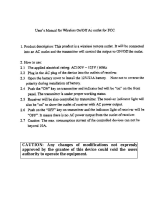Page is loading ...

PPA T45, PPA T45 NET, PPA T45 NET D
Personal PA
®
DSP FM Wideband Transmitters
USER Manual
Optional Receiver Models PPA R38, PPA R37, PPA R37-8
MAN 176F

2
Personal PA
®
DSP FM Wideband Transmitter
Table of Contents
Safety Warnings and Instructions 4
System Connection Overview 5
Wiring and Connections 6
Power Supply Connection 6
Ethernet and Dante RJ-45 Connection 6
Audio Source Connections 6
Multi–Channel Sources 7
Selecting an Audio source Appropriate for Hearing Impaired Listeners 7
Avoiding Hum in the Audio (as a Result of a Ground Loop) 7
Installing the ANT 025 Whip Antenna 8
Connecting the T45 to other Devices 9
Controls and Features 10
Quick Setup Instructions 12
Front Screen Menu Tree - Diagram 13
Front Screen Menu Tree - Details 16
1. AUDIO SETTINGS 16
1a. Audio Source 16
1b. Audio Input Gain 16
1c. Audio Presets 16
1d. Headphone Source 17
1e. Headphone Volume 17
2. RF SETTINGS 18
2a. Channel (or Frequency) 18
2b. RF Output Power 18
2c. RF Time-Out 18
3. PREFERENCES 19
3a. Display Mode 19
3b. Channel Mode 19
3c. Screen Time-Out 19
3d. User-Entered Transmitter Description 19
3e. Restore Defaults 19
4. ADD-ON MODULES (PPA T45 NET and PPA T45 NET D) 20
4a. Network Status 20
4b. Network Settings 20
4c. Ethernet Admin 20
Network Setup for Hard-wired devices (Laptop or Desktop PCs) 21
Network Setup for Wireless Devices (iPad, Android Tablet, or smart phone) 22

3
Personal PA
®
DSP FM Wideband Transmitter
Web Control Interface 24
Receiver Safety Information 29
Recycling Instructions 29
Wideband FM Receivers (model selection optional) 30
Receiver Model PPA R38 30
Receiver Model PPA R37 31
Operating the PPA R37 Receiver 31
Receiver Model PPA R37-8 32
Operating the PPA R37-8 Receiver 32
Connecting Earphones/Headphones 32
Battery Installation (All Receiver Models) 32
LED Flash Codes 32
Belt Clip Installation (All Receiver Models) 33
Earpad Cleaning for Earphones and Headphones 33
Suggestions for Receiver Management 33
Receiver Battery Information (all receiver models) 33
Battery Charger Information 34
Troubleshooting 34
Audio problems 34
Reception diculties 35
Remote Control is not working over the hardwired Ethernet network 36
Remote Control is not working over Wi-Fi 37
Specications PPA T45, PPA T45 NET, PPA T45 NET D Transmitters 38
Specications PPA R38 Receiver 40
Specications PPA R37-8 Receiver 41
System Specications PPA R37 Receiver 42
Lifetime Limited Warranty 43

4
Personal PA
®
DSP FM Wideband Transmitter
Safety Warnings and Instructions
WARNING! TO REDUCE THE RISK OF FIRE OR ELECTRIC SHOCK, DO NOT EXPOSE THIS APPLIANCE TO RAIN OR MOISTURE.
CAUTION! TO REDUCE THE RISK OF ELECTRIC SHOCK, DO NOT REMOVE COVER. NO USER-SERVICEABLE PARTS INSIDE. REFER
SERVICING TO QUALIFIED SERVICE PERSONNEL.
POWER CORD NOTICE FOR INTERNATIONAL OPERATION - Please call Williams Sound Customer Service at 800.328.6190 to
order the appropriate power cord for the country of use.
Important Safety Instructions:
1. Read these instructions
2. Keep these instructions
3. Heed all warnings
4. Follow all instructions
5. Do not use this apparatus near water.
6. Clean only with dry cloth.
7. Do not block any ventilation openings. Install in accordance with the manufacturer’s instructions.
8. Do not install near any heat sources such as radiators, heat registers, stoves, or other apparatus (including ampliers) that produce
heat.
9. Do not defeat the safety purpose of the polarized or grounding-type plug. A polarized plug has two blades with one wider than the
other. A grounding type plug has two blades and a third grounding prong. The wide blade or the third prong is provided for your
safety. If the provided plug does not t into your outlet, consult an electrician for replacement of the obsolete outlet.
10. Protect the power cord from being walked on or pinched particularly at plugs, convenience receptacles, and the point where they
exit from the apparatus.
11. Only use attachments/accessories specied by the manufacturer.
12. Unplug this apparatus during lightning storms or when unused for long periods of time.
13. Refer all servicing to qualied service personnel.
14. The apparatus shall not be exposed to liquids.
15. Carts and Stands - The appliance should be used only with a cart or stand that is recommended by the manufacturer. An appliance
and cart combination should be moved with care. Quick stops, excessive force and uneven surfaces may cause the appliance and cart
combination to overturn.
16. Wall or ceiling Mounting - The appliance should be mounted to a wall or ceiling only as recommended by the manufacturer.
17. Power Sources - The appliance should be connected to a power supply only of the type described in the operating instructions or
as marked on the appliance.
18. Object and Liquid Entry - Care should be taken so that objects do not fall and liquids are not spilled into the enclosure through the
openings.
19. Servicing - The user should not attempt to service the appliance beyond that described in the operating instructions. All other
servicing should be referred to qualied service personnel.
Precautions:
1. Power – WARNING, BEFORE TURNING ON THE POWER FOR THE FIRST TIME, READ THE FOLLOWING SECTION
CAREFULLY. The unit is designed for use only with the line cord of the region in which it will be operated.
2. Voltage Label (Rear Panel) – A label located at the rear panel power connection indicates the DC power input for the unit. The label
will read DC 24V. Note: use the Williams Sound TFP 048 power supply for this unit.
3. Do Not Plug in the input, output, ethernet, or Dante connections while the power switch is switched to the “ON” position.
4. Do Not Touch the PPA T45 NET/D with wet hands. Do not handle the PPA T45 NET/D or power cord when your hands are wet
or damp. If water or any other liquid enters the PPA T45 NET/D cabinet, take the PPA T45 NET/D to qualied service personnel for
inspection.
5. Place the PPA T45 NET/D in a well, ventilated location. Take special care to provide plenty of ventilation on all sides of the PPA T45
NET/D especially when it is placed in an audio rack. If ventilation is blocked, the PPA T45 NET/D may over heat and malfunction. Do
not expose the PPA T45 NET/D to direct sun light or heating units as the PPA T45 NET/D internal components temperature may rise
and shorten the life of the components. Avoid damp and dusty places.
6. Care – From time to time you should wipe o the front and side panels and the cabinet with a soft cloth. Do not use rough material,
thinners, alcohol or other chemical solvents or cloths since this may damage the nish or remove the panel graphics.

5
Personal PA
®
DSP FM Wideband Transmitter
System Connection Overview
The PPA T45 is an FM Wide-Band transmitter operating in the 72-76 MHz bandwidth. Three models are available - a standalone
FM Transmitter (PPA T45), one with Ethernet control (PPA T45 NET) and one with Ethernet control and a Dante
™
Input (PPA T45
NET D). Ethernet control allows the transmitter settings to be changed over a network with hard-wired or wireless devices. The
Dante
™
Input allows audio from networked Dante
™
devices to be played through the transmitter.
Compatible Williams Sound receivers include the PPA R38, PPA R37 and PPA R37-8 body pack receivers.
Developed for hearing assistance in places of public access, the PPA T45 models are designed for those who need help
overcoming background noise, reverberation, or distance from the sound source. They include a complete audio processor
optimized for the needs of hearing impaired people and are easily integrated with an existing sound system, or used with a
microphone as a stand-alone system.
The PPA T45 transmitter models operate as a small FM radio station. The transmitter takes audio directly from one of it's inputs
(audio sources like a microphone, sound system, mixer board, or Dante
™
device) and broadcasts the audio on an FM channel.
FM radios can be worn by listeners to hear the audio. The broadcast can be received up to 1000 ft* from the transmitter. Listeners
can sit anywhere in the broadcast area and listen to the audio at the volume level they need without disturbing others.
*Range is dependent on the environment.
LOUDSPEAKER
LINE-LEVEL
OUTPUT
SOUND SYSTEM/
AMPLIFIER
MICROPHONE
PPA T45 TRANSMITTER
FM RECEIVERS
A605
LAN NETWORK ROUTER
IPAD, TABLET OR PHONE
WITH WI-FI
(for control, no audio)
FM
WI-FI
DESKTOP (OR LAPTOP)
COMPUTER
LINE-LEVEL
INPUT
ETHERNET (PPA T45 NET only)
ETHERNET
Dante™ Audio (PPA T45 NET D only)
DANTE™ AUDIO SOURCE,
MIXING BOARD,
etc.
DANTE NETWORK*
Dante™ Audio
*If Dante™ Audio is to be physically isolated from the LAN,
a separate NETWORK ROUTER and/or SWITCH may be required.
The LAN router may also be configured to keep Dante™ Audio
separated from the LAN with port management or other techniques,
but as Dante traffic increases, LAN performance may decrease.

6
Personal PA
®
DSP FM Wideband Transmitter
Wiring and Connections
24VDC 0.75A
williamssound.com
Line / Mic In
Analog
Audio
Digital
Audio
Line Out AES / EBU In S/PDIF In RF 75 Ω Ant Ethernet
bal
—
unbal
—
phantom
T45 Rear
A601
ANALOG
LINE/MIC INPUT
ACCEPTS BALANCED
OR UNBALANCED
1/4” PLUG or XLR
RCA LINE OUTPUT
FOR MONITORING
OR RECORDING
DIGITAL INPUT
ACCEPTS AES
OR EBU DIGITAL
AUDIO XLR PLUG
RCA DIGITAL AUDIO
INPUT FOR
COAXIAL/DIGITAL
AUDIO
RF OUTPUT
FOR REMOTE
ANTENNA
CONNECTION
ETHERNET JACK
(PPA T45NET AND
PPA T45 NET D)
POWER SUPPLY
JACK
DANTE JACK
(PPA T45NET D
ONLY)
The PPA T45 NET D has an Ethernet jack and a Dante jack.
The PPA T45 NET has an Ethernet jack but no Dante jack.
The PPA T45 does not have Ethernet or Dante jacks.
Power Supply Connection
Connect the TFP 048 power supply to the Power Supply Jack located on the rear of the PPA T45 transmitter.
Ethernet and Dante RJ-45 Connection
If connecting to a network or directly to a PC, a shielded Cat 5e cable must be used. In some cases, (like older PCs) a
crossover cable may need to be used. Note that "shielded" means there is a foil layer between the twisted-pair conductors and
the insulation jacket.
Audio Source Connections
The T45 transmitter will accept the following audio sources:
1. Balanced Microphone on a 3-pin (XLR) connector without phantom power.
2. Balanced Microphone with 12 volt phantom power (DIN 45596) on a 3-pin (XLR) connector.
3. Balanced/Unbalanced microphone with or without phantom power on 1/4 inch (TRS) jack
4. Balanced/Unbalanced Line on a 3-pin (XLR) connector.
5. Balanced/Unbalanced Line on 1/4 inch (TRS) jack.
6. Digital Audio (AES/EBU) on a 3-pin (XLR) connector.
7. Digital Audio (S/PDIF) on an RCA jack.
8. Dante on an RJ-45 jack (PPA T45 NET D only).
WARNING:
The T45 is not designed to accept 70 volt speaker signals! This may result in damage to your system. The sound
source should come directly from the system mixer or digital source as a low-level or unprocessed signal.
IMPORTANT: When a suitable audio source has been determined, you MUST congure the audio source in the menu
of the T45 before plugging that source in.
NOTE: FCC regulations, section 15.21, requires the user to comply with the rules of transmitter operation. Any
changes or modications made by the user not expressly approved for compliance may result in the loss of all
privileges and authority to operate the equipment.

7
Personal PA
®
DSP FM Wideband Transmitter
IN PHASE
FROM MICROPHONE
1 2
3
3 PIN CONNECTOR
LOW IMPEDANCE MICROPHONE
A104
UNBALANCED LINE USING 3–PIN CONNECTOR
1 2
3
3 PIN CONNECTOR
A105
BALANCED LINE USING 1/4" CONNECTOR
IN PHASE
A106
UNBALANCED LINE USING 1/4" CONNECTOR
A107
BALANCED LINE USING 3–PIN CONNECTOR
IN PHASE
1 2
3
3 PIN CONNECTOR
A108
4.7 K
4.7 K
SOURCE A
SOURCE B
CONNECTING TO A MULTI-CHANNEL OR STEREO SOURCE
A109
Multi–Channel Sources
By constructing a simple resistive mixer, stereo (or 3 channel) sources can be connected to the T45 analog input. Additional
channels can be accommodated by adding a resistor for each source. Necessary resistors can be obtained from Williams Sound
(Part Number RFC 472) or from any local electronics parts supplier.
Note: The Dante audio input on the PPA T45 NET D will automatically mix the left and right channels.
Selecting an Audio source Appropriate for Hearing Impaired Listeners
If the T45 is going to be used specically for the accommodation of hearing impaired listeners, we recommend following these
general guidelines:
The PPA T45 transmits audio with excellent delity. Therefore, the audio source signal should be of the highest audio quality and
not subject to a compressor, limiter, reverberation, or other signal processing equipment. The T45 has a very eective DSP audio
processor. If compression is desired in the audio, refer to the “Compression” section under “Audio Settings - 1c. Audio Presets”
for available settings. Excessive compression is not helpful to the hearing impaired and can contribute to excessive noise in the
receiver outputs.
The T45 audio source signal is usually connected to a mixer’s “line output” signal which is behind the mixer’s parametric equalizers
but ahead of any equalization used for house loudspeakers.
If audio delay is available for use in large auditoriums, it’s usually best to use it. Because radio signals travel faster than sound,
delaying the transmitted audio so that an average listener (in the middle of the listening area) hears the transmitted audio a few
milliseconds after audio from the main sound reinforcement system speaker is helpful. This will also help audience members who
lip read.

8
Personal PA
®
DSP FM Wideband Transmitter
Avoiding Hum in the Audio (as a Result of a Ground Loop)
A hum created by a ground loop can often be eliminated by connecting a capacitor in series with the audio line shield to the
transmitter’s ground. This method also maintains good RF shielding. Determining the eectiveness of this method for your
installation usually requires some experimentation. Necessary capacitors can be obtained from Williams Sound or from any
electronic parts supplier.
IN PHASE
1 2
3
3-PIN
CONNECTOR
BREAKING A GROUND LOOP WHEN
CONNECTING TO A UNBALANCED LINE
BREAKING A GROUND LOOP WHEN
CONNECTING TO A BALANCED LINE
.01 uF CERAMIC DISC
CAPACITOR
.01 uF CERAMIC
DISC CAPACITOR
A110
Installing the ANT 025 Whip Antenna
Gently thread the ANT 025 onto the stud recessed in the hole on the top of the transmitter.
ANT 025 ANTENNA
(INCLUDED)
REMOTE ANTENNA JACK
FOR 75 Ohm ANTENNAS
A410
24VDC 0.75A
williamssound.com
Line / Mic In
Analog
Audio
Digital
Audio
Line Out AES / EBU In S/PDIF In RF 75 Ω Ant Ethernet
bal
—
unbal
—
phantom
CHASSIS STUD MOUNT
NOTE: If the T45 is going to be rack mounted, you will not be able to install the ANT 025 whip antenna. For rack mounting,
consider installing a remote antenna like the ANT 005 or ANT 024 - these antennas require using the Remote Antenna
Coaxial Jack (above) and a long length of terminated coaxial cable. Another option is to mount the antenna on the
rack itself - consider the ANT 029 which includes a 1RU bracket and a 3ft terminated coaxial cable. For a full list of
antenna options, please go to our website www.williamssound.com and view the Antenna Application Guide under
“Products - Accessories - Antennas”.

9
Personal PA
®
DSP FM Wideband Transmitter
Connecting the T45 to other Devices
The Analog LINE/MIC Input (XLR / 1/4") jack can be used with standard pro audio electronics such as standard pro audio line
level, condenser microphones up to 15v or an analog line output from a mixer. The combination jack accepts either XLR or 1/4”
(TRS). This source must be congured in the menu before plugging the source into the jack.
The Analog Audio Line Output (RCA) jack can be used for monitoring, recording, or routing processed audio to another sound
system.
The AES/EBU Digital Line Input (XLR) can be used with the output of a digital mixer or digital audio source. The processors
inside the T45 convert the digital bitstream into usable audio.
The S/PDIF Digital Line Input (RCA) jack can be used with a device that has an RCA Digital Audio Out (also referred to as “Coaxial
Digital Audio” from consumer electronic devices. The processors inside the T45 convert the digital bitstream into usable audio.
The Remote Antenna Connection can be used to connect a remote antenna to the T45 when the whip antenna won’t be used
(as in the case of rack-mounting). See the Williams Sound Antenna Guide for a full range of antenna and mounting options.
The Ethernet and Dante RJ-45 jacks can be used to connect the T45NET to either (1) a local network or (2) directly to a single
computer or Dante device. In all cases a shielded Cat5e ethernet cable must be used. When connecting a device directly, a
crossover cable may need to be used depending on the device being connected. Some older PC's require a crossover cable.
24VDC 0.75A
williamssound.com
Line / Mic In
Analog
Audio
Digital
Audio
Line Out AES / EBU In S/PDIF In RF 75 Ω Ant Ethernet
bal
—
unbal
—
phantom
A608
ANALOG AUDIO
LINE OUT (RCA)
ANALOG
LINE/MIC INPUT
(XLR OR 1/4”)
BALANCED,
UNBALANCED,
OR PHANTOM.
DIGITAL
LINE
INPUT
(RCA)
REMOTE
ANTENNA
CONNECTION
(F-CONN, COAXIAL)
PPA T45
ANALOG MIXER OR AUDIO SYSTEM
AUDIO LINE IN (RCA)
ETHERNET NETWORK ROUTER
ANALOG LINE
OUTPUT
(1/4” or XLR)
DIGITAL
LINE
INPUT
(XLR)
AES
or EBU.
PPA T45 NET AND
PPA T45 NET D
DEVICE OR MIXER WITH S/PDIF OUTPUT
DIGITAL LINE OUT (RCA)
DIGITAL MIXER
REMOTE
ANTENNA
SHEILDED CAT5e CABLE
MICROPHONE
(CONDENSER
OR OTHER)
ANALOG MIXER
DIGITAL LINE
OUTPUT
(XLR)
AES or EBU.
COMPUTER
OR
ETHERNET
SWITCH
INTERNET
MODEM
STANDARD
CAT5
ETHERNET
CABLES
(RJ-45)
TO AC
POWER
SOURCE
SHEILDED CAT5e CABLE
LAPTOP (OR DESKTOP)
COMPUTER
SUPPLIED
ANTENNA
(CHASSIS
MOUNT)
DANTE SOURCE DEVICE
SHEILDED CAT5e CABLE
PPA T45 NET D ONLY
SHEILDED CAT5e CABLE
REMOTE ANTENNA CONNECTION OR CHASSIS MOUNT ANTENNA
CAN BE USED, BUT NOT BOTH AT THE SAME TIME
DANTE NETWORK (SWITCH) DANTE AUDIO AND NETWORK CONTROL CAN BE COMBINED
ON THE SAME NETWORK IF DESIRED (NOT SHOWN).

10
Personal PA
®
DSP FM Wideband Transmitter
Controls and Features
PPA T45 Front View
POWER BUTTON
(BACKLIT WHEN
UNIT IS ON)
RF
INDICATOR
(ON-AIR)
AUDIO INPUT
LEVEL
INDICATORS
MENU BACK BUTTON AND
CHANNEL(-) HOT BUTTON
MENU / PAGE UP BUTTON, AUDIO INPUT
GAIN ADJUST(+) HOT BUTTON
MAIN MENU
BUTTON
OLED DISPLAY
HEADPHONE
JACK
A405
MENU / PAGE DOWN BUTTON AND AUDIO INPUT
GAIN ADJUST(-) HOT BUTTON
MENU FORWARD BUTTON,
CHANNEL(+) HOT BUTTON, SAVE SETTINGS
Power Button
Latching push-button switch turns the transmitter on or o. The desktop power supply provides power to the unit at all times.
OLED Display
This shows current operation settings and is also used with the menu control buttons for conguring the T45. Each time the power
of the unit is turned on, the OLED Display shows a “Williams Sound” start-up screen. After seven seconds, the “RF” (On-Air)
LED will illuminate and the default Main Info Screen screen will be displayed. The T45 is now fully operational. If the “RF” (On-
Air) indicator does not illuminate, check the RF settings to make sure RF is not set to “RF OFF”. Make sure the power supply is
properly installed, and the power button is in the “on” position.
(NOTE: If the transmitter is not fully functional, and the internal tests fail, the transmitter will attempt to auto-recover by rebooting itself.)
Audio Input Level Indicator
The bar graph indicator shows audio level in 3dB steps at the input of the audio level processing circuit. The indicator is peak
responding and is calibrated so that optimum level is reached when the 0dB LED lights up often and the +9dB only lights
occasionally. Use the Audio Level settings in the menu to set the audio levels.
Input Overload Indication
The OLED Display shows an overload warning screen each time the audio signal exceeds the capacity of the input circuit. Either (1) the
source of the audio coming in to the T45 needs to be adjusted to correct this or (2) the Audio Input Gain needs to be adjusted.
RF Indicator (On Air)
Indicates when radio frequency is transmitting.
Hot Buttons / Menu Controls
• While the transmitter is displaying the Main Info Screen, the Up “
^
” and Down “
v
” buttons adjust the Audio Input Gain; while the
Left “
<
” and Right “
>
” buttons change the Channel. This immediate adjustment capability is referred to as “Hot Buttons”.
• The Menu button is a Enter/Exit Menu function only. It does not “select” anything within the menu. It allows the user to quickly
return to the Main Info Screen from any place in the menu.
• While the transmitter is displaying the Menu on the screen:
• The Up “
^
” button navigates upward in the menu, changes a setting, or acts as a page up on info screens.
• The Down “v” button navigates downward in the menu, changes a setting, or acts as a page down on info screens.
• The Left “<” button backs out of the menu one step at a time (see the menu tree).
• The Right “>” button navigates forward in the menu (see the menu tree) or selects a setting. When entering a Description, IP
Address, or Subnet Mask for the Transmitter (see the menu tree) this button advances to the next character.

11
Personal PA
®
DSP FM Wideband Transmitter
Headphone Jack
A headset plugged into the headphone jack allows monitoring either the audio input before it is processed and transmitted by
the T45 (Analog Sources only) or the T45 audio output after it gets processed. By default, the headphone jack audio is set for
“TRANSMITTED AUDIO”. The Menu also allows the listener to select “INPUT AUDIO”. When monitoring a digital input, the only
option available will be “TRANSMITTED AUDIO”, since the digital source cannot be listened to directly, it must be converted to
analog audio rst.
Main Info Screen and Screen Navigation
The Main Info Screen will show the following information: Operating Frequency/Channel, Device Description (if entered, otherwise blank),
RF Power Level, Network Link (PPA T45 NET and T45 NET D), Audio Source, Audio Application Preset, Audio Input Gain Setting, and
Locked . The lock symbol indicates that the front panel buttons are locked, which prevents any functions from being accidentally
changed. If the front panel (menu) has been locked the display will show the lock symbol, otherwise this area will be blank.
When the T45 network or Dante jacks are connected and communicating, the corresponding network or Dante symbol will be
displayed on the main info screen as shown. If not connected or communicating, the corresponding network or Dante symbol will
have an “X” through it. If the T45 does not have a NET or NET D module, there will be no network or Dante symbol.
Lock/Unlock Settings
To lock or unlock the front panel buttons, press and hold the Left “<” and Right “>” buttons together on the front of the T45 for 3
seconds. Three dashes will appear in the area where the lock symbol is shown (below), then disappear. When the last dash has
disappeared, a pop-up screen will appear indicating the settings have been locked (or unlocked) and the buttons can be released.
Main Info Screen
FREQUENCY (OR CH)
CHANNEL (OR FREQ)
RF POWER LEVEL
SETTINGS ARE LOCKED
FROM FRONT BUTTONS
CHANGES CAN BE MADE THROUGH
WEB BROWSER INTERFACE ONLY
ADD-ON MODULE INFO (SHOWING IP ADDRESS CHANGED REMOTELY VIA WEB BROWSER INTERFACE)
AUDIO SOURCE SELECTED
AUDIO PRESET SELECTED
AUDIO INPUT GAIN LEVEL SELECTED
A403
TRANSMITTER DESCRIPTION
(BLANK IF NOT ENTERED)
T45 CONNECTED TO ETHERNET NETWORK
NETWORK CONTROL NOT AVAILABLE ON THIS MODEL
T45 NOT CONNECTED TO ETHERNET NETWORK
T45 CONNECTED TO DANTE NETWORK
DANTE AUDIO NOT AVAILABLE ON THIS MODEL (BLANK)
T45 NOT CONNECTED TO DANTE NETWORK
While navigating through the menu, caret symbols (<,>,^,v) will show up, indicating that parts of the menu exist “o-screen” to the
left, right, above or below. Use the corresponding buttons on the front panel to navigate the menu.
Navigating the Menu
USE ARROW LEFT BUTTON
TO GO BACK IN THE MENU
SELECTION BOX
USE ARROW RIGHT BUTTON
TO ACCESS HIGHLIGHTED SETTING
A403
MENU / SUBMENU TITLE
USE ARROW UP OR DOWN BUTTONS
TO NAVIGATE THE MENU
USE ARROW UP OR DOWN BUTTONS
TO NAVIGATE PAGES

12
Personal PA
®
DSP FM Wideband Transmitter
Quick Setup Instructions
1. Position the PPA T45 transmitter near the sound system or mixer from which it will receive audio. The location should be free
of metallic objects that might interfere with the antenna signal.
2. If the transmitter is free-standing (not rack-mounted), install the ANT 025 whip antenna. Gently thread the ANT 025 onto the
stud recessed in the hole on the top of the transmitter and extend it all the way. The transmitter can be rack-mounted (1RU)
with the optional RPK 005 Rack Mount Kit - in this case the whip antenna cannot be used; instead use the rear “RF 75Ω ANT”
coaxial jack for remote antenna mounting with a coaxial cable.
3. Connect the power supply to the Power Supply connector located on the back of the T45. Press in the power button on the
front of the T45. The power button should light up, and the “RF” green LED indicator should illuminate. If not, go back and
check the power connections.
4. Choose and congure the audio source. The audio source must be congured in the menu before plugging the source
into the jack (except Dante Audio - skip to step 8). Push the Menu button and push the “>” button once to display “AUDIO
SOURCE” on the screen. Push the “>” button to access the audio sources. Using the “^” or “v” menu buttons, choose
between “ANALOG LINE IN”, “MIC”, “PHANTOM MIC +12V”, “DIGITAL AES/EBU”, “DIGITAL S/PDIF” or “DANTE”. When the
desired audio source is displayed, it is active, so press the Menu button to exit the menu.
5. Push the power button to turn the unit o.
6. Connect the audio source to the audio input jack on the rear of the T45 (the jack that was chosen in step 4).
7. Push the power button to turn the unit on.
8. If Dante audio is being used, it must be connected, the Dante source must be playing audio, and Dante Controller must be
used to route audio from the Dante source to the T45.
9. With the audio source playing, adjust the Audio Level on the T45 so that the green “0 dB” LED generally lights and the red “+9
dB” LED lights occasionally. To do this, use the Hot Buttons while on the main info screen. Press the “^” button to increase the
audio level in 1.0 dB steps, or press the “v” button to decrease the audio level in 1.0 dB steps.
10. Select an Audio Preset. The T45 has three pre-congured Audio Presets to choose from: Hearing Assist, Music, and Voice. A
Custom preset is also available. The performance of the T45 is optimized for each of the pre-congured Audio Presets. Using
the menu and control buttons on the front of the T45, push the Menu button, the display will change to show “Audio Settings”.
Use the forward “>” button to display “Audio Source” in the selection box. Push the down “v” button twice to show “Audio
Presets”. Now press the “>” button to display the list of Presets. Use the “^” and “v” buttons to alternate between “Hearing
Assist”, “Music”, “Voice” and “Custom” selections. When the desired Audio Preset is displayed, it is active, so press the Menu
button to exit the menu, or, if “Custom” is desired, push the “>” button to enter the custom settings.
11. Set the Transmitter Channel. The T45 is shipped from the factory with the channel/frequency set to Ch.1 (72.1 MHz). To change the
channel/frequency, while on the main info screen, use the hot buttons “<” and “>” to change channels.
12. Listen with an FM receiver (see compatible Williams Sound receivers towards the back of this manual). Install the batteries,
plug in the earphone, turn on the receiver, choose the correct channel and walk around the listening area. The signal should be
clear and quite loud when the volume is turned up.
13. (T45NET and T45 NET D) Connect a shielded CAT5e Ethernet cable from your local area network, wi- router, or PC to the
connector on the transmitter labelled “Ethernet”.
14. (T45 NET D only) Connect a shielded CAT5e Ethernet cable from the Dante network to the connector labelled "Dante" on
the transmitter. Note: Dante IP Address and other settings are congured externally through Dante Controller; there are no
settings in the transmitter for Dante, other than choosing Dante as the input source).
15. (T45 NET and T45 NET D) Once the transmitter detects an active network is present (either ethernet or Dante), the “X” will disappear
from the Network/Dante icon on the main info screen, indicating that it has connected to the network. The main info screen will
display the text “ENET:\”, where the last character “\” will spin, while the T45 is acquiring a DHCP address. Once acquired, (usually
takes less than a minute), the T45’s ethernet control IP address will be displayed in the “Add-on module” part of the Main Info Screen.
16. (T45 NET and T45 NET D) Open a web browser (i.e. Internet Explorer, Mozilla Firefox, Google Chrome, Safari, etc.) on a
computer or mobile device that is also connected to the same local network as the T45.
17. (T45 NET and T45 NET D) In the address bar of the browser, type in the IP address that is shown on the front of the
transmitter's main info screen, and push the enter key on the keyboard. (Note: it is not necessary to type “http://” or “www.”
preceding the IP address, just the characters following “ENET:”, including the periods)
18. (T45 NET and T45 NET D) The browser will open the transmitter's web page, displaying a “Log In” button. Click the log-in
button and enter the user name “admin” and the default password “admin”.
19. (T45 NET and T45 NET D) The web browser will now show the transmitter's Home Page, which shows the current T45NET
status info. The tabs at the top navigate to dierent pages that allow adjustment of the transmitter's settings.
IMPORTANT: The FM receiver being used will need to be on the same channel/frequency as the T45 transmitter.

13
Personal PA
®
DSP FM Wideband Transmitter
Front Screen Menu Tree - Diagram
The default “MAIN INFO SCREEN” shows important overall system settings. To enter the menu, push the “Menu” button. Then
use the Forward “>” and Down “v” buttons to navigate deeper into the menu. Use the Up “^” and Down “v” buttons to change
a setting. Nearly all settings change live, they do not need to be “selected” with another button. The setting displayed in the
highlighted selection box is the one that is active. After a period with no button presses, the OLED will return to the Main Info
Screen, then display a screen saver, then go blank. When the display is blank, and the “RF” indicator is lit, the transmitter is still
broadcasting. If audio is present the audio input level LED’s will pulse to the level of the audio. Pressing any button will restore the
Main Info Screen and restart the screensaver/auto-o timer.
AUDIO SETTINGS
AUDIO PRESET
AUDIO INPUT GAIN
VOICE
MUSIC
HEARING ASSIST
CUSTOM
ANALOG LINE IN
MIC
PHANTOM MIC (+12v)
DIGITAL AES/EBU
DIGITAL S/PDIF
400 HZ TEST TONE
0dB to -50dB by 1dB
RF SETTINGS
HEADPHONE SOURCE
HEADPHONE VOLUME
INPUT AUDIO
TRANSMITTED AUDIO
0dB to -40dB by 2dB
AUDIO SOURCE
HIGH PASS FILTER
31 to 630 HZ
LOW PASS FILTER
COMPRESSION
3.5 to 16 KHZ
1:1, 1.5:1, 2:1
MAIN INFO SCREEN
APPLY
DANTE
Dante input available on
PPA T45 NET D model only
12 V is not applied to the mic
input until after the right arrow
button is pushed
1 1a
1b
1c
1d
1e
For more detail on these settings, use the tree labels (1, 1a, 1b, etc.)
to refer to these items in the “Front Screen Menu Tree - Details” section.

14
Personal PA
®
DSP FM Wideband Transmitter
RF SETTINGS RF CHANNEL
RF OUTPUT POWER
CH 1 to CH 17
FULL
RF TIME-OUT
DISPLAY MODE
CHANNEL MODE
SCREEN TIME-OUT
PREFERENCES
DESCRIPTION NEXT CHARACTER
LAST CHARACTER]
A406
Scroll up/dn A to Z
Scroll up/dn A to Z
MEDIUM
LOW
OFF
30 MIN
4 HRS
ALWAYS ON
FREQUENCY
CHANNEL NUMBER
17-CHANNEL
8-CHANNEL
10 MIN
30 MIN
RESTORE DEFAULTS
2 HRS
Scroll up/dn A to Z
YES
[FIRST CHARACTER
NO
ADD-ON MODULE
New Description Saved
ALWAYS ON
2
2a
2b
2c
3
3a
3b
3c
3d
3e
For more detail on these settings,
use the tree labels (2, 2a, 2b, etc.)
to refer to these items in the
“Front Screen Menu Tree - Details”
section.

15
Personal PA
®
DSP FM Wideband Transmitter
RF SETTINGS RF CHANNEL
RF OUTPUT POWER
CH 1 to CH 17
FULL
RF TIME-OUT
DISPLAY MODE
CHANNEL MODE
SCREEN TIME-OUT
PREFERENCES
DESCRIPTION NEXT CHARACTER
LAST CHARACTER]
A406
Scroll up/dn A to Z
Scroll up/dn A to Z
MEDIUM
LOW
OFF
30 MIN
4 HRS
ALWAYS ON
FREQUENCY
CHANNEL NUMBER
17-CHANNEL
8-CHANNEL
10 MIN
30 MIN
RESTORE DEFAULTS
2 HRS
Scroll up/dn A to Z
YES
[FIRST CHARACTER
NO
ADD-ON MODULE
New Description Saved
ALWAYS ON
2
2a
2b
2c
3
3a
3b
3c
3d
3e
For more detail on these settings,
use the tree labels (2, 2a, 2b, etc.)
to refer to these items in the
“Front Screen Menu Tree - Details”
section.
The Add-on module applies to the PPA T45 NET and NET D models. In the PPA T45 model, the rst screen in the “Add-On
Module” menu will display “No Module Detected”.
ADD-ON MODULE
ETHERNET SETTINGS
NETWORK STATUS
DHCP
STATIC
IP ADDRESS MODE
IP ADDRESS
“169.254. 1 . 1 ”
SUBNET MASK
“255.255.255. 0 ”
ETHERNET ADMIN
IP ADDRESS DISPLAY
RESET PASSWORD?
YES / NO
NETWORK LOG IN
ON / OFF
IP ADDRESS SAVED
SUBNET SAVED
ENTER IP ADDRESS, SAVE
ENTER SUBNET, SAVE
SAVE / REBOOT
SAVE / REBOOT
NOTE: BACKING UP (LEFT)
WILL NOT SAVE CHANGES.
CHANGES ARE SAVED WHEN
DONE ENTERING AND RIGHT
ARROW BUTTON IS PUSHED.
NETWORK STATUS 1
NETWORK STATUS 2
NETWORK STATUS 3
NETWORK STATUS 4
4
4a
4b
4c
T45 NET
T45 NET D
For more detail on these settings,
use the tree labels (4, 4a, 4b, etc.)
to refer to these items in the
“Front Screen Menu Tree - Details”
section.

16
Personal PA
®
DSP FM Wideband Transmitter
Front Screen Menu Tree - Details
1. AUDIO SETTINGS
The Audio Settings provide the ability to change the audio characteristics for dierent listening applications, choose the input
source, adjust the input level, choose the audio to be monitored by the headphone, and adjust the headphone volume.
1a. Audio Source
The Audio Source menu is used to congure the T45 for the audio source jack and type of source that will be used. The audio
source must be congured in the menu before plugging the source into the jack. The transmitter will accept the following audio
sources:
• Balanced Microphone on a 3-pin (XLR) connector without phantom power.
• Balanced Microphone on a 3-pin (XLR) connector with 12 volt phantom power.
• Balanced/Unbalanced microphone on 1/4 inch (TRS) jack without phantom power.
• Balanced/Unbalanced microphone on 1/4 inch (TRS) jack with 12 volt phantom power.
• Balanced/Unbalanced Line on a 3-pin (XLR) connector.
• Balanced/Unbalanced Line on 1/4 inch (TRS) jack.
• Digital Audio (AES/EBU) on a 3-pin (XLR) connector (44.1 or 48 KHz sample rate).
• Digital Audio (S/PDIF) on an RCA jack (44.1 or 48 KHz sample rate).
• Dante™ audio
The Audio Source menu has ve possible selections to choose from: Analog Line In, Mic, Phantom Mic +12V, Digital AES/EBU, or
Digital S/PDIF.
1b. Audio Input Gain
The Audio Input Gain adjusts the incoming audio level into the T45. This adjustment aects analog and digital audio. Changes to
the input level will aect the level indicated by the front panel LED’s when audio is present. Audio Input Gain is adjustable from 0
dB to -50 dB in 1 dB steps.
1c. Audio Presets
The Audio Presets allow the user to quickly and easily congure the T45 for common applications. In some cases, the Audio
Presets may be the only setup needed for properly conguring the T45 transmitter.
There are three pre-congured and one custom Audio Preset to choose from: Hearing Assist, Music, Voice and Custom.
When one of these selections is made, the performance of the T45 is immediately optimized for the needs of that application
(an adjustment is automatically made to the Low-Pass Filter, High Pass Filter, and Compression). Refer to the chart below for a
comparison of the Audio Preset congurations.
Audio Preset Conguration Table
RF Output = Full Power
Preset High Pass Low Pass Compression
Voice 125 Hz 6.3 kHz
1:1
Music 31 Hz 16 kHz
1:1
Hearing Assist 500 Hz 8.0 kHz 2:1
IMPORTANT: Listen to the transmitted audio through the headphone jack, especially
when deciding on an appropriate high pass lter. This is a good way to ensure the
listening audience will receive the highest audio quality.
By default, the T45 is shipped in the Music mode. For music, concerts, and other applications where the highest audio quality is
desirable, Music is the recommended mode of operation. For hearing assistance applications, or applications where the message
is critical for listening, Hearing Assist is the recommended mode of operation. For speaking and other voice applications, Voice
is the preferred mode of operation.

17
Personal PA
®
DSP FM Wideband Transmitter
Custom Audio Preset
If the three preset congurations do not meet the needs of the venue, the Custom audio preset can be used. The custom
preset allows the user to adjust the High-Pass Filter cuto frequency, Low-Pass Filter cuto frequency, and choose the
Compression Ratio. If the audio preset is changed from Custom to Music, Hearing Assist, or Voice, the Custom settings are
overwritten.
High Pass Filter
A High Pass Filter cuts o low frequencies and lets high frequencies “pass” through. The pole frequency chosen is the
point where the cuto takes eect. The high pass lter will help to remove low frequency “noise” from the transmitted audio
signal, such as room noise, a line hum, or breath accents picked up from an improperly installed microphone. Available pole
frequencies are: 31, 63, 80, 100, 125, 160, 200, 250, 315, 400, 500, and 630 Hz.
Low Pass Filter
A Low Pass Filter cuts o high frequencies and lets low frequencies “pass” through. The pole frequency chosen is the point
where the cuto takes eect. The low pass lter will help to remove high frequency “noise” from the transmitted audio signal,
such as hiss in the audio line as a result of room noise, sharp speech sounds, or other uncomfortable high frequency sounds.
Available pole frequencies are: 3.5, 4.0, 5.0, 6.3, 8.0, 10.0, 12.5, and 16 kHz.
Compression
Compression reduces the dynamic range of the audio (volume dierence between loud and soft sounds). It is typically
used for voice and hearing assistance applications - for a listener who has diculty hearing the quiet sounds of an audio
broadcast, compression boosts the quiet sounds to louder listening levels. For listening to music programs, concerts, etc.,
lower compression ratios or no compression is generally used. The T45 has three selectable modes of compression: 1:1
(compression o), 1.5:1 (low compression) or 2:1 (high compression).
For applications such as music and voice, where high audio quality is desirable, 1:1 is the recommended mode of operation.
For hearing assistance or applications where the transmitted message is critical for listening, 1.5:1 or 2:1 is recommended.
NOTE: The T45 is shipped from the factory at a 1:1 compression ratio (no compression).
NOTE: The manager of the T45 needs to take care in using compression, because some hearing impaired people
cannot tolerate as loud of a sound as those with normal hearing.
Once a setting is selected, no additional action is necessary. If no buttons are pressed, after 5 minutes the OLED will return to the
Main Info Screen, then after another 10 minutes show a screen saver, then go blank (the time between the screen saver and blank
screen is adjustable). When the display is blank, and the “RF” indicator is lit, the transmitter is broadcasting. If audio is present
the audio input level LED’s will pulse with the level of the audio.
1d. Headphone Source
The Headphone Source setting allows either input audio or transmitted audio to be monitored through the headphone jack.
1e. Headphone Volume
The headphone volume level can be increased or decreased by using the “Headphone Volume” setting in the menu.

18
Personal PA
®
DSP FM Wideband Transmitter
2. RF SETTINGS
The RF Settings provide the ability to change the broadcasting Channel, RF Output Power level, and the RF time-out delay.
2a. Channel (or Frequency)
The Channel setting allows the channel number or corresponding frequency to be selected. Note: this depends on what display mode
the transmitter is in (see Step 3a). If the transmitter is in channel display mode, channels 1-17 or 1-8 can be selected depending on
channel mode. If the transmitter is in frequency display mode, frequencies can be selected from 72.1 MHz to 75.9 MHz.
Note: The T45 is shipped from the factory with the frequency pre-set to Channel 1 (72.1 MHz).
Channel/Frequency Selection Chart
A425
Williams Sound 72 MHz FM systems have been frequency-allocated for
best possible simultaneous group performance without interference.
8 Groups can operate at the same time by using one channel per
group with the channels in this column.
8 Groups can operate simultaneously without
interfering with each other. The rst 8 channels,
highlighted in gray, have been designed for
non-interference, and can be used for this
purpose.
Although these 8 channels have been designed
to not interfere with each other, outside sources
of RF interference may limit how many of these
channels may be used.
Freq
(MHz)
Letter
8
Ch
17
Ch
1
10
2
11
9
3
12
4
13
5
14
6
-
15
7
16
8
72.1
72.2
72.3
72.4
72.5
72.6
72.7
72.8
72.9
74.7
75.3
75.4
75.5
75.6
75.7
75.8
75.9
A
K
B
N
C
O
D
P
E
I
J
R
F
S
G
T
H
1
-
2
-
-
3
-
4
-
5
-
6
-
-
7
-
8
Ch
Freq
(MHz)
1
2
3
4
5
6
7
8
9
10
11
12
13
14
15
16
17
72.1
72.3
72.6
72.8
74.7
75.4
75.7
75.9
72.5
72.2
72.4
72.7
72.9
75.3
75.6
75.8
75.5
1
2
3
4
5
6
7
8
8
Ch
1
2
3
4
5
6
7
8
9
10
11
12
13
14
15
16
17
A
B
O
P
I
R
G
H
C
K
N
D
E
J
S
T
F
72.1
72.3
72.6
72.8
74.7
75.4
75.7
75.9
72.5
72.2
72.4
72.7
72.9
75.3
75.6
75.8
75.5
Freq
(MHz)
Letter
17
Ch
2b. RF Output Power
The T45 has three selectable transmitter power levels: FULL, MEDIUM (-10dB), LOW (-20 dB), and RF OFF. By default the T45
is set to “FULL” power mode. For general listening applications, “FULL” power is the preferred mode of operation. Full power
provides the T45 with an operating range of up to 1000 ft (dependent on the environment).
For special listening applications, it may be desirable to reduce the overall operating range on the T45 if:
1) The audio transmission is to be contained to a “smaller” listening area; 2) The signal is too strong and it is overloading the
receiver; or 3) Multiple T45 transmitters are used in adjacent classrooms where the FM signals overlap each other. In these cases,
the power level on the T45 can be reduced to -10 dB or -20 dB. The RF output may be temporarily set to OFF (no power) to help
troubleshoot interfering or overlapping RF signals.
2c. RF Time-Out
The RF Time-Out setting determines how long the transmitter continues to transmit with no audio present (30 minutes, 4 hours,
or Always On). Note that the RF Time-out delay and Screen Time-out delay are two independent events. After the RF time-out
period occurs (with no audio input and no front panel button presses), the T45 will go into “sleep mode” to conserve power.
During “sleep mode” the RF transmitter is completely shut o and the power switch light will fade from bright to dark to indicate
the unit is in sleep mode.
REMINDER: If the lock icon is displayed on the default display, the menu screens are locked, and you will not
be able to make changes from the front panel. To unlock the menu screens, refer to “Lock/Unlock Settings” under
“Controls and Features”.

19
Personal PA
®
DSP FM Wideband Transmitter
3. PREFERENCES
The Preferences Settings provide the ability to change the Display Mode, Channel Mode, Screen Time-Out, User-Entered
Transmitter Description, or Restore Factory Default Settings.
3a. Display Mode
The Display Mode setting determines (1) whether the channel or frequency is larger on the front display of the transmitter and (2)
whether frequency or channel is displayed as the adjustment under the “RF CHANNEL” setting (see step 2a).
3b. Channel Mode
The Channel Mode changes the range of selectable channels from all 17 channels to the 8 non-interfering channels. This comes
into play when multiple transmitters are in use, serving multiple groups of listeners. 8-Channel mode allows the user to choose
one of the 8 non-interfering channels for simultaneous transmission from multiple transmitters (i.e. Transmitter #1 on Channel 1,
Transmitter #2 on Ch. 2, Transmitter #3 on Ch. 3, etc.) and prevents channels that would interfere from being available.
3c. Screen Time-Out
The Screen Time-Out setting determines how long the transmitter displays the screen saver. The transmitter waits for 10 minutes,
after no activity (front panel button pushes), then displays the screen saver. After displaying the screen saver for the period of time
set here, the transmitter display will shut o to conserve energy. Note that the Screen Time-out delay and RF Time-out delay are
two independent events.
3d. User-Entered Transmitter Description
The Description eld allows the user to easily identify the transmitter. This typically comes into play when multiple transmitters are
being used - to be able to distinguish one from another. The description appears on the front main info screen, and also on the
web page (PPA T45 NET and T45 NET D). In a rack, all the user has to do is activate the main info screen with a touch of any
button on the front, and the description is displayed as one of the elds on the main info screen. On the web interface (PPA T45
NET and T45 NET D), the description appears on the Home page, making it easy to identify which transmitter the web page is
controlling. Note that the default description “YOUR T45 NAME HERE” will appear if it has not changed. It’s also possible to enter
all blanks in the description eld, and then the description will be blank on the front display.
3e. Restore Defaults
The Restore Defaults action will restore the transmitter to it’s original factory settings. This includes the Audio Preset, Input
Source, Input Level, Headphone Source, RF Channel/Freq, RF Output Power, RF Time-Out, Display Mode, Channel Mode, Screen
Time-Out, and Description. If the optional Ethernet Module is installed, it will also reset the IP address, Subnet Mask, IP Address
Mode, and Web Page Security Password.
Note: Restoring defaults from the front panel will restore (reset) all settings. Restoring defaults from the web page will restore
(reset) all settings except NET and Dante connectivity settings (IP Address, Subnet Mask, IP Address Mode, and Web Password).
This maintains connectivity between the Web Page and the T45 (NET and NET D) as well as the Dante source (NET D), after the
T45 reboots.

20
Personal PA
®
DSP FM Wideband Transmitter
4. ADD-ON MODULES (PPA T45 NET and PPA T45 NET D)
The Add-On Module Settings show up in the menu only if the optional ethernet module is installed (PPA T45 NET) and Dante
module is installed (PPA T45 NET D). This menu provides the ability to view the Status of the add-on modules, choose the
IP Address Mode (Static or and Dynamic IP Addressing), change the IP Address and Subnet Mask, set/change the Security
Password and choose whether or not to display the IP Address on the front display.
4a. Network Status
The Network Status screens show which module is installed (Network Control Module, Dante Module) and reports status of these
modules. There are 4 info screens.
Module(s) Installed
“LINK ESTABLISHED” , “ACQUIRING” or “NOT CONNECTED”
DHCP or STATIC Addressing
Name assigned in Dante Controller
Name stored on unit
“LINK ESTABLISHED”, “ACQUIRING” or “NOT CONNECTED”
These will either be populated or “NOT CONNECTED”.
An asterisk “*” means that the device has
disconnected from the network since the
last network update and the device is using
the last assigned IP Address.
When the “*” disappears, the network has
updated the IP address. This may be used ot diagnose
an intermittent network connection or cable.
Sample rate of Dante Module audio
Dante module MAC address
Note: An asterisk "*" after IP Address, Subnet Mask, or Gateway means that the network connection has been broken, and the
transmitter is continuing to use the existing IP Address, Subnet Mask, or Gateway until the network connection is restored.
4b. Network Settings
The Network Settings screen where the IP Address Mode (Static or DHCP), the IP Address, and Subnet Mask are set.
IP Address Mode Static or DHCP
IP Address If the IP Address Mode is set to Static, this is where the IP Address is manually entered
Subnet Mask If the IP Address Mode is set to Static, this is where the Subnet Mask is manually entered
4c. Ethernet Admin
The Ethernet Admin screen is where the web page login Password is set/reset (the User Name is xed to “admin”), and displaying
or not displaying the IP Address on the front of the T45 can be set.
Network Log-in Allows the network password to be reset.
IP Address Display Choose whether or not to show the ethernet control IP Address on the front display screen.
/