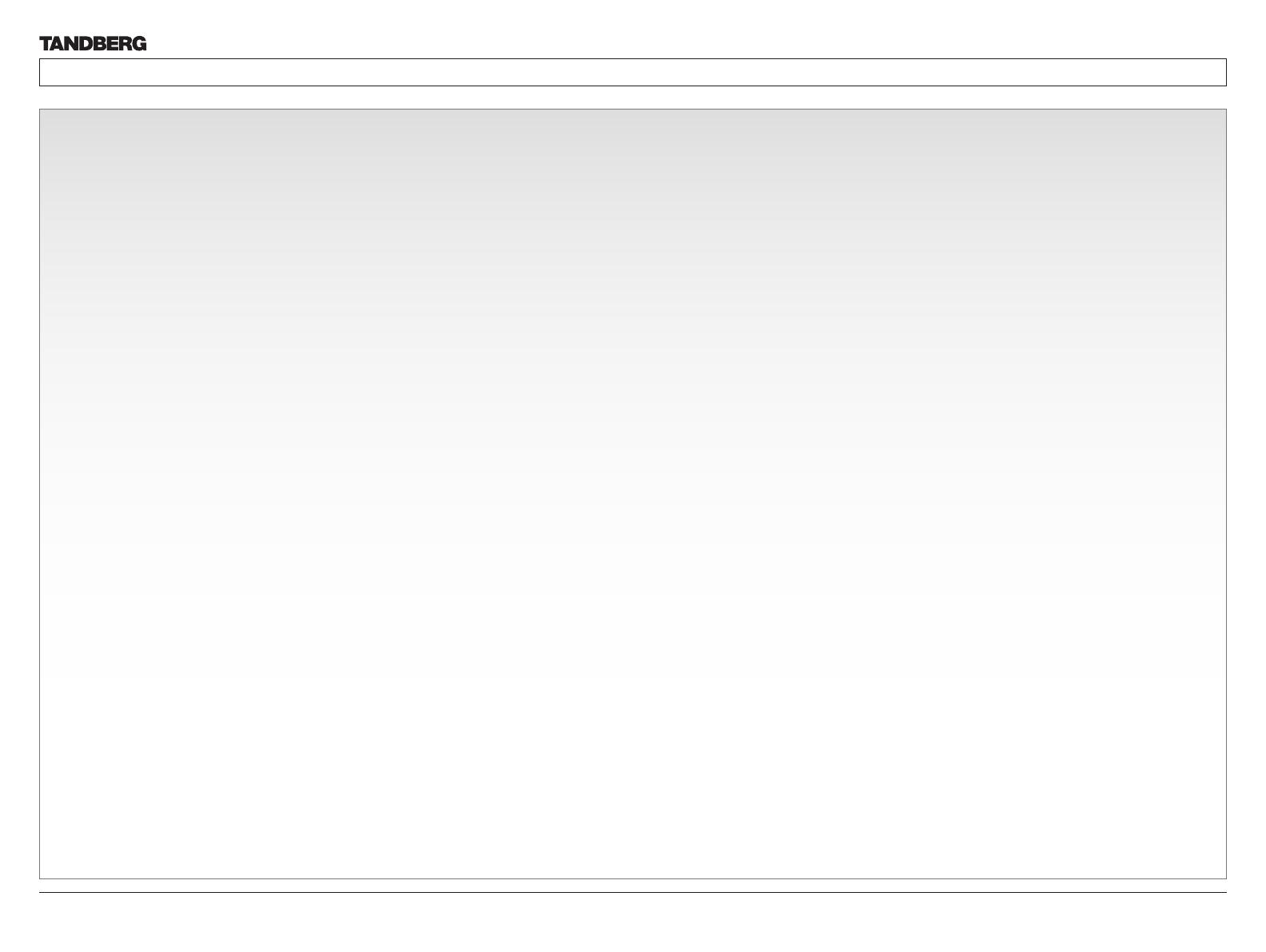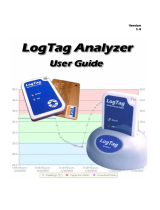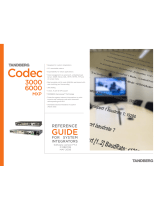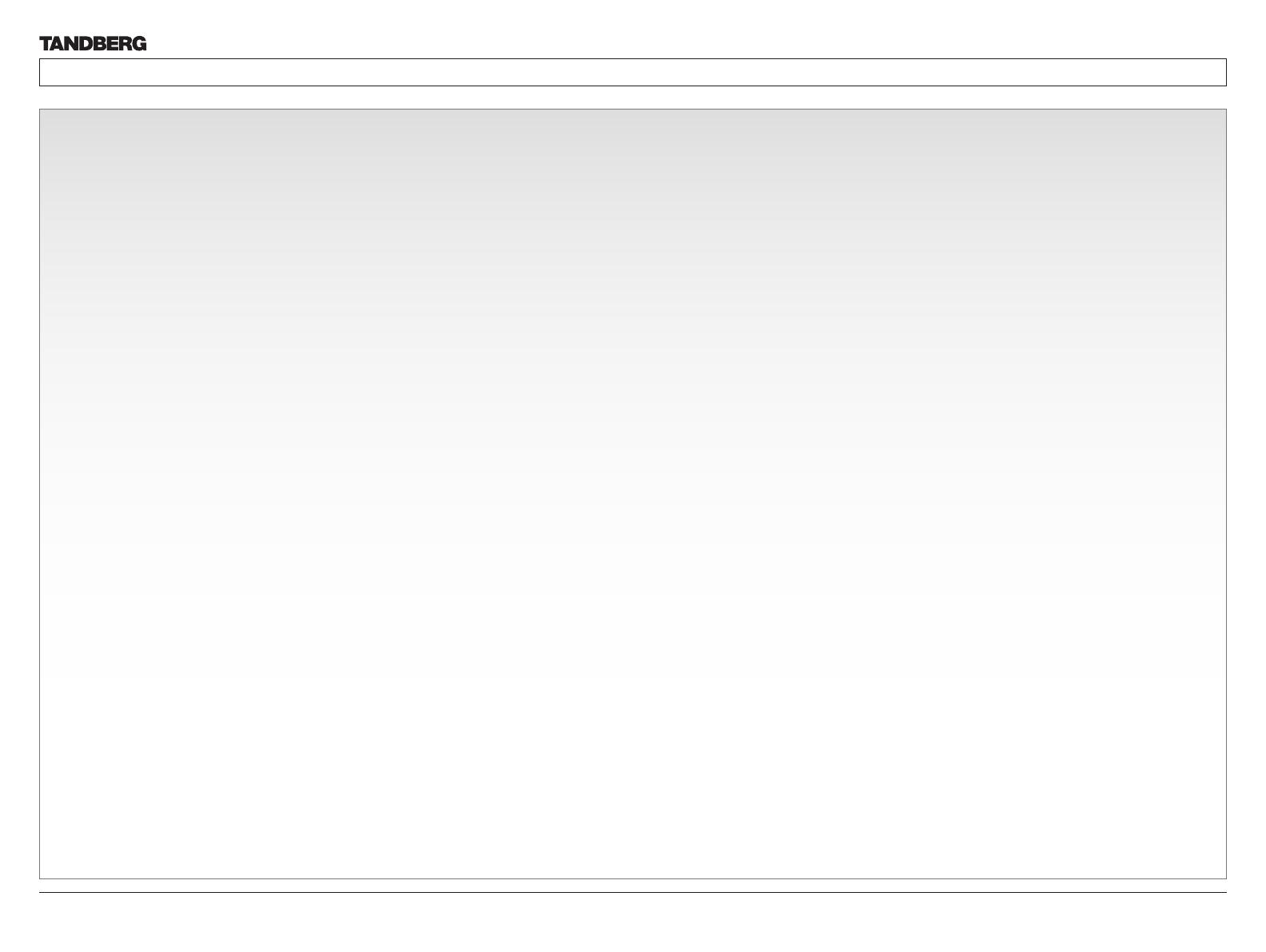
D14128.03—JULY 2009
3
Codec C90
System Integrator Guide
Contents Introduction Getting Started Interfaces About the API xConfiguration xCommand xStatus Cameras Appendices Contact us
Preferences type command ................................................ 40
About xConfiguration
.................................................................. 41
xConfiguration operations
........................................................... 42
Return result parameters ........................................................ 42
xConfiguration Help ................................................................ 42
xConfiguration Read ............................................................... 42
xConfiguration Write ................................................................ 42
About xCommand
....................................................................... 43
xCommand operations
............................................................... 44
Return result parameters ........................................................ 44
xCommand Help ..................................................................... 44
xCommand Write .................................................................... 44
About xStatus commands
..........................................................45
Query status information ......................................................... 46
About xHistory command
........................................................... 47
About xFeedback
........................................................................ 48
About xPreferences
.................................................................... 49
TANDBERG XML API service
......................................................50
xConfiguration type commands
Description of the xConfiguration commands
............................. 52
The Audio settings .................................................................. 52
The Camera settings ............................................................... 54
The Conference settings .........................................................55
The H323 Profile settings ........................................................ 56
The Network settings .............................................................. 57
The Network Services settings ............................................... 59
The Phonebook settings ......................................................... 60
The Provisioning settings ........................................................ 61
The Serial Port settings ........................................................... 61
The SIP Profile settings ........................................................... 61
The Standby settings .............................................................. 62
The System Unit settings ........................................................63
The Time settings.................................................................... 63
The Video settings ..................................................................64
The Experimental menu ..........................................................68
xCommand type commands
xCommands with parameters
..................................................... 71
The Audio commands ............................................................. 71
The Boot command ................................................................ 75
The Call commands ................................................................ 76
The Call Log commands ......................................................... 76
The Camera Control PiP command ........................................ 77
The Camera commands ......................................................... 78
The Dial command .................................................................. 79
The DTMF command .............................................................. 80
The Far End Control command
...............................................80
The HTTP Feedback commands ............................................ 81
The Key commands ................................................................ 81
The Phonebook commands ................................................... 82
The Presentation commands .................................................. 83
The Preset commands ............................................................84
The SString Send command ................................................... 84
The Standby commands ......................................................... 85
The System Unit commands ...................................................85
The TString Send command ................................................... 86
The Video Layout commands ................................................. 87
The Experimental menu ..........................................................89
xStatus type commands
xStatus commands
..................................................................... 91
The Audio status ..................................................................... 91
The Call status ........................................................................ 94
The Camera status..................................................................96
The Conference status ............................................................ 98
The Diagnostics status ............................................................ 99
The H323 status.................................................................... 105
The HTTP Feedback status .................................................. 106
The Media Channel status .................................................... 107
The Network status ............................................................... 109
The Camera Preset status .....................................................111
The SIP status ........................................................................111
The System Unit status ..........................................................113
The Standby status ................................................................117
The Video Input status ...........................................................117
The Video Output status ........................................................119
The Video Layout status ....................................................... 120
The Experimental menu ........................................................ 123
Cameras
The PrecisionHD 1080p camera
............................................... 126
Connecting the camera ........................................................ 127
Best view—Face recognition ................................................. 128
Using Best view ................................................................ 128
Video output formats
................................................................ 129
Cameras in daisy chain
............................................................. 130
The PrecisionHD 720p camera
................................................. 131
Connecting the camera ........................................................ 131
Appendices
Dynamic audio API
.................................................................... 133
The equalizer
............................................................................. 134
Microphone reinforcement
........................................................ 135
Stereo
....................................................................................... 136
Stereo in point to point call
................................................... 136
Stereo in Multisite .................................................................. 136
Example of local stereo configuration ................................... 136
Local stereo circuit example ............................................. 136
Local stereo circuit example with API commands ............ 136
Password protection
................................................................. 137
Setting the codec administrator password ........................... 137
Setting the menu password .................................................. 137
Startup script
............................................................................ 138
Adding a startup script ......................................................... 138
The web interface
..................................................................... 139
Password protection of the web interface ............................. 139
The system info page ............................................................ 139
The Upgrade software page ................................................. 140
The Advanced configuration page ........................................ 141
The Advanced configuration, search functionality ................ 142
The Wallpaper page .............................................................. 143
The Call page ........................................................................ 144
The SSL Certificates page .................................................... 145
The XML files page ................................................................ 146
The Logs page ...................................................................... 147
The Add release key page ..................................................... 148
TANDBERG Remote Control TRC5
........................................... 149
TANDBERG Remote Control TRC5 key map
............................ 150
Supported RFCs in SIP
............................................................. 151
Current RFCs and drafts supported in SIP ........................... 151
Media capabilities supported in SIP ...................................... 151
China RoHS table
..................................................................... 152
CE Declaration for Codec C90
.................................................. 153
TANDBERG Codec C90 dimensions
........................................ 154
PrecisionHD 1080p camera dimensions
................................... 155
PrecisionHD camera dimensions
.............................................. 156
Technical specifications
............................................................ 157