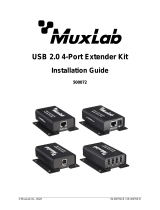Page is loading ...

© MuxLab Inc. 94-000874 SE-000874-A
2321 Rue Cohen, Montreal, Quebec, Canada, H4R 2N7
Tel: (514) 905-0588 Fax: (514) 905-0589
Toll Free (North America): (877) 689-5228
E-mail: info@muxlab.com URL: www.muxlab.com
Specifications
Specifications
Environment
HDMI 2.0
Devices
TVs, monitors, projectors supporting HDMI.
Signal Protocol/Standard
HDMI 2.0 and HDCP 2.2
Video Bandwidth
594MHz
Network Bandwidth
Up to 32Mbps (max)
Latency
300ms
Protocols
Supports Multicast, RTSP, HLS, FLV & TS
Connectors
One (1) HDMI output connector for AV.
One (1) RJ45S for Ethernet connection.
One (1) USB connector for local AV content storage via external USB drive.
One (1) TosLink optical connector for digital audio extraction.
One (1) 3.5mm output connector for 2CH audio extraction.
One (1) 3.5mm connector for directional IR (direction controllable via software).
One (1) RS232 DB9 connector for controlling end devices.
One (1) 2.1mm locking power connector.
Maximum Distance
Cat5e/6: 330ft (100m) from Ethernet Switch. Unlimited over the Internet
Note: When installed in an electrically noisy environment, an STP cable must
be used. Also, cross-connection reduces the effective distance depending on
the grade of twisted cable used.
RJ45 Pin Configuration
Reverse Polarity Sensitive.
Use EIA/TIA 568A or 586B
straight-through wiring.
RJ45 Link
Pin 1 (R) Pin 2 (T)
Pin 3 (R) Pin 6 (T)
Pin 4 (R) Pin 5 (T)
Pin 7 (R) Pin 8 (T)
Power Source
This device supports PoE (PD), an external power supply is not included. It is
intended to be powered via a PoE (PSE) Ethernet Switch. If required, an
optional power supply (500993) may be purchased separately.
PoE
IEEE 802.3af
USB Port
USB 3.0 FAT32 file system
Power Consumption
4.5W
Temperature
Operating: 0° to 40°C Storage: -20° to 85°C
Humidity: Up to 95% non-condensing
Dimensions
6.0” x 3.7” x 1.2” (153mm x 95mm x 30mm)
Weight
0.75lbs (0.34kg)
Compliance
Regulatory: FCC, CE, RoHS Flammability: 94V0
Warranty
3 years
Order Information
500769 HDMI 2.0 Digital Signage Media Player
Accessories
(These items are sold
separately)
500990 IR Emitter, and 500994 IR Sensor
500993 Univ. Locking Power Supply 5VDC/2.6A US/UK/EU Blade
Digisign Available at Muxlab’s web site, Apple and Android App Stores
HDMI 2.0 Digital Signage Media Player (500769)
Quick Installation Guide
Overview
The HDMI 2.0 Digital Signage Media Player is a digital signage player capable of receiving
multiple H.264/H.265 AV content simultaneously up to 4K/60 (4:4:4) from a local network, the
Internet, internal memory or external USB memory devices, and supports multiview capability and
scheduling to automatically deliver this customized windowed AV content based on a weekly
schedule. Multiple video, audio and image file formats are supported. The digital signage player is
able to up-scale 1080p@60Hz video to 4K@60Hz (4:4:4) and delivers content to a display or to
another MuxLab AV over IP transmitter to support virtual matrix and video wall configurations.
The exceptionally low bandwidth requirements of this device allows it to accept streaming
audio/video content over a local network and over the Internet for distributed installations spread-
out throughout the globe.
The digital signage player may be extended up to 100m from the Ethernet switch over CAT5/6
cable, and supports PoE (PD) and may be powered by a PoE (PSE) Ethernet Switch.
The MuxLab Digisign CMS (Content Management System) Windows, iOS and Android software
application is available to simplify the configuration and utilization of the 500769. Digisign may
be run on a PC/Laptop, smartphones and tablets. The App is available at both Apple and Android
App Stores, while the computer (Windows OS) version is available on the Digisign product
webpage on the MuxLab website. The Digisign manual is also available on the Digisign product
webpage.
Applications
Applications include digital signage / media player, audio/video streaming over LAN and Internet,
commercial and residential AV systems, corporate lobbies, malls and boutiques, airports,
subway/train/bus stations, etc.

© MuxLab Inc. 2018
Installation
1. Connect the player to the HDMI display equipment with an HDMI compliant cable, or alternatively
connect the Player to an AV over IP Transmitter to be able to connect to multiple AV over IP
Receivers and/or video walls, and turn on the Display equipment.
2. Using a CAT5/6 cable connect the Ethernet port of the player to a PoE Ethernet switch. The Power
LED will turn blue and the unit will start up, taking about 60 seconds to finalize the boot sequence.
During this sequence the unit IP Address will be displayed, please take note of it.
3. Powering the Player via an external power supply is only necessary where PoE (PSE) is unavailable.
If PoE is unavailable, connect a 5 VDC power supply (500993 – sold separately) to the unit and to
an AC power outlet.
4. Connect a computer and log into the Player Web Interface with the IP Address identified in step 2
above. Ensure the computer is in the same subnet prior to attempting to access the 500769 Web
Interface. Please refer to your IT department if further assistance is required.
In addition to the 500769 displaying its IP Address during the boot sequence, MuxLab’s Digisign
CMS software can discover the 500769 and display the unit IP address. Network software tools
such as Bonjour can also be used to determine a device IP Address.
The unit is configured in DHCP mode by default, and will be assigned an IP address if your network
has a DHCP server. If no DHCP server is available on the network, the 500769 will default to the
Static IP address: 192.168.168.63.
5. If audio extraction is required, connect either an optical audio cable to the TosLink connector for
digital audio, or a 2CH 3.5 mm audio cable to the 3.5 mm jack for analog audio, and then connect
the other cable end to audio equipment.
6. This product supports IR control. IR Emitter and Sensor are not included, but may be purchased
separately. If infrared remote control is needed to control the Display, connect the IR Sensor (PN:
500994) to the 3.5mm Jack of the player in order to learn IR commands. See the Digisign CMS
manual for further details. Then replace the IR Sensor with an IR Emitter (PN: 500990) in the same
3.5mm jack to send commands to a Display under Digisign CMS software control.
7. Position the IR Sensor so that it is directed at the hand-held remote control. For a clear IR signal
reception, aim the hand-held remote control at the top of the IR Sensor enclosure.
8. Position the IR Emitter as close as possible to the equipment IR Sensor (i.e. Display). For a clear IR
signal reception, the IR Emitter can be glued on the equipment IR Sensor. The IR Emitter’s signal is
transmitted from the side of the Emitter enclosure.
9. The player supports RS232 communication as well, controlled via Digisign. The Player is
configured as a DTE via a DB9 connector. Please connect your RS232 cable accordingly. The
default settings are 115.2K, N, 8, 1.
10. To complete the unit configuration, please refer to the 500769 Web Interface Guide, and the
Digisign CMS Operation Manual, which are available on the MuxLab website 500769 product
page (from the MuxLab website, search for the 500769 to enter the 500769 webpage).
11. The following diagram illustrates a typical configuration.
Troubleshooting
The following table describes some of the symptoms, probable causes and possible solutions in regard to
the installation of the HDMI 2.0 Digital Signage Media Player:
Symptom
Probable Cause
Possible Solutions
No Power LED
No power to the unit
• Check power connections
• Check PoE Ethernet Switch Setup
Unable to connect to the Player
Web Interface
No Ethernet Link, defective
Ethernet cable, or wrong IP
address
• Check Ethernet Switch Status
• Check Ethernet Cable
• Check computer is in the same subnet
• Validate the Player IP address that is displayed in the
screen at start up
Choppy Video
Configuration
• Check cable length
• Check the HDMI Cable Quality
• Check if IGMP is enabled on the Ethernet Switch
• Validate your video stream
USB drive not detected
USB file system is incorrect, or
USB memory device not
connected correctly
• Ensure it is a FAT32 file system, and reinsert the
USB memory device
IR not functioning *
Interference from sunlight,
Fluorescent, Neon or Halogen
lights
• Place the IR equipment away for the interfering light
IR not functioning *
Interference from RF radiation
from the TV
• Place the IR equipment away for the RF radiation
* IR Emitter and IR Sensor sold separately.
If you still cannot diagnose the problem, please call MuxLab Customer Technical Support at 877-689-
5228 (toll-free in North America) or (+1) 514-905-0588 (International).
/