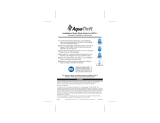42 SMART FUNCTIONS
Smart Grid Function
When the refrigerator operates in Smart Grid mode,
the Smart Refrigerator function can control energy
usage or delay the operation of some functions to
save energy during peak usage periods.
• You can override the Smart Grid function any time
(using the Smart Grid button or application).
• To use the Smart Grid function, you need to register
your appliance with your electric utility company.
Smart Grid Application Features
Smart Saving_Demand Response
You can lower energy usage based on Demand
Response (DR) signals from the utility company. If
the refrigerator is operating in Smart Saving mode
according to the DR signal, you can see a pop up.
Seasonal Energy Savings
Lower energy usage based on time period.
Using the Smart Grid Function
This feature responds to notification events from your
utility company to run high energy consuming tasks
during off-peak periods when demand is lower. These
notification events are known as Demand Response
signals.
If the refrigerator receives a Demand Response
signal from the utility company, the refrigerator will
turn on the Grid LED on the refrigerator display and
control its power consumption according to the signal.
The refrigerator will respond to the signals received
from the utility company as long as product
performance is maintained.
If the refrigerator receives a Demand Response
signal, the refrigerator will operate in Delay Appliance
Load (DAL) or Temporary Appliance Load Reduction
(TALR) mode.
Delay Appliance Load (DAL)
The refrigerator responds to a DAL signal by
providing a moderate load reduction for the duration
of the delay period.
This mode controls functions that consume a lot of
energy such as adjusting the cooling system, running
the defrost cycle, and making ice.
• When the refrigerator operates in DAL mode, the
Grid LED is illuminated on the refrigerator display.
• DAL mode is automatically deactivated after the
period stipulated by the DAL signal (max. 4 hours)
or when you override the Smart Grid function.
Temporary Appliance Load Reduction
(TALR)
The refrigerator responds to a TALR signal by
aggressively reducing the load for a short time
period, typically 10 minutes. This mode reduces
energy consumption by stopping the compressor and
controlling the functions that consume a lot of energy
such as the defrost cycle and fan.
• When the refrigerator operates in TALR mode, the
Grid LED is illuminated on the refrigerator display.
• TALR mode is automatically deactivated after the
received duration (max. 10 minutes), or when you
override the Smart Grid function. The mode is
immediately deactivated and the refrigerator returns
to its normal state when the door is opened or
closed, or the dispenser is used.
Override Smart Grid Mode
To ignore the Demand Response signal from the
utility company and override the Smart Grid function,
push the Smart Grid button while the refrigerator is
in Smart Grid mode.
When you override the Smart Grid function, the
refrigerator ignores the Demand Response signal
and is no longer controlled by the utility company until
the next Demand Response signal is sent. You can
also override the Smart Grid function using the smart
phone app.
LG Open API
You can manage Smart Grid features for the LG
Smart Refrigerator.
Please check the detailed specifications on the notice
page on us.smartthinq.com.
API list
Demand Response
• Send demand response signal
Power Saving
• Set saving mode
• Get schedule of DR/Delay Defrost
Energy Monitoring
• Get door open event information
• Get energy consumption information
Delay Defrost Capability
• Insert a delay defrost schedule event
• Update a delay defrost schedule event
• Delete a delay defrost schedule event
• Get the delay defrost schedule