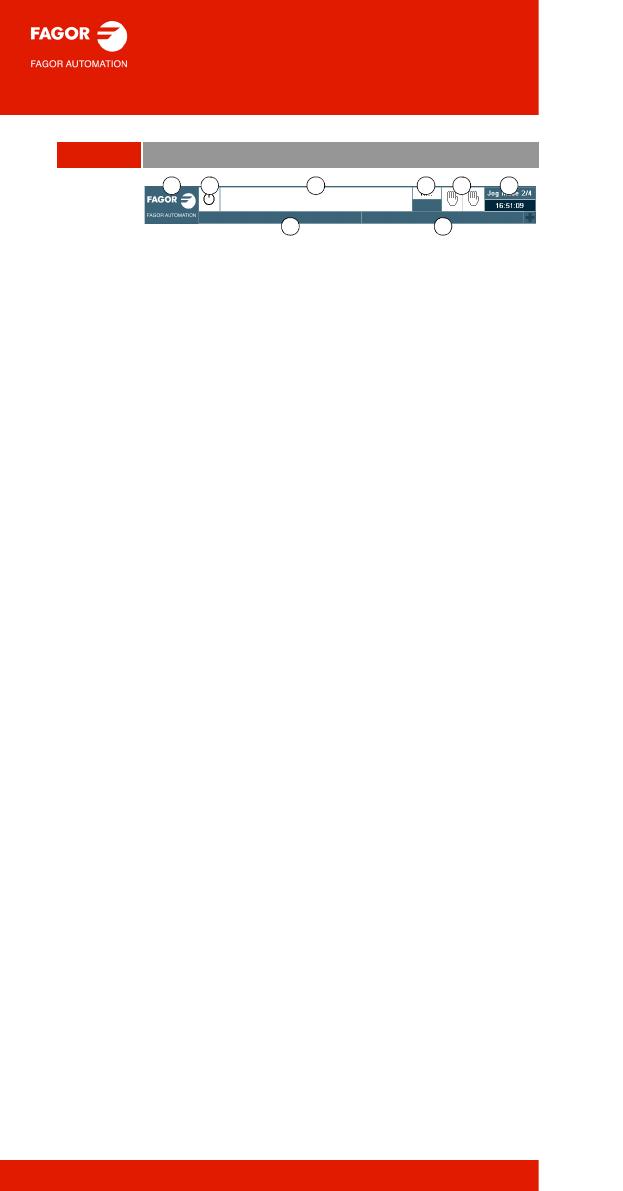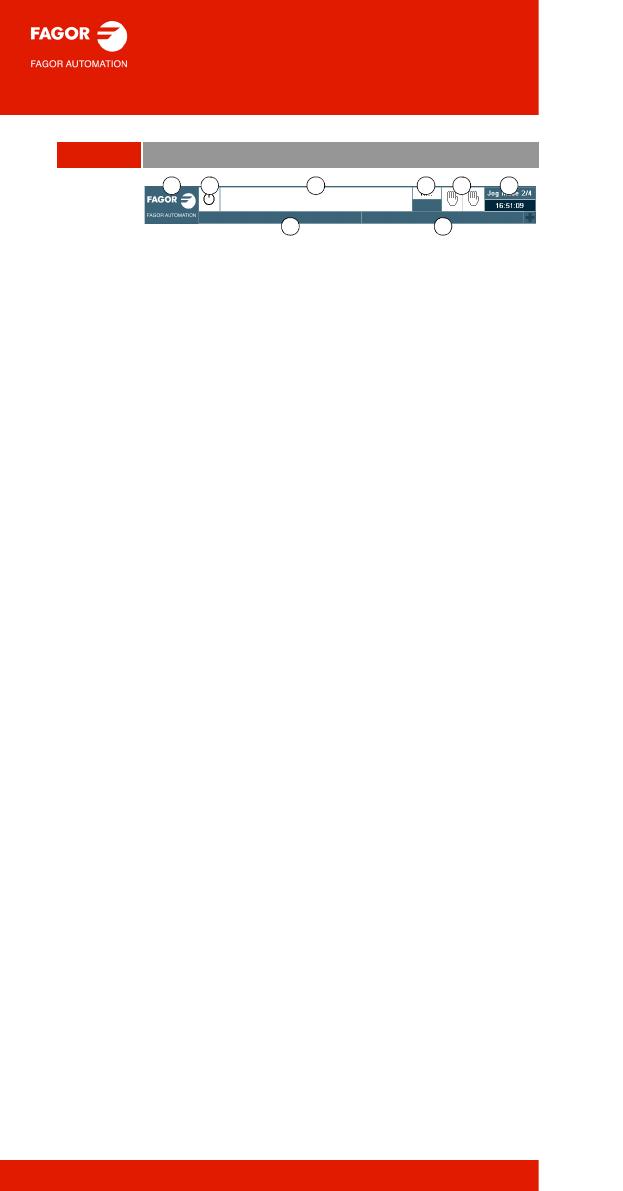
Screen and keys
6
General description of the interface.
A. Icon (customizable) identifying the manufacturer.
Clicking with the mouse or pressing on a touch-
screen, the CNC shows the task window (same as
pressing the keystroke sequence [CTRL]+[A]) that
shows the list of the work modes, user modes, OEM
modes and CNC hotkey modes.
B. Icon showing the status of the program of the active
channel:
C. Program selected in the active channel for execution.
Clicking with the mouse or pressing a touch-screen
has the same effect as the [Main-Menu] key, which
shows the initial screen of the CNC.
D. Number of the last Nxxxx label executed. The bottom
icon indicates whether the Single-block execution
mode is active.
E. Number of channels available and active channel
(indicated in blue). Icons indicate which execution
mode (Manual, Automatic or MDI), or simulated
execution (theoretical, G functions, G S M and T
functions, fast and fast [S=0]) is found in each
channel. Clicking with the mouse or pressing a touch-
screen to access the desired channel, doing it on the
icon of the active channel, has the same effect as the
[ESC] key.
F. Active work mode (automatic, manual, etc.) selected
screen number and total number of screens
available. System clock. By clicking on the active
work mode, the CNC shows the list of available
pages and which ones are visible.
G. Active CNC message. If the "+" symbol is displayed
on the right hand side of the CNC message, this
means that there are other CNC messages on other
channels.
H. PLC messages. If the "+" symbol appearing on the
right of the PLC message is blue, this means that
there is more than 1 active PLC message. To see the
other active messages, click it with the mouse or tap
it on the touch-screen or press [CTRL + M].