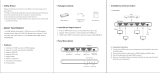Page is loading ...

4K/18G HDBT POH Extenders
(Includes KIT Tx/Rx 4K/40meters 1080P/70meters)
KD-X444S
Rev 0 – June 2018
Operating Instructions
Key Digital
®
, led by digital video pioneer Mike Tsinberg, develops
and manufactures high quality, cutting-edge technology solutions
for virtually all applications where high-end video and control are
important. Key Digital
®
is at the forefront of the video industry for
Home Theater Retailers, Custom Installers, System Integrators,
Broadcasters, Manufacturers, and Consumers.
The Experts in Digital Video Technology and Solutions
™
Key Digital
®
Systems :: 521 East 3rd Street :: Mount Vernon, NY 10553
Phone : 914.667.9700 Fax : 914.668.8666 Web : www.keydigital.com
KD-X444S_Manual.indd 2-3 6/5/18 12:19 PM

4 1
About KD-X444S
Key Digital
®
KD-X444S is an HDCP2.2 compliant long range HDBaseT kit (Tx + Rx) with
support of 18Gbps 4K/UHD signal extension for the latest digital video standards.
KD-X444S extends UHD/4K signals up to 130 ft. (40m) using CAT5e/6 cabling. 1080p
signals may be extended up to 230 ft. (70m). In addition to HDMI video and audio
signals, KD-X444S carries IR and RS-232 for controlling remotely located equipment.
Key Features
➔
HDBaseT via Single CAT5e/6 UTP/STP Extension:
With fully automatic adjustment of
feedback, equalization, and amplification depending on cabling length
➔
4K Support:
4096x2160 or 3840x2160 24/25/30/60hz at 4:4:4 (signals up to
18Gbps bandwidth)
➔
Flexible Power over HDBaseT:
Only one power connection needed.
Tx may power Rx, or Rx may power Tx.
➔
Low Profile:
Super slim chassis design
➔
Signal Extension:
For resolution and cable quality
» 4K/UHD: Up to 130 ft. (40m) using CAT5e/6
» 1080p: Up to 230 ft. (70m) maximum (Valens VS10)
➔
10G Pass-thru:
Mode enables uncompressed 10.2Gbps signal extension
➔
HDR10 (High Dynamic Range):
More life-like images through a greater range of
luminance levels
➔
HDCP 2.2:
Compliancy up to HDCP 2.2 and backward compliant
➔
Deep Color Support:
Up to UHD/4K 30Hz 4:4:4/12 bits or 60Hz 4:4:4/8 bit
➔
EDID Control:
Internal library with 15 EDID handshakes including 4K with HDR in
addition to native EDID data from Output/Display device connected to Rx
➔
Hot Plug Detection Control:
Enables integrator to choose if active signal voltage is
forced to connected input and output devices
Table of Contents
About KD-X444S ............................................................1
Quick Setup Guide ...........................................................3
Installation and Operation ......................................................3
Application Example ..........................................................5
Connections and LEDs ........................................................6
LED Indicator Lights ..........................................................10
Settings and Adjustments ......................................................11
Extending IR and RS-232 Control.................................................16
Specifications ...............................................................19
Important Product Warnings & Safety Instructions: ....................................20
How to Contact Key Digital
®
.....................................................21
Warranty Information..........................................................21
© 2018 Key Digital, Inc. All rights reserved.
Note: Please visit www.keydigital.com for the latest product documentation and software
downloads. Product features and specifications are subject to change without notice.
KD-X444S_Manual.indd 1 6/5/18 12:19 PM

2 3
➔
Full Buffer System
™
:
Manages TMDS re-clocking / signal re-generation,
HDCP authentication with source & display, EDID Control handshake,
and Hot Plug Detection control
➔
IR Sensor:
Sensor powering via +5V on IR In ports collects line-of-sight IR from
remote(s) without external IR connecting block
➔
Up/Down IR:
Two channels of IR enable control to/from devices or control systems
connected to Tx and Rx units
➔
RS-232:
Bi-Directional control to/from Tx and Rx unit on Phoenix connector
➔
Lossless compressed digital audio:
Support for Dolby
®
TrueHD,
Dolby
®
Digital Plus, Dolby Atmos
®
, and DTS-HD Master Audio
™
➔
CEC Pass-thru:
For inter-device control between input and output HDMI channel
Accessories
» 1x 12V/1.66A, 20W DC Power Supply (Screw-In Type). SKU: KD-PS20W12VQ
» 4x Mounting Brackets
» 1x IR Emitter
» 1x IR Sensor
» 2x 3-pin Phoenix Connector
» 2x 4-pin Phoenix Connector
Quick Setup Guide
Step 1:
Find a safe and convenient location to mount or place your KD-X444S units
Step 2:
Begin with the Tx and Rx units and all input/output devices turned off with power
cables removed
Step 3:
Connect your HDMI source to the input port of the Tx unit
Step 4:
Connect your HDMI display to the output port of the Rx unit
Step 5:
Connect a CAT5e/6 UTP/STP cable between Tx and Rx unit
Step 6:
Connect additional IR and/or RS-232 control connections and IR sensors. Refer
to Settings and Adjustments section to ensure that the Control Rotary is set
appropriately for desired control extension.
Step 7: BEFORE
connecting power supply to power outlet, screw-in the power supply to
the Tx or Rx unit
Step 8: AFTER
all connections are made, plug-in power supplies to power outlets
Step 9:
Power on input/output devices
Installation and Operation
Before permanently securing the unit for final installation, test for proper operation of
the unit and cables in your system. It is recommended that you leave enough ventilation
space to provide sufficient airflow and cooling.
You MUST use the Power Supply provided with your unit or you VOID the Key Digital
®
Warranty and risk damage to your unit and associated equipment.
KD-X444S_Manual.indd 3 6/5/18 12:19 PM

4 5
Application Example
Huddle RoomEquipment Rack
Remote
IR Sensor
IR
WiFi
RS-232
HDMI
HDMI
CAT5e/6
IR Out
WiFi Router
Master Controller
KD-MC1000
Technical Support:
email: [email protected]
phone: 914.667.9700 ext 3
www.keydigital.com/compass
Compass Control
®
Pro Site
521 East 3rd Street • Mount Vernon • NY 10553
phone: 914.667.9700
• fax: 914.668.8666
Enterprise Software License
for Compass Control
®
Pro
Supports iOS & Android
KD-ProCL8
KD-ProCL6
KD-ProCL4
KD-ProCL1
KD-ProCL1
KD-X444S
KD-X444S
Video Conferencing
RS-232
KD-X444S_Manual.indd 4-5 6/5/18 12:20 PM

6 7
Supported standard 4K Video Formats:
Resolution Bandwidth
1 4K@24/25/30 [4:4:4] 8bit < 10.2Gbps
2 4K@24/25/30 [4:2:2] 8/10/12bit < 10.2Gbps
3 4K@50/60 [4:2:0] 8bit < 10.2Gbps
4 4K@24/25/30 [4:4:4] 10/12bit < 18Gbps
5 4K@50/60 [4:2:2] 8/10/12bit < 18Gbps
6 4K@50/60 [4:2:0] 10/12bit < 18Gbps
7 4K@50/60 [4:4:4] 8bit < 18Gbps
HDBaseT Output & HDBaseT Input:
Connect Tx unit’s HDBaseT Output port to Rx unit’s HDBaseT Input port using CAT5e/6
UTP or STP
➔ UHD/4K: Up to 130 ft. (40m) using CAT5e/6
➔ 1080p: Up to 230 ft. (70m) using CAT5e/6 (Valens VS10)
Connections and LEDs
➔
Before making any connections, power off your source and display devices.
HDMI Input & HDMI Output:
HDMI Input: Using a short HDMI cable, connect your source device to the HDMI port
labeled HDMI Input.
HDMI Output: Using a short HDMI cable, connect your display device to the HDMI port
labeled HDMI Output.
For DVI-D/DVI-I sources or monitors, use appropriate adapters. For Display Port, use
active converters.
➔ Supports up to UHD/4K @ 50/60 fps [4:4:4], 18Gbps signals
» See Supported standard 4K Video Formats table
➔ Supports HDR10
➔ Compliant with HDCP 2.2 and previous
➔ Supports lossless compressed audio formats including Dolby
®
TrueHD,
Dolby
®
Digital Plus, Dolby Atmos
®
, and DTS-HD Master Audio
™
➔ Supports CEC pass thru
KD-X444S_Manual.indd 6-7 6/5/18 12:20 PM

8 9
RS-232:
Connect a stripped wire to DB9 adapter cable for bi-directional RS-232 control. Refer to
the “Extending IR or RS-232 Control” section for more information.
➔ Set the Control rotary RS-232 Pass-through mode to control remote equipment.
➔ Supports baud rate up to 115,200bps
Power:
Power connection required at either Tx or Rx unit.
➔ 12V/1.66A (20W) power supply
➔
Not compatible with third-party Power Over HDBaseT devices
IR In/Out:
Connect to the IR In terminals from the included IR Sensor or a control system.
Connect the included IR Emitter or hard-wire to control peripheral components from the
IR Out port.
Refer to the “Extending IR & RS-232 Control” for more information.
➔ Tx Unit IR In corresponds with Rx unit IR Out. Tx Unit IR Out corresponds with
Rx unit IR In.
➔ Rx Unit IR In corresponds with Tx unit IR Out. Rx Unit IR Out corresponds with
Tx unit IR In.
➔ Set the Control Rotary to adjust the IR In mode for IR Sensor (default at Rx unit) or
hard-wired IR (default at Tx unit)
➔ Ground pin is shared if using both channels of IR
KD-X444S_Manual.indd 8-9 6/5/18 12:20 PM

10 11
Settings and Adjustments
EDID Rotary:
➔ EDID authentication is provided from the Tx unit to the connected input/source device.
➔ The EDID file (AKA “handshake”) is selected using the EDID rotary on the unit and
provides a list of compatible video and audio formats as well as digital data, informing
the source device what it should output.
➔ Most sources will comply with a new EDID file without a power-cycle, but each source
may behave differently.
➔ Adjustments may be necessary to help achieve desired video and audio formatting
and may speed up sync time.
Position EDID Handshake Description EDID Rotary
0 Copy EDID from HDMI Output
Note: Default position
is “
A
”
1 1080i, 2CH AUDIO
2 1080i, DOLBY/DTS 5.1
3 1080i, HD AUDIO
4 1080p, 2CH AUDIO
5 1080p, DOLBY/DTS 5.1
6 1080p, HD AUDIO
7 4Kx2K@60, 10.2G, HDR, 2CH AUDIO
8 4Kx2K@60, 10.2G, HDR, DOLBY/DTS 5.1
9 4Kx2K@60, 10.2G, HDR, HD AUDIO
A 4Kx2K@60, 18G, HDR, 2CH AUDIO
B 4Kx2K@60, 18G, HDR, DOLBY/DTS 5.1
LED Indicator Lights
Power:
➔ Color:
Blue
➔ Solid illumination during power on state, as provided by healthy connection with
power supply and healthy Power over HDBaseT extension.
➔ Steady blink if unit has is has a power short
Live:
➔ Color:
Yellow
➔ Steady blink from healthy unit CPU state
HDBaseT Link:
➔ Color:
Blue
➔ Solid illumination from healthy HDBaseT link between Tx and Rx units
Video:
➔ Color:
Orange
➔ Illumination with active TMDS (video + audio) signal
➔ Off with no TMDS (video + audio) signal
HDMI Link:
➔ Color:
Blue
➔ Tx Unit: Solid illumination from active signal from connected source
➔ Rx Unit: Solid illumination from active Hot Plug Detection voltage with connected
display/output device
KD-X444S_Manual.indd 10-11 6/5/18 12:20 PM

12 13
IR In Mode:
Use the Control Rotary to select IR Sensor or Serial IR input mode. Refer to the Extending
IR and RS-232 Control section for more information
➔
IR Sensor Mode:
» IR Sensors can be connected directly into the Tx or Rx unit’s IR In port to collect
line-of-sight signals from device remotes
» No external IR distribution block or power supply is needed
» 3-wire connection: IR Signal, Ground, and 5V for powering sensor
➔
Serial IR Mode:
» Typically fed from a control processor or IR connection block
» 2-wire connection: IR Signal, and Ground
RS-232 Mode:
Set the desired RS-232 mode using the Control Rotary on the Tx and Rx unit. Refer to
the Extending IR and RS-232 Control section for wiring information
RS-232 Pass-through Mode
➔ Send and receive (bi-directional) RS-232 communication for controlling peripheral
equipment.
➔ Bi-directional RS-232 is achieved utilizing the 3-pin phoenix on the Tx and Rx unit
➔ Supports baud rate up to 115,200bps.
➔ RS-232 may be used at the same time as IR.
Firmware Upgrade Mode
➔ Firmware upgrades should only be initiated if instructed by Key Digital Technical
Support
C 4Kx2K@60, 18G, HDR, HD AUDIO
IMPORTANT: Please
apply light pressure to
the EDID rotary when
making your selection.
D 1280x720p@60 DVI (no audio)
E 1920x1080p@60 DVI (no audio)
F 4Kx2K@30, 10.2G, HDR, 2CH AUDIO
Control Rotary:
Choose the desired setting for hot plug detection control, IR
input, and RS-232 type.
Power cycle unit after changing
settings.
NOTE:
The Tx and Rx unit each have a Control rotary. Some
settings may require that the rotaries match on the Tx and Rx
unit, others are only set on the Tx or Rx unit in order to work
properly. Please read below information fully and refer to the Control Rotary settings
table for more information.
Forced HPD On/Bypass
➔ In cases of many layers of connectivity or non-standard devices in-line, hot plug
detection (HPD) may be lost or drop below standard levels, leading to the video source
not detecting a display/sync device and not outputting a signal. A display device may
also not detect a connected source in cases of failed hot plug detection.
➔ If set to On, Hot Plug Detection (HPD) voltage is forced at the HDMI connection of the
Tx/Rx unit. The connected source/display device will be fed a constant voltage to
inform the device that a partner is always connected and active.
➔ If set to Bypass, Hot Plug Detection (HPD) voltage is bypassed from connected output/
display to the input/source.
KD-X444S_Manual.indd 12-13 6/5/18 12:20 PM

14 15
E OFF IR Sensor HDBaseT Firmware
F ON IR Sensor HDBaseT Firmware
IMPORTANT: Please apply light pressure to the
Control rotary when making your selection.
➔ Setting the Control Rotary to any firmware load option requires a power cycle at the
respective unit
➔ Two types of firmware may be updated:
» Unit CPU
» HDBaseT Chip
Position Forced HPD IR In RS-232
0 OFF Serial IR Pass-Through
1 ON Serial IR Pass-Through
2 OFF Serial IR Pass-Through
3 ON Serial IR Pass-Through
4 OFF IR Sensor Pass-Through
5 ON IR Sensor Pass-Through
6 OFF IR Sensor Pass-Through
7 ON IR Sensor Pass-Through
8 OFF Serial IR Reserved
9 ON Serial IR Reserved
A OFF Serial IR MCU Firmware
B ON Serial IR MCU Firmware
C OFF IR Sensor HDBaseT Firmware
D ON IR Sensor HDBaseT Firmware
KD-X444S_Manual.indd 14-15 6/5/18 12:20 PM

16 17
IR Emitter / OUT Pinout Wire Signal
Dashed/
Marked
IR Signal
Solid/Black Ground
RS-232
RS-232 cables are available through Key Digital and other wire suppliers, and can also
be fabricated by skilled technicians.
Model Wire DB9 Pin Signal
KD-3.5FDB96
3.5mm Stereo to Female DB9
(sold separately)
Red 2 TxD
White 3 RxD
Black 5 Ground
Green N/C NA
KD-3.5FDB96 with 3.5mm
TRS Connector
KD-3.5FDB96 after
stripping wire
Extending IR and RS-232 Control
IR
➔ Bi-directional IR control extension is supported and may be used simultaneously with
RS-232.
➔ Set the Control Rotary to adjust the IR In mode for IR Sensor (default at Rx unit) or
Serial IR (default at Tx unit)
➔ Tx Unit IR In corresponds with Rx unit IR Out. Tx Unit IR Out corresponds with Rx
unit IR In.
➔ Rx Unit IR In corresponds with Tx unit IR Out. Rx Unit IR Out corresponds with Tx unit
IR In.
➔ Ground pin is shared if using both channels of IR
IR In
» The IR Sensor receives signals from a 90° angle at up to 30 ft. away.
» Maximum supported IR burst frequency is 55kHz.
» Only the included IR sensors are compatible with KD-X444S. Third-party IR
Sensors may not be compatible.
IR Out
» IR Out driving power: 5V with 32mA minimum current
IR Sensor / IN Pinout Wire Signal
Red 5V Power
White IR Signal
Black Ground
KD-X444S_Manual.indd 16-17 6/5/18 12:20 PM

18 19
Specifications
Technical:
➔ Inputs Tx (Each): 1 HDMI, 1 IR, 1 RS-232
➔ Outputs Tx (Each): 1 HDBaseT, 1 IR, 1 RS-232
➔ Inputs Rx (Each): 1 HDBaseT, 1 IR, 1 RS-232
➔ Outputs Rx (Each): 1 HDMI, 1 IR, 1 RS-232
➔ Bandwidth: TMDS bandwidth 18Gbps
➔ Deep Color Support: Digital video formats in Deep Color Mode up to 12 bits per color
➔ DDC Communication: EDID and HDCP Bi-directional buffering from Display to Source
➔ HDMI Connector: Type A, 19 Pin Female
➔ RJ45 Connector: Shielded Link Connector, HDBaseT
➔ IR Connector: 4-pin Phoenix
➔ RS-232 Connector: 3-pin Phoenix
➔ Power: (1) 12V/1.66A, 20W DC Power Supply (Screw-In Type).
100-240VAC, 50-60Hz. Interchangeable transformer plug with screw-in connector.
SKU: KD-PS20W12VQ
General
➔ Regulation: CE, RoHS, WEEE, EAC
➔ Enclosure: Black Metal
➔ Product (Each): 4.1” x 2.8” x 0.875”, Weight: 0.75 lbs
➔ Accessories:
4x Mounting Brackets, 1x IR Emitter, 1x IR Sensor, 1x 3-pin Phoenix
Connector, 1x 4-pin Phoenix Connector
Model Wire DB9 Pin Signal
KD-3.5MDB96
3.5mm Stereo to Male DB9
(sold separately)
Red 2 TxD
Black 3 RxD
Shield 5 Ground
KD-3.5MDB96 with 3.5mm
TRS Connector
KD-3.5MDB96 after
stripping wire
Use with third-party HDBaseT Tx or Rx
➔ KD unit must be powered by KD power supply.
➔ Signal must be 10.2Gbps only
KD-X444S_Manual.indd 18-19 6/5/18 12:20 PM

20 21
How to Contact Key Digital
®
Customer Support
For customer support questions please contact us at:
➔ Phone: 914-667-9700
➔ E-mail: [email protected]
Technical Support
For technical questions about using Key Digital
®
products, please contact us at:
➔ Phone: 914-667-9700
➔ E-mail: [email protected]
Repairs and Warranty Service
Should your product require warranty service or repair, please obtain a
Key Digital
®
Return Material Authorization (RMA) number by contacting us at:
➔ Phone: 914-667-9700
➔ E-mail: [email protected]
Feedback
Please email any comments/questions about the manual to:
➔ E-mail: [email protected]
Warranty Information
All Key Digital
®
products are built to high manufacturing standards and should provide
years of trouble-free operation. They are backed by a
Key Digital Limited 3 Year
Product Warranty Policy.
http://www.keydigital.com/warranty.htm
Important Product Warnings:
1. Connect all cables before providing power to the unit.
2. Test for proper operation before securing unit behind walls or in hard to access spaces.
3. If installing the unit into wall or mounting bracket into sheet-rock, provide proper screw
support with bolts or sheet-rock anchors.
Safety Instructions:
Please be sure to follow these instructions for safe operation of your unit.
1. Read and follow all instructions.
2. Heed all warnings.
3. Do not use this device near water.
4. Clean only with dry cloth.
5. Install in accordance with the manufacturer’s instructions.
6. Do not install near any heat sources such as radiators, heat registers, stoves, or other
apparatus (including amplifiers) that produce heat.
7. Only use attachments/accessories specified by the manufacturer.
8. Refer all servicing to qualified service personnel. Servicing is required when the device
has been damaged in any way including:
» Damage to the power supply or power plug
» Exposure to rain or moisture
Power Supply Use:
You MUST use the Power Supply provided with your unit or you VOID the Key Digital
®
Warranty and risk damage to your unit and associated equipment.
KD-X444S_Manual.indd 20-21 6/5/18 12:20 PM
/