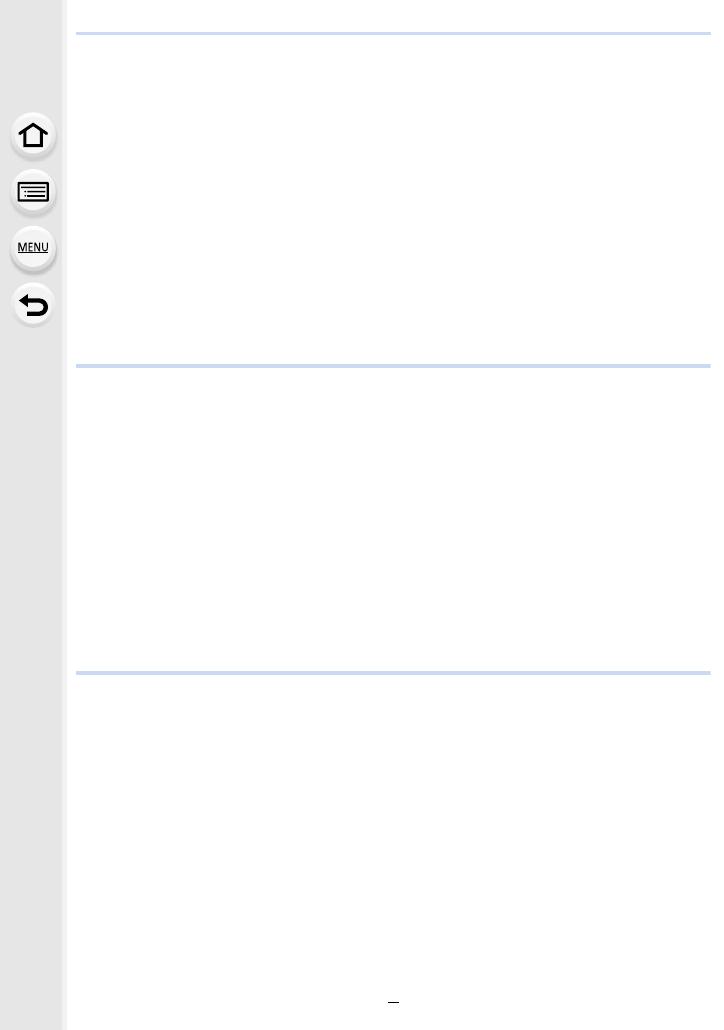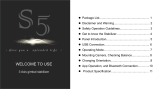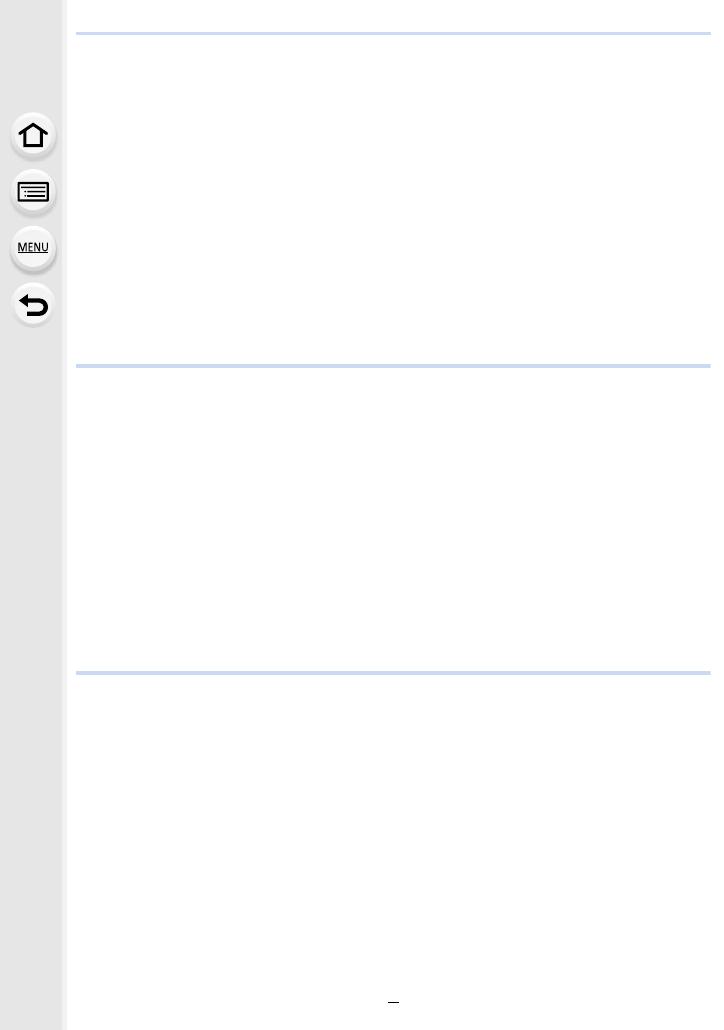
6
• Recording with the Post Focus function .......................................................128
• Selecting the desired focus area and saving a picture .................................130
• Merging multiple pictures to widen the focus range (Focus Stacking)..........131
Taking Pictures with the Self-timer........................................................................133
Taking Pictures with Time Lapse Shot/Stop Motion Animation .............................134
• Taking Pictures Automatically at Set Intervals ([Time Lapse Shot]) .............134
• Creating Stop Motion Pictures ([Stop Motion Animation]) ............................136
• Creating motion pictures from recorded pictures .........................................138
Taking Pictures While Adjusting a Setting Automatically (Bracket Recording) .....139
• Exposure Bracket .........................................................................................140
• Aperture Bracket ..........................................................................................141
• Focus Bracket ..............................................................................................141
• White Balance Bracket .................................................................................142
• White Balance Bracket (Color Temperature) ................................................142
6. Stabilizer, Zoom and Flash
Image Stabilizer.....................................................................................................143
Taking Pictures with the Zoom ..............................................................................147
• Raising the telescopic effect.........................................................................148
• Zooming using touch operations (Touch zoom) ...........................................152
Taking Pictures with the External Flash (Optional)................................................153
Setting the Flash Functions ..................................................................................155
• Changing the firing mode .............................................................................155
• Changing Flash Mode ..................................................................................156
• Setting to the 2nd Curtain Synchro...............................................................157
• Adjust the flash output..................................................................................158
• Synchronizing the output of the flash to the Exposure Compensation .........158
Taking Pictures with Wireless Flashes..................................................................159
• Using other settings for wireless flash recording ..........................................161
7. Recording Motion Pictures
Recording Motion Picture......................................................................................162
• Setting the format, size and frame rate ........................................................163
• How to set focus when recording a motion picture ([Continuous AF]) .........167
• Customizing the operation settings of Auto Focus for motion picture
recording ([AF Custom Setting(Video)]) .......................................................167
• Recording still pictures while recording motion pictures...............................168
• Setting the recording method of time code...................................................169
• Displaying/setting the sound input level .......................................................170
• Recording images with superimposed recording dates
([Time Stamp Rec]) ......................................................................................171
• Displaying color bars/Outputting a test tone.................................................172
Recording Motion Pictures in Creative Video Mode..............................................173
• Recording with minimum white saturation by compressing overexposed
portions (Knee).............................................................................................175