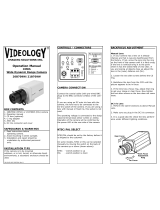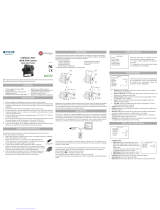Page is loading ...

User’s Manual Ver. 08/17
Before installing and using the camera, please read this manual carefully.
Be sure to keep it handy for future reference.
STAR-LIGHT Universal HD
over Coax
TM
Box Camera
DWC-C223W

Index
INTRODUCTION
Safety Information
Features
Part Name
Dimension
Product & Accessories
02
07
08
09
10
INSTALLTION
Installation
Connecting to
Monitors
11
12
OSD MENU
Menu Tree
OSD Menu - Exposure
OSD Menu - Color
OSD Menu - Day&Night
OSD Menu - Function
OSD Menu - Motion
OSD Menu - Privacy
OSD Menu - Setup
OSD Menu - Exit
13
14
17
18
19
20
21
22
24
APPENDIX
Troubleshooting
25
Specifications
Limits & Exclusions
Warranty
26
28
29
2

Safety Information
CAUTION
RISK OF ELECTRIC SHOCK.
DO NOT OPEN
This symbol indicates that dangerous voltage
consisting a risk of electric shock is present within
this unit.
This exclamation point symbol is intended to alert the
user to the presence of important operating and
maintenance (servicing) instructions in the literature
accompanying the appliance
To prevent damage which may result in fire or electric shock hazard, do not expose this appliance to
rain or moisture.
1. Be sure to use only the standard adapter that is specified in the specification sheet.
Using any other adapter could cause fire, electrical shock, or damage to the product
2. Incorrectly connecting the power supply or replacing battery may cause explosion, fire, electric
shock, or damage to the product.
3. Do not connect multiple cameras to a single adapter.
Exceeding the capacity may cause abnormal heat generation or fire.
4. Securely plug the power cord into the power receptacle. Insecure connection may cause fire.
5. When installing the camera, fasten it securely and firmly.
A falling camera may cause personal injury.
6. Do not place conductive objects (e.g. screw drivers, coins, metal things, etc.) or containers filled
with water on top of the camera. Doing so may cause personal injury due to fire, electric shock,
or falling objects.
TO REDUCE THE RISK OF ELECTRIC SHOCK, DO NOT REMOVE COVER (OR BACK) NO USER
SERVICEABLE PARTS INSIDE. REFER SERVICING TO QUALIFIED SERVICE PERSONNEL.
CAUTION
:
WARNING
WARNING
3

Safety Information
7. Do not install the unit in humid, dusty, or sooty locations.
Doing so may cause fire or electric shock.
8. If any unusual smells or smoke come from the unit, stop using the product.
In such case, immediately disconnect the power source and contact the service center.
Continued use in such a condition may cause fire or electric shock.
9. If this product fails to operate normally, contact the nearest service center.
Never disassemble or modify this product in any way.
10. When cleaning, do not spray water directly onto parts of the product.
Doing so may cause fire or electric shock.
Operating
Before using, make sure power supply and all other parts are properly connected.
While operating, if any abnormal condition or malfunction is observed, stop using the camera
immediately and contact your dealer.
Handling
Do not disassemble or tamper with parts inside the camera.
Do not drop the camera or subject it to shock or vibration as this can damage the camera.
Clean the lens with extra care. Scratches and dust can ruin the quality of the camera image.
Installation and Storage
Do not install the camera in areas of extreme temperature, exceeding the allowed range.
Avoid installing in humid or dusty environments.
Avoid installing in places where radiation is present.
Avoid installing in places where there are strong magnetic elds and electric signals.
Avoid installing in places where the camera would be subject to strong vibrations.
Never expose the camera to rain or water.
PRECAUTION
4

Important Safety Instructions
1. Read these instructions.
-
All these safety and operating instructions should be read before the product is installed or operated.
2. Keep these instructions.
-
The safety, operating and use instructions should be retained for future reference.
3. Heed all warnings.
-
All warnings on the product and in the operating instructions should be adhered to.
4. Follow all instructions.
-
All operating and use instructions should be followed.
5. Do not use this device near water.
-
For example: near a bath tub, wash bowl, kitchen sink, laundry tub, in a wet basement; near a swimming pool; etc.
6. Clean only with dry cloth.
-
Unplug this product from the wall outlet before cleaning. Do not use liquid cleaners.
7. Do not block any ventilation openings. Install in accordance with the manufacturer’s instructions.
- Slots and openings in the cabinet are provided for ventilation, to ensure reliable operation of the product, and
to protect it from over-heating. The openings should never be blocked by placing the product on bed, sofa, rug or
other similar surface. This product should not be placed in a built-in installation such as a bookcase or rack unless
proper ventilation is provided and the manufacturer’s unstructions have been adhere to.
8. Do not install near any heat sources such as radiators, heat registers, or other apparatus
(including ampliers) that produce heat.
9. Do not defeat the safety purpose of the polarized or grounding-type plug. A polarized plug has
two blades with one wider than the other. A grounding type plug has two blades and a third
grounding prong. The wide blade or the third prong are provided for your safety. If the provided
plug does not t into your outlet, consult an electrician for replacement of the obsolete outlet.
10.Protect the power cord from being walked on or pinched particularly at plugs, convenience
receptacles, and the point where they exit from the apparatus.
5

Important Safety Instructions
11. Only use attachments/accessories specied by the manufacturer.
12. Use only with cart, stand, tripod, bracket, or table specied
by the manufacturer, or sold with the apparatus.
When a cart is used, use caution when moving the cart/
apparatus combination to avoid injury from tip-over.
13. Unplug this apparatus during lightning storms or when unused for long periods of time.
14. Refer all servicing to qualied service personnel. Servicing is required when the apparatus has
been damaged in any way, such as power supply cord or plug is damaged, liquid has been spilled
or objects have fallen into the apparatus, the apparatus has been exposed to rain or moisture,
does not operate normally, or has been dropped.
Disposal of Old Appliances
1. When this cr
ossed-out wheel bin symbol is attached to a product it means the
product is covered by the European Directive 2002/96/EC.
2. All electrical and electronic products should be disposed of separately form the
municipal waste stream stream in accordance to laws designated by the
government or the local authorities.
3. The correct disposal of your old appliance will help prevent potential negative consequences for
the environment and human health.
4. For more detailed information about disposal of your old appliance, please contact your city
office, waste disposal service or the shop where you purchased the product.
This equipment has been tested and found to comply with the limits for a Class A digital device, pursuant to
part 15 of the FCC Rules.
These limits are designed to provide reasonable protection against harmful interference when the equipment
is operated in a commercial environment.
This equipment generates, uses, and can radiate radio frequency energy and, if not installed and used in
accordance with the instruction manual, may cause harmful interference to radio communications.
Operation of this equipment in a residential area is likely to cause harmful interference in which case the user
will be required to correct the interferenece at his own expense.
6

Features
Universal HD over Coax™ Technology with HD-Analog, HD-TVI, HD-CVI and all
Analog to 960H Signal Support
STAR-LIGHT™ Super Low Light Technology
1/3" Image Sensor
2.1MP, 1080p Resolution at 30fps
Compatible with C/CS Mount Lens
Wide Dynamic Range (WDR)
OSD Control Via Coaxial (UTC)
Smart DNR™ 3D Digital Noise Reduction
Electronic Day/Night
De-Fog™ Extreme Weather Image Compensation
Highlight Masking Exposure (HME)
Auto Sensing 24VAC/12VDC with Line Lock
Easy Icon Driven OSD Menu with Built-in Joystick
Programmable Privacy Zones
Auto Gain Control (AGC)
Backlight Compensation (BLC)
Dynamic Range Compressor (DRC) Reveals Low Light Detail
Auto White Balance (AWB)
5 Year Warranty
7

Product & Accessories
Please check if all the camera and accessories are included in the package.
Camera
ManualC-Mount Adapter
IRIS Plug
Alarm Out / RS485 Cable 2P Terminal Block CS Mount Wrench
8

Part name
CS Mount adapter
Sensor
Protection cap
Back focus adjustment bolt
Alarm +/-, RS485
BNC Video Output
Mounting Bracket Connectors
DC-Iris Socket
Box Camera
OSD Control Arrows and
Enter Buttons
Power LED
AC/DC Power Input
Terminal Block
9

Dimension
Unit : Inches (mm)
4.7" (119.7mm) 2.44" (62mm)
4.7" (119.7mm)
2.44"
(62mm)
2.3" (58.8mm)
2.1"
(55mm)
2.1"
(55mm)
10

NOTE
:
When a lens is mounted, adjustment of the backfous may be required. Adjust with the adapter
when the correct focus cannot be optained. After adjusting the backfocus, tighten the backfous bolt.
Backfocus adjustment bolt is released from the factory, It should be adjusted when setting.
C-Mount Adapter
Installation-
Instructions
NOTE
:
Lens not included.
NOTE
:
Lens not included.
1
Before mounting a lens, please check whether
it is a C-mount or CS-mount lens. The back focus
is set for the CS-mount lens at the factory.
2
After removing the protective cap, attach the
lens into the camera by rotating it clockwise.
CS-Mount Lens
C-Mount Lens
CS-Mount Lens
1
Attach the C-Mount lens adapter by turning
clockwise.
2
Attach the lens to the camera by turning
clockwise.
C-Mount Lens
If you are using an automatic iris lens with the camera, the lens has to be connected to the
DC-Iris socket of the camera. If you are using a lens with manual or xed iris, this socket is not used.
DC Driven (DC)
1. Control +
2. Control -
3. Drive +
4. GND
DC-IRIS
2
1
3
4
11

Connecting to DVR/Encoder
Use the diagram below to connect to an Universal DVR or CRT Monitor properly.
12VDC/24VAC
COAX
CCTV Monitor
- Power Connection : 12VDC/24VAC Dual Voltage. (Auto Polarity Detection and Protection)
- RS485 Connectors : Connect the camera to a controller or the Monitor using RS485.
- Alarm Output Cable : Cable to output Motion Detection signal.
- OSD Joystick : The function setting and video output can be adjusted with OSD joystick. (default : HD-A)
Image Mode
Switches to HD-TVI mode when press OSD Joystick to left 5sec or longer.
Switches to HD-A mode when press OSD Joystick to right 5sec or longer.
Switches to CVBS mode when press OSD Joystick to up 5sec or longer.
Switches to HD-CVI mode when press OSD Joystick to down 5sec or longer.
12

SHARPNESS
GAMMA
MIRROR
FLIP
EXIT JUMP
0 ~ 10
0.45 ~ 0.75
OFF / ON
OFF / ON
MODE
AGC THRES
AGC MARGIN
EXTERN SW
EXT LED
DELAY
SMART IR
EXIT JUMP
AUTO / COLOR / BW / EXTERN
0 ~ 20
0 ~ 20
LOW / HIGH
OFF/ AUTO
LOW / MIDDLE / HIGH
0 ~ 20
WHITE BAL.
COLOR GAIN
EXIT JUMP
AUTO / AUTO-EX / PRESET
/ MANUAL
0 ~ 20
OSD Menu Tree
COLOR
DAY & NIGHT
FUNCTION
EXPOSURE
LENS
BACKLIGHT
DRC
DEFOG
AGC
STARLIGHT
3D DNR
EXIT JUMP
MANUAL / DC
OFF / HME / BLC / WDR
OFF / LOW / MIDDLE / HIGH
OFF / ON
0 ~ 10
OFF / x2 ~ x32
OFF / LOW / MIDDLE / HIGH
EXPO
RGB
D&N
FUNC
OFF / RIGHT UP / LEFT DOWN
FULL / COMP / USER
50Hz / 60Hz
ENG/ CHN/ CHN(S)/ JPN / KOR
OFF / ON
COMMUNICA
CAM TITLE
IMAGE RANGE
FREQ
LANGUAGE
INITIAL
EXIT JUMP
OFF / ON
0 ~ 15
OFF / ON
0 ~ 59
0 ~ 33
0 ~ 60
0 ~ 34
0 ~ 20
0 ~ 20
0 ~ 20
0 ~ 3
PRIVACY
ZONE NUM
ZONE DISP
H-POS
V-POS
H-SIZE
V-SIZE
Y LEVEL
CB LEVEL
CR LEVEL
TRANS
EXIT JUMP
PRIVACY
SETUP
SET
OFF / ON
0 ~ 4
OFF / ON
0 ~ 10
OFF / ON
OFF / ON
OFF / ON
MOTION
DET WINDOW
DET TONE
MDRECT FILL
SENSITIVITY
MOTION OSD
TEXT ALARM
SIGNAL OUT
EXIT JUMP
MOTION
MOTI
PRIV
SAVE & EXIT
EXIT
EXIT
The contents might be dierent some products.
EXIT
NOTE
:
The function setting can be adjusted with both switch (OSD joystick) and remote control through RS485 or UTC.
In case of camera without OSD joystick, it can be adjusted with coaxial (UTC) only.
13

OSD Menu
_
Exposure
1
LENS
MANUAL : Manual mode supports the xed board lens or the manual iris lens.
DC : DC mode sets the camera’s iris automatically.
Under the LENS sub-menu, you can adjust the following settings:
Set the shutter speed to AUTO, Manual, or FLC (Flicker-less mode).
* If AUTO is selected, select from the following options :
- INDOOR : Set when the camera is installed indoor environment.
- OUTDOOR : Set when the camera is installed in outdoor environment
to improve DEFOCUS.
- DEBLUR : Set to improve the BLUR.
* Select FLC if the camera is experiencing some ickering in the image.
The shutter speed will be set to 1/100 for NTSC, or 1/120 for PAL.
* If Manual is selected, set the shutter speed from the options :
- 1/30(1/25) ~ 1/30000.
LENS
BRIGHTNESS 10
SHUTTER AUTO
FOCUS ADJ OFF
RETURN
LENS DC
BACKLIGHT OFF
DRC OFF
DEFOG OFF
AGC 10
STARLIGHT X4
3D DNR HIGH
EXIT JUMP
EXPOSURE
EXPO MOTI PRIVRGB D&N FUNC SET EXIT
1. Brightness
Adjust the camera’s brightness from 0~20. The higher the number, the brighter the image will appear.
3. Focus Adjustment
When on, the default level is set automatically by controlling lens focus and based on
the installation and environment circumstances.
2. Shutter
1
14

OSD Menu
_
Exposure
2
2
LENS DC
BACKLIGHT HME
DRC OFF
DEFOG OFF
AGC 10
STARLIGHT X4
3D DNR HIGH
EXIT JUMP
EXPOSURE
H-POS 8
V-POS 7
H-SIZE 3
V-SIZE 3
RETURN
BACKLIGHT
MODE ROI
WEIGHT HIGH
RETURN
WDR
BACKLIGHT
OFF
HME HIGHLIGHT MASKING EXPOSURE
HME allows objects to appear clearly on the screen by
masking extremely bright areas. To setup HME, set the
level and color. The lower the setting, the darker the
masking areas have to be. Select from: 0 ~ 20.
Color: Set the color of the HME mask. Select from:
BLACK / WHITE / YELLOW / CYAN / GREEN /
MAGENTA / RED / BLUE / CUSTOMIZE
BLC BACK LIGHT COMPENSATION
If BLC is selected, adjust the size and position of the mask:
- H-POS: Move the Zone position left or right. The higher the number,
the zone will move to the right.
- V-POS: Move the Zone position up or down. The higher the number,
the zone will move down.
- H-Size: Reset the zone‘s size horizontally. The higher the number,
the right side panel will move further to the right.
- V-Size: Reset the zone’s size vertically. The higher the number, the
bottom side panel will move further down.
WDR Wide Dynamic Range
If WDR is selected, adjust the WDR level (Weight) in the sub-menu. Select
from Low, Middle, or High (Default).
EXPO MOTI PRIVRGB D&N FUNC SET EXIT
ROI (Region of interest)
To have more ecient scene result, up to 4 regions are able to be selected
for WDR eect to maintain the most suitable color appearances.
WDR&3D-DNR functions can’t be operated simultaneously. Once the WDR may activate then the DNR function shifts to
2D-DNR although DNR functions set by 3D-DNR as default setting.
15

3
6
4
5
7
LENS DC
BACKLIGHT OFF
DRC ___
DEFOG ON
AGC 10
STARLIGHT X4
3D DNR HIGH
EXIT JUMP
EXPOSURE
MODE AUTO
LEVEL ____
RETURN
DEFOG
OSD Menu
_
Exposure
EXPO MOTI PRIVRGB D&N FUNC SET EXIT
DRC ( DYNAMIC RANGE COMPRESSOR )
DRC enables dark areas in images to become more visible without overexposing the bright areas to create
one perfect image. Select from : OFF / LOW / MIDDLE / HIGH
Allows the camera to process a scene that is obscured by fog or weather conditions and provides a visibly
improved image. AUTO / Manual : Select AUTO to have the WDR and DRC levels adjusted automatically.
Set the DEFOG level from LOW / MIDDLE / HIGH.
DEFOG
0~10 - AGC enhances the picture brightness in low light conditions. A higher level AGC setting makes
the images brighter, however, it could increase the amount of noise.
OFF/LOW/MIDDLE/HIGH - 3D-DNR reduces the noise on the screen in low light conditions and allows
for clearer images, even at night.
OFF / x2 ~ x32(Default: X4) - Automatically activates slow shutter function when the image is too dark.
High values are not recommended as they may causes the image to lag.
Starlight menu cannot be controlled if the SHUTTER setting is above 1/30.
3
4
AGC ( AUTO GAIN CONTROL )
5
STARLIGHT
6
3D DNR ( 3D DIGITAL NOISE REDUCTION )
7
16

OSD Menu
_
Color
WB MODE
WHITE BAL. AUTO
COLOR GAIN 10
EXIT JUMP
COLOR
C-TEMP 5000K
R-GAIN 10
B-GAIN 10
RETURN
WHITE BAL.
EXPO MOTI PRIVRGB D&N FUNC SET EXIT
AUTO Auto Tracking White Balance Control mode compensates for color temperature changes
between 2500K and 12000K
AUTO-EX Auto White Balance Control mode compensates for color temperature changes lower than
2500K and tigher than 12000K
PRESET Preset xes the white balance based on the current lighting automatically.
MANUAL Users can control the white balance manually by changing RED GAIN and BLUE GAIN. (see blow)
C-TEMP: Select the color temperature for the white balance setup. If enabled,
the Red and Blue Gain settings will be set automatically according to the C-TEMP selected.
RED GAIN: 0 ~ 20. Adjusts the amount of red in the image.
BLUE GAIN: 0 ~ 20. Adjust the amount of blue in the image.
Set the color gain from 0~20.COLOR GAIN
17

OSD Menu
_
Day & Night
1
2
3
4
MODE AUTO
AGC THRES 3
AGC MARGIN 5
CDS THRES ----
CDS MARGIN ----
EXTERN SW ----
EXT LED AUTO
DELAY LOW
SMART IR 5
EXIT JUMP
DAY/NIGHT
EXPO MOTI PRIVRGB D&N FUNC SET EXIT
AUTO : Day/ Night switch will be based on the CDS levels.
COLOR : The camera always stays in day/color mode.
B&W : The camera always stays in night/B&W mode.
EXTERN : Day/ Night switch will be based on using IR LED lights.
* WITHOUT LED
- AGC Threshold : Set when the camera switches between Day & Night.
- AGC Margin : Set the value added to the AGC Threshold. Adjust the value
based on the environment in which the camera is installed. If the margin is too low,
the camera will switch from color to B/W and back.
* WITH LED
- CDS Threshold : Marks the light level at which the camera will switch between color and B/W.
The lower the value, the camera will require less light (more darkness) to switch to Night Mode.
- CDS Margin : The value added to the CDS Threshold. Adjust this based on the environment in which
the camera is installed. If the margin is too low, the camera will switch from color to B/W and back.
AUTO : The LEDs are enabled/ disabled by the CDS Sensor on the LED Board.
OFF : The camera’s LEDs are disabled manually.
MODE
1
EXT LED
2
Low/Mid/High : Time interval delay before switching from day mode to night mode.
DELAY
3
0 ~ 20 : Enable Smart IR and set the level. Higher values will make Smart IR stronger.
SMART IR
4
18

SHARPNESS 5
GAMMA 0.55
MIRROR OFF
FLIP OFF
EXIT JUMP
FUNCTION
EXPO MOTI PRIVRGB D&N FUNC SET EXIT
SHARPNESS
1
1
2
3
4
0 ~ 10 - Sets the image sharpness. The higher the number, the sharper the image.
GAMMA
2
0.45 ~ 0.75 - Select the desired gamma level. 0.55 is default setting.
MIRROR / FLIP
3
OFF
MIRROR : Reects the camera horizontally.
FLIP : Reects the camera vertically.
Mirror & Flip ONFlip ONMirror ONMirror / Flip OFF
OSD Menu
_
Function
19

1
2
5
3
4
6
MOTION ON
DET WINDOW
DET TONE ___
MDRECT FILL ___
SENSITIVITY 5
MOTION OSD OFF
TEXT ALARM OFF
SIGNAL OUT ON
EXIT JUMP
MOTION
WINDOW USE 0
WINDOW ZONE ON
DET H-POS 1
DET V-POS 1
DET H-SIZE 58
DET V-SIZE 32
RETURN
DET WINDOW
EXPO MOTI PRIVRGB D&N FUNC SET EXIT
DET WINDOW
1
MOTION ZONE setting
SENSITIVITY
The smaller the movement you want to detect, the higher the sensitivity value must be.
MOTION
2
DET TONE
Four each dierent motion tone color available
3
MDRECT FILL
Color setting for operating motion zone
4
To use the motion detection settings, be fore Motion is ON.
TEXT ALARM
6
7
Setup a text to appear on the screen when motion is detected explaining the alarm situation.
- WINDOW MOTION: Will appear when a motion alarm is detected.
- CAMERA MOVING : Will appear if the camera is shaken abruptly.
MOTION OSD
5
MOTION ZONE display.
MOTION OSD interoperable with ‘DET TONE’ and ‘MDRECT FILL’.
8
SIGNAL OUT (ON / OFF)
- ON : ‘HIGH’ SIGNAL OUT upon ALARM.
- OFF : ‘SIGNAL OUT’ o regardless of ALARM
The camera can detect movement and display an alarm on the screen. when movement is detected.
OSD Menu
_
Motion
20
/