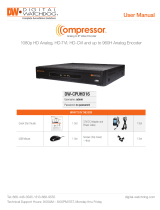Once the encoder’s network settings have been setup properly, you can access the
encoder’s web viewer for live monitoring and remote setup. To open the encoder’s
web viewer:
1. Open a new web browser window and enter the
encoder’s IP address in the address bar. Press enter
to proceed.
2. Enter the encoder’s user-name and password
(default admin / admin). Select to go to the
live viewer or the remote setup by pressing the
corresponding button.
3. If you wish to use the web interface for remote live
viewing, download and install the Java from the pop-
up window. Once the Java file is installed properly,
the monitoring view will appear.
4. If you are using the web interface for remote setup,
press the setup button. The same setup window and
options as in the local encoder will appear.
Quick Start Guide
Rev Date: 12/18
Copyright © Digital Watchdog. All rights reserved.
Specifications and pricing are subject to change without notice.
4. Set the encoder’s network settings to match your network’s requirements. It is
recommended to set the network type to DHCP and let the encoder auto-detect the
network’s settings. Then, change the type to Static. Please contact your Network
Administrator for additional information. Press Save and Next to move to the next step.
1. Below is an example of a proper connection between the Compressor, the cameras, and
your remote monitoring software.
1. Follow the startup wizard’s instructions to setup the encoder’s basic settings, setting
up a new username and password, language and system settings, network settings and
date/time settings. At any time you can skip steps, go back, or exit the wizard and setup
the encoder manually.
2. Account - Set a new username and password for the admin account. The default
username and password are admin / admin, yet it is highly recommended that you
change the password for security purposes. Press ‘Save’ and ‘Next’ to move to the next
setup screen.
3. System - In this screen, you can adjust the system’s language, the name of the unit,
adjust the ID connection for the unit (if you are connecting a keyboard), and adjust the
resolution for both HDMI and VGA local outputs. Press ‘Save’ and ‘Next’ to move to the
next setup screen.
5. Time/Date - Use this screen to set the encoder’s date and time, including time zone,
daylight savings and time sync. Confirm that the network box is checked. If needed,
set the encoder to sync its time automatically with an external NTP server.
6. Easy Installation - Check box to run Installation Wizard with every system start.
7. Close dialog box when complete.
STEP 3 – COMPRESSOR CONNECTION EXAMPLE
STEP 4 – STARTUP WIZARD
STEP 5 – WEB VIEWER
NOTE: It is highly recommended that you change the
default admin user-name and password as soon as
initial setup is completed.)
NOTE: Please see the full manual for additional installation options, connecting external devices, web
viewer setup, camera settings and more.
Power Source
Analog Camera 8
PC
Analog Camera 1 Analog Camera 2 Analog Camera 3 Analog Camera 4 Analog Camera 5 Analog Camera 6 Analog Camera 7
Analog Camera 16Analog Camera 9 Analog Camera 10 Analog Camera 11 Analog Camera 12 Analog Camera 13 Analog Camera 14 Analog Camera 15
Compressor
Network Switch