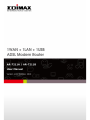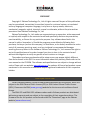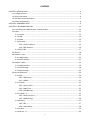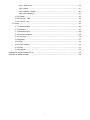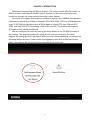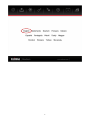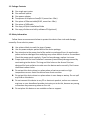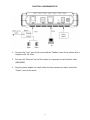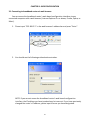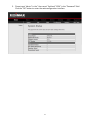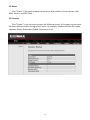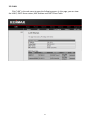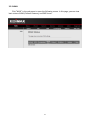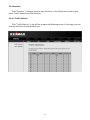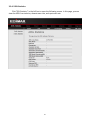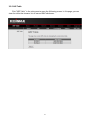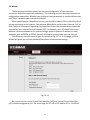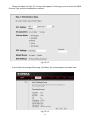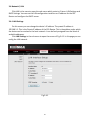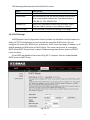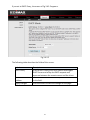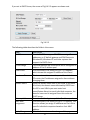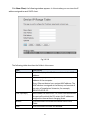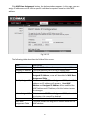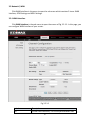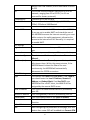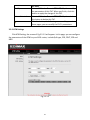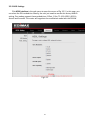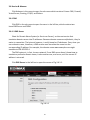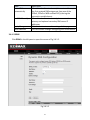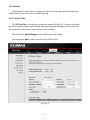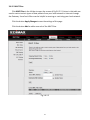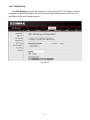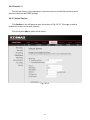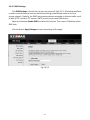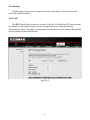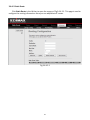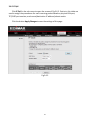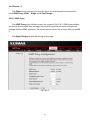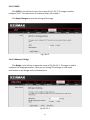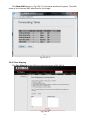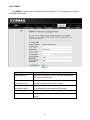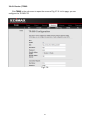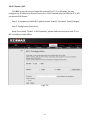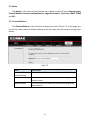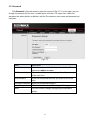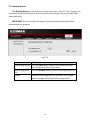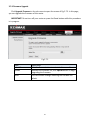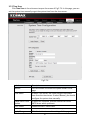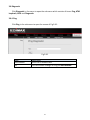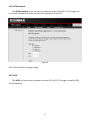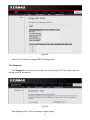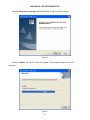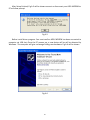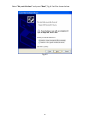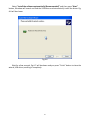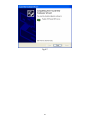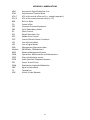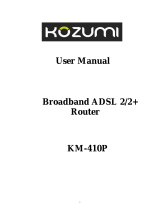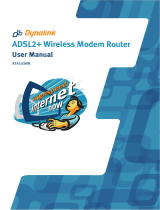Edimax AR-7211B offers high-speed internet access with its ADSL2/2+ standard, delivering up to 24 Mbps downstream and 1 Mbps upstream. It features a built-in firewall to protect your network from unauthorized access, and supports various security measures like IP/port filtering, MAC filtering, and URL blocking. With its Quality of Service (QoS) engine, you can prioritize bandwidth allocation for specific applications or devices, ensuring smooth performance for online gaming, video streaming, or VoIP calls.
Edimax AR-7211B offers high-speed internet access with its ADSL2/2+ standard, delivering up to 24 Mbps downstream and 1 Mbps upstream. It features a built-in firewall to protect your network from unauthorized access, and supports various security measures like IP/port filtering, MAC filtering, and URL blocking. With its Quality of Service (QoS) engine, you can prioritize bandwidth allocation for specific applications or devices, ensuring smooth performance for online gaming, video streaming, or VoIP calls.




















-
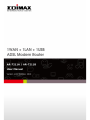 1
1
-
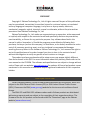 2
2
-
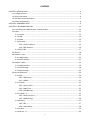 3
3
-
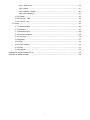 4
4
-
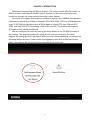 5
5
-
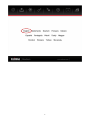 6
6
-
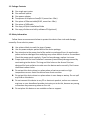 7
7
-
 8
8
-
 9
9
-
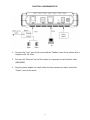 10
10
-
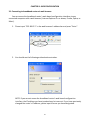 11
11
-
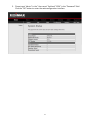 12
12
-
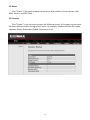 13
13
-
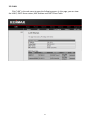 14
14
-
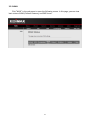 15
15
-
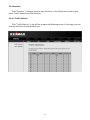 16
16
-
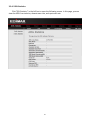 17
17
-
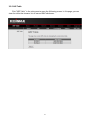 18
18
-
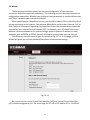 19
19
-
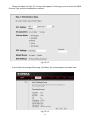 20
20
-
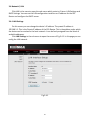 21
21
-
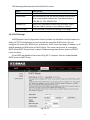 22
22
-
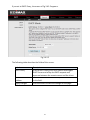 23
23
-
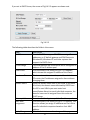 24
24
-
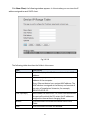 25
25
-
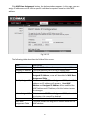 26
26
-
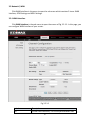 27
27
-
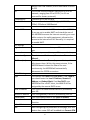 28
28
-
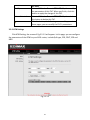 29
29
-
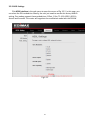 30
30
-
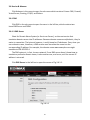 31
31
-
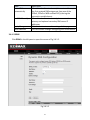 32
32
-
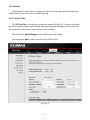 33
33
-
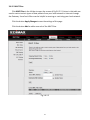 34
34
-
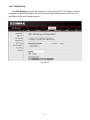 35
35
-
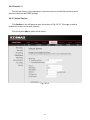 36
36
-
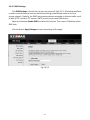 37
37
-
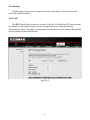 38
38
-
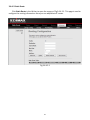 39
39
-
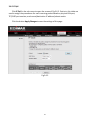 40
40
-
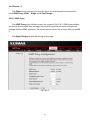 41
41
-
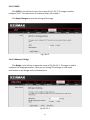 42
42
-
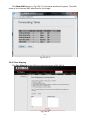 43
43
-
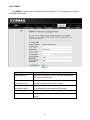 44
44
-
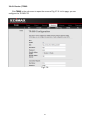 45
45
-
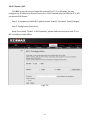 46
46
-
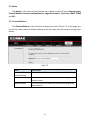 47
47
-
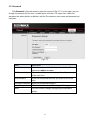 48
48
-
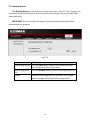 49
49
-
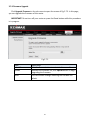 50
50
-
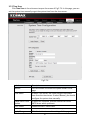 51
51
-
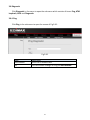 52
52
-
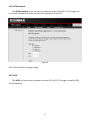 53
53
-
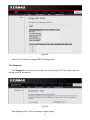 54
54
-
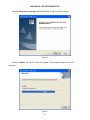 55
55
-
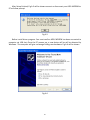 56
56
-
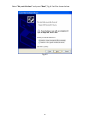 57
57
-
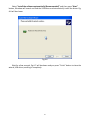 58
58
-
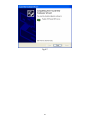 59
59
-
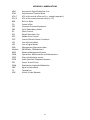 60
60
-
 61
61
Edimax AR-7211B offers high-speed internet access with its ADSL2/2+ standard, delivering up to 24 Mbps downstream and 1 Mbps upstream. It features a built-in firewall to protect your network from unauthorized access, and supports various security measures like IP/port filtering, MAC filtering, and URL blocking. With its Quality of Service (QoS) engine, you can prioritize bandwidth allocation for specific applications or devices, ensuring smooth performance for online gaming, video streaming, or VoIP calls.
Ask a question and I''ll find the answer in the document
Finding information in a document is now easier with AI
Related papers
Other documents
-
Edimax Technology AR-7211B V2 User manual
-
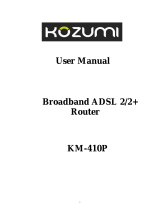 Kozumi KM-400P Owner's manual
Kozumi KM-400P Owner's manual
-
SMC Networks SMC7904BRA3 User manual
-
SMC Networks SMC7904BRA3 User manual
-
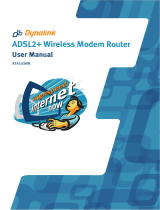 Dynalink RTA1030W User manual
Dynalink RTA1030W User manual
-
 Dynalink ALE800 User manual
Dynalink ALE800 User manual
-
Planet ADE-3410 (v1~v4) User manual
-
 Dynalink RTA1320 User manual
Dynalink RTA1320 User manual
-
Dynalink RTA100+ User manual
-
Digisol DG-BG4100NU Owner's manual