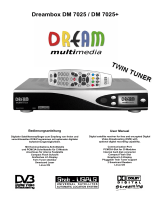Page is loading ...

Dreambox DM 600 PVR
B e d i e n u n g s a n l e i t u n g D r e a m b o x D M 7 0 2 5
Bedienungsanleitung
Digitaler Satellitenempfänger zum Empfang von freien
und verschlüsselten DVB-Programmen.
Kommunikations-Schnittstelle
Anschluss für interne Festplatte
Smartcard Leser
Linux OS
User Manual
Digital satellite receiver for free and encrypted
Digital Video Broadcasting (DVB).
Communication-Port
Internal hard disk support
Smartcard Reader
Linux OS

2
U s e r M a n u a l D r e a m b o x D M 6 0 0 PVR english
Table of contents
1. Before initial operation of the receiver
1.1 Safety instructions ....................................................................................... 6
1.2 Packaging contents ..................................................................................... 9
1.3 Views .................................................................................................... 10
1.3.1 Explanation Front Panel ................................................................ 11
1.3.2 Explanation rear panel................................................................... 11
1.4 Remote control .......................................................................................... 13
2. Installation
2.1 Turning the device on................................................................................ 18
3. Start wizard
3.1 TV-System................................................................................................. 19
3.2 Language................................................................................................... 19
3.3 Timezone................................................................................................... 19
3.4 DiSEqC-Configuration ............................................................................... 20
3.5 Service scan.............................................................................................. 20
4. Basic operation
4.1 Turning your Dreambox on and off............................................................ 21
4.2 Service selection ....................................................................................... 21
4.3 Changing channel using the service list .................................................... 22
4.4 Controlling the volume............................................................................... 22
4.5 Changing the audio track........................................................................... 22
4.6 Sub Services ............................................................................................. 23
4.7 TV/Radio switching.................................................................................... 23
4.8 Teletext ..................................................................................................... 23
4.9 Infobar ..................................................................................................... 24
4.10 Main OSD menu ........................................................................................ 25
4.11 Infobar - Plugins ........................................................................................ 26

3
U s e r M a n u a l D r e a m b o x D M 6 0 0 PVR english
5. Electronic Program Guide - EPG ........................................................... 27
6. Edit the channellist
6.1 Adding a new Bouquet .............................................................................. 31
6.2 Adding services to an existing Bouquet..................................................... 32
6.3 Editing a Bouquet ..................................................................................... 34
6.4 Parental lock and Setup lock..................................................................... 36
6.4.1 Activating the parental lock............................................................ 37
6.4.2 Activating the setup lock................................................................ 40
6.5 Locking a service....................................................................................... 43
7. Hard disk operation
7.1 Mounting guidelines................................................................................... 45
7.2 Management.............................................................................................. 50
7.2.1 Hard disk formatting....................................................................... 51
7.3 Recording .................................................................................................. 52
7.3.1 Instant recording ............................................................................ 52
7.3.2 Stop recording ............................................................................... 53
7.3.3 Recording by timer......................................................................... 54
7.3.4 Setting Sub Service timers using the EPG .................................... 57
7.3.5 Timeshift ........................................................................................ 57
7.4 Watch a recording ..................................................................................... 58
7.4.1 Delete a recording ......................................................................... 59
7.4.2 Rename a recording ...................................................................... 60
7.5 Timer ......................................................................................................... 61
8. Teletext ................................................................................................... 62
8.1 Setting the teletext position ....................................................................... 64
9. Sleeptimer ............................................................................................... 65

4
U s e r M a n u a l D r e a m b o x D M 6 0 0 PVR english
10. Setup
10.1 Setting the time zone................................................................................. 66
10.1.1 Manual time correction .................................................................. 68
10.2 Audio/Video settings.................................................................................. 69
10.3 Keyboard ................................................................................................... 71
10.4 OSD settings ............................................................................................. 72
10.5 Language................................................................................................... 74
10.6 Skin Setup ................................................................................................. 75
10.6.1 Available Skins .............................................................................. 76
10.7 Expert setup .............................................................................................. 77
10.8 Network ..................................................................................................... 79
10.9 NGrab – Streaming Setup ......................................................................... 82
10.10 Remote control setup ................................................................................ 83
10.11 Reset to factory defaults............................................................................ 84
11. Service searching
11.1 DVB-T Tuner configuration........................................................................ 85
11.1.1 Signal strength (Adjusting your antenna).................................... 85
11.1.2 Disable 5V .................................................................................. 86
11.1.3 Automatic transponder scan ....................................................... 87
11.1.4 Manual Transponder scan .......................................................... 89
11.2 DVB-C Tuner configuration ....................................................................... 90
11.2.1 Automatic transponder scan ....................................................... 90
11.2.2 Manual transponder scan ........................................................... 92
11.3 DVB-S Tuner configuration........................................................................ 93
11.3.1 Satfinder (Adjusting your dish).................................................... 93
11.3.2 Satellite configuration ................................................................. 94
11.3.3 One single satellite – direct connection ...................................... 95

5
U s e r M a n u a l D r e a m b o x D M 6 0 0 PVR english
11.3.4 2 satellites via Toneburst ............................................................ 96
11.3.5 2 satellites via 22KHz (Highband only) ....................................... 97
11.3.6 2 satellites via DiSEqC A/B......................................................... 98
11.3.7 4 satellites via DiSEqC OPT A/B ................................................ 99
11.3.8 Many satellites via DiSEqC Rotor............................................. 100
11.3.9 Motor Setup .............................................................................. 103
11.3.10 Automatic transponder scan ..................................................... 105
11.3.11 Automatic multisat scan............................................................ 108
11.3.12 Manual transponder scan ......................................................... 112
11.3.13 Edit a transponder .................................................................... 113
12. Systeminformation
12.1 Service..................................................................................................... 116
12.2 About (Hard- and Software) .................................................................... 117
13. Software update ............................................................................................. 118
14. Troubleshooting............................................................................................. 121
15. TV-Mode setup....................................................................................... 122
15.1 Programming the remote control ............................................................. 122
15.2 Device list ................................................................................................ 123
16. Technical data ....................................................................................... 128
17. Contact & support information................................................................... 130
18. Copyright Notes ............................................................................................. 131
18.1 GNU GPL (General Public License) ........................................................ 132
19. Service slip ................................................................. see PDF attachment
The Dreambox DM 600 PVR carries the CE-Sign and fulfills all requirements from the EU.
Software: Release 1.4.0 on 04-03-2007
Subject to change without prior notification.

6
U s e r M a n u a l D r e a m b o x D M 6 0 0 PVR english
1. Before initial operation of the receiver
1.1 Safety instructions
Please read the safety instructions completely and carefully, before using the Dreambox.
The Manufacturer takes no responsibility for damages as a result of incorrect handling of the
Dreambox.
- Allow enough space around the Dreambox for sufficient ventilation.
- Do not cover the top of the Dreambox and allow enough space to other devices. The
louvers of the devices must be free at all times to allow sufficient heat transfer from
inside the device.
- Never put vases or any other liquid filled containers on top of the device. Do not expose
the device to dripping or splashing liquids.
- Do not place open flame sources, such as lit candles, on top of the device.
- The device may only be operated in moderate climate.
- Do not remove the cover. Risk of electric shock. If it is necessary to open the device
please contact a trained professional.
- Do not put any metal things into the slots or ventilation openings.
- The installation of a hard disk is only allowed by skilled personal or your local dealer.
Modifications and changes to the Dreambox lead to loss of warranty if not
performed and documented by skilled personal.
We recommend the installation of a hard disk by your local dealer.
Unskilled installation of a hard disk leads to loss of warranty.

7
U s e r M a n u a l D r e a m b o x D M 6 0 0 PVR english
Shut down
- In case your Dreambox is in use for a longer period of time disconnect the power plug
from the power outlet.
- During thunder storm the unit should also be physically disconnected from the power
outlet.
Additional safety instructions
- (Dis-)Connecting to a LNB:
Turn the Dreambox off before you connect or disconnect a cable coming from or going to
a LNB.
- Connecting to a TV:
Before connecting or disconnecting your Dreambox to/from a TV please turn it off.
- In case you notice any damage to the power cord or power plug immediately disconnect
the device from the power outlet.
- In case the device was exposed to humidity immediately disconnect the device from the
power outlet.
- In case you notice any serious damage to the outer shell of the device immediately
disconnect the device from the power outlet.
- Do not expose the Dreambox to direct sunlight, lightning or rain.
- Grounding:
The LNB cable must be grounded.
The grounding system must meet SABS 061 requirements.
- Cleaning:
Disconnect the mains power cord before cleaning the cover. Use a slightly damp cloth
without cleaning agents.
- Connect the Dreambox only to suitable sockets. Do not allow overloads to occur.
- Please be careful that the batteries of your remote control are not exposed to heat, since
they might explode.

8
U s e r M a n u a l D r e a m b o x D M 6 0 0 PVR english
Disposal instructions
The packaging of the Dreambox only consists of reusable materials. Please recycle if
possible.
This symbol on the product or on its packaging indicates that this product must not be
disposed of with your other household waste. Instead, it is your responsibility to dispose of
your waste equipment by handing it over to a designated collection point for the recycling of
waste electrical and electronic equipment. The separate collection and recycling of your
waste equipment at the time of disposal will help to conserve natural resources and ensure
that it is recycled in a manner that protects human health and the environment.
For more information about where you can drop off your waste equipment for recycling,
please contact your local city office, your household waste disposal service or the shop
where you purchased the product.
Please note that empty batteries and electric waste is not to be put into the regular garbage.

9
U s e r M a n u a l D r e a m b o x D M 6 0 0 PVR english
1.2 Packaging contents
Please check the completeness of the box’s contents.
Included in box:
Remote control
Dreambox DM 600 PVR
1 User manual (most recent version online:
http://www.dream-multimedia-tv.de )
2 Batteries
(1,5V Mignon / AA / LR6)
1 Power cord
1 IDE-Cable
(already installed inside the device)
1 Power supply
CWT 12V, 2A, 24W
1 Rear
p
anel for C/T-Tuner o
p
eration

10
U s e r M a n u a l D r e a m b o x D M 6 0 0 PVR english
1.3 Views
Front panel
Rear panel DM 600 PVR-C/T
Rear panel DM 600 PVR-S
Smartcard Reader Standb
y
LED RC LED Standby
On / off
Video
output
Audio
output
(analog)
TV Scart
Audio
output
(digital)
Network interface
Serial
interface
Power supply
connector
Antenna
input
Antenna
output
Modem
port
S-Video
output
LNB
input
LNB
output
Video
output
Audio
output
(analog)
TV Scart
Audio
output
(digital)
Network interface
Serial
interface
Power supply
connector
Modem
port
S-Video
output

11
U s e r M a n u a l D r e a m b o x D M 6 0 0 PVR english
1.3.1 Explanation Front Panel
Smartcard Reader
Insert your Dreamcrypt Smartcard with the golden chip facing down and forward into the
Smartcard reader. Dreamcrypt is a registered trademark of Dream-Multimedia.
Standby LED
The Standby LED lights up red if the Dreambox is in standby mode. It lights up green if the
Dreambox is powered on.
Remote Control (RC) Led
The remote control LED lights up every time the Dreambox receives a signal from the remote
control.
Standby on/off
The Standby on/off button toggles between standby mode and powered on mode.
1.3.2 Explanation rear panel
Antenna input (DM 600 PVR-C/T)
Connect your antenna cable here.
Antenna output (DM 600 PVR-C/T)
You can optionally connect your TV or VCR here.
LNB input (DM 600 PVR-S)
Connect the coaxial cable from your LNB here.
LNB output (DM 600 PVR-S)
You can connect an analogue/digital receiver here. Remember to shutdown your Dreambox
completely in order for the receiver to work.
Modem port
You can connect your Dreambox to your ISP via the Modem Socket using a phone line.
S-Video out
Connect the S-Video out of your Dreambox to the S-Video in of your desired device, e.g. a
Beamer.

12
U s e r M a n u a l D r e a m b o x D M 6 0 0 PVR english
Video output (FBAS)
You can optionally connect your Dreambox to a TV using a RCA/Chinch cable. (Composite)
Audio output - analog (Cinch)
Connect your Dreambox with a RCA/Cinch cable to your HiFi-Amplifier (e.g. AUX In or Tape
In ports).
Serial interface (RS232C, Sub-D, 9-pin)
The Serial Port is used to update the operating system. Please connect a serial null modem
cable here.
TV Scart
Connect your TV or beamer to your Dreambox using a Scart cable.
Audio output - digital (Toslink)
You can connect your Dreambox with an optical (Toslink) cable to your HiFi-Amplifier or
DSP. The AC3 signal is also available at this port in case the selected channel transmits
Dolby Digital signals.
Power supply connector
Plug the power cable of the power supply that came with your Dreambox into power outlet.
Connect your power supply to your Dreambox. You must not connect the power plug of the
power supply to anything other than a socket that supplies 230V/50Hz.
Network interface (Ethernet 10/100Mbit, RJ45)
The Communication Port is an Ethernet port. It is used to communicate with your Dreambox
via HTTP, FTP, NFS, Telnet and Samba. This port is also used to update the operating
system of your Dreambox. Please use a regular patch cable to connect your Dreambox to
your LAN.

13
U s e r M a n u a l D r e a m b o x D M 6 0 0 PVR english
1.4 Remote control
SHIFT / SETUP-Button
DREAM-Mode-Button
Power-Button
TV-Mode-Button
Numeric-Keypad
Arrow-Left-Button Arrow-Right-Button
Mute-Button
Volume +/- Buttons Bouquet +/- Buttons
INFO-Button
EXIT-Button
MENU-Button
Navigation-Buttons OK-Button
VIDEO-Button
AUDIO-Button
HELP-Button
TEXT–Button
Options-Buttons
(PVR-Mode)
TV-Button
(PVR-Mode)
RADIO-Button
(PVR-Mode)

14
U s e r M a n u a l D r e a m b o x D M 6 0 0 PVR english
Important notes about operation
All functions of the Dreambox can be controlled via OSD-Menu (On-Screen-Display). This
makes the handling of the Dreambox very easy for you. All options are indicated by four
colored dots or beams (red, green, yellow, blue) in the OSD-Menu and can be started with
the Option-Buttons on the Remote Control.
Depending on the chosen Menu, these options do change.
The Options-Buttons of your remote control have multiple functions. You will notice control
symbols below the four colored Options-Buttons, the TV- and the RADIO-Button. In PVR-
Mode these buttons are used to control the digital recording according to their symbols.
Pressing the VIDEO-Button on your remote control will activate the PVR-Mode. The Infobar
will also indicate this. It changes from showing the channel information to showing the control
symbols for the PVR-Mode. (also see Instant recording)
All Menus and Service
lists are closed with
the EXIT-Button.
In general the menus are To get into a submenu
controlled using the you have to press the
Navigation-Buttons on OK-Button.
your remote control.
Navigation-Buttons

15
U s e r M a n u a l D r e a m b o x D M 6 0 0 PVR english
Remote Control Buttons
If you are in TV- or RADIO-Mode, pressing this button will bring up the OSD main menu. The
OSD main menu has the following options:
- (1) TV Mode
- (2) Radio Mode
- (3) File Mode
- (4) Information
- (5) Shutdown
- (6) Setup
- (7) Games
- (8) Timer
You can switch to the needed option by pressing the Navigation-Buttons left or right. Also
see: Important notes about operation.
The numbers in front of each option can be used to directly access the needed function by
pressing the according number on the Numeric Keypad of your Remote control.
If you are in the service list, pressing the MENU-Button brings up the service menu. The
shown options may vary depending on the service list you selected.
The SHIFT/ SETUP-Button is used to preprogram the remote control to operate a TV.
See chapter TV-Mode setup.
The Power-Button switches your Dreambox on and off.
See chapter Turning your Dreambox on and off.
The DREAM-Mode-Button switches your remote control into Dreambox control mode. It will
shortly light up once your press the button.
The TV-Mode-Button switches your remote control into TV control mode to control your
preprogrammed TV. It will shortly light up once your press the button.
See chapter TV-Mode setup.
MENU-Button
SHIFT / SETUP-Button
Power-Button
TV-Mode-Button
DREAM-Mode-Button

16
U s e r M a n u a l D r e a m b o x D M 6 0 0 PVR english
Enter a service number to directly access the option by using the Numeric Keypad. The
service numbers are on the left side of the service list.
The Numeric Keypad can also be used to enter the teletext page number when you are in
TV-Control-Mode and if your TV is teletext capable. The TV station has to submit teletext
information; otherwise this feature cannot be used.
The Arrow-Left and Arrow-Right-Button enable you to jump back and forth between the
last 20 channels you have watched.
Pressing the MUTE-Button mutes the Volume. A crossed speaker symbol will appear on the
TV screen. Pressing it again or pressing one of the Volume +/- Buttons brings back the
audio.
You can leave all menus and service lists by pressing the EXIT-Button.
If no OSD menu is visible on the screen and you are in TV or RADIO-Mode, pressing the
INFO-Button will reveal the EPG information of the chose channel if it is available.
By pressing the OK-Button you confirm a selection in the menu or service list navigation.
If no OSD menu is present on your screen, the infobar is shown once you press the OK-
Button.
In general the menus are controlled using the Navigation-Buttons on your remote control.
To get into a submenu you have to press the OK-Button.
Numeric-Keypad
Arrow-Left-Button Arrow-Right-Button
Mute-Button
EXIT-Button
INFO-Button
OK-Button
Navigation-Buttons

17
U s e r M a n u a l D r e a m b o x D M 6 0 0 PVR english
The Volume +/- Buttons control the volume of the audio. Pressing + will make turn it up and
pressing - will turn it down.
Pressing the Bouquet +/- Buttons will jump back and forth between the bouquets.
By pressing the AUDIO-Button you can choose the different audio tracks offered by the
station.
Pressing the VIDEO-Button activates the PVR-Mode. The Infobar will show the control
symbols. You can instantly start recording by pressing the Radio-Button on your remote
control. You can also toggle between single-, double- and trible-column-view in the service
list.
All possible options are shown by the four colored dots/blocks (red, green, yellow, blue) and
can be activated by the Options-Buttons. In PVR-Mode these buttons are used to control
the digital recording.
Depending on the menu you currently are in the options will change and will be named
differently.
Pressing the TV-Button activates the TV-Mode.
Pressing the RADIO-Button activates the RADIO-Mode.
The TEXT-Button activates the Teletext (TuxTxt). If you are in the stations list, pressing this
button will directly take you to the FILE-Mode.
Pressing the HELP-Button activates the Help menu.
TV-Button
RADIO-Button
HELP-Button
Volume +/- Buttons
Bouquet +/- Buttons
AUDIO-Button
VIDEO-Button
Options-Buttons
TEXT-Button

18
U s e r M a n u a l D r e a m b o x D M 6 0 0 PVR english
2. Installation
2.1 Turning the device on
- Insert 2 AA (1,5V) batteries, taking care to observe the + and - markings indicated
inside, into the remote control.
- Before using the Dreambox, please read the safety instructions.
- Connect the LNB or antenna with a coaxial cable to LNB or Antenna In at your
Dreambox.
- Connect the Dreambox with a Scart cable to your television screen.
- Plug in the power cable into a 230V/50Hz power socket.
- If you are using a switchable power socket please shutdown your Dreambox into
deep standby before switching off the power socket.
- If you switch on your Dreambox for the first time, you will see the setup wizard.
The setup wizard will guide you through the first time installation. You will be asked
for your TV standard, the regional settings and your language. Please choose and
follow the instructions on the screen.
- Please note that the video format meets the factory setting CVBS (FBAS).

19
U s e r M a n u a l D r e a m b o x D M 6 0 0 PVR english
3. Start wizard
Der Startassistent führt Sie durch die Grundeinstellungen Ihrer Dreambox.
3.1 TV-System
Please choose the used TV system first.
Press the green Options-Button on your remote to
get to the next step.
3.2 Language
Select your desired and language with the
Navigation-Buttons up and down. Press the OK-
Button to activate.
3.3 Timezone
Select your desired and timezone with the
Navigation-Buttons left and right. Press the green
Options-Button to activate.

20
U s e r M a n u a l D r e a m b o x D M 6 0 0 PVR english
3.4 DiSEqC-Configuration
Please refer to Section 11.3.2 Sattelite configuration for detailed information about this
option.
3.5 Service Scan
Please refer to Section 11.3.2 Service searching for detailed information about this option.
/