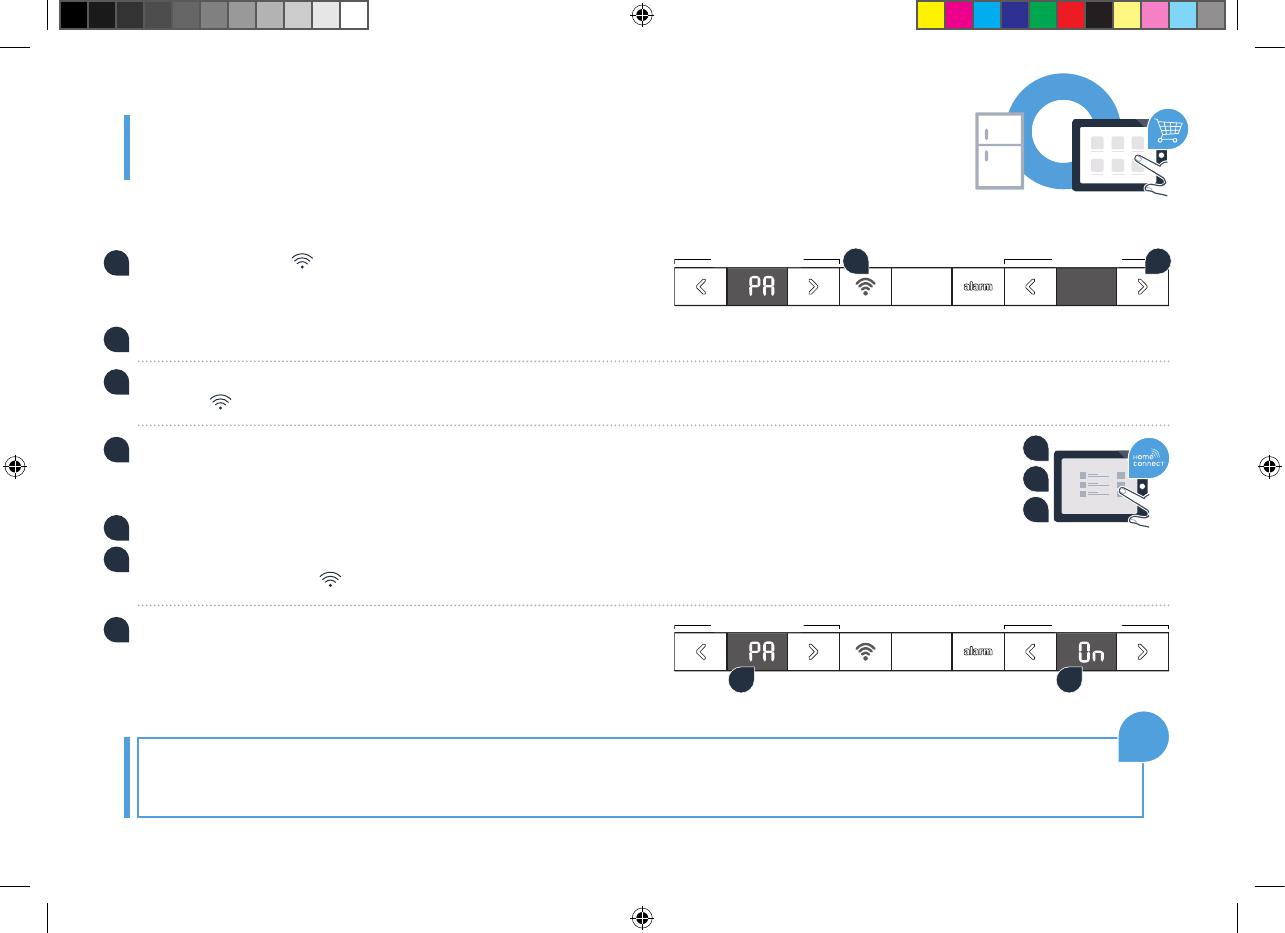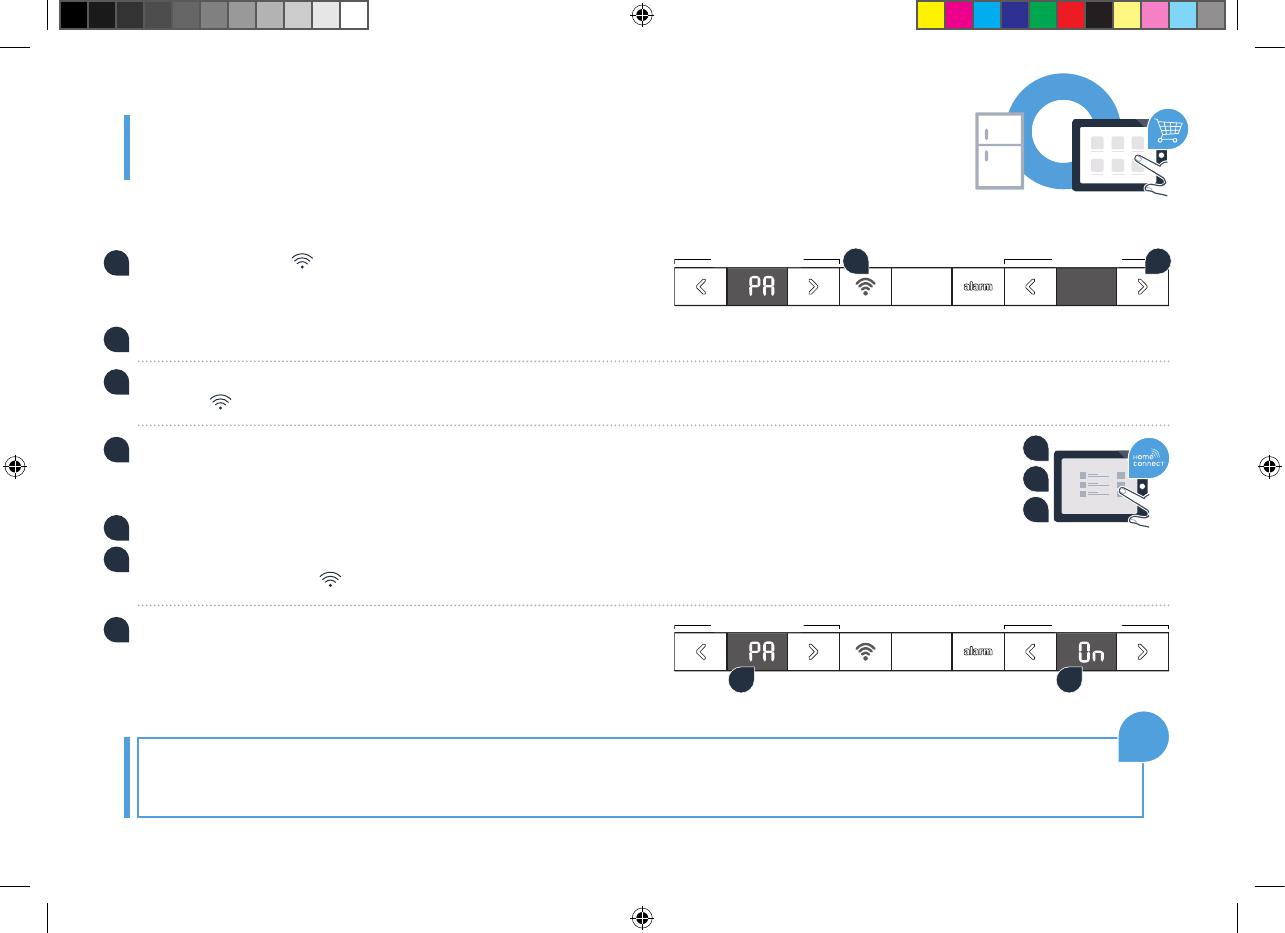
11
Step 3: Connecting your refrigerator
to the Home Connect app
A
Keep pressing the „ “ button until the temperature display panel
of the refrigerator compartment shows „PA“ (pairing = connection
between refrigerator and app).
B
In the freezer area press the „>“ button to connect the refrigerator to the app. An animation appears on the display panel.
C
If connection is successful, the temperature display panel of the freezer compartment shows „On“,
and the „
“ button lights up blue.
D
Pick up your mobile device. Select „+“ (add) in the Home Connect app as soon as your
refrigerator is displayed there. If your refrigerator is not displayed automatically, press
„Appliance search“ and then „Connect an appliance“ in the app.
E
Follow the instructions in the app to complete the process.
F
If connection is successful, the temperature display panel of the freezer compartment shows „On“
for 3 seconds, and the „
“ button lights up blue.
G
You have now successfully connected your refrigerator to your app!
Following successful connection, the temperature display panel
of the refrigerator compartment shows „PA“ and the temperature
display panel of the freezer compartment „On“.
F
D
E
A
B
G
F
Refrigerator area
Refrigerator area
Freezer area
Freezer area
Connection failed: Ensure that your smartphone or tablet is within your home network (Wi-Fi). Repeat the processes
described in Step 3. If „Er“ appears on the display panel, you can reset your refrigerator.Youcanndfurtherinformation
about resetting and more tips in the instruction manual.
?
RNA-EN_HC-Beileger_PRF_BO.indd 11 03.06.16 13:13