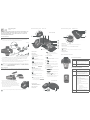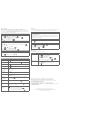AT&T SB3014 is a DECT 6.0 conference speakerphone with wireless mics, designed for clear communication and efficient conferencing. It offers a range of features to enhance your calling experience. With a built-in speakerphone, you can enjoy hands-free conversations. The wireless mics allow you to move around freely during calls, providing flexibility and convenience. The phonebook stores up to 50 entries for quick dialing, and the call log records the last 50 incoming calls for easy reference. The caller ID feature displays the caller's information when receiving a call.
AT&T SB3014 is a DECT 6.0 conference speakerphone with wireless mics, designed for clear communication and efficient conferencing. It offers a range of features to enhance your calling experience. With a built-in speakerphone, you can enjoy hands-free conversations. The wireless mics allow you to move around freely during calls, providing flexibility and convenience. The phonebook stores up to 50 entries for quick dialing, and the call log records the last 50 incoming calls for easy reference. The caller ID feature displays the caller's information when receiving a call.


-
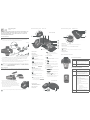 1
1
-
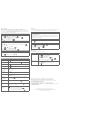 2
2
AT&T SB3014 is a DECT 6.0 conference speakerphone with wireless mics, designed for clear communication and efficient conferencing. It offers a range of features to enhance your calling experience. With a built-in speakerphone, you can enjoy hands-free conversations. The wireless mics allow you to move around freely during calls, providing flexibility and convenience. The phonebook stores up to 50 entries for quick dialing, and the call log records the last 50 incoming calls for easy reference. The caller ID feature displays the caller's information when receiving a call.
Ask a question and I''ll find the answer in the document
Finding information in a document is now easier with AI
Related papers
-
AT&T SB3014 Installation guide
-
AT&T SB3014-WM Quick start guide
-
AT&T AT T DECT 6.0 Expansion Wireless Mic User manual
-
AT&T TL7812 User manual
-
AT&T TL7810 User manual
-
AT&T TL7912 Quick start guide
-
AT&T TL7810 Owner's manual
-
AT&T TL7800 User manual
-
AT&T MS2025 User manual
-
AT&T TL7810 Quick start guide
Other documents
-
VTech ErisStation VCS702 User manual
-
VTech ErisStation VCS702 User manual
-
VTech VCS702A User manual
-
VTech ErisStation VCS754A User manual
-
VTech VCS704 User manual
-
VTech EW780-9403-00 User manual
-
Snom C520 User manual
-
VTech ErisStation VCS704 User manual
-
Snom C520 User manual
-
VTech SN1157/SN1196/SN1197/SN6146/SN6146-2 User manual