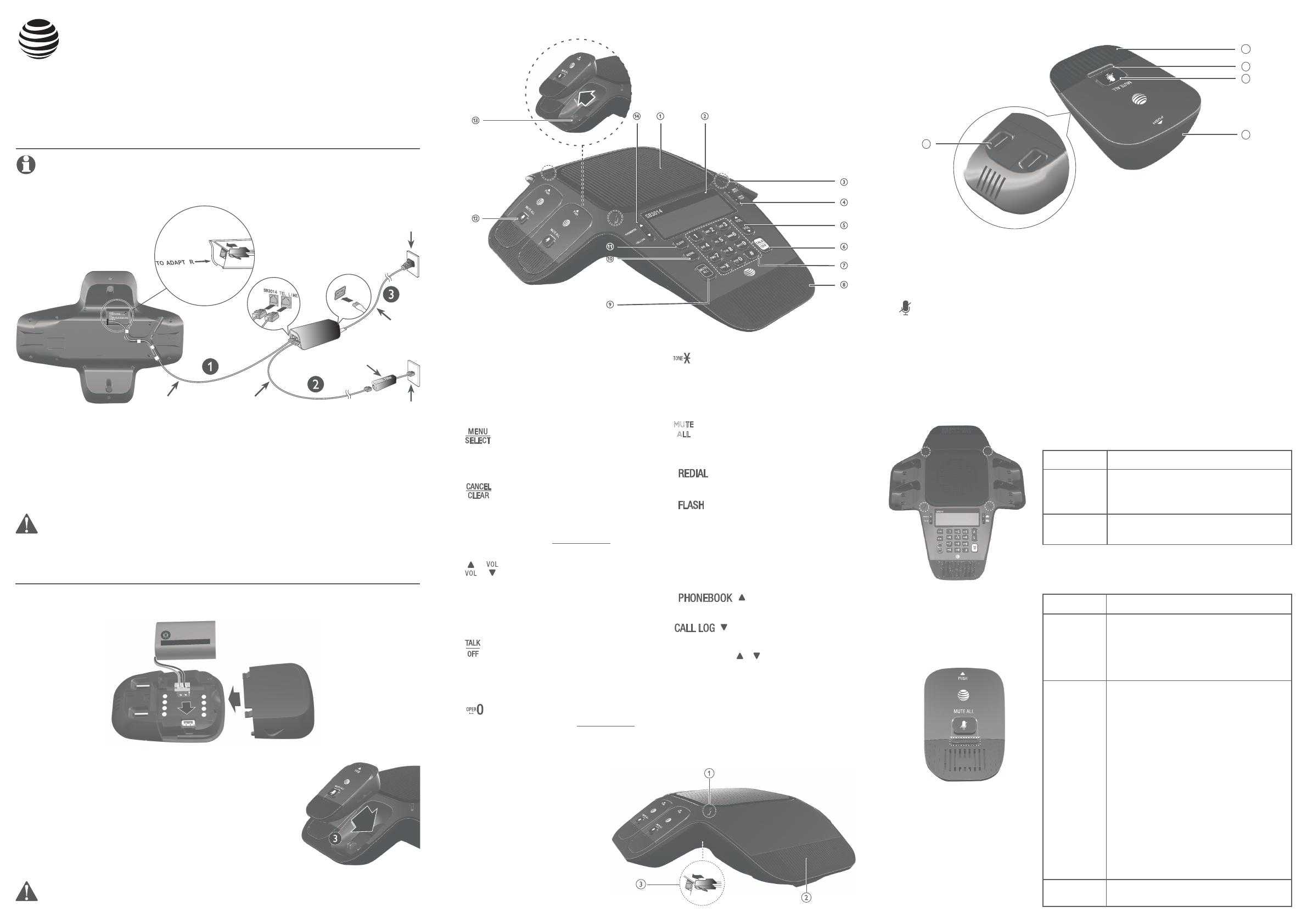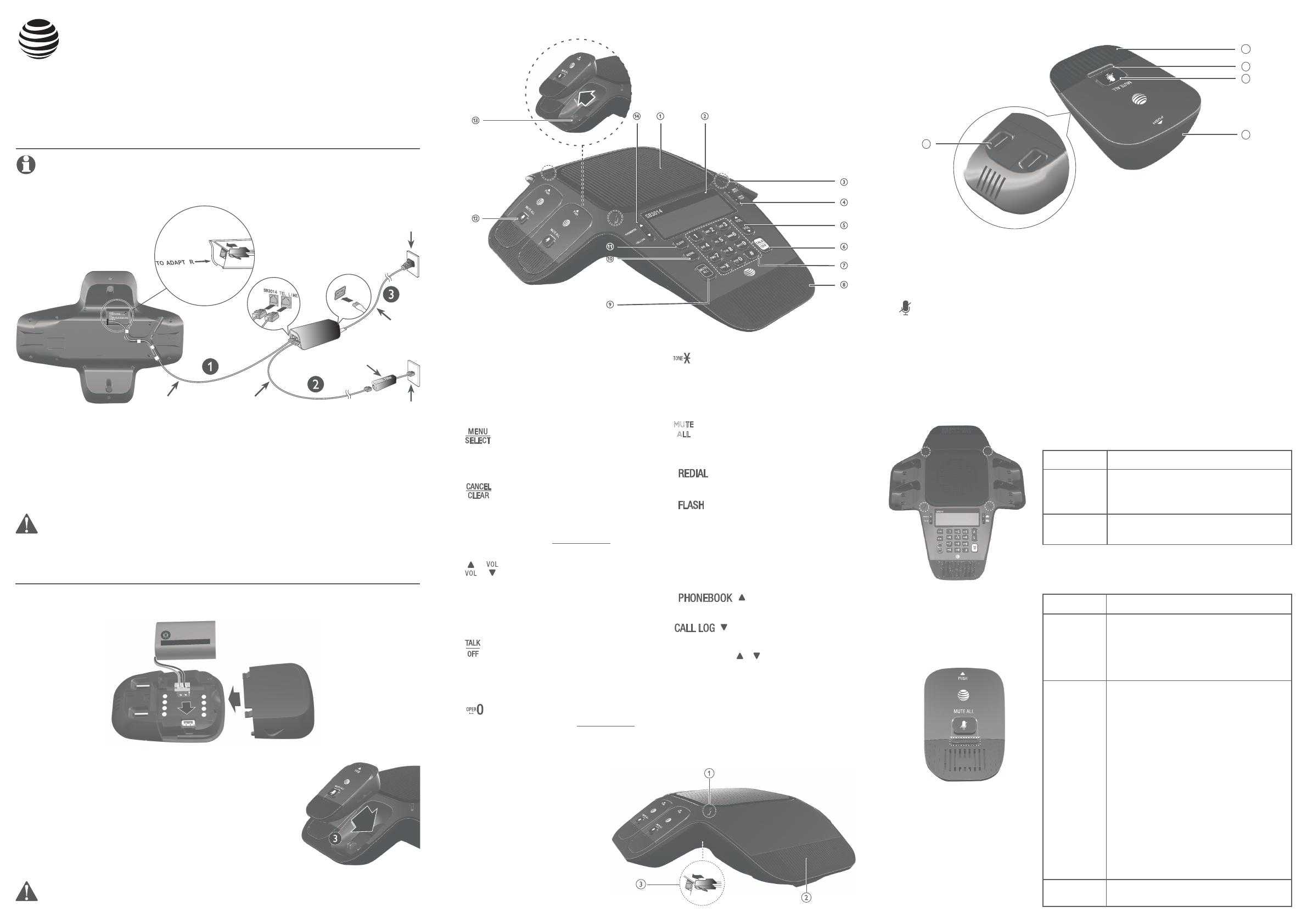
Base unit installation
This quick start guide provides you with basic instructions only.
For more complete instructions, refer to your user’s manual
provided in the package, or see the online user’s manual at
www.smbtelephones.att.com.
Battery installation
Install the battery, as shown below. Charge your wireless mic before initial use.
The battery is fully charged aer eight hours of continuous charging.
Quick start guide
SB3014
Quick reference guide - base unit
Base unit (front)
Plug one end of the DC power cable into the adapter jack of the base unit, and plug the
other end into the SB3014 jack of the power adapter. Route the cord through the slots.
Plug one end of the telephone line cord into the TEL LINE jack of the power
adapter, and plug the other end into a wall jack.
Plug the small end of the AC power cord into the power jack of the adapter, and
plug the large end into the wall outlet not controlled by a switch.
1.
2.
3.
NOTE: If you subscribe to digital subscriber line (DSL) high-speed Internet service through your
telephone line, you must install a DSL filter between the telephone line cord and wall jack.
Contact your DSL service provider for more information about DSL filter.
1. Plug the battery connector securely into the socket
inside the battery compartment. Insert the battery
with the label THIS SIDE UP facing up onto the
battery compartment.
2. Slide the battery door until it clicks into place.
3. Place the wireless mic on the charging cradle until
it is ush. The status indicator on the wireless mic
turns orange when charging, and turns o when the
battery is fully charged.
Use only the supplied rechargeable battery or replacement battery (model BT183642/
BT283642).
1. Speakerphone
2. LCD display
3. Status indicator
Indicates the system status. See Status
indicators overview.
4.
Press to show the menu.
Press to select an item, or save an entry or
setting in a menu.
While in a menu, press to return to the
previous menu.
While editing numbers or names, press to
delete a character; or press and hold to
delete all characters.
5. /
Press to scroll through the menu,
phonebook, or call log.
Press to adjust the ringer volume.
During a call, press to adjust the listening
volume.
6.
Press to make, answer, or end a call.
7. Dialing keys
Press to enter numbers or characters.
While entering numbers, press and hold to
insert a dialing pause.
While editing names, press to add a space.
•
•
•
•
•
•
•
•
•
•
•
•
Press to switch to tone dialing
temporarily when using pulse service
while on a call.
8. Front microphone
9.
During a call, press to mute or end mute all
microphones in the system.
10.
Press to redial the last number dialed.
11.
During a call, press to answer an incoming
call when you receive a call waiting alert.
12. Wireless mic
See Quick reference guide - wireless mic.
13. Charging contacts
14. ( )
Press to access the phonebook when idle.
( )
Press to access the call log when idle.
Menu Scroll ( / )
Press to scroll up or down while in the
menu, phonebook, or call log.
While entering names or numbers, press
to move the cursor to right or le.
•
•
•
•
•
•
•
•
•
1. Status indicator
Indicates the system status. See
Status indicators overview.
2. Rear microphone
3. Adapter jack
Refer to Base unit installation.
•
•
Base unit (rear)
Quick reference guide - wireless mic
1. Microphone
Functions as an extended microphone of the base unit during a call.
2. Status indicator
Indicates the system status. See Status indicators overview.
3. (MUTE ALL)
During a call, press to mute or end mute all microphones in the system.
4. Battery door
5. Charging contacts
•
•
•
Status indicators overview
Base unit status indicator
Power up Turns green for about two seconds.•
On a call Turns green during a call.
Red when the system is muted during
a call.
•
•
Incoming
call
Flashes green when there is an
incoming call.
•
Wireless mic status indicator
Power up Turns orange for about two seconds.•
On the
cradle
Turns orange when charging in the
cradle except during registration.
Flashes red and green alternately,
when the non-registered wireless mic
is charging on the cradle.
•
•
O the
cradle
Turns green during a call.
Turns red when the system is muted
during a call.
O when the wireless mic is in idle
mode or without a battery.
Flashes orange when the wireless mic’s
battery is low.
Flashes green when there is an
incoming call.
Flashes red slowly when the wireless
mic is:
out of range; or
not registered; or
o cradle during paging (with a
paging tone).
•
•
•
•
•
•
•
•
•
During
registration
Flashes red and green alternately. •
Wall jack
7(//,1(
6%
Wall outlet
DC power cable
Telephone
line cord
AC power cord
Slots
E
(x4)
(x4)
User’s manual
Quick start guide
C
LE
A
R
C
LE
A
R
Caution: Use only the AC power adapter provided with this product. To obtain a replacement,
visit our website at www.smbtelephones.att.com or call 1 (800) 222-3111.
In Canada, dial 1 (866) 288-4268.
DSL lter
(Optional, not included)
THIS SIDE UP
/ CE CÔTÉ VERS LE HAUT
Battery Pack / Bloc-piles
:
BT183642/BT283642 (2.4V 400mAh Ni-MH)
W
ARNING /
A
VERTISSEMENT
:
DO NOT BURN OR PUNCTURE BA
TTERIES
.
NE
PA
S INCINÉRER OU PERCER LES PILES.
Made in China / Fabriqué en chine CR1519