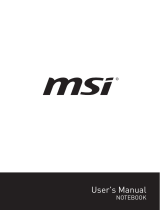Page is loading ...


1-2 1-3
USER GUIDE
MSI PEN

1-2 1-3
Content
Copyright and Trademarks Notice ........................................................................................1-4
Revision History .......................................................................................................................1-4
FCC-B Radio Frequency Interference Statement ................................................................1-5
FCC Conditions ........................................................................................................................1-5
FCC RF Radiation Exposure Statements ............................................................................1-6
CE Conformity ..........................................................................................................................1-7
WEEE Statement ..................................................................................................................... 1-7
Introductions ............................................................................... 2-1
Unpacking.................................................................................................................................2-2
Product Overview ....................................................................................................................2-3
Specifications ...........................................................................................................................2-5
Getting Started ............................................................................3-1
How to Set Up Bluetooth Connection ....................................................................................3-2
Activating Bluetooth Connection ......................................................................................3-2
Begin to Use MSI Pen ............................................................................................................ 3-4
Application ......................................................................................................................... 3-4
How to Set Up Customize Funtion ....................................................................................... 3-5
Access MSI Pen Control Application .............................................................................. 3-5
Begin to Manage MSI Pen Battery .........................................................................................3-7

1-4 1-5
Copyright and Trademarks Notice
All marks and names mentioned may be trademarks of their respective owners. No
warranty as to accuracy or completeness is expressed or implied. We reserves the right to
make changes to this document without prior notice.
Revision History
▶ Version: 1.0
▶ Date: 11, 2020

1-4 1-5
FCC-B Radio Frequency Interference Statement
This equipment has been tested and found to comply with the limits for
a Class B digital device, pursuant to part 15 of the FCC rules. These
limits are designed to provide reasonable protection against harmful
interference in a residential installation.
This equipment generates, uses and radiates radio frequency energy, and, if not installed
and used in accordance with the instructions, may cause harmful interference to radio
communications. However, there is no guarantee that interference will not occur in a
particular installation. If this equipment does cause harmful interference to radio or
television reception, which can be determined by turning the equipment off and on, the
user is encouraged to try to correct the interference by one or more of the following
measures:
▶ Reorient or relocate the receiving antenna.
▶ Increase the separation between the equipment and receiver.
▶ Connect the equipment into an outlet on a circuit different from that to which the
receiver is connected.
NOTE
▶ The changes or modifications not expressly approved by the party responsible for
compliance could void the user’s authority to operate the equipment.
▶ Shield interface cables and AC power cord, if any, must be used in order to comply
with the emission limits.
FCC Conditions
This device complies with part 15 of the FCC Rules. Operation is subject to the following
two conditions:
▶ This device may not cause harmful interference.
▶ This device must accept any interference received, including interference that may
cause undesired operation.

1-6 1-7
FCC RF Radiation Exposure Statements
The product comply with the FCC portable RF exposure limit set forth for an uncontrolled
environment and are safe for intended operation as described in this manual. The further
RF exposure reduction can be achieved if the product can be kept as far as possible from
the user body or set the device to lower output power if such function is available.
Canada, Industry Canada (IC) Notices
This device complies with Industry Canada license exempt RSS standard(s).
This Class B digital apparatus complies with Canadian ICES‐003 and CAN ICES‐
3(B)/NMB‐3(B).
Operation is subject to the following two conditions:
(1) this device may not cause interference, and (2) this device must accept any
interference, including interference that may cause undesired operation of the
device. The IC ID for this device is xxxxx-xxxxxx.
This equipment complies with FCC radiation exposure limits set forth for an
uncontrolled environment. End users must follow the specific operating instructions
for satisfying RF exposure compliance. To maintain compliance with FCC exposure
compliance requirement, please follow operation instruction as documented in this
manual.
Canada, avis d’Industrie Canada (IC)
Cet appareil numérique de classe B est conforme aux normes canadiennes ICES‐003
et RSS‐247.
Son fonctionnement est soumis aux deux conditions suivantes: (1) cet appareil ne
doit pas causer d’interférence et (2) cet appareil doit accepter toute interférence,
notamment les interférences qui peuvent affecter son fonctionnement. L’identifiant IC
de cet appareil est xxxxx-xxxxxx.
Cet équipement est conforme aux limites d'exposition aux radiations FCC établies
pour un environnement non contrôlé. Les utilisateurs finaux doivent suivre les
instructions d'utilisation spécifiques pour satisfaire la conformité à l'exposition aux
RF. Pour maintenir la conformité aux exigences de conformité à l'exposition FCC,
veuillez suivre les instructions de fonctionnement décrites dans ce manuel.

1-6 1-7
CE Conformity
This device is in compliance with the essential safety requirements
and other relevant provisions set out in the European Directive.
Battery Regulations
European Union:
Batteries, battery packs, and accumulators should
not be disposed of as unsorted household waste. Please use the
public collection system to return, recycle, or treat them in compliance
with the local regulations.
廢電池請回收
Taiwan:
For better environmental protection, waste batteries should
be collected separately for recycling or special disposal.
California, USA: The button cell battery may contain perchlorate material and requires
special handling when recycled or disposed of in California.
For further information please visit: http://www.dtsc.ca.gov/hazardouswaste/
perchlorate/
Safety Guideline for Using Lithium Battery
Danger of explosion if battery is incorrectly replaced. Replace only with the same or
equivalent type recommended by the equipment manufacturer. Discard used batteries
according to manufacturer’s instructions.
WEEE Statement
European Union:
Under the European Union ("EU") Directive on
Waste Electrical and Electronic Equipment, Directive 2002/96/EC,
which takes effect on August 13, 2005, products of "electrical and
electronic equipment" cannot be discarded as municipal waste
anymore and manufacturers of covered electronic equipment will be
obligated to take back such products at the end of their useful life.

1-8 1-8

Introductions

2-2 2-3
Introductions
Congratulations on becoming the owner of this MSI Pen, the finely designed MSI Pen. You
will have a delightful and professional experience in using this exquisite MSI Pen. We are
proud to tell users that this MSI Pen is thoroughly tested and certified by our reputation for
unsurpassed dependability and customer satisfaction.
Unpacking
First, unpack the shipping carton and check all items carefully. If any item contained is
damaged or missing, please contact your local dealer immediately. Also, keep the box
and packing materials in case you need to ship the unit in the future. The package should
contain the following items:
▶ MSI Pen
▶ USB Type C Cable
▶ Fiber Pen Tip
▶ POM Pen Tip

2-2 2-3
Product Overview
This section provides the description of basic aspects of MSI Pen. It will help you to know
more about the appearance of MSI Pen before using it. Please be aware that the figures
shown here are for reference only.

2-4 2-5
Introductions
1. Bluetooth Button
Please refer to “How to Set Up Bluetooth Connection ” in chapter 3 for details of below
application.
• Application on documentation:
User can write with MSI proactive stylus in document.
• Application on web page:
While browsing on web pages user can control with MSI proactive stylus.
• Application on to call Microsoft OneNote and Whiteboard :
For business scenario, user can call out OneNote or Whiteboard.
• User customized function :
For more application setting of MSI stylus, please refer to “How to Set Up
Customize Funtion” in chapter 3.
2. Battery Status LED
Please refer to “Begin to Manage MSI Pen Battery” in chapter 3 for details of below
application.
• LED turns to green while the battery is fully charged status.
• LED glowes red while the battery is being charged or in low capactiy status.
3. Eraser / Select Button
In writing or drawing mode as eraser or seletive pointer
function .
4. Pen Tip
Unpacking with a fiber pen tip and a POM pem tip.
▶ NOTE: Do not twist pen nib, please pull out and insert pen tip straightly when
replacing pen tip.
5. USB Type C Port
Compatible with all USB TypeC to supply power for the MSI Pen.
▶ NOTE: Please wake MSI Pen from charging for first use.

2-4 2-5
Specifications
The specifications listed here is reference only, and may vary and change without notice.
Visit MSI official website at www.msi.com, or contact the local retailers to learn about the
details of the product you purchased.
Physical Characteristic
Dimension 148.67 mm x Φ 9.2 mm
Weight 13.5 g
I/O Port
USB 1 x Type C
Communication Port
Bluetooth Supported
Extra Accessory
Cable 1 x USB Type C
Pen Tip
• 1 x Fiber
• 1 x POM

2-6 2-6
Introductions

Getting Started

3-2 3-3
Getting Started
How to Set Up Bluetooth Connection
Bluetooth pairing is a process in which two Bluetooth devices communicate with each
other through an established connection.
Activating Bluetooth Connection
▶ Checking the Bluetooth status
Before setting up a Bluetooth connection, it is a must to make sure that Airplane
mode is turned off.
● Open up
Settings
, find and click [Devices] and select [Bluetooth & other
devices] within the
Devices
selection menu.
● Pairing the Bluetooth devices, please select MSI Pen.
● Click [Done] to finish pairing MSI Pen.

3-2 3-3

3-4 3-5
Getting Started
Begin to Use MSI Pen
For a new user of MSI Pen, we would like to suggest you follow the illustrations below to
begin to use the MSI Pen. By using a special double-etching process, MSI Pen becomes
a slim pencil appearance. Also, it well ne tunes a weights-balance, allowing users to hold
it comfortably.
Application
▶
Remote Control
: MSI Pen is able to remotely control Microsoft Office : PowerPoint/
Excel/PDF presentation and Web browsing for business scenario.
▶
Quick APP Launch
: Microsoft Office: One Note for business scenario and Microsoft
Office : White Board for creators.
▶
Ink Level
: MSI Pen can display the most significant thickness, this can benefit to
note taking and drawing.
▶
Portable
: MSI Pen can attach to the laptop via its proper magnet to avoid getting
lost and tip getting damaged.
▶
Tilt Angle
: MSI Pen can support up to the maximum 166 ° tilt for creators to sketch.
▶
Operation Temperature:
MSI Pen operation temperature is 10ºC to 45ºC.
▶
Battery indicator
: MSI Pen battery level will be on the task bar to let users well
know the battery status.
▶
Battery Life
: MSI Pen battery can fully charge within 45 minutes and be used over
65 hours continuously.
▶
Battery LED Indicator
: MSI Pen battery lights red, means users can use within 5
minutes.

3-4 3-5
How to Set Up Customize Funtion
Customize your MSI Pen function in "MSI Pen Control" Application.
Follow below instructions to login and set your own MSI Pen Bluetooth shortcut.
Access MSI Pen Control Application
1. Long press 2 seconds of Bluetooth button to turn on customize application.
2. Both
One Click
and
Double Click
can add optional function from [Application
Defined].
3. One Click
default setting function is connected to [OneNote].
4. Double Click
default setting function is connected to [Whiteboard].

3-6 3-7
Getting Started
/