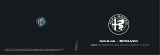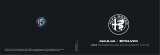Page is loading ...

QUICK REFERENCE GUIDE
2018 MAXIMA
2943874_18b_Maxima_US_pQRG_040618.indd 2 4/9/18 12:03 PM

*See your Owner’s Manual for information.
1
Headlight and Turn Signal Switch
2
Low Tire Pressure Warning Light
3
Vehicle Information Display
4
Trip Odometer*
5
Instrument Brightness Control*
6
Wiper and Washer Switch
7
Steering Wheel Switches For
Audio*/Vehicle Information
Display/Navigation
8
Cruise Control/Bluetooth®
and
Voice Recognition Switches
9
Trunk Lid Release Switch
10
Vehicle Dynamic Control (VDC)
OFF Switch
11
Heated Steering Wheel Switch*
12
Rear Power Sunshade Switch
13
Tilt/Telescopic
Steering Column*
14
Hood Release*
15
Control Panel Display*
16
Front Passenger Air Bag
Status Light*
17
Heater and Air Conditioner
Controls (automatic)
18
Display Commander
2
3
5
4
1
6
10 119 12
13
14
15
16
17
7
8
Underneath
instrument
panel
18
2943874_18b_Maxima_US_pQRG_040618.indd 3 4/9/18 12:04 PM

Please see your Owner’s Manual for important safety information and system
operation limitations.
• A cellular telephone should not be used for any purpose while driving so full attention may
be given to vehicle operation.
• Always wear your seat belt.
• Supplemental air bags do not replace proper seat belt usage.
• Children 12 and under should always ride in the rear seat properly secured
in child restraints or seat belts according to their age and weight.
• Do not drink and drive.
For more information, refer to the “Safety — Seats, seat belts and supplemental restraint system
(section 1)”, the “Monitor, climate, audio, phone and voice recognition systems (section 4)” and the
“Starting and driving (section 5)” of your Owner’s Manual.
Additional information about your vehicle is also available in your Owner’s Manual,
NissanConnect® Owner’s Manual, and at www.NissanUSA.com.
NEW SYSTEM FEATURES
How to Use Your Maxima’s Touch-screen Display .....................................2
Intelligent Around View Monitor (I-AVM) (if so equipped) ..............................3
Blind Spot Warning (BSW) (if so equipped) .............................................4
Intelligent Forward Collision Warning (I-FCW) .........................................5
Automatic Emergency Braking (AEB) ..................................................5
Vehicle Dynamic Control (VDC) ........................................................6
NissanConnect® Services Powered by SiriusXM®......................................6
SiriusXM Travel Link and SiriusXM Trac ..............................................8
Display Commander ...................................................................8
ESSENTIAL INFORMATION
Tire Pressure Monitoring System (TPMS) with Easy-Fill Tire Alert .....................9
Loose Fuel Cap........................................................................10
Fuel-ller Door ........................................................................10
Heated Steering Wheel (if so equipped)...............................................10
Clock Set/Adjustment .................................................................11
FIRST DRIVE FEATURES
Nissan Intelligent Key® System .......................................................12
Automatic Drive Positioner (if so equipped) ..........................................14
Seat Adjustments .....................................................................15
Trunk Lid Release .....................................................................16
Outside Mirror Control Switch ........................................................16
Starting/Stopping the Engine ........................................................17
Headlight Control Switch .............................................................17
Wiper and Washer Switch .............................................................18
Moonroof/Rear Sunshade Switch (if so equipped) ...................................19
Heater and Air Conditioner (automatic) ..............................................20
FM/AM/SiriusXM® Satellite Radio with CD Player.....................................21
USB (Universal Serial Bus) Connection Port/AUX Jack and iPod® Interface .........23
Front Armrest/Center Console Storage Box..........................................23
Cruise Control (if so equipped)........................................................24
Intelligent Cruise Control (ICC) (if so equipped).......................................25
SYSTEM GUIDE
Vehicle Information Display...........................................................26
Apple CarPlay™ .......................................................................27
Hands-free Text Messaging Assistant ................................................28
Android Auto™ . . . . . . . . . . . . . . . . . . . . . . . . . . . . . . . . . . . . . . . . . . . . . . . . . . . . . . . . . . . . . . . . . . . . . . . .29
Bluetooth® Hands-free Phone System .............................................. 30
System Operating Tips............................................................ 30
Bluetooth® Streaming Audio..........................................................33
Navigation System ....................................................................34
HomeLink® Universal Transceiver.....................................................36
TABLE OF CONTENTS
2943874_18b_Maxima_US_pQRG_040618.indd 4 4/9/18 12:04 PM

To view detailed instructional videos regarding these and other features,
please go to www.nissanownersinfo.mobi.
2
NEW SYSTEM FEATURES
HOW TO USE YOUR MAXIMA’S
TOUCH-SCREEN DISPLAY
1
Launch Bar - Various functions can be
accessed by touching the items on the
Launch Bar
1
, which is displayed on most
of the main screens. Touching these keys will
bring up the corresponding screens.
2
Widget - These items can be interchanged,
moved, or deleted from the MENU pages.
3
Touch either arrow to navigate to the next or
previous page of the “MENU” screen.
4
These dots indicate the page you are
currently on, in white, out of the number of
pages there are available, in gray.
5
Shortcut - Shortcuts, once touched, will bring
up the system they correspond to for quick,
one-touch convenience for commonly
used features.
Shortcuts and Widgets can be set up
through the “Edit Menu” screen, which can be
accessed by touching the “ Settings” key
6
followed by the “Edit Home Menu” key
7
.
This will display the “Edit Menu” screen, which
allows Shortcuts and Widgets to be moved and
rearranged
8
, deleted
9
or created
10
.
Please see your Owner’s Manual for important safety
information, system limitations, and additional operating and
feature information.
For more information, refer to your NissanConnect® Owner’s Manual.
4
2
3 3
5
7
8
9
10
1
6
2943874_18b_Maxima_US_pQRG_040618.indd 2 4/9/18 12:04 PM

To view detailed instructional videos regarding these and other features,
please go to www.nissanownersinfo.mobi.
3
INTELLIGENT AROUND VIEW MONITOR (I-AVM) (if so equipped)
With the ignition switch in the ON position,
the Intelligent Around View Monitor (I-AVM) is
activated by pressing the CAMERA button
1
, located on the control panel, or by
moving the shift lever to the R (REVERSE)
position. The monitor displays various views
of the position of the vehicle.
When the shift lever is in the P (PARK),
N (NEUTRAL) or D (DRIVE) position and the CAMERA button
1
is pressed, the
following views will display in order:
1
The colored guide lines on the display screen indicate vehicle width and
approximate distances to objects with reference to the vehicle body line.
• Red 1.5 ft (0.5 m); Yellow 3 ft (1 m); Green 7 ft (2 m) and 10 ft (3 m) (if so equipped).
For information regarding how to access additional viewing cycles, please see
your Owner’s Manual.
When the shift lever is in the R (REVERSE) position and the CAMERA button
1
is pressed, the following views will display in order:
Start from any
Control Panel screen
Front view & front-side view
Press Press
Front view & bird’s-eye view
Press
Rear view & bird’s-eye view
Press
Press
Rear view & front-side view
2943874_18b_Maxima_US_pQRG_040618.indd 3 4/9/18 12:04 PM

To view detailed instructional videos regarding these and other features,
please go to www.nissanownersinfo.mobi.
4
BLIND SPOT WARNING (BSW) (if so equipped)
The BSW helps to alert the driver when
another vehicle moves into the vehicle’s
detection zone.
An indicator light located near the outside
mirrors
1
will illuminate if the radar sensors
detect a vehicle in the detection zone.
1
NEW SYSTEM FEATURES
There are some areas where the system will not
detect objects.
• When in the front or the rear view display, an
object below the bumper or on the ground
may not be detected
2
.
• When in the bird’s-eye view, a tall object near the
seams of the camera detecting areas
3
will not
appear in the monitor.
• The distance between objects viewed on
the I-AVM diers from the actual distance.
Objects in the bird’s-eye view will appear
farther than the actual distance.
Always check your surroundings and turn to look behind
you before moving the vehicle.
MOVING OBJECT DETECTION (MOD) (if so equipped)
The MOD system helps inform the driver of moving objects around the vehicle.
The system will operate when the shift lever is in the D (DRIVE), N (NEUTRAL),
R (REVERSE) or P (PARK) position and the vehicle is driven at speeds of
approximately 5 mph (8 km/h) or less.
If the MOD system detects moving objects, a yellow frame will be displayed on
the camera image.
When the following is displayed:
• Blue
MOD icon
4
; the system is active.
• Gray
MOD icon; the system is not active.
• No
MOD icon; the system is o. The indicator
will also be o if all of the warning systems
are deactivated using the Settings menu.
The MOD system will not operate if the trunk
is open.
Please see your Owner’s Manual for important safety information, system limitations, and additional
operating and feature information.
For more information, refer to the “Monitor, climate, audio, phone and voice recognition systems
(section 4)” of your Owner’s Manual.
4
3
2
2943874_18b_Maxima_US_pQRG_040618.indd 4 4/9/18 12:04 PM

To view detailed instructional videos regarding these and other features,
please go to www.nissanownersinfo.mobi.
5
INTELLIGENT FORWARD COLLISION WARNING (I-FCW)
The I-FCW system can help alert the driver
of sudden braking by the second vehicle
traveling ahead of your vehicle in the
same lane.
The I-FCW system operates at speeds above
approximately 3 mph (5 km/h).
If there is a potential risk of a forward collision, the I-FCW system
will warn the driver with the vehicle ahead detection indicator light
1
and an audible warning tone will be heard.
Please see your Owner’s Manual for important safety information, system limitations, and
additional operating and feature information.
For more information, refer to the “Starting and driving (section 5)” of your Owner’s Manual.
AUTOMATIC EMERGENCY BRAKING (AEB)
The AEB can assist the driver when there is a risk of a forward collision with a
vehicle ahead in the traveling lane.
The AEB operates at speeds greater than 3 mph (5 km/h).
If there is a risk of a forward collision, an audible tone will sound
and the vehicle ahead detection indicator light
1
will illuminate.
If the driver applies the brakes after the warning and the AEB
detects that there is still the possibility of a forward collision, the
system will automatically increase the braking force. If the driver
does not take action, the AEB will issue a second visual warning
2
, an audible warning and also apply partial braking.
Please see your Owner’s Manual for important safety information, system limitations, and
additional operating and feature information.
For more information, refer to the “Starting and driving (section 5)” of your Owner’s Manual.
1
st
vehicle 2
nd
vehicle
2
2
1
1
The indicator light
2
will illuminate after the ignition
switch is ON and the BSW is enabled. This indicates that
the BSW is operational.
Please see your Owner’s Manual for important safety information, system
limitations, and additional operating and feature information.
For more information, refer to the “Starting and driving (section 5)” of your Owner’s Manual.
1
st
vehicle 2
nd
vehicle
2943874_18b_Maxima_US_pQRG_040618.indd 5 4/9/18 12:04 PM

To view detailed instructional videos regarding these and other features,
please go to www.nissanownersinfo.mobi.
6
NEW SYSTEM FEATURES
NISSANCONNECT® SERVICES
POWERED BY SiriusXM®
NissanConnect® Owner’s Manual is a collection of security and convenience services
that add innovation to your daily drive.
To enroll in NissanConnect Services, create an account or log into your
Nissan Owner Portal with your Vehicle Identication Number or VIN. Under the
NissanConnect Services tab, select the red button next to Manage Subscription.
Follow the prompts to enroll in NissanConnect Services. Next, download the
NissanConnect Services companion app and log into it using your Nissan Owner
Portal ID and password.
For full details on NissanConnect Services or to enroll your vehicle, please visit
www.NissanUSA.com/connect or call 855-426-6628.
Here is a quick overview of some of the features that may be available for your
vehicle. A full description of these and other NissanConnect Services can be found in
your Navigation System Owner’s Manual.
Automatic Collision Notication, a service that
generates an automatic connection between
the vehicle and the Emergency Response
Center when the vehicle has been involved
in an accident that was severe enough to
deploy the air bags.
Emergency Call, which connects you to a
NissanConnect Services Specialist who will
assist in the dispatch of emergency services to the vehicle location. To use this
feature, press the
SOS button
1
on the overhead console. The SOS button
1
should only be used in emergency situations.
Roadside Assistance, which dispatches roadside assistance to the vehicle’s
location in non-emergency situations. Roadside Assistance can be accessed by
touching the headset icon
2
on the map screen, via the NissanConnect
Services companion app or by calling the Roadside Assistance provider directly.
Stolen Vehicle Locator, a service that works in coordination with law
enforcement agencies to assist in the recovery of a stolen vehicle.
1
VEHICLE DYNAMIC CONTROL (VDC)
VDC should remain on when driving, except when freeing the
vehicle from mud or snow.
When the VDC OFF switch
1
is pushed, an indicator light
will illuminate. If the system is turned o, it will turn back on
when the switch is pushed a second time. Also, if the system
is turned o and the vehicle is restarted, the system will
automatically turn on again.
Please see your Owner’s Manual for important safety information, system limitations, and additional
operating and feature information.
For more information, refer to the “Instruments and controls (section 2)” and the “Starting and driving
(section 5)” of your Owner’s Manual.
1
2943874_18b_Maxima_US_pQRG_040618.indd 6 4/9/18 12:04 PM

To view detailed instructional videos regarding these and other features,
please go to www.nissanownersinfo.mobi.
7
Remote Door Lock/Unlock, for use when you
forget to lock your vehicle or if you need to
open it and do not have the keys. To use this
feature, log into the NissanConnect Services
companion app or website or contact a
NissanConnect Services Response Specialist.
Remote Engine Start - Start your engine
remotely using the NissanConnect Services
companion app or website.
Assisted Search, a feature that allows you to verbally request point-of-interest
or destination data from a live operator by touching the headset icon
2
on
the map screen.
Journey Planner, with which you can send a route with a destination and up to
ve way points directly to the vehicle.
Boundary Alert, a feature that allows you to monitor the movement of your
vehicle in and out of specied regions you have set on the Monitoring section of
the NissanConnect Services web portal or companion app.
Speed Alert, which sends you alerts when your vehicle speed exceeds a
threshold you have set on the web portal or companion app.
Alarm Notication - This system will notify you when the factory-installed
vehicle alarm has been activated.
Maintenance Alert – Receive notications
via a selected method of a vehicle system
malfunction that triggers instrument panel
warning lights.
Connected Search – Select “Connected
Search” from the Destination menu on the
vehicle’s Navigation System to conduct a
Point Of Interest (POI) search within a certain
distance of the vehicle’s location.
Valet Alert – Use Valet Alert to set up a
0.2‐mile radius around your vehicle. Activate
alerts via the NissanConnect Services
companion app or website.
Curfew Alert – Specify curfew limits via the
NissanConnect Services companion app or
website and be notied via a selected method if curfew is violated.
To access these features in your vehicle:
• Touch the “
Info” key
3
on the control panel.
• Touch the ”NissanConnect Services” key
4
.
Please see your Owner’s Manual for important safety information, system limitations, and additional
operating and feature information.
For more information, refer to the “Information (section 5)” of your NissanConnect® Owner’s Manual.
2
4
3
2943874_18b_Maxima_US_pQRG_040618.indd 7 4/9/18 12:05 PM

To view detailed instructional videos regarding these and other features,
please go to www.nissanownersinfo.mobi.
8
NEW SYSTEM FEATURES
DISPLAY COMMANDER
1
MENU - Press to display the “HOME
MENU” screen.
2
BACK - Press to go back to the
previous screen.
3
MAP/VOICE - Press to display the vehicle’s
current location on the map. Press and hold
to hear the current voice guidance for a
programed route.
4
OK - Press to enter the selected item. If this button is pressed while a map is
displayed, the map menu is shown on the display.
5
Center dial/Slide switch - Turn the dial to scroll the highlighted item or to
adjust a setting (treble, brightness, etc.). While the map screen is displayed,
adjust the map scale by turning the dial. Depending on the screen, sliding the
slide switch can select areas on the screen or scroll the pages. While the map
screen is displayed, scroll the map screen by sliding the switch.
Please see your Owner’s Manual for important safety information, system limitations, and additional
operating and feature information.
For more information, refer to the “Getting started (section 2)” of your NissanConnect® Owner’s Manual.
1
2
3
4
5
SiriusXM TRAVEL LINK AND SiriusXM TRAFFIC
Your vehicle’s Navigation System is equipped
with SiriusXM Travel Link and SiriusXM
Trac capabilities.
Touch the ” Info” key to access SiriusXM
Travel Link and SiriusXM Trac.
SiriusXM Travel Link provides access to
real-time weather information and forecasts,
nearby fuel prices, movie listings, sports
scores and stock quotes.
SiriusXM Trac provides information that
may help to avoid delays due to trac
incidents. Trac jams, roadwork, road
closures around the current location, etc., are
represented graphically on the map by icons
depicting the nature of the event. Incidents
on the route are automatically displayed as they are approached.
Please see your Owner’s Manual for important safety information, system limitations, and additional
operating and feature information.
For more information, refer to the “Information (section 5)” of your NissanConnect® Owner’s Manual.
2943874_18b_Maxima_US_pQRG_040618.indd 8 4/9/18 12:05 PM

To view detailed instructional videos regarding these and other features,
please go to www.nissanownersinfo.mobi.
9
TIRE PRESSURE MONITORING SYSTEM (TPMS)
WITH EASY-FILL TIRE ALERT
A Tire Pressure Low-Add Air warning
message will appear in the vehicle
information display
1
and the low tire
pressure warning light
2
will illuminate
when one or more tires are low in pressure
and air is needed.
• The tire pressures should be checked when
the tires are cold. The tires are considered
cold after the vehicle has been parked for 3 hours or more or
driven less than 1 mi (1.6 km) at moderate speeds.
After tire pressures are adjusted, drive the vehicle at speeds above 16 mph
(25 km/h). The Tire Pressure Low-Add Air warning message and low tire
pressure warning light
2
will extinguish.
In addition to the Tire Pressure Low-Add Air warning message, you can view
the individual tire’s pressure in the vehicle information display as well as the
recommended pressure, denoted by blue lettering, for each tire.
When adding air to an under-inated tire, the TPMS with Easy-Fill Tire Alert
provides visual and audible signals to help you inate the tire to the
recommended COLD tire pressure.
To use the Easy-Fill Tire Alert:
1. Move the shift lever to the P (PARK) position and apply the parking brake.
2. Place the ignition switch in the ON position. Do not start the engine.
3. Add air to the under-inated tire, and within a few seconds, the hazard
warning lights will start ashing.
4. When the designated tire pressure is reached, the horn will beep once and the
hazard warning ashers will stop ashing.
5. Repeat this procedure for any additional under-inated tires.
When the low tire pressure warning light
2
ashes for 1 minute and then
remains on, the TPMS is not functioning properly. Have the system checked. It is
recommended that you visit a Nissan dealer for this service.
Tire pressure rises and falls depending on the heat caused by the vehicle’s
operation and the outside temperature. Low outside temperature can lower
the temperature of the air inside the tire, which can cause a lower tire ination
pressure. This may cause the low tire pressure warning light
2
to illuminate. If
the warning light illuminates, check the tire pressure in your tires.
• Check the tire pressure (including the spare tire) often and always prior to long
distance trips.
The Tire and Loading Information label contains valuable information. Refer to
the “Technical and consumer information (section 10)” of your Owner’s Manual
for the location of the Tire and Loading Information label.
Please see your Owner’s Manual for important safety information, system limitations, and additional
operating and feature information.
For more information, refer to the “Instruments and controls (section 2)”, the “Starting and driving
(section 5)” and the “Do-it-yourself (section 8)” of your Owner’s Manual.
1
2
ESSENTIAL INFORMATION
2943874_18b_Maxima_US_pQRG_040618.indd 9 4/9/18 12:05 PM

To view detailed instructional videos regarding these and other features,
please go to www.nissanownersinfo.mobi.
10
FUEL-FILLER DOOR
To open the fuel-ller door, push the right side of the fuel-ller
door to release.
The fuel-ller door is located on the driver’s side of the vehicle.
Please see your Owner’s Manual for important safety information, system
limitations, and additional operating and feature information.
For more information, refer to the “Pre-driving checks and adjustments (section
3)” of your Owner’s Manual.
HEATED STEERING WHEEL (if so equipped)
Once activated, your heated steering wheel
will automatically turn on and o to maintain
a temperature above 68°F (20°C).
When the surface temperature of the steering
wheel is above 68°F (20°C) and the switch
1
is turned on, the system will not heat the
steering wheel. This does not indicate a malfunction.
Please see your Owner’s Manual for important safety information, system limitations, and additional
operating and feature information.
For more information, refer to the “Instruments and controls (section 2)” of your Owner’s Manual.
LOOSE FUEL CAP
A LOOSE FUEL CAP warning message
will appear in the vehicle information
display
1
when the fuel-ller cap is not
tightened correctly.
To tighten, turn the cap clockwise until a
single click is heard.
If the cap is not properly tightened, the
Malfunction Indicator Light may illuminate.
Please see your Owner’s Manual for important safety information, system limitations, and additional
operating and feature information.
For more information, refer to the “Instruments and controls (section 2)” and the “Pre-driving checks
and adjustments (section 3)” of your Owner’s Manual.
1
1
ESSENTIAL INFORMATION
2943874_18b_Maxima_US_pQRG_040618.indd 10 4/9/18 12:05 PM

To view detailed instructional videos regarding these and other features,
please go to www.nissanownersinfo.mobi.
11
CLOCK SET/ADJUSTMENT
To adjust the time and the appearance of the
clock on the display:
1. Press the
MENU button on the
control panel.
2. Touch the “
Settings” key on the
Launch Bar.
3. Touch the “
Clock” key.
The following settings can be adjusted:
•
On-screen Clock: The clock in the upper right corner of the display can be
turned ON or OFF.
•
Clock Format (24h): The clock can be set to 12 hours or 24 hours.
•
Oset (hour): The time can be adjusted by increasing or decreasing per hour.
•
Oset (min): The time can be adjusted by increasing or decreasing
per minute.
•
Daylight Savings Time: The application of Daylight Savings Time can be
turned ON or OFF.
•
Time Zone: Adjust the time zone. Choose a time zone from the available list.
Touch the “ ” key or press the BACK button on the Display Commander to
return to the previous screen.
Please see your Owner’s Manual for important safety information, system limitations, and additional
operating and feature information.
For more information, refer to the “Getting started (section 2)” of your NissanConnect® Owner’s Manual.
2943874_18b_Maxima_US_pQRG_040618.indd 11 4/9/18 12:05 PM

To view detailed instructional videos regarding these and other features,
please go to www.nissanownersinfo.mobi.
12
FIRST DRIVE FEATURES
NISSAN INTELLIGENT KEY® SYSTEM
The Nissan Intelligent Key® system allows you to lock or unlock your vehicle, open
your trunk lid and start the engine. It is important to make sure the Intelligent Key
(I-Key) is with you (that is, in your pocket or purse).
KEY-LINKED SYSTEM (if so equipped)
The vehicle information display has added
features, allowing the Key-Linked System to
remember some of the vehicle information
display settings.
The Key-Linked System states which I-Key is
being recognized
1
, and enabling/disabling
of the system’s function can be easily
accessed through notications on the vehicle
information display.
The Key-Linked System can be turned on or
o through the vehicle information display in
the “Key-Linked Settings” screen
2
.
You can set a maximum of two I-Keys to the
Key-Linked System.
When the system is enabled, the recognized I-Key is displayed at engine start-up
(Engine ON) as well as within the “Key-Linked Settings” screen
2
.
When the system is active, the vehicle information display setting items are
memorized for each key that has been enabled in the Key-Linked System.
If two keys are in the vehicle, the Key-Linked System will recognize the key that
was used most recently; this usually means the last key to unlock/lock the door
from the I-Key.
If there is a desire to change to another key that is in the vehicle, turn o the
engine and initiate communication from the desired key.
1. Turn the engine to OFF.
2. Press the
button from the desired I-Key.
3. Start the engine.
4. The desired key number recognized should appear on the vehicle
information display.
The vehicle information display displays a pop-up notication at Engine ON for
the recognition of the system with a shortcut function to the setup menu.
From the shortcut setup menu, you can select to enable or disable the
Key-Linked System or select “Later” to keep the factory state.
When enabled, the Key-Linked System will remember the state of the items
memorized automatically from the last ignition cycle.
2
1
2943874_18b_Maxima_US_pQRG_040618.indd 12 4/9/18 12:05 PM

To view detailed instructional videos regarding these and other features,
please go to www.nissanownersinfo.mobi.
13
REMOTE ENGINE START WITH INTELLIGENT CLIMATE CONTROL*
The Remote Engine Start operating range is approximately 200 ft (60 m) from
the vehicle. The eective operating range may be shorter if there are walls,
strong radio wave sources near the operating location or other obstructions
between the key and the vehicle.
For the Remote Engine Start to function, the vehicle must be in the P (PARK)
position with the ignition o and all doors must be closed and locked. Please see
your Owner’s Manual for additional information.
To start your vehicle remotely:
1. Press the
button
4
to lock all of the doors.
2. Within 5 seconds, press and hold the Remote Engine Start
button
3
for at least 2 seconds.
The engine will start, and the parking lights will turn on.
The automatic climate control system will begin heating
or cooling the vehicle depending on the outside (ambient)
temperature, cabin (in-car) temperature and the last user
mode. During this period, the climate control display and
buttons will be inoperable until the ignition switch is turned ON.
The engine will run for 10 minutes and then turn o.
Repeat steps 1 through 2 to extend the time for an additional 10-minute period.
Remote Engine Start can only be activated for a maximum of 20 minutes.
• After two remote starts, the ignition switch must be cycled before the Remote
Engine Start can be used again.
• To cancel Remote Engine Start, press the remote start
button
3
.
To start driving, depress the brake pedal and press the ignition switch
START/STOP button.
LOCKING AND UNLOCKING THE VEHICLE
The operating range of the I-Key is within
31.5 in (80 cm) from each request switch.
To lock the vehicle, either push the door
handle request switch
7
once or press the
button
4
on the key fob.
To unlock the vehicle, perform one of the following procedures:
• Push either door handle request switch
7
once to unlock the corresponding
door. Push the door handle request switch
7
again within 1 minute to unlock
all doors, or
• Press the
button
5
on the key fob to unlock the driver’s side door. Press
the button
5
again within 1 minute to unlock all doors.
The I-Key can also be used to activate the panic alarm by pressing and holding
the button
6
for 1 second. Once activated, the panic alarm and headlights
will stay on for a period of time.
7
3
4
6
5
2943874_18b_Maxima_US_pQRG_040618.indd 13 4/9/18 12:05 PM

To view detailed instructional videos regarding these and other features,
please go to www.nissanownersinfo.mobi.
14
AUTO UNLOCK
In the Vehicle Settings menu in the vehicle information display, there are three
options to choose from for the auto unlock function:
• OFF - Auto Unlock is disabled.
• IGNITION OFF - All doors unlock when the ignition is turned o.
• SHIFT TO PARK - All doors unlock when the shift lever is moved to the
P (PARK) position.
NISSAN INTELLIGENT KEY® BATTERY DISCHARGE
If the battery of the I-Key is discharged or
environmental conditions interfere with the
I-Key operation, Key Battery Low
8
will
display on the gauge and the engine will
need to be started according to the
following procedure:
1. Move the shift lever to the P (PARK) position.
2. Firmly apply the foot brake.
3. Touch the ignition switch with the I-Key. A chime will sound.
4. Within 10 seconds after the chime sounds, press the ignition switch
START/STOP button while depressing the brake pedal and the engine
will start.
* State laws may apply; review local laws before using.
Please see your Owner’s Manual for important safety information, system limitations, and additional
operating and feature information.
For more information, refer to the “Instruments and controls (section 2)”, the “Pre-driving checks and
adjustments (section 3)”, the “Starting and driving (section 5)” and the “Do-it-yourself (section 8)” of
your Owner’s Manual.
Key
Battery Low
8
AUTOMATIC DRIVE POSITIONER (if so equipped)
Two positions for the driver’s seat, steering
column (if so equipped) and outside mirrors
can be stored in the automatic drive
positioner memory.
Follow this procedure to set the
memory positions:
• Place the ignition switch in the ON or ACC position. (The vehicle should be
stopped while setting the memory.)
• Adjust the driver’s seat, steering column (if so equipped) and outside mirrors to
the desired positions using the adjusting switches for each feature.
• Push the SET switch
1
, and within 5 seconds, push the memory switch
(1 or 2).
• The indicator light for the memory switch you select will illuminate for
approximately 5 seconds, and a chime will sound when the memory is stored.
• The driver’s seat, steering column (if so equipped) and outside mirror positions
are now set to your preferences.
1
FIRST DRIVE FEATURES
2943874_18b_Maxima_US_pQRG_040618.indd 14 4/9/18 12:05 PM

To view detailed instructional videos regarding these and other features,
please go to www.nissanownersinfo.mobi.
15
SEAT ADJUSTMENTS
SEAT FABRIC
If so equipped, your vehicle’s seats may be made from a material known as
Alcantara®. In the case of most localized stains, using lukewarm water and
soap will restore Alcantara® to its factory condition. For more details on proper
cleaning, please refer to your Owner’s Manual.
POWER SEATS
To slide the seat forward or backward, push
the switch
1
forward or backward.
To recline the seatback, push the
switch
2
forward or backward.
POWER SEAT LIFTER
(if so equipped for passenger seat)
To adjust the angle of the front seat cushion
or height of the seat, push the front or rear
end of the switch
1
up or down.
POWER LUMBAR SUPPORT
(if so equipped for driver’s seat)
To adjust the seat lumbar support, push the front or back
end of the switch
3
.
THIGH SUPPORT (if so equipped for driver’s seat)
Pull up and hold the lever
4
to extend
the front portion of the seat to the
desired position.
FOLDING DOWN THE REAR SEAT
To fold the rear seatback, press down on
the button on the rear parcel shelf
5
. The
passenger’s side rear seatback will release.
The pull straps
6
located in the trunk will
release the rear seatbacks to allow them to
fold forward.
To raise the seatback, lift up each seatback
and push it to the upright position until it
is latched.
Please see your Owner’s Manual for important safety information, system limitations, and additional
operating and feature information.
For more information, refer to the “Safety — Seats, seat belts and supplemental restraint system
(section 1)” of your Owner’s Manual.
1
2
3
5
4
6
These memorized positions can also be linked to your Nissan Intelligent Key®.
Please see your Owner’s Manual for important safety information, system limitations, and additional
operating and feature information.
For more information, refer to the “Pre-driving checks and adjustments (section 3)” of your
Owner’s Manual.
2943874_18b_Maxima_US_pQRG_040618.indd 15 4/9/18 12:06 PM

To view detailed instructional videos regarding these and other features,
please go to www.nissanownersinfo.mobi.
16
OUTSIDE MIRROR CONTROL SWITCH
To select the right or left side mirror, slide the
mirror control switch
1
right or left.
To adjust the mirror angle, move the control
switch up, down, right or left.
To prevent accidentally moving the mirror,
slide the mirror control switch
1
to the
center (neutral) position.
REVERSE TILT-DOWN FEATURE (if so equipped)
The reverse tilt-down feature will turn both outside mirror surfaces downward to
provide better rear visibility close to the vehicle.
1. Apply the brake.
2. Place the ignition switch in the ON position.
3. Move the shift lever to the R (REVERSE) position.
4. Both outside mirror surfaces will turn downward. (The mirror control switch
1
must be out of the center [neutral] position.)
The outside mirror surfaces will return to their original positions when one of the
following conditions occurs:
The shift lever is moved to any position other than R (REVERSE).
The outside mirror control switch
1
is set to the center (neutral) position.
The ignition switch is placed in the OFF position.
Please see your Owner’s Manual for important safety information, system limitations, and additional
operating and feature information.
For more information, refer to the “Pre-driving checks and adjustments (section 3)” of your
Owner’s Manual.
1
3
TRUNK LID RELEASE
Use one of the following methods to open the trunk lid:
Press the button
1
on the Nissan Intelligent Key®
for 1 second.
Push the trunk opener request switch
2
while carrying the
Intelligent Key with you (that is, in your pocket or purse).
From inside the vehicle, push the trunk opener switch
3
,
located on the instrument panel to the left of the
steering wheel.
Please see your Owner’s Manual for important
safety information, system limitations, and
additional operating and feature information.
For more information, refer to the “Pre-driving
checks and adjustments (section 3)” of your
Owner’s Manual.
1
2
FIRST DRIVE FEATURES
2943874_18b_Maxima_US_pQRG_040618.indd 16 4/9/18 12:06 PM

To view detailed instructional videos regarding these and other features,
please go to www.nissanownersinfo.mobi.
17
STARTING/STOPPING THE ENGINE
It is important to make sure the Nissan
Intelligent Key® is with you (that is, in your
pocket or purse).
Depress the brake pedal.
Press the ignition switch START/STOP
button to start the engine.
TURNING THE ENGINE OFF
Move the shift lever to the P (PARK) position.
Press the ignition switch START/STOP button to turn the engine o.
Please see your Owner’s Manual for important safety information, system limitations, and additional
operating and feature information.
For more information, refer to the “Starting and driving (section 5)” of your Owner’s Manual.
HEADLIGHT CONTROL SWITCH
HEADLIGHT CONTROL
Rotate the headlight control switch to the
position
1
to turn on the front
parking, side marker, tail, license plate and
instrument panel lights. Rotate the switch
to the position
2
to turn on
the headlights.
AUTOLIGHT SYSTEM
The autolight system will automatically turn the headlights on when it is dark
and o when it is light. The system will keep the headlights on for a period of
time after you turn the ignition o and all doors are closed.
To activate the autolight system, turn the headlight control switch to the AUTO
position
3
then push the ignition switch to ON. To deactivate the autolight
system, turn the headlight control switch to the
OFF position, position
1
or position
2
.
HIGH BEAM SELECT
With the headlights ON (either in the AUTO
or position), push the headlight control
switch forward
4
to select the high beam
function. The blue indicator light will
illuminate in the instrument panel. Pull the
headlight switch back to the original position
to select the low beam. The blue indicator
light will extinguish.
Pull and release the headlight control switch
5
to ash the headlight high
beams on and o.
1
3
2
4
5
2943874_18b_Maxima_US_pQRG_040618.indd 17 4/9/18 12:07 PM

To view detailed instructional videos regarding these and other features,
please go to www.nissanownersinfo.mobi.
18
WIPER AND WASHER SWITCH
Move the lever to one of the following
positions to operate the windshield wipers:
1
Mist (MIST) - One sweep operation of the
front wipers.
2
Auto (AUTO) - Operates the rain-sensing
wipers (if so equipped) intermittently.
The intermittent speed can be adjusted
by rotating the time control ring
3
to
increase or decrease wiper sensitivity.
Also, the intermittent operation speed
varies in accordance with vehicle speed.
4
Low (LO) - Front wipers operate at a
continuous low-speed.
5
High (HI) - Front wipers operate at a
continuous high-speed.
6
Pull the lever toward you to activate the front washer.
The wipers will operate several times.
Please see your Owner’s Manual for important safety information, system limitations, and additional
operating and feature information.
For more information, refer to the “Instruments and controls (section 2)” of your Owner’s Manual.
1
2
4
5
MIST
OFF
AUTO
LO
HI
3
FOG LIGHT SWITCH
The headlights must be on and the low
beams selected for the fog lights
to operate.
Turn the switch (inside collar) to the
position
6
to turn the fog lights on.
Turn the switch (inside collar) to the OFF
position to turn the fog lights o.
LANE CHANGE SIGNAL
Move the lever up or down until the turn signal begins to ash but the lever does
not latch to signal a lane change. Hold the lever until the lane change is completed.
Move the lever up or down until the turn signal begins to ash but the lever
does not latch and release the lever. The turn signal will automatically ash
three times.
Choose the appropriate method to signal a lane change based on the road and
trac conditions.
Please see your Owner’s Manual for important safety information, system limitations, and additional
operating and feature information.
For more information, refer to the “Instruments and controls (section 2)” of your Owner’s Manual.
6
FIRST DRIVE FEATURES
6
2943874_18b_Maxima_US_pQRG_040618.indd 18 4/9/18 12:07 PM
/