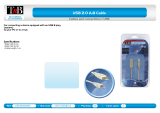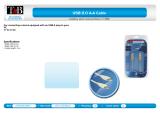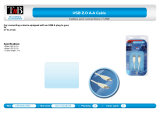Page is loading ...

Contents
Panel Descriptions . . . . . . . . . . . . . . . . . . . . . . . . . . . . . . . . . . . . 2
Front Panel . . . . . . . . . . . . . . . . . . . . . . . . . . . . . . . . . . . . . . . . . . 2
Rear Panel . . . . . . . . . . . . . . . . . . . . . . . . . . . . . . . . . . . . . . . . . . . 4
Setup and Preparations. . . . . . . . . . . . . . . . . . . . . . . . . . . . . . . . 5
Rack-Mounting . . . . . . . . . . . . . . . . . . . . . . . . . . . . . . . . . . . . . . . 5
Free-Standing Use . . . . . . . . . . . . . . . . . . . . . . . . . . . . . . . . . . . . 5
Basic Operation . . . . . . . . . . . . . . . . . . . . . . . . . . . . . . . . . . . . . . . 6
Turning the Power On/O . . . . . . . . . . . . . . . . . . . . . . . . . . . . . 6
Operating the Menu . . . . . . . . . . . . . . . . . . . . . . . . . . . . . . . . . . 6
Video Operations. . . . . . . . . . . . . . . . . . . . . . . . . . . . . . . . . . . . . . 7
List of Compatible Video Formats . . . . . . . . . . . . . . . . . . . . . . . 7
Setting the Output Format. . . . . . . . . . . . . . . . . . . . . . . . . . . . . 7
Compositing Video (VP-42H only). . . . . . . . . . . . . . . . . . . . . . . 8
Switching the Video (XS-42H only) . . . . . . . . . . . . . . . . . . . . . . 8
Recalling Video/Audio Settings (Scenes) . . . . . . . . . . . . . . . . . 9
Outputting a Loaded Still Image . . . . . . . . . . . . . . . . . . . . . . . . 10
Audio Operations . . . . . . . . . . . . . . . . . . . . . . . . . . . . . . . . . . . . . 11
Audio Input and Output Settings . . . . . . . . . . . . . . . . . . . . . . . 11
Specifying the State of Each Channel (State) . . . . . . . . 11
Adjusting the Volume (Level). . . . . . . . . . . . . . . . . . . . . . 11
Matching the Output Timing of
the Video and Audio (Delay) . . . . 11
Selecting the Audio Source of Input Channel 4 . . . . . . . . . . . 11
Other Functions . . . . . . . . . . . . . . . . . . . . . . . . . . . . . . . . . . . . . . . 12
Manually Saving the Current Settings . . . . . . . . . . . . . . . . . . . 12
Formatting a USB Flash Drive. . . . . . . . . . . . . . . . . . . . . . . . . . . 12
Returning to the Factory Settings (Factory Reset) . . . . . . . . . 13
Network Connections . . . . . . . . . . . . . . . . . . . . . . . . . . . . . . . . . 14
WebRCS Web Application. . . . . . . . . . . . . . . . . . . . . . . . . . . . . . 17
Menu List . . . . . . . . . . . . . . . . . . . . . . . . . . . . . . . . . . . . . . . . . . . . . 18
Output Menu . . . . . . . . . . . . . . . . . . . . . . . . . . . . . . . . . . . . . . . . 18
Input Menu . . . . . . . . . . . . . . . . . . . . . . . . . . . . . . . . . . . . . . . . . . 19
Composition Menu (VP-42H only). . . . . . . . . . . . . . . . . . . . . . . 20
Audio Menu. . . . . . . . . . . . . . . . . . . . . . . . . . . . . . . . . . . . . . . . . . 21
System Menu . . . . . . . . . . . . . . . . . . . . . . . . . . . . . . . . . . . . . . . . 22
File Menu . . . . . . . . . . . . . . . . . . . . . . . . . . . . . . . . . . . . . . . . . . . . 24
LAN/RS-232 Command Reference . . . . . . . . . . . . . . . . . . . . . . 25
LAN Interface . . . . . . . . . . . . . . . . . . . . . . . . . . . . . . . . . . . . . . . . 25
RS-232 Interface . . . . . . . . . . . . . . . . . . . . . . . . . . . . . . . . . . . . . . 25
Command Format . . . . . . . . . . . . . . . . . . . . . . . . . . . . . . . . . . . . 25
List of Commands . . . . . . . . . . . . . . . . . . . . . . . . . . . . . . . . . . . . 26
Appendices . . . . . . . . . . . . . . . . . . . . . . . . . . . . . . . . . . . . . . . . . . . 27
Troubleshooting. . . . . . . . . . . . . . . . . . . . . . . . . . . . . . . . . . . . . . 27
XS-42H Block Diagram. . . . . . . . . . . . . . . . . . . . . . . . . . . . . . . . . 28
VP-42H Block Diagram. . . . . . . . . . . . . . . . . . . . . . . . . . . . . . . . . 29
Main Specications . . . . . . . . . . . . . . . . . . . . . . . . . . . . . . . . . . . 30
Dimensions . . . . . . . . . . . . . . . . . . . . . . . . . . . . . . . . . . . . . . . . . . 31
© 2018 Roland Corporation
* This manual is common to the XS-42H and the XS-42H. Procedural explanations are illustrated using screens of the XS-42H.
Reference Manual

2
Panel Descriptions
PHONES (
)
jack
Connect stereo mini-jack headphones here.
5
The output audio is the same as the audio of
the OUTPUT HDMI 1 connector.
[LOCK] button
Long-press this to turn on/o the panel lock
function.
While a menu is displayed
While a menu is displayed, these function as the following buttons.
CURSOR [
?
] [
=
] buttons
These buttons select a menu category or item.
VALUE [–] [+] buttons
These buttons change the value of a menu item.
[ENTER] button
This button moves to a lower-level menu, or executes an operation.
p. 6
[PHONES] knob
Adjusts the volume of the headphones.
LINE IN
[LINE IN] knob
Adjusts the volume of the line input. Adjust this so that the
LINE indicator is sometimes lit yellow.
LINE IN indicator
Indicates the volume level of the line input.
Lit red
Volume is excessive.
Lit yellow
Volume is appropriate.
Lit green
Volume is insucient.
MASTER
[MASTER] knob
Adjusts the overall volume.
MASTER indicator
Indicates the overall volume level.
Lit red
Volume is excessive.
Lit yellow
Volume is appropriate.
Lit green
Volume is insucient.
p. 11
[TIME] knob
Species the transition time when switching between
scenes (p. 9) or video.
Species the transition time when switching between
scenes (p. 9).
p. 8, 9
Front Panel

3
Panel Descriptions
Cross-point [1]–[4] buttons
These buttons switch the cross-point of the video
channel.
Button Status
Lit green Valid video is being input.
Lit red This is the selected video channel.
Dark No video is input.
p. 8
[BLACK] button
Fades-out the output video to a black screen.
If you press the cross-point button of a faded-out output, it fades-in.
Button Status
Lit red Faded out
Lit green Normal output
5
You can also fade-out the output video to a still image.
p. 8
Cooling vents
(top panel, side panels)
These exhaust internal heat to
prevent the interior of the unit
from overheating.
NOTE
Do not block the cooling vents. If the cooling vents
are blocked, the temperature inside the unit will rise,
possibly causing malfunctions due to overheating.
[SCENE]/[MENU] button
Scene function: Press the button (lit green)
Turns on the scene function. Recalls a scene (registered video/audio
settings) (p. 9).
5
The cross-point buttons and the [BLACK] button function as scene
select buttons 1–10.
5
The video/audio settings are automatically registered to the currently
selected scene.
Menu display: Long-press the button (lit red)
The menu is displayed on the monitor connected to the OUTPUT
HDMI 2 connector (p. 6).
While the menu is displayed, each press of the button takes you
back to the next higher level of the menu. If the highest menu level
is already shown, the button closes the menu.
p. 6, 9
[INPUT]/[MENU] button
Video assignment function: Press the button (lit green)
You can use video assignment shortcuts (p. 8). You can use the
SCENE SELECT buttons to select the video assigned to each layer.
SCENE SELECT buttons Explanation
[1]–[4] buttons Select layers 1–4 (when selected: lit yellow)
[6]–[10] buttons
Select video (when selected: lit red)
[6]–[9]: INPUT HDMI 1–4
[10]: Still image
Menu display: Long-press the button (lit red)
The menu is displayed on the monitor connected to the OUTPUT
HDMI 2 connector (p. 6).
While the menu is displayed, each press of the button takes you
back to the next higher level of the menu. If the highest menu level
is already shown, the button closes the menu.
p. 6, 8
Front Panel
SCENE SELECT [1]–[10] buttons
Recall a scene (registered video/audio settings).
5
The video/audio settings are automatically registered to
the currently selected scene.
p. 9

4
Panel Descriptions
OUTPUT HDMI 1, 2 connectors
These output video and audio. Connect them to a projector,
video recorder, or external display.
5
The menu is shown on the monitor connected to the OUTPUT
HDMI 2 connector.
5
The same video is output from the OUTPUT HDMI 1 and 2
connectors.
RS-232 connector
You can connect this to a computer equipped
with an RS-232 connector, and remotely
control this unit.
p. 25
USB MEMORY port
You can connect a USB ash drive here This
is used to load still images or to update the
system program.
p. 10
INPUT HDMI 1–4 connectors
These input video and audio. Connect them to a video device
such as a video camera or BD player, or to a computer.
5
The input format is automatically recognized.
5
In the Input menu, the “Input Status” shows the video format
that is being input to each channel, and the presence or
absence of an HDCP signal.
LINE OUT jacks
These output the result of mixing the input audio.
Connect these to your audio recorder, amp, or
speakers etc.
5
The output audio is the same as the audio of the
OUTPUT HDMI 2 connector.
LINE IN jacks
These input audio. Connect these to your audio or
video device such as an audio mixer or CD player.
DC IN jack
Connect the included AC adaptor to this jack.
AC adaptor
Power cord
to an AC outlet
Place the AC adaptor so the side with the indicator faces
upwards and the side with textual information faces
downwards. The indicator will light when you plug the
AC adaptor into an AC outlet.
Rear Panel
* To prevent malfunction and equipment failure, always turn down the volume, and turn o all the units before making any connections.
USB port
You can connect a USB ash drive here. This
is used to update the system program.
LAN port
This is used to remotely control this unit from a web browser or
terminal software.
p. 14, 17, 25
Ground terminal
Connect this to an external earth or ground
if necessary.
[POWER] switch
This switch turns the power on/o.
p. 6

5
Setup and Preparations
Rack-Mounting
Attaching the rack-mount angles
By attaching the included rack-mount angles to this unit, you can
mount it in a rack.
1. Remove the screws from the side panels.
2. Using the screws that you removed, attach the rack-
mount angles as shown in the illustration.
Important notes on rack mounting
5
Install in a well-ventilated location.
5
Do not block the cooling vents located on the unit’s top
panel and side panels.
5
Avoid mounting the unit in a sealed-type rack. Warm air within the
rack cannot escape and is sucked into the unit, making ecient
cooling impossible.
5
If the back of the rack cannot be opened, install an exhaust port
or ventilation fan at the top back surface of the rack, where warm
air collects.
5
When using the unit while mounted in a movable case (portable
rack), remove the front and rear rack covers so that the front and
back of the unit are not obstructed.
5
Take care not to pinch your ngers etc. while mounting the unit
in a rack.
Free-Standing Use
Attaching the rubber feet
If you will be placing this unit on a desk or shelf for use, attach the
included rubber feet (4 pcs.). This prevents the unit from slipping or
from scratching the surface on which it is placed.
1. Remove the rubber feet from the sheet.
2. Peel the double-sided tape o the rubber feet, and ax
the feet so that they cover the four guide holes on the
bottom of the unit.

6
Basic Operation
Turning the Power On/O
* Before turning the unit on/o, always be sure to turn the volume
down. Even with the volume turned down, you might hear some
sound when switching the unit on/o. However, this is normal
and does not indicate a malfunction.
Turning the power on
1. Make sure that all devices are powered-o.
2. To turn on the power, slide this unit’s [POWER] switch to
the ON position.
3. Turn on the power in the order of source devices0
output devices.
Turning the power o
1. Turn o the power in the order of output devices0
source devices.
2. To turn o the power, slide this unit’s [POWER] switch to
the OFF position.
Operating the Menu
Here’s how to access the menu, and make video/audio settings and
settings for this unit.
5
The menu is shown only on the monitor that’s connected to the
OUTPUT HDMI 2 connector.
1. Long-press the [MENU] button to display the menu.
Long-press
The [MENU] button is lit red, and the menu categories are displayed.
2. Press the CURSOR [
?
] [
=
] buttons to select a category,
then press the [ENTER] button to conrm the selection.
The menu items of the selected category are displayed.
3. Press the CURSOR [
?
] [
=
] buttons to select a menu item.
5
If the value area indicates “Enter,” you can press the [ENTER] button
to proceed to a lower level.
Alternatively, pressing the [ENTER] button executes an operation.
5
Pressing the [MENU] button moves you back one level higher.
4. Press the VALUE [–] [+] buttons to change the value of
the setting.
5
By holding down the [ENTER] button and long-pressing the VALUE [–]
or [+] button you can change the value of the setting more greatly.
5
If you press the VALUE [–] and [+] buttons simultaneously, the
selected menu item returns to its default setting.
5. Press the [MENU] button several times to close the menu.
Saving your settings
With the factory settings, changes you make to menu settings are
automatically saved to the unit when you close the menu.
Scene 10
Unit
Scene 1
Scene 2
Scene 3
Common settings (one setting for the entire unit)
5 System menu
5 Output menu “Color Space,” “Signal Type”
5 Output menu
* Except for “Color Space” and “Signal Type”
5 Input menu
5 Composition menu (VP-42H)
5 Audio menu
5 Cross-point (XS-42H)
5
You can disable automatic saving of the settings. Long-press
the [MENU] button
0
“System”
0
set “Auto Setting Store” to
“Disabled.” If automatic storage is disabled, you should manually
store the current settings as necessary (p. 12).
5
For more about scenes, refer to “Recalling Video/Audio Settings
(Scenes)” (p. 9).
About the Auto O function
The power to the unit turns o automatically when all of the
following states persist for 240 minutes (Auto O function).
5
No operation performed on the unit
5
No audio or video input
5
No equipment is connected to the OUTPUT HDMI connectors
If you do not want the power to be turned o automatically,
disengage the Auto O function. Long-press the [MENU] button
0“System”0set “Auto Power O” to “Disabled.”
NOTE
5
Unsaved data is lost when the power turns o. Before turning
the power o, save the data that you want to keep.
5
To restore power, turn the power on again.

7
Video Operations
List of Compatible Video Formats
Input video formats
Frame rate
When set to “59.94 Hz” When set to “50 Hz”
480/59.94i 576/50i
480/59.94p 576/50p
720/59.94p 720/50p
1080/59.94i 1080/50i
1080/59.94p 1080/50p
800 x 600/60 Hz 800 x 600/60 Hz
1024 x 768/60 Hz 1024 x 768/60 Hz
1280 x 720/60 Hz 1280 x 720/60 Hz
1280 x 800/60 Hz 1280 x 800/60 Hz
1280 x 1024/60 Hz 1280 x 1024/60 Hz
1366 x 768/60 Hz 1366 x 768/60 Hz
1400 x 1050/60 Hz 1400 x 1050/60 Hz
1600 x 1200/60 Hz 1600 x 1200/60 Hz
1920 x 1080/60 Hz 1920 x 1080/60 Hz
1920 x 1200/60 Hz RB 1920 x 1200/60 Hz RB
* The input format is automatically recognized.
Audio input format HDMI: Linear PCM, 24 bits, 48 kHz, 2 ch
Output video formats
Frame rate
When set to “59.94 Hz” When set to “50 Hz”
720/59.94p 720/50p
1080/59.94i 1080/50i
1080/59.94p 1080/50p
1024 x 768/60 Hz 1024 x 768/75 Hz
1280 x 720/60 Hz 1280 x 720/75 Hz
1280 x 800/60 Hz 1280 x 800/75 Hz
1280 x 1024/60 Hz 1280 x 1024/75 Hz
1366 x 768/60 Hz 1366 x 768/75 Hz
1400 x 1050/60 Hz 1400 x 1050/75 Hz
1600 x 1200/60 Hz 1600 x 1200/60 Hz
1920 x 1080/60 Hz 1920 x 1080/60 Hz
1920 x 1200/60 Hz RB 1920 x 1200/60 Hz RB
Audio output format HDMI: Linear PCM, 24 bits, 48 kHz, 2 ch
Setting the Output Format
Specify the output format as appropriate for the device that’s
connected.
1. Long-press the [MENU] button
0
“System”
0
select
“Format.”
2. Use the CURSOR [
?
] [
=
] buttons to select the output
format.
3. Use the CURSOR [
?
] [
=
] buttons to select “Execute,” and
press the [ENTER] button.
The output format switches, and the message “Keep output
format?” appears.
* If your monitor does not support the format, the unit returns to
the previous setting without showing a message.
4. Use the CURSOR [
?
] [
=
] buttons to select “Yes,” and
press the [ENTER] button.
* If you don’t press the [ENTER] button to conrm the setting, you’ll
revert to the original setting without applying the change.
5. Press the [MENU] button several times to close the menu.
About frame rate
Frame rates that can be input and output are “59.94 Hz” or “50 Hz.”
You can change the frame rate by long-pressing the [MENU] button
0
“System”
0
“Frame Rate.”
When inputting Computer-resolution video
The refresh rate is “60 Hz” regardless of the frame rate.
When outputting Computer-resolution video
If the frame rate setting is “50 Hz,” the refresh rate might be “75 Hz”
depending on the output resolution.

8
Video Operations
Compositing Video
Up to four screens of the video inputs can be composited as layers
and output.
1. Press the [INPUT] button to make it light green.
Lit green
Now you can use the SCENE SELECT buttons to select the video
that’s assigned to each layer.
5
This is a shortcut for Composition menu
0
“Layer 1”–“Layer 4”
0
“Source.”
2. Use the SCENE SELECT buttons to select the video that’s
assigned to each layer.
Select a layer 1–4.
The selected button is lit yellow.
Select video.
The selected button is lit red.
[6]–[9] buttons: INPUT HDMI 1–4
[10] button: Still image
5
For details on how to load a still image, refer to “Outputting a
Loaded Still Image” (p. 10).
3. Long-press the [MENU] button
0
“Composition”
0
“Layer 1”–“Layer 4”
0
adjust each of the Window items.
For each layer, adjust the position and size of the video.
4. Press the [MENU] button several times to close the menu.
MEMO
5
The order in which layers are overlaid is xed.
Layer 4
Layer 3
Layer 2
Layer 1
5
You can use luminance keying to composite the video
that’s assigned to layer 1. Long-press the [MENU] button
0
“Composition”
0
“Layer 1”
0
set “Key” to “Enabled.” Use “Type” to
specify the key color.
5
The screen pattern setting is automatically registered in the
currently-selected scene (p. 9).
5
The same video is output from the OUTPUT HDMI 1 and 2
connectors.
Hiding the layers
1. Long-press the [MENU] button
0
“Composition”
0
“Layer 1”–“Layer 4”
0
set “Layer” to “Disabled.”
Switching the Video
Use the cross-point buttons to switch the combination of four
inputs and two outputs, and output the video. The internal frame
synchronizer allows seamless video switching.
* Video and audio are switched in tandem.
1. Make sure that the [SCENE]/[MENU] button is unlit.
2. Use the [TIME] knob to specify the video transition time.
3. Press a cross-point button.
The horizontal direction of the cross-point buttons is the input
channel, and the vertical direction is the output channel.
The output video is switched.
MEMO
You can individually specify the scaling for each video output.
Long-press the [MENU] button
0
“Output”
0
“Output 1”–
“Output 2”
0
adjust each of the Scaling items.
Fading the Output Video
Here’s how you can fade the output video to a still image or to a black
screen.
1. Press the [BLACK] button of the output channel that you
want to fade-out.
The [BLACK] button is lit red, and the video fades-out to a still
image or a black screen.
2. To fade-in, press the cross-point button of the output
channel that is faded-out.
Video output begins.
MEMO
5
The fade time is specied by the setting of the [TIME] knob.
5
To specify the video source of the [BLACK] button, long-press the
[MENU] button
0
“Input”
0
“Input Black”
0
set “Source.”
For details on how to load a still image, refer to “Outputting a
Loaded Still Image” (p. 10).
VP-42H only XS-42H only

9
Video Operations
Recalling Video/Audio Settings (Scenes)
Video/audio settings can be registered as “scenes” and recalled for use when necessary. This unit provides ten scenes.
Registering to a scene
Video/audio settings are automatically registered in the currently
selected scene. You don’t need to perform any operation to
register them.
The following settings are registered in a scene.
5
Output menu *
Except for “Color Space” and “Signal Type”
5
Input menu
5
Composition menu (VP-42H)
5
Audio menu
5
Cross-point (XS-42H)
Recalling a scene
1. Make sure that the [INPUT]/[MENU] button is unlit.
2. Use the [TIME] knob to specify the scene switching time.
3. Press the SCENE SELECT button of the scene number that
you want to recall.
The settings are recalled. The currently selected button is lit
yellow.
1. Press the [SCENE] button to make it light green.
SCENE 1–5
SCENE 6–10
Lit green
Now you can use the cross-point buttons and the [BLACK] button
to select a scene. The currently selected button is lit yellow.
2. Press the cross-point button or [BLACK] button of the
scene number that you want to recall.
The settings are recalled.
5
The scene switching time is common with the video switching
time. The setting of the [TIME] knob is used.
Copying or exchanging scenes
The settings registered in a scene can be copied to another scene or
exchanged between scenes.
1. Long-press the [MENU] button
0
“System”
0
select
“Scene Copy” and press the [ENTER] button.
2. Select “Source” (copy/exchange source scene) and
“Destination” (copy/exchange destination scene),
and use the VALUE [–] [+] buttons to specify the scene
numbers.
3. Choose “Execute Copy” or “Execute Swap,” and press the
[ENTER] button.
The scene is copied or exchanged.
4. Press the [MENU] button several times to close the menu.
MEMO
5
You can change the scene transition eect. Long-press the
[MENU] button
0
“System”
0
“Scene Transition,” and specify
“Black,” “Fade,” or “Motion” (VP-42H).
5
You can automatically switch scenes 1–10. Long-press the [MENU]
button
0
“System”
0
“Auto Scene Switch” and set the scene
display interval to “30sec,” “1min,” or “3min.”

10
Video Operations
Outputting a Loaded Still Image
A still image that you load from a USB ash drive can be assigned to an input channel, and output in the same way as video.
Formats supported for loading
Format Windows Bitmap File (.bmp), 24-bit color, uncompressed
Resolution Maximum 1920 x 1200 pixels
File name
default.bmp
NOTE
You must specify “default.bmp” as the le name. Still images with
any other le name cannot be loaded.
Loading a still image
Here’s how to load a still image (default.bmp) from a USB ash drive
into this unit.
If a USB ash drive containing a still image (default.bmp) in its
root directory is connected when the unit starts up, the still
image is loaded automatically.
NOTE
5
This unit temporarily saves only the one still image that is loaded.
If a still image is already loaded, loading a new still image
overwrites the previously loaded image. The still image is deleted
when the power is turned o.
5
When using a USB ash drive for the rst time, you must format it
using this unit (p. 12).
5
Never turn o the power or remove the USB ash drive while the
message “Processing.” is shown.
1. Save the still image (default.bmp) in the root directory of
the USB ash drive.
2. To the USB MEMORY port, connect the USB ash drive on
which the still image is saved.
* Be sure to connect your USB ash drive to the USB MEMORY port.
The USB ash drive is not recognized if it is connected to the USB
port located in the upper row of connectors.
3. Long-press the [MENU] button
0
“File”
0
Still Image,
select “Load” and press the [ENTER] button.
When the still image has been loaded into the unit, the message
“Completed.” appears.
4. Press the [ENTER] button to close the message.
5. Press the [MENU] button several times to close the menu.
Assigning the still image
Here’s how to assign the loaded still image to an input channel.
1. Long-press the [MENU] button
0
“Input”
0
select “Input
1”–“Input Black” and press the [ENTER] button.
2. Select “Source,” and use the VALUE [–] [+] buttons to
specify “Still Image.”
If you select the input channel to which “Still Image” is assigned,
the still image is output.
If “Still Image” is assigned to the Input Black channel, pressing the
[BLACK] button fades-out to the still image (p. 8).
3. Press the [MENU] button several times to close the menu.

11
Audio Operations
Audio Input and Output Settings
You can adjust the volume (Level) of audio that is input or output,
and change the state (State) of each channel.
1.
Long-press the [MENU] button
0
“Audio”
0
choose
“Mixer 1” (OUTPUT HDMI 1/PHONES) or “Mixer 2” (OUTPUT
HDMI 2/LINE OUT), and press the [ENTER] button.
The XS-42H is equipped with an independent audio mixer for
each output channel.
Long-press the [MENU] button
0
“Audio”
0
select
“Mixer” and press the [ENTER] button.
Page 1/2
Input channel 1
Input channel 2
Input channel 3
Input channel 4
Output channel
Page 2/2
2. Use the CURSOR [
?
] [
=
] buttons to set each menu item.
3. Use the VALUE [–] [+] buttons to change the value of the
setting.
4. Press the [MENU] button several times to close the menu.
Specifying the State of Each Channel
(State)
1. Select the “State” of the input/output channel, and
specify its state.
Input
Value Explanation
MUTE The input audio is temporarily muted (mute function).
MIX The audio is input.
FOLLOW
The video and audio switch in tandem (auto follow
function).
Audio is output only when an input channel’s cross-point
is selected.
If all input channels are set to “FOLLOW,” only the audio
of the currently selected cross-point is output, and other
audio is muted.
Output
Value Explanation
MUTE The output audio is temporarily muted (mute function).
MIX The result of the audio mix is output.
Adjusting the Volume
(Level)
1. Select the input channel’s “Level,” and adjust the volume.
If there is no input audio, or if you’re not using the audio, set the
volume to “0.”
100 = 0.0 dB, 127 = +6.0 dB.
2. Select the output channel’s “Level,” and adjust the volume.
The color of the MASTER indicator indicates whether the volume
is adjusted appropriately.
Indicator
Lit color Status
Red Volume is excessive.
Yellow Volume is appropriate.
Green Volume is insucient.
5
With the factory settings, operating the [MASTER] knob sets the
volume (Level) of OUTPUT HDMI 1 and 2 to the same value.
5
The MASTER indicator shows the volume level of OUTPUT HDMI 1.
Matching the Output Timing of the Video and
Audio
(Delay)
By delaying the output of the audio, you can match the output
timing of the video and audio.
1. Select “Delay” (page 2/2), and set it to “Enabled.”
2. Select the Delay “Time,” and specify the time by which to
delay the audio.
Selecting the Audio Source of Input
Channel 4
Here’s how to select the audio source that is input to input channel 4.
You can also output a test tone.
5
With the factory settings, this is set to “Line” (line input).
1. Long-press the [MENU] button
0
“Audio”
0
select “Ch.4
Source.”
2. Use the VALUE [–] [+] buttons to specify the audio source
that will be input.
Value Explanation
HDMI 4 Input audio from the INPUT HDMI 4 connector
Line Input audio from the LINE IN jacks
Test Tone Test tone
3. Press the [MENU] button several times to close the menu.

12
Other Functions
Manually Saving the Current Settings
If automatic saving of settings is disabled, all the settings you make
are lost when you turn o the power. You can manually save the
current settings as necessary. Saved settings can be recalled and
used.
MEMO
5
To enable/disable automatic saving of settings, long-press the
[MENU] button
0
“System”
0
specify “Auto Setting Store.”
5
The unit can store only one set of settings. When you save
settings, the previously saved settings are overwritten.
5
If automatic saving is disabled, the unit starts up with the last-
saved settings the next time you turn on the power.
Saving
1. Long-press the [MENU] button
0
“File”
0
in Internal
Memory, select “Store” and press the [ENTER] button.
The current settings are saved. When the operation is nished, the
message “Completed.” appears.
2. Press the [ENTER] button to close the message.
3. Press the [MENU] button several times to close the menu.
Recalling
Here’s how to recall the settings that are saved in the unit. When you
recall the settings, the current settings are overwritten.
1. Long-press the [MENU] button
0
“File”
0
in Internal
Memory, select “Recall” and press the [ENTER] button.
The settings are recalled. When the operation is nished, the
message “Completed.” appears.
2. Press the [ENTER] button to close the message.
3. Press the [MENU] button several times to close the menu.
Formatting a USB Flash Drive
The rst time that you use a USB ash drive, you must use the unit to
format it.
NOTE
5
A USB ash drive that was not formatted by this unit will not be
recognized.
5
Never turn o the power or remove the USB ash drive while the
message “Processing.” is shown.
5
When you format a USB ash drive, all data on that USB ash drive
is erased. If the drive contains important data, back it up to your
computer before you format the drive.
1. Connect the USB ash drive to the USB MEMORY port.
Even if the USB ash drive is connected to the USB port, it
is not recognized.
* Ensure that the USB ash drive is oriented
correctly, and insert it all the way into the port.
Do not use excessive force.
2. Long-press the [MENU] button
0
“File”
0
in USB
Memory, select “Format” and press the [ENTER] button.
A recognition message appears.
3. Use the CURSOR [
?
] [
=
] buttons to select “Execute,” and
press the [ENTER] button.
Formatting is executed. When the operation is nished, the
message “Completed.” appears.
4. Press the [ENTER] button to close the message.
5. Press the [MENU] button several times to close the menu.

13
Other Functions
Returning to the Factory Settings
(Factory Reset)
Here’s how you can return the settings of the unit to their factory-set
state. If following the procedures described in this manual does not
cause the result you expect, try executing a factory reset.
NOTE
When you execute factory reset, all previously-specied content
and settings registered in scenes (p. 9) are lost.
1. Long-press the [MENU] button
0
“System”
0
select
“Factory Reset” and press the [ENTER] button.
A recognition message appears.
2. Use the CURSOR [
?
] [
=
] buttons to select “Execute,” and
press the [ENTER] button.
Factory reset is executed. When the operation is nished, the
message “Completed.” appears.
3. Press the [ENTER] button to close the message.
4. Press the [MENU] button several times to close the menu.

14
Network Connections
You can remotely control this unit from a computer or tablet on the network.
Remote control methods
The following two methods of remote control are provided.
Control from a web browser
You can use a web browser such as on your computer to remotely
control the unit’s operating panel and menu settings.
Enter the specied URL in your web browser, and start the WebRCS
web application to control the unit from your web browser.
For details, refer to “WebRCS Web Application” (p. 17).
Control by sending commands
You can send commands from your computer to remotely control the
unit’s operating panel and menu settings.
For details on the commands to transmit, refer to “LAN/RS-232
Command Reference” (p. 25).
Specifying the unit’s network settings
1. Long-press the [MENU] button
0
“System”
0
select
“Network” and press the [ENTER] button.
2. Set the following menu items appropriately for your
network.
Menu item Explanation
IP Congure
Selects how settings are made for the IP address,
subnet mask, and default gateway.
* Changed settings are applied at next start-up.
DHCP Server:
DHCP server functionality is enabled. The information
needed for connecting to the network is assigned
automatically by this unit to the computers that are
on the LAN.
DHCP Client:
The IP address and other information needed for
connecting to the network is obtained automatically
from the DHCP server of the LAN.
Manually:
The IP address, subnet mask, and default gateway are
specied manually.
IP Address Shows the IP address. (*1) (*2)
Subnet Mask Shows the subnet mask. (*1) (*2)
Default
Gateway
Shows the default gateway. (*1) (*2)
MAC Shows the MAC address.
(*1) Manual settings can be made only if “IP Congure” is set to
“Manually.”
(*2) The identication number “0.0.0.0” is shown until a network
connection is established.
3. Press the [MENU] button several times to close the menu.
Specifying your computer’s network settings
Windows
1. Working in sequence, click the [ (Start)] button
0
“Settings” (gear icon).
2. Click “Network and Internet.”
3. Click “Change Adapter Options.”
4. Right-click the network connection you’re using, then
click “Properties.”
5. Select “Internet Protocol Version 4 (TCP/IPv4)” and click
the [Properties] button.
6. Select the “Obtain an IP address automatically” and
“Obtain DNS server address automatically” options, and
click the [OK] button.

15
Network Connections
Mac
1. Display the Apple menu
0
“System Preferences”
0
“Network.”
2. From the list on the left, select the network connection
service you’re using.
3. Set “Congure IPv4” to “Using DHCP,” and click the
[Apply] button.
Connection Example 1
This unit is connected one-to-one to the computer.
MEMO
5
The LAN cable can be either a cross-cable or a straight cable.
5
If your computer does not support a wired LAN, you’ll need to
separately obtain a wired LAN adapter.
5
If you experience problems such as inability to connect when
making a network connection, check whether this unit will
connect one-to-one to your computer.
XS-42H/VP-42H
Computer
Network settings on the XS-42H/VP-42H
Menu item Setting
IP Congure DHCP Server
Connection Example 2
This unit is connected via a router that is equipped with DHCP server
functionality.
DHCP servers are typically sold as routers. Use a router that
is equipped with DHCP server functionality and wireless LAN
conversion functionality.
iPad
XS-42H/VP-42H
Computer
Router (DHCP server
functionality)
Wi-Fi conversion
Network settings on the XS-42H/VP-42H
Menu item Setting
IP Congure DHCP Client

16
Network Connections
Connection Example 3
This unit is connected to an existing network.
DHCP server
XS-42H/VP-42H
Network settings on the XS-42H/VP-42H
Menu item Setting
IP Congure Manually
IP Address
Input manually.
If you don’t know the required information for the
connection, ask your network administrator.
Subnet Mask
Default Gateway
Usage Example 1
Multiple XS-42H/VP-42H units and devices are connected.
You can remotely control the XS-42H/VP-42H unit that is specied as
the control destination of each device.
MEMO
If you assign a xed IP address to an XS-42H/VP-42H unit, you can
continue using that address as the URL for WebRCS or as the IP
address to which you send commands.
For details on how to specify a xed IP address, refer to the
owner’s manual of the router that you’re using.
iPad
Wi-Fi conversion
iPhone
Computer
Computer
XS-42H
VP-42H
XS-42H
Router (DHCP server
functionality)
Network settings on the XS-42H/VP-42H
Menu item Setting
IP Congure DHCP Client
Usage Example 2
One XS-42H or VP-42H unit is used as the DHCP server, and is
connected to multiple XS-42H/VP-42H units and devices.
You can remotely control the XS-42H/VP-42H units that are specied
as the control destination for each device.
XS-42H VP-42H
XS-42H
Hub
Mac
Computer
Computer
One unit only: XS-42H/VP-42H network settings
Menu item Setting
IP Congure DHCP Server
Other units: XS-42H/VP-42H network settings
Menu item Setting
IP Congure DHCP Client

17
WebRCS Web Application
The WebRCS web application is remote control software that is built into this unit. It lets you remotely control this unit’s operating panel and menu
settings from the web browser of a computer or tablet on the network.
There is no need to install special software on your computer or tablet.
Operating requirements
The following web browsers are supported.
Windows Google Chrome 56 or later
Mac
Safari 10 or later
Google Chrome 56 or later
iPhone/iPad Safari 10 or later
Android Google Chrome 56 or later
* Enable JavaScript on the web browser that you’re using.
* The requirements listed above describe systems that have been
found to work; they do not guarantee operation. Operation will
dier due to dierences in your network and the processing
capability of your web browser.
Starting up
1. Long-press the [MENU] button
0
“System”
0
select
“Network” and press the [ENTER] button.
The URL is shown in “Remote Control URL” of the Network menu.
* The URL is not shown if a network connection is not established.
2. Start a web browser on your network-connected
computer or tablet.
3. In the address eld of your web browser, enter the URL
that is shown in “Remote Control URL.”
Start the WebRCS web application; the menu bar appears. Now
you can remotely control this unit from the web browser.
Operations that can be performed only via WebRCS
Downloading/uploading the unit’s settings
Choose “File”
0
“Download” or “Upload.”
This unit’s settings can be downloaded to your computer or other
device as a le.
A downloaded le can be uploaded to this unit to recall the
settings.
Dragging to adjust the layout of a layer
Choose “Composition”
0
“Layer 1”–“Layer 4.”
Dragging to zoom-in/out the output video
Choose “Output”
0
“Output 1 Zoom” or “Output 2 Zoom.”

18
Long-pressing the [MENU] button makes the menu appear on the monitor connected to the OUTPUT HDMI 2 connector.
MEMO
5
By holding down the [ENTER] button and long-pressing the VALUE
[–] or [+] button you can change the value of the setting more
greatly.
5
If you press the VALUE [–] and [+] buttons simultaneously, the
selected menu item returns to its default setting.
Menu List
Output Menu
Menu item Value (bold text: default value) Explanation
Output 1–2 (Enter) Displays a menu for making detailed settings for Output channel 1–2 (see below).
Output 1–2 detailed settings menu
(*1)
Menu item Value (bold text: default value) Explanation
Scaling Use the following settings to specify the scaling.
Close 10.0–100.0–1000.0% (*2) Adjusts the zoom ratio.
Fine
Horizontal -1920–0– +1920 (*2) Adjusts the size in the horizontal direction.
Vertical -1200–0– +1200 (*2) Adjusts the size in the vertical direction.
Positioning Use the following settings to adjust the displayed position.
Horizontal -19200–0– +19200 (*2) Adjusts the displayed position in the horizontal direction.
Vertical -12000–0– +12000 (*2) Adjusts the displayed position in the vertical direction.
Color Correction Use the following settings to specify color correction.
Brightness -64–0– +64 Adjusts the brightness.
Saturation -64–0– +64 Adjusts the saturation.
Contrast -64–0– +64 Adjusts the contrast.
Red -64–0– +64 Adjusts the red level.
Green -64–0– +64 Adjusts the green level.
Blue -64–0– +64 Adjusts the blue level.
Color Space RGB 0-255, RGB 16-235, YCC Species the color space.
Signal Type HDMI, DVI-D Species the HDMI output mode.
(*1)
The Output 2 menu contains only “Color Space” and “Signal Type.”
(*2) The range of this value varies according to conditions such as the input/output format. The values listed above are the minimum and maximum values.

19
Menu List
Input Menu
Menu item Value Explanation
Input Status (Enter)
Indicates the video format that is being input to each INPUT HDMI connector, and the
presence or absence of an HDCP signal.
Input 1–4 (Enter) Displays a menu for making detailed settings for Input channel 1–4 (see below).
Input Black (Enter) Displays a menu for making detailed settings for Input Black channel (see below).
Input 1–4 detailed settings menu
Menu item Value (bold text: default value) Explanation
Scaling Use the following settings to specify the scaling.
Type Full, Letterbox, Crop, Dot by Dot
Species the scaling type.
Full: Regardless of the aspect ratio of the input video, always show it expanded to
the full screen.
Letterbox: This enlarges or reduces the incoming video to a full-screen view while
keeping the aspect ratio unchanged.
Crop: This enlarges or reduces the incoming video so that the output picture has
no blank margins while keeping the aspect ratio unchanged. Video extending
beyond the borders is cut o.
Dot by Dot: No scaling is performed.
Close 10.0–100.0–1000.0% (*3) Adjusts the zoom ratio.
Fine
Horizontal -1920–0– +1920 (*3) Adjusts the size in the horizontal direction.
Vertical -1920–0– +1920 (*3) Adjusts the size in the vertical direction.
Positioning Use the following settings to adjust the displayed position.
Horizontal -19200–0– +19200 (*3) Adjusts the displayed position in the horizontal direction.
Vertical -12000–0– +12000 (*3) Adjusts the displayed position in the vertical direction.
Color Correction Use the following settings to specify color correction.
Brightness -64–0– +64 Adjusts the brightness.
Saturation -64–0– +64 Adjusts the saturation.
Contrast -64–0– +64 Adjusts the contrast.
Red -64–0– +64 Adjusts the red level.
Green -64–0– +64 Adjusts the green level.
Blue -64–0– +64 Adjusts the blue level.
Color Space
RGB 0-255, RGB 16-235, YCC SD,
YCC HD, Auto
Species the color space.
Flicker Filter Disabled, Enabled Enables/disables the icker lter.
Source HDMI, Still Image, Black, Input
Species the video source (HDMI input, still image, black screen, share video of another
channel) that is assigned to each input channel.
Share video source
“Input” can be specied for Input 2–4. The channel you specify will share the video source
of the immediately preceding channel. When you share a video source, one video source is
assigned to multiple channels.
For example, if you want the channel 1 video to be shared by input channels 2–4, set the
input channel 2–4 video source to “Input.”
(*3) The range of this value varies according to conditions such as the input/output format. The values listed above are the minimum and maximum values.
Input Black detailed settings menu
Menu item Value (bold text: default value) Explanation
Source Still Image, Black Specify the video source (still image, black screen) that is assigned to the Input Black channel.

20
Menu List
Composition Menu
Menu item Value (bold text: default value) Explanation
Layer 1–4 (Enter) Displays the detailed settings menu for each layer (see below).
Layer Copy The following items specify how layer settings are copied or exchanged.
Source Layer 1–4 Species the copy/exchange-source layer number.
Destination Layer 1–4
Species the copy/exchange-destination layer number.
Choose “Execute Copy” or “Execute Swap” and press the [ENTER] button to copy or
exchange the layer settings.
Layer 1–4 detailed settings menu
Menu item Value (bold text: default value) Explanation
Layer Disabled, Enabled (*4) Shows/hides the layer.
Source Input 1–4, Input Black (*4)
Species the input channel that is assigned to the layer.
* To specify the video source that is assigned to the input channel, use Input menu
0
“Input 1”–“Input 4” or “Input Black”
0
“Source.”
Window Use the following items to adjust the layer.
Size
Horizontal 10.0–100.0% (*4) Adjusts the size in the horizontal direction. * The order in which layers are
overlaid is xed.
Layer 4
Layer 3
Layer 2
Layer 1
Vertical 10.0–100.0% (*4) Adjusts the size in the vertical direction.
Positioning
Horizontal -100.0–0.0– +100.0% (*4)
Adjusts the displayed position in the horizontal
direction.
Vertical -100.0–0.0– +100.0% (*4)
Adjusts the displayed position in the vertical
direction.
View The following items adjust the video that is shown in the layer.
Scaling 10.0–1000.0% (*4) Adjusts the zoom ratio.
Positioning
Horizontal -100.0–0.0– +100.0% Adjusts the displayed position in the horizontal direction.
Vertical -100.0–0.0– +100.0% Adjusts the displayed position in the vertical direction.
Key (*5) Disabled, Enabled Enables/disables luminance key compositing.
Type (*5) Luminance Black, Luminance White Species the key color (black or white).
Level (*5) 0–32–127 Adjusts the degree to which the key is removed (transparency).
Gain (*5) 0–4–16 Adjusts the degree to which the edge of the key is blurred (semi-transparent area).
(*4) The default value depends on the scene.
(*5) Shown only for Layer 1.
VP-42H only
/