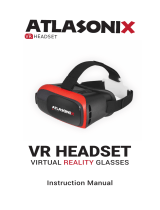7
Health and Safety informaon
People suering from seizures, loss of awareness, or other
symptoms linked to an epilepc condion should consult a doctor
before using the VR goggles.
The VR goggles should not be used by children under 13. Children
above 13 should be monitored by an adult as using it may aect
the hand-eye coordinaon, balance, and mul-tasking abilies.
Use only in safe environments. Avoid using it outdoors, near other
people, pointed objects, stairs, balconies, or in situaons that
require aenon such as cycling, driving, or walking.
Do not use the VR goggles when you are red, under the inuence
of alcohol or drugs, hung-over, under emoonal stress or anxiety,
in need of sleep, suering from a cold, u, headaches, migraines,
or earaches, or have digesve problems.
Take a 15 to 30 minute breaks aer every 15 minutes of use.
Prolonged use of the VR goggles can make your muscles, joints, or
skin hurt. If this occurs, rest for several hours before resuming use.
The VR launcher requires a higher amount of power than normal.
When using it for an extended period, your device may become
hot. Stop using and close the VR features or applicaons, remove
your device from the VR goggles and wait unl your device cools
down before resuming use. This is normal and does not aect your
device’s lifespan or performance.