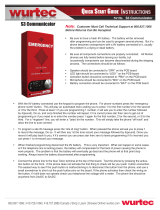Page is loading ...

English
Call Related
Features
Phone Book
Phone
Setup
Messages
$
Ring Or Vibrate
Adjust Ring Volume
Set Ringer Tone
Battery Saving Mode
Select Keypad Tones
Phone Status
Phone Lock
Require SIM Card PIN
New Security Code
Extended Menus
Show Time and Date
Set Time and Date
Set Time Format
Language Selection
Show Battery Meter
Restrict My Phone Number
Call Diverting
Talk and Fax
Call Waiting
Call Barring
Key Answer Only
#
†
†
†
†
†
Change SIM PIN2 Code
†
Call Voicemail
Outgoing Messages
Received Messages
Message Editor
Cell Broadcast
Message Settings
†
†
†
†
Select Phone Line
†
Set Ringer Tone 2
Network
Selection
Available Networks
Network Search
Preferred Networks
Find New Network
Accessory
Setup
Call
Meters
Show Call Charges
Show Call Timers
Set Audible Call Timers
Set In-Call Display
Call Charge Settings
Lifetime Timer
†
†
*
Mute Car Radio
Automatic Answer
Safety Timer
Auxiliary Alert
Automatic Handsfree
Adjust Contrast
Personal Numbers
Last Ten Calls
My Phone Number(s)
One-Touch Dial Setting
Fixed Dialling
†
Show Services
†
Voice Dialling
VoiceNotes
Quick Access Setup
Set Message Alert Tone
Options Menu
Quick Access Menu
‡
Quick Reference

English
Special Keys
S
Press to turn phone on and off.
O
Press to accept call, setting, option,...
C
Press to reject call, setting, option,...
E
Press to enter the Quick Access features.
$
Press to access the options or phone book
menus.
<>
Press to select entries and menu options.
,
Press to add a phone book entry.
f
Press to call Voicemail.
Making a Call
Enter
CO
.
Receiving a Call
Open the phone, or press
O
,
<
or
>
.
Ending a Call
Press
O
,
C
or close the phone.
Making an Emergency Call
Enter
112O
. The call will be directed to a
central emergency operator.
Quick Access Features
Press
E
followed by the appropriate key, or press
E
, scroll to the feature and press
O
to select.
Redialling the Last Number Called
1
Press
O
to display the last number dialled.
2
Press
O
to call the number.
One-Touch Dialling
Press and hold the appropriate digit key
1
to
9
.
Storing Numbers in the Phone Book
1
Press
,
to access the Phone Book.
2
Press
O
to select phone memory, or
<O
to select SIM card memory.
3
Enter
C
O
, then
H
O
, then
G
O
.
Dialling Phone Book Numbers
Enter
G > O
.
Stopping a Call Alert
Press either of the volume buttons when the phone is
ringing or vibrating. This will stop the alert but not
answer the call.
Quick Reference

Introduction
1 English
Introduction
Welcome
Congratulations on your purchase of a phone from
Motorola
, the world leader in cellular technology. The phones are packed with
features that put you in control and give you unrivalled power, whilst remaining discrete.
Control
• Customisable Quick Access Menu
E
- Place nine of your
most frequently used features in your own personal menu so
that they can be accessed with just two key presses. Icons make
each feature easy to identify.
• VoiceNotes™ feature
}
- Allows you to record a number of
personal voice messages or to record part of a phone call -
useful when you haven’t got pen and paper to hand for taking
down directions or a message.
• Voice Control - Use voice commands to call up Phone Book
entries and to select Quick Access options.
Power
• Superb battery performance
G
- Each phone is capable of
several hours conversation or several days standby, but is still
small and light.
• Dual Band -
versions of the phone include the powerful dual
band feature which means that they can use both 900 and
1800 MHz bands for greater call success and allow wider
roaming opportunities.
!
Before you use your phone, please see the ‘Your Battery’
section for important information on charging a new
battery.
Discretion
• VibraCall™
L
- In locations where you don’t want your phone
to ring, or which are too noisy to hear your phone ring, your
phone can vibrate to alert you of a call.
• Wearable Holster - Wear your phone in a stylish holster on your
belt. It is small enough and light enough to keep with you almost
anywhere.
• Stop Call Alert - Press either of the volume buttons when the
phone is ringing or vibrating. This will stop the alert but not
answer the call.
Personality™
This cellular telephone incorporates
Personality
™. Unique to
Motorola,
Personality
™ removes the complexity of cellular
communications by guiding you through the features and
presenting you with simple choices every step of the way.
Personality
™ also allows you to personalise the way you use your
phone - for example, different ringer tones, a phone book and
network selection preferences - all presented with clarity and
simplicity. In this manual, each of the
Personality
™ features is
identified with an
j
symbol to indicate that it is customisable to
meet your requirements.

Introduction
2
English
Understanding this Manual
Many of your phone options are accessed by a simple menu
system. A full description of the menus and how to move around
them is covered in the next section Menu Navigation. When
the manual describes the use of each menu item, it will be
assumed that you are familiar with the menu system.
Key Presses
Key presses are represented in this manual using symbols so that
you may locate and use the required sequence quickly. A
sequence of key presses may be shown as follows:
$OC
This means that you should press the $ key followed by the
O key and then the C key, in sequence, not simultaneously.
Entering Information
When you are requested to enter information, such as the
number of the phone you wish to call, this is represented in
bold
type. For example:
C - enter the required telephone number.
A
- enter your Personal Identification Number.
B
- enter your unlock code.
G
- enter the Phone Book location number.
Prompts and Messages
Your phone responds to key presses by displaying either easy to
understand prompts that guide you to the next action, or simple
messages confirming that your action is complete. Prompts and
messages are represented in this manual in LCD style, for
example:
Enter PIN or Completed.
Other Symbols
You will find the following symbols used throughout this manual:
AA Note contains additional information which is relevant to
the feature/item.
! A Caution contains important additional information
which is relevant to the efficient and/or safe usage of
your phone.
j This symbol indicates that the feature is a Personality™
feature that can be customised to meet your requirements.
i This symbol indicates a short key sequence for the feature.

Introduction
3
English
Menu Navigation
A large number of your phone's options are accessed by using
menus which use a common approach for selection, change and
cancellation.
Please read this section carefully before attempting to access a
menu option. When you understand the common approach to
menu navigation and how the menus are shown on the page,
you will be able to access and change options with ease.
Entering the Menus
Two different keys (three on flip phones) are used to access the
menus:
$ enters the Options menu whilst in standby mode;
enters the In-call menu during a call.
E enters the Quick Access menu.
Once entered, the menus use the $, <, >, O and
C keys in a common manner to access, select and change
individual options.
Leaving the Menus
To leave any of the menus, you can either press and hold the
C key or repeatedly press the C key. Both of these actions
will return your phone to the standby mode.
i Alternatively, a quicker way to leave the menus is to press
EC.
Menus and Sub-menus
A menu is a simple list of options. Some of these options provide
access to a further list of options called a sub-menu. When
navigating through the menus you may find it is helpful to think
in terms of menu levels - the ‘parent’ menu being on one level
and its sub-menus being on a lower level.
Moving To and Selecting a Menu Option
To move from one option to another on the same level, use the
scroll keys: the > key scrolls forwards and the < key scrolls
backwards. When you find the option you want, press the O
key to select it.
Depending on the option you select, one of three things will
happen:
• either a brief message will be displayed confirming an action,
for example Completed.
• or a prompt will be displayed requesting you to enter
information, for example Enter PIN or Enter Name.
• or the first option of a sub-menu will be displayed. You can
select this option using the O key or browse through the
other options using the scroll keys.
To leave an option or sub-menu, press the C key. This will take
you back to the parent menu item.
Menu Options with Security Codes
Some options are protected from misuse by requiring you to
entry one of the security codes. To use these options, you must
enter the requested code before proceeding.

Introduction
4
English
j Short, Extended and Personalised Menus
With Personality™ you can personalise the menus by choosing
which features you want readily available. The features that are
less frequently used can be stored out of sight.
The menu diagrams in this manual show the condition of the
menu settings when you first receive your phone. Some features
are in the Short Menu and are shown in
bold
type. Other
features are in the Extended Menu and appear in italics.
You can change which features appear in the Short and Extended
Menus, and therefore personalise the menus, to suit your
requirements.
If you want to move a feature from the Short Menu to the
Extended Menu (or from the Extended Menu to the Short Menu),
go to the feature and then hold down the
O
key until a
prompt appears offering the following choices:
• Add the current feature to the Short Menu/Extended Menu.
• Leave the current feature in the Short/Extended Menu.
Select the option you want by pressing the
O
key.
The settings for some menu features cannot be changed.
Total Customer Satisfaction
At Motorola, Total Customer Satisfaction is a top priority. If you
have a question, a suggestion or a concern about your Motorola
Cellular Phone, Motorola wants to hear from you.
For e-mail queries contact:[email protected]m

Introduction
5
English
Warranty Information
Motorola guarantees to you, the original purchaser, the Personal
Communicator and accessories which you have purchased from
an authorised Motorola dealer (the “Products”), to be in
conformance with the applicable Motorola specifications current
at the time of manufacture for a term of [1] year from date of
purchase of the Product(s) (Warranty Term).
You must inform Motorola of the lack of conformity to the
applicable specifications of any of the Products within a period of
two (2) months from the date on which you detect a defect in
material, workmanship or lack of conformity and in any event
within a term not to exceed the Warranty Term, by submitting
the Product for service to Motorola. Motorola shall not be bound
by Product related statements not directly made by Motorola.
A list of the Motorola Call Centre numbers is enclosed with this
Product.
During the Warranty term, Motorola will, at its discretion and
without extra charge, as your exclusive remedy, repair or replace
your Product which does not comply with this warranty; or failing
this, to reimburse the price of the Product but reduced to take
into account the use you have had of the Product since it was
delivered. This warranty will expire at the end of the Warranty
Ter m.
This is the complete and exclusive warranty for a Motorola
Personal Communicator and accessories and in lieu of all other
warranties, terms and conditions, whether express or implied.
Where you purchase the product other than as a consumer,
Motorola disclaims all other warranties, terms and conditions
express or implied, such as fitness for purpose and satisfactory
quality.
In no event shall Motorola be liable for damages nor loss of data
in excess of the purchase price nor for any incidental special or
consequential damages
#
arising out of the use or inability to use
the Product, to the full extent such may be disclaimed by law.
This Warranty does not affect any statutory rights that you may
have if you are a consumer, such as a warranty of satisfactory
quality and fit for the purpose for which products of the same
type are normally used under normal use and service, nor any
rights against the seller of the Products arising from your
purchase and sales contract.
How to Get Warranty Service?
In most cases the authorised Motorola dealer which sold and/or
installed your Motorola Personal Communicator and original
accessories will honour a warranty claim and/or provide warranty
service. Alternatively, for further information on how to get
warranty service please contact either the customer service
department of your service provider or Motorola’s call centre at
the telephone numbers below for your country.
In order to claim the warranty service you must return the
Personal Communicator and/or accessories in question to
Motorola please avoid leaving any supplementary items like SIM
cards. The Product should also be accompanied by a label with
your name, address, and telephone number; name of operator
and a description of the problem. In the case of vehicular
installation, the vehicle in which the Personal Communicator is
installed should be driven to the Authorised Repair Centre, as
analysis of any problem may require inspection of the entire
vehicular installation.
# including without limitation loss of use, loss of time, loss of
data, inconvenience, commercial loss, lost profits or savings.

Introduction
6
English
In order to be eligible to receive warranty service, you must
present your receipt of purchase or a comparable substitute proof
of purchase bearing the date of purchase. The phone should also
clearly display the original compatible electronic serial number
(IMEI) and mechanic serial number [MSN]. Such information is
contained with the Product.
Conditions
This warranty will not apply if the type or serial numbers on the
Product has been altered, deleted, duplicated, removed, or made
illegible. Motorola reserves the right to refuse free-of-charge
warranty service if the requested documentation cannot be
presented or if the information is incomplete, illegible or
incompatible with the factory records.
Repair, at Motorola's option, may include reflashing of software,
the replacement of parts or boards with functionally equivalent,
reconditioned or new parts or boards. Replaced parts,
accessories, batteries, or boards are warranted for the balance of
the original warranty time period. The Warranty Term will not be
extended. All original accessories, batteries, parts, and Personal
Communicator equipment that have been replaced shall become
the property of Motorola. Motorola does not warrant the
installation, maintenance or service of the products, accessories,
batteries or parts.
Motorola will not be responsible in any way for problems or
damage caused by any ancillary equipment not furnished by
Motorola which is attached to or used in connection with the
Products, or for operation of Motorola equipment with any
ancillary equipment and all such equipment is expressly excluded
from this warranty.
When the Product is used in conjunction with ancillary or
peripheral equipment not supplied by Motorola, Motorola does
not warrant the operation of the Product/peripheral combination
and Motorola will not honour any warranty claim where the
Product is used in such a combination and it is determined by
Motorola that there is no fault with the Product. Motorola
specifically disclaims any responsibility for any damage, whether
or not to Motorola equipment, caused in any way by the use of
the Personal Communicator, accessories, software applications
and peripherals (specific examples include, but are not limited to:
batteries, chargers, adapters, and power supplies) when such
accessories, software applications and peripherals are not
manufactured and supplied by Motorola.
What Is Not Covered by the Warranty
This warranty is not valid if the defects are due to damage,
misuse, tampering, neglect or lack of care and in case of
alterations or repair carried out by unauthorised persons.
1
Defects or damage resulting from use of the Product in other
than its normal and customary manner.
2
Defects or damage from misuse, access to incompatible
sources, accident or neglect.
3
Defects or damage from improper testing, operation,
maintenance, installation, adjustment, unauthorised software
applications or any alteration or modification of any kind.
4
Breakage or damage to antennas unless caused directly by
defects in material or workmanship.
5
Products disassembled or repaired in such a manner as to
adversely affect performance or prevent adequate inspection
and testing to verify any warranty claim.
6
Defects or damage due to range, coverage, availability, grade
of service, or operation of the cellular system by the cellular
operator.

Introduction
7
English
7
Defects or damage due to moist, liquid or spills of food.
8
Control unit coil cords in the Product that are stretched or
have the modular tab broken.
9
All plastic surfaces and all other externally exposed parts that
are scratched or damaged due to customer normal use.
10
Leather cases (which are covered under separate
manufacturer's warranties).
11
Products rented on a temporary basis.
12
Periodic maintenance and repair or replacement of parts due
to normal wear and tear;
AThe talk-time, stand-by time and total life cycle of a
Motorola rechargeable battery for your Personal
Communicator will depend on usage conditions and
network configurations. As a consumable product, the
specifications indicate that you should be able to obtain
optimum performance for your Motorola Personal
Communicator within the first six months from date of
purchase and up-to (200) charges.
The warranty for Motorola rechargeable batteries becomes void if
(i) the batteries are charged other than by Motorola approved
battery chargers specified for the charging of the battery, (ii) any
of the seals on the battery are broken or show evidence of
tampering, (iii) the battery is used in equipment or services other
than the cellular telephone equipment for which it is specified.

Introduction
8
English

Contents
9
English
Contents
Safety and General Information
Important information for the efficient and safe operation of your phone ..............................................................................11
About Your Phone, Battery and SIM Card
Introduces your phone, explains how to charge and maintain batteries, explains about your SIM Card...............................15
Making and Receiving Phone Calls
Explains how to make single or conference calls, how to redial, how to transfer a call, and how to end a call....................23
Using Voice Features
Explains how to use the VoiceNotes™ and Voice Control features on your phone ..................................................................35
Using The Options Menu
Provides an explanation of the Options Menu and how to use it ..............................................................................................43
Using the Quick Access Menu
Provides an explanation of the Quick Access Menu and how to use it ......................................................................................81
Accessories
Details the accessories available for use with your phone..........................................................................................................83
What To Do If...
Helps you to solve any problems that may occur.........................................................................................................................89
Index
A comprehensive Index ..................................................................................................................................................................91
The Manufacturer reserves the right to make changes in technical and product specifications without prior notice.

Contents
10
English

Safety and General Information
11
English
Safety and General Information
The information provided in this document supersedes the
general safety information contained in user guides published
prior to this date. For information regarding radio use in a
hazardous atmosphere please refer to the Factory Mutual (FM)
Approval Manual Supplement or Instruction Card, which is
included with radio models that offer this capability.
RF Operational Characteristics
Your Personal Communicator contains a transmitter and a
receiver. When it is ON, it receives and transmits radio frequency
(RF) energy. The Personal Communicator operates in the
frequency range of 900 MHz to 1990 MHz and employs digital
modulation techniques.
When you communicate with your Personal Communicator, the
system handling your call controls the power level at which your
personal communicator transmits. The output power level
typically may vary over a range from 0.063 watts to 1.58 watts.
Exposure To Radio Frequency Energy
Your Motorola Personal Communicator is designed to comply
with the following national and international standards and
guidelines regarding exposure of human beings to radio
frequency electromagnetic energy:
•
United States Federal Communications Commission, Code of
Federal Regulations; 47 CFR part 2 sub-part J
•
American National Standards Institute (ANSI) / Institute of
Electrical and Electronic Engineers (IEEE) C95. 1-1992
•
Institute of Electrical and Electronic Engineers (IEEE)
C95.1-1999 Edition
•
National Council on Radiation Protection and Measurements
(NCRP) of the United States, Report 86, 1986
•
International Commission on Non-Ionizing Radiation
Protection (ICNIRP) 1998
•
National Radiological Protection Board of the United Kingdom
1995
•
Ministry of Health (Canada) Safety Code 6. Limits of Human
Exposure to Radiofrequency Electromagnetic Fields in the
Frequency Range from 3 kHz to 300 GHz, 1999
•
Australian Communications Authority Radiocommunications
(Electromagnetic Radiation - Human Exposure) Standard 1999
(applicable to wireless phones only)
To assure optimal performance and make sure human exposure
to radio frequency electromagnetic energy is within the
guidelines set forth in the above standards, always adhere to the
following procedures:
Important Information on Safe and
Efficient Operation
Read This Information Before Using
Your Personal Communicator

Safety and General Information
12
English
Portable Personal Communicator Operation
and EME Exposure
Antenna Care
Use only the supplied or an approved replacement antenna.
Unauthorized antennas, modifications, or attachments could
damage the Personal Communicator and may violate FCC and/or
other applicable regulations.
DO NOT hold the antenna when the Personal Communicator is
“IN USE”. Holding the antenna affects call quality and may cause
the Personal Communicator to operate at a higher power level
than needed.
Phone Operation
The Personal Communicator is designed to be used with a
headset for talking and listening. The Personal Communicator
can also be placed inside the holster, then the holster can be
clipped onto your belt, pocket, handbag, or other apparel and
used with the headset.
Body-worn Operation
To maintain compliance with FCC RF exposure guidelines, if you
wear the Personal Communicator on your body when
transmitting, always place the Personal Communicator in a
Motorola supplied or approved clip, holder, holster, case, or body
harness. Use of non-Motorola-approved accessories may exceed
FCC RF exposure guidelines. If you do not use a body-worn
accessory, ensure the antenna is at least one inch (2.5 cm) from
your body when transmitting.
Approved Accessories
For a list of approved Motorola accessories, look in the accessory
section of this manual.
Electromagnetic Interference/Compatibility
Nearly every electronic device is susceptible to electromagnetic
interference (EMI) if inadequately shielded, designed or otherwise
configured for electromagnetic compatibility.
Facilities
To avoid electromagnetic interference and/or compatibility
conflicts, turn off your Personal Communicator in any facility
where posted notices instruct you to do so. Hospitals or health
care facilities may be using equipment that is sensitive to external
RF energy.
Aircraft
When instructed to do so, turn off your Personal Communicator
when on board an aircraft. Any use of a Personal Communicator
must be in accordance with applicable regulations per airline
crew instructions.
Medical Devices
Pacemakers
The Health Industry Manufacturers Association recommends that
a minimum separation of 6 inches (15 centimetres) be
maintained between a handheld wireless phone and a
pacemaker. These recommendations are consistent with the
independent research by, and recommendations of, Wireless
Technology Research.
Persons with pacemakers should:
•
ALWAYS keep the Personal Communicator more than six
inches (15 centimeters) from their pacemaker when the
Personal Communicator is turned ON.
•
not carry the Personal Communicator in the breast pocket.

Safety and General Information
13
English
•
use the ear opposite the pacemaker to minimize the potential
for interference.
•
turn the Personal Communicator OFF immediately if you have
any reason to suspect that interference is taking place.
Hearing Aids
Some digital wireless phones may interfere with some hearing
aids. In the event of such interference, you may want to consult
your hearing aid manufacturer to discuss alternatives.
Other Medical Devices
If you use any other personal medical device, consult the
manufacturer of your device to determine if it is adequately
shielded from RF energy. Your physician may be able to assist you
in obtaining this information.
Safety and General
Use in Vehicles
Check the laws and regulations on the use of phones in your
vehicle. You are advised to always obey them.
When using your Personal Communicator in a vehicle, please:
•
Use hands-free operation, if available.
•
Pull off the road and park before making or answering a call.
Operational Warnings
For Vehicles with an Air Bag
Do not place the Personal Communicator in the area over an air
bag or in the air bag deployment area. Air bags inflate with great
force. If the Personal Communicator is placed in the air bag
deployment area and the air bag inflates, the Personal
Communicator may be propelled with great force and cause
serious injury to occupants of the vehicle.
Potentially Explosive Atmospheres
Turn off your Personal Communicator prior to entering any area
with a potentially explosive atmosphere, unless it is especially
qualified for use in such areas as “Intrinsically Safe” (for example,
Factory Mutual, CSA, or UL Approved). Do not remove, install, or
charge batteries in such areas. Sparks in a potentially explosive
atmosphere can cause an explosion or fire resulting in bodily
injury or even death.
The areas with potentially explosive atmospheres referred to
above include fuelling areas such as below decks on boats, fuel
or chemical transfer or storage facilities, areas where the air
contains chemicals or particles, such as grain, dust or metal
powders, and any other area where you would normally be
advised to turn off your vehicle engine. Areas with potentially
explosive atmospheres are often but not always posted.
Blasting Caps and Areas
To avoid possible interference with blasting operations, turn off
your Personal Communicator when you are near electrical
blasting caps, in a blasting area, or in areas posted: “Tur n off
two-way radio”. Obey all signs and instructions.

Safety and General Information
14
English
Operational Cautions
Antennas
Do not use the Personal Communicator if it has a damaged
antenna. If a damaged antenna comes into contact with your
skin, a minor burn can result.
Batteries
All batteries can cause property damage and/or bodily injury such
as burns if a conductive material such as jewellery, keys, or
beaded chains touch exposed terminals. The conductive material
may complete an electrical circuit (short circuit) and become quite
hot. Exercise care in handling any charged battery, particularly
when placing it inside a pocket, purse, or other container with
metal objects.
European Union Directives
Conformance Statement
This product is in conformance with the
requirements of the applicable EU Council
Directives.
Declarations of Conformance with the
requirements are located at:
Motorola Ltd.
Personal Communications Sector -
Europe, Middle East and Africa
Midpoint, Alençon Link
Basingstoke, Hampshire RG21 7PL
United Kingdom
APPROVED
for connection to
telecommunications systems specified
in the instructions for use subject to
the conditions set out in them.
S/1357/4/V/503894

About Your Phone, Battery and SIM Card
15
English
About Your Phone, Battery and SIM Card
Special Keys
S Turns the phone on and off.
O Accept call, setting, option.
C Reject call, setting, option.
E Enter the Quick Access menu.
$ Press to access the Options and Phone Book menus.
<> Press to select entries and menu options .
, Press to add a phone book entry.
f Press to call Voicemail.
The Smart Button
The Smart button (=) is on the left hand side
of your phone in-between the two volume
keys. Press it to quickly access all your Phone
Book entries, and then either scroll through
the entries using the volume buttons or press
one of the alphanumeric keys to search for a
specific name - for example, press 7 to
search for the name Pam, or press 7 four
times to search for the name Sam.
AIf a Phone Book entry does not have a
name, it will not be displayed.
If you are using the optional headset, you
can also use the Smart button to make,
answer and end calls as follows:
•
To answer a call, press = for 1.5 seconds.
•
To end a call, press = for 1.5 seconds and then quickly press
= again.
•
To make a call, enter or recall a number and then press and
hold = for 1.5 seconds.
Volume Buttons
The Volume buttons are on the left-hand side of your phone,
above and below the Smart button. The buttons are used for
adjusting the keypad, earpiece and ringer volume. A volume
meter will display the current volume setting. The meter will
disappear after a short time, or if you press O or C.
•
To adjust the keypad and earpiece volume, press the buttons
with no other features selected.
•
To adjust the ringer volume, first select the ‘Adjust Ring
Volume’ option in the Phone Setup Menu and then use the
buttons to set the required volume.
The volume buttons can also be used to scroll though the Phone
Book entries after pressing the Smart button.
AIf you receive a call and you do not want to answer it
immediately, you can press either of the volume buttons to
stop the phone from ringing or vibrating. This will not
answer the call.
The Start/Stop Record Button
The Start/Stop Record button (?) is on the top of your phone,
next to the antenna. Press it to start and stop recording
VoiceNotes™. Refer to Using VoiceNotes™ for more
information.

About Your Phone, Battery and SIM Card
16
English
The Display
The display on your phone can
show alphanumeric characters as
well as useful information
symbols.The various elements of
the display are as follows:
In addition, when you are expected to press the O key, a
prompt will appear in the display, for example Completed.
Low Temperature Use
The liquid crystal display used in your phone will behave
differently at extremely low temperatures. You may notice that
the display responds slowly to key presses; this is to be expected
and does not affect the phone operation in any way.
ABC123
Characters are used to display messages and
telephone numbers.
rx
Signal Strength
. The more segments displayed in
the bar graph, the better the signal strength.
k
In Use
. Displayed when a call is in progress.
l
Roam.
Displayed when you are registered on a
system other than your home system.
n
Home Zone
. Availability depends on your service
provider.
o
Short Message Service
. Displayed when the
phone has received a message. The symbol will
flash when your message storage area is full.
p
Voicemail Waiting Indicator
. Displayed when you
have a voice message waiting. The availability of
this feature depends on your service provider.
h
Ringer On
. Displayed when the call ringer is
selected. If you select the No Ring or Vibrate or the
Vibrate Only options this symbol will not be
displayed.
q
Battery Charge Indicator
. The more segments
displayed, the greater the battery charge.
B
...
K
Icons are displayed when you are in the Quick
Access menu.
z
Indicates that a menu item is currently selected.
12:00
Real Time Clock
.
The real time clock can display
the time in either a 12-hour or 24-hour format.

About Your Phone, Battery and SIM Card
17
English
Looking After Your Phone
•
Never leave your phone or battery in extreme temperatures
(over 60°C), for example behind glass in very hot, direct
sunlight.
•
To clean your phone, use a moistened or antistatic cloth. Do
not
use a dry or electrostatically charged cloth.
The Status Indicator
The status indicator on the top of the phone
provides you with the following information:
You r B at te ry
Charging a New Battery
New batteries are supplied in a totally uncharged state.
To ensure maximum battery performance, a new battery (or
battery that has not been used for several months) should be
charged for at least 14 hours before use.
AA new battery will require several full charge/discharge
cycles in order to achieve its optimum performance.
AA new battery, or a battery that has not been used for
several months, may cause a premature fully charged
indication. Ignore this indication and let the battery charge
for several more hours, remove and re-insert the battery
into the charger, and charge for an additional 14 hours.
Important Battery Information
! Always treat your batteries with care. See ‘Batteries’, at
the beginning of this manual.
! Never leave your battery in extremely high
temperatures (over 60°C), for example behind glass in
very hot, direct sunlight.
! Only Motorola Original Accessory batteries can be
charged in the phone or the optional desktop charger.
This is to protect you and your phone from the risks of
incorrect charging.
ADo not use lithium ion batteries at extremely low
temperatures as the maximum standby/talk time will not be
available when cold.
Incoming Call
Alternate Red/Green
In Service
Flashing Green
No Service
Flashing Red
Roaming
Flashing Yellow

About Your Phone, Battery and SIM Card
18
English
To ensure that you enjoy maximum battery life and use your
battery to its fullest capacity:
•
The battery should be at or near room temperature when
charging.
Battery Performance and Maintenance
•
Best battery performance will be achieved when you regularly
charge and discharge batteries as instructed in this manual.
•
Battery performance is greatly affected by network coverage.
•
Set Battery Saving Mode to On (see ‘Phone Setup
Menu’) and/or Frequency of Search to Slow or Medium
(see ‘Network Selection Menu’).
•
If left unused, a fully charged battery will discharge itself in
approximately one month.
•
When not in use, store your battery uncharged in a cool, dark
and dry place.
Low Battery Warning
When the battery level is low and only a few minutes of talk time
remain, a warning signal (two double beeps) will sound, the
border of the battery symbol will begin to flash, and Low
Battery will be displayed.
When the battery is completely discharged, your phone will turn
off.
Removing Your Battery
! Switch off your phone before removing the battery.
Failure to do so may damage your phone memory.
1
Press the release catch on the battery compartment and lift off
the cover.
2
Push the battery towards the top of the phone and lift the
battery out from the bottom end.
/